Page 77 of 410
If the mirror head or pivot exhibits a slight amount of
play, the mirror should be power folded closed, then
power folded open (This may require multiple button
pushes).
NOTE:The intended use of the power fold mirrors is by
pushing the buttons to fold and unfold the mirrors. Only
manually fold the mirrors when necessary.
Forward Folding
Mirrors can be folded forward manually or by accidental
impact. In this case it is possible to restore to position
both ways, manually and electrically (as described
above).
Power/Manual Folding Mirror Positions
1 — Normal Driving Position
2 — Fold In Position
3 — Fold Forward Position
3
UNDERSTANDING THE FEATURES OF YOUR VEHICLE 75
Page 128 of 410
1 — Air Outlet10 — Lower Glove Compartment 19 — Uconnect® Phone Buttons
2 — Multifunction Lever
(External Lights) 11 — Cup Holder
20 — Tilt Steering Column
Release Lever
3 — Instrument Cluster 12 — USB Charger/12V
21 — Horn
4 — Multifunction Lever
(Front/Rear Wiper, Trip Computer) 13 — Climate Controls
22 — Mute/Uconnect® Voice
Command Buttons
5 — Radio 14 — Lower Switch Bank
23 — Cruise Control Switches
6 — Clip Board 15 — Cup Holders
24 — Fuse Box Lid
7 — Upper Glove Compartment 16 — Shift Lever
25 — Electronic Vehicle information
Center (EVIC) Controls
8 — Passenger Air Bag 17 — USB / AUX
26 — Hood Release
9 — Storage Compartment 18 — Ignition Switch
126 UNDERSTANDING YOUR INSTRUMENT PANEL
Page 145 of 410
This system allows the driver to select a variety of useful
information by pressing the switches mounted on the
instrument panel. The EVIC consists of the following:
•Menu
• Outside Temperature Display
• Trip Functions
• Date
• Time The system allows the driver to select information by
pressing the following buttons mounted on the instru-
ment panel to the left of the steering column:
EVIC Control Buttons
4
UNDERSTANDING YOUR INSTRUMENT PANEL 143
Page 146 of 410

•MODE Button
Press and release the MODE button to access/select the
information screens or sub-menu screens of a main menu
item. Press and hold the MODE button for two seconds to
reset displayed/selected features that can be reset.
• UP Arrow Button
Press and release the UP arrow button to scroll
upward through the main menu and sub-
menus or adjust the illumination on the instru-
ment panel when the headlights are on.
• DOWN Arrow Button
Press and release the DOWN arrow button to
scroll downward through the main menu and
sub-menus or adjust the illumination on the
instrument panel when the headlights are on.Electronic Vehicle Information Center (EVIC)
Setup Menu
The menu comprises a series of functions arranged in a
cycle. Press the UP
and DOWNbuttons to access
the different options and settings (setup).
The setup menu can be activated by pressing the MODE
button. Single presses on the UP
or DOWNbut-
tons will scroll through the setup menu options. The
menu includes the following functions:
• Speed Beep
• Trip A Data
• Trip B Data
• Set Time
• Set Data
144 UNDERSTANDING YOUR INSTRUMENT PANEL
Page 152 of 410
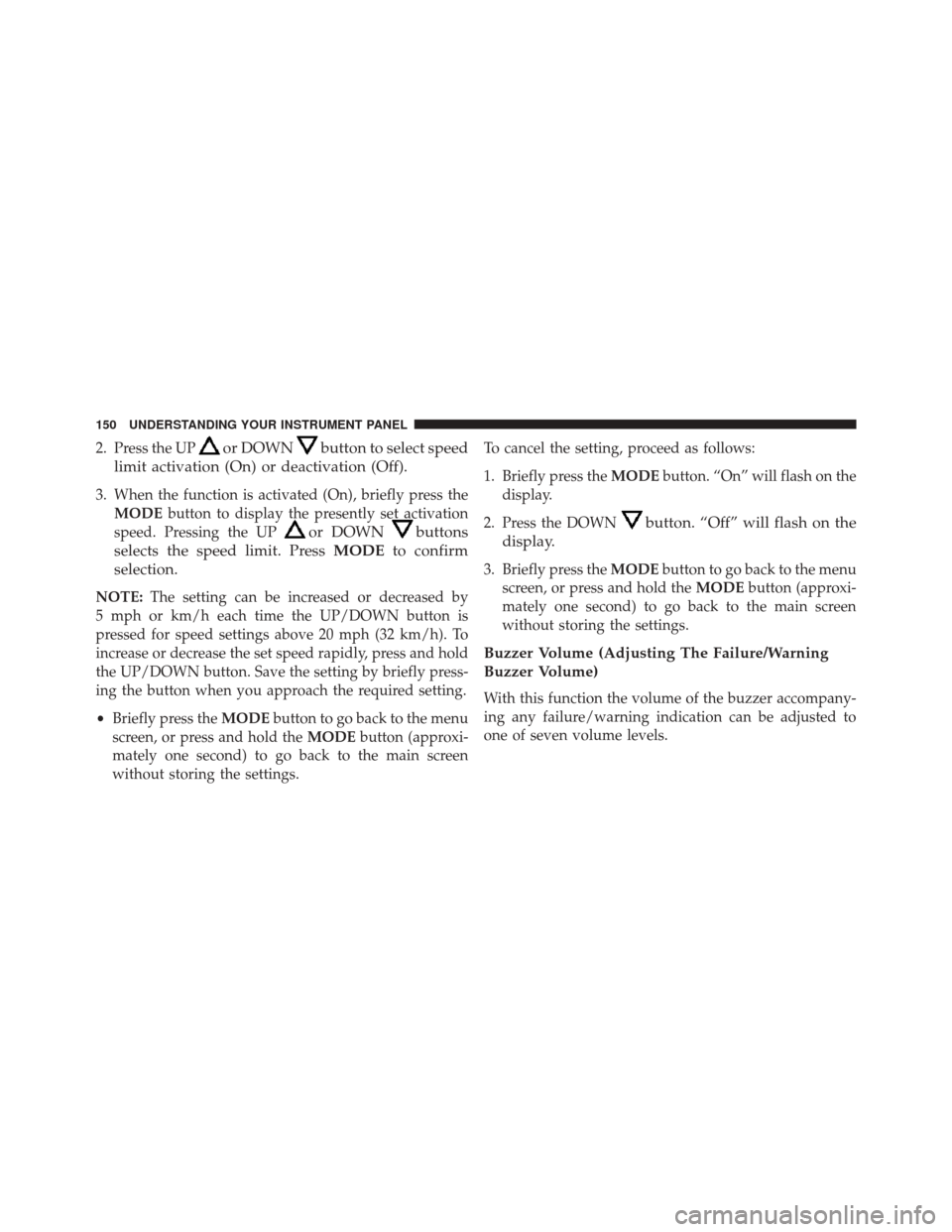
2. Press the UPor DOWNbutton to select speed
limit activation (On) or deactivation (Off).
3. When the function is activated (On), briefly press the MODE button to display the presently set activation
speed. Pressing the UP
or DOWNbuttons
selects the speed limit. Press MODEto confirm
selection.
NOTE: The setting can be increased or decreased by
5 mph or km/h each time the UP/DOWN button is
pressed for speed settings above 20 mph (32 km/h). To
increase or decrease the set speed rapidly, press and hold
the UP/DOWN button. Save the setting by briefly press-
ing the button when you approach the required setting.
• Briefly press the MODEbutton to go back to the menu
screen, or press and hold the MODEbutton (approxi-
mately one second) to go back to the main screen
without storing the settings. To cancel the setting, proceed as follows:
1. Briefly press the
MODEbutton. “On” will flash on the
display.
2. Press the DOWN
button. “Off” will flash on the
display.
3. Briefly press the MODEbutton to go back to the menu
screen, or press and hold the MODEbutton (approxi-
mately one second) to go back to the main screen
without storing the settings.
Buzzer Volume (Adjusting The Failure/Warning
Buzzer Volume)
With this function the volume of the buzzer accompany-
ing any failure/warning indication can be adjusted to
one of seven volume levels.
150 UNDERSTANDING YOUR INSTRUMENT PANEL
Page 157 of 410
General
•Separate BASS and TREBLE settings
• BALANCE/FADE (balances left/right and front/rear
channels)
• Equalizer
• Loudness
• Digital clock in 24-hour format with weekday setting
• Illuminated buttons and display
• LCD display
• Extended functions field (Setup MENU) allows you to
change the default settings
Uconnect® RH3 Display
Description Of Commands
Rotary Knob: Turn radio on and off, volume, forward/
reverse track, confirm selected option.
Display Panel
4
UNDERSTANDING YOUR INSTRUMENT PANEL 155
Page 158 of 410
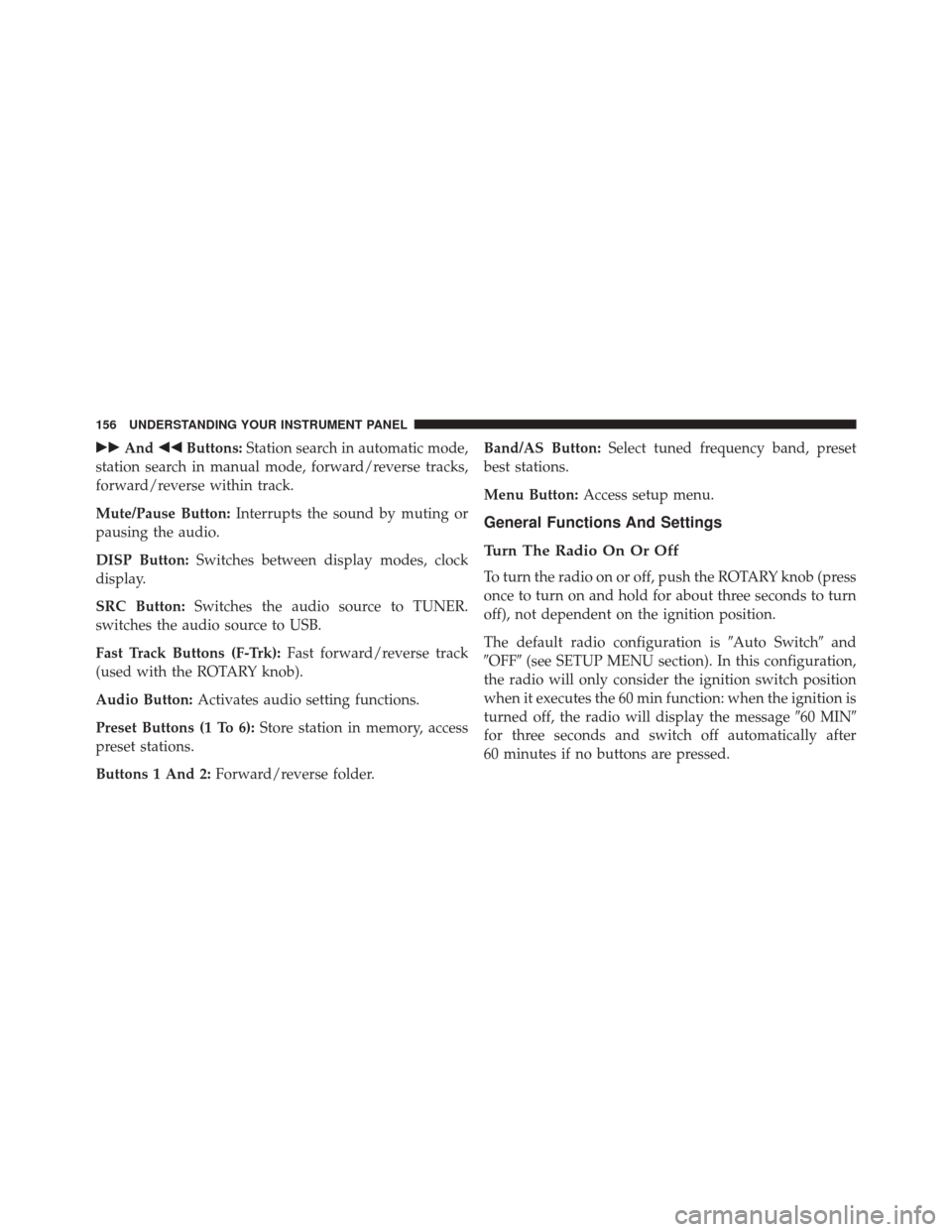
��And ��Buttons: Station search in automatic mode,
station search in manual mode, forward/reverse tracks,
forward/reverse within track.
Mute/Pause Button: Interrupts the sound by muting or
pausing the audio.
DISP Button: Switches between display modes, clock
display.
SRC Button: Switches the audio source to TUNER.
switches the audio source to USB.
Fast Track Buttons (F-Trk): Fast forward/reverse track
(used with the ROTARY knob).
Audio Button: Activates audio setting functions.
Preset Buttons (1 To 6): Store station in memory, access
preset stations.
Buttons 1 And 2: Forward/reverse folder. Band/AS Button:
Select tuned frequency band, preset
best stations.
Menu Button: Access setup menu.
General Functions And Settings
Turn The Radio On Or Off
To turn the radio on or off, push the ROTARY knob (press
once to turn on and hold for about three seconds to turn
off), not dependent on the ignition position.
The default radio configuration is �Auto Switch�and
�OFF� (see SETUP MENU section). In this configuration,
the radio will only consider the ignition switch position
when it executes the 60 min function: when the ignition is
turned off, the radio will display the message �60 MIN�
for three seconds and switch off automatically after
60 minutes if no buttons are pressed.
156 UNDERSTANDING YOUR INSTRUMENT PANEL
Page 161 of 410
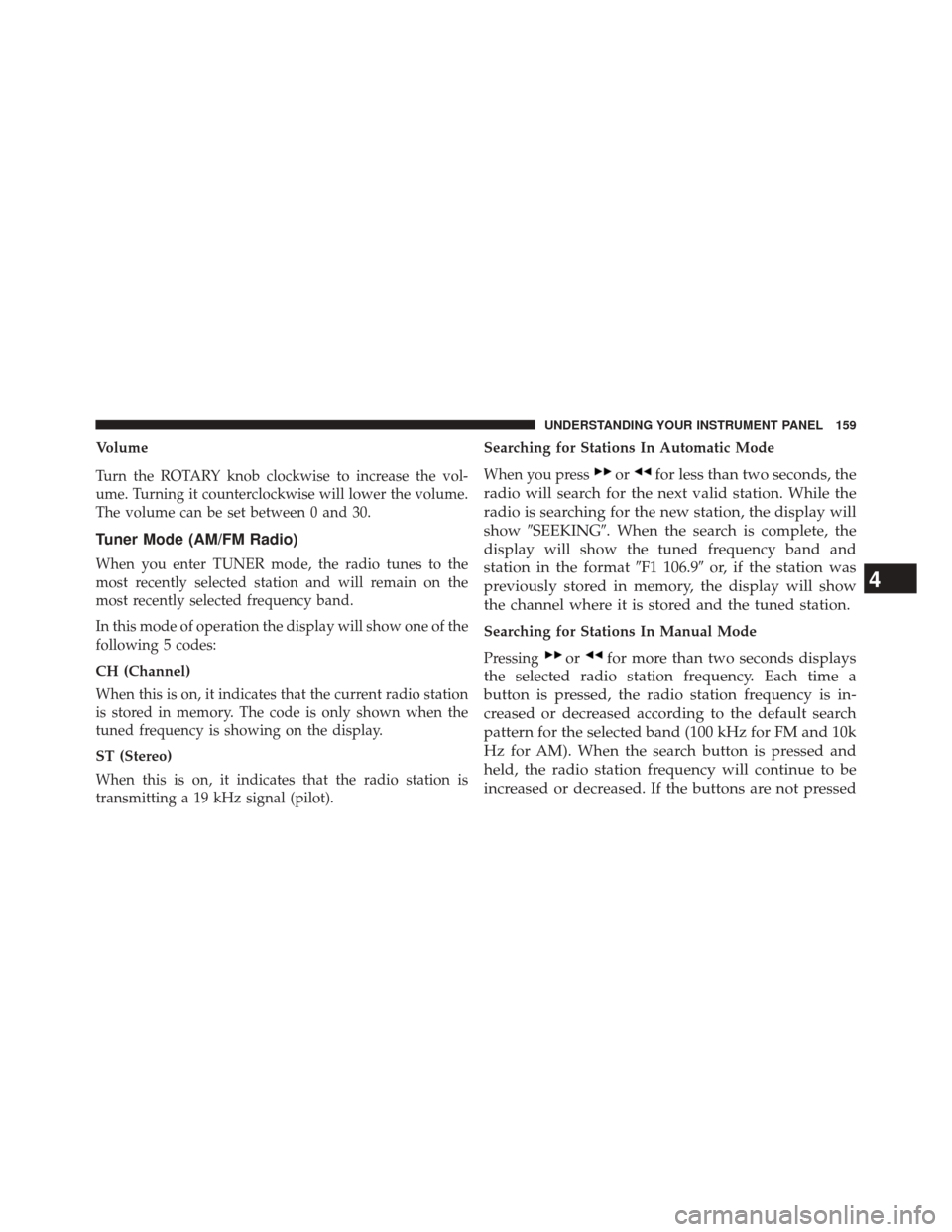
Volume
Turn the ROTARY knob clockwise to increase the vol-
ume. Turning it counterclockwise will lower the volume.
The volume can be set between 0 and 30.
Tuner Mode (AM/FM Radio)
When you enter TUNER mode, the radio tunes to the
most recently selected station and will remain on the
most recently selected frequency band.
In this mode of operation the display will show one of the
following 5 codes:
CH (Channel)
When this is on, it indicates that the current radio station
is stored in memory. The code is only shown when the
tuned frequency is showing on the display.
ST (Stereo)
When this is on, it indicates that the radio station is
transmitting a 19 kHz signal (pilot).Searching for Stations In Automatic Mode
When you press
orfor less than two seconds, the
radio will search for the next valid station. While the
radio is searching for the new station, the display will
show �SEEKING�. When the search is complete, the
display will show the tuned frequency band and
station in the format �F1 106.9�or, if the station was
previously stored in memory, the display will show
the channel where it is stored and the tuned station.
Searching for Stations In Manual Mode
Pressing
orfor more than two seconds displays
the selected radio station frequency. Each time a
button is pressed, the radio station frequency is in-
creased or decreased according to the default search
pattern for the selected band (100 kHz for FM and 10k
Hz for AM). When the search button is pressed and
held, the radio station frequency will continue to be
increased or decreased. If the buttons are not pressed
4
UNDERSTANDING YOUR INSTRUMENT PANEL 159