Page 255 of 352
253
The system is protected in such a way that it will only operate in your vehicle.
PEUGEOT CONNECT NAVIGATION (RT6)
01 First steps - Control panel
For safety reasons, the driver must carry out operations which require prolonged attention while the vehicle is stationary.
When the engine is switched off and to prevent discharging of the battery, the system switches off following the activation of the energy economy mode.
CONTENTS
02 Steering mounted controls
03 General operation
04 Navigation - Guidance
05 Traffic information
06 Using the telephone
07 Contacts - ADDR BOOK
08 Radio
09 Music media players
10 Audio settings
11 Configuration
12 Screen menu map p.
p.
p.
p.
p.
p.
p.
p.
p.
p.
p.
p.
254
256
257
259
273
276
284
287
290
296
297
298
Frequently asked questions
p. 301
SATELLITE NAVIGATION SYSTEM
MULTIMEDIA BLUETOOTH TELEPHONE AUDIO
SYSTEM
Page 256 of 352
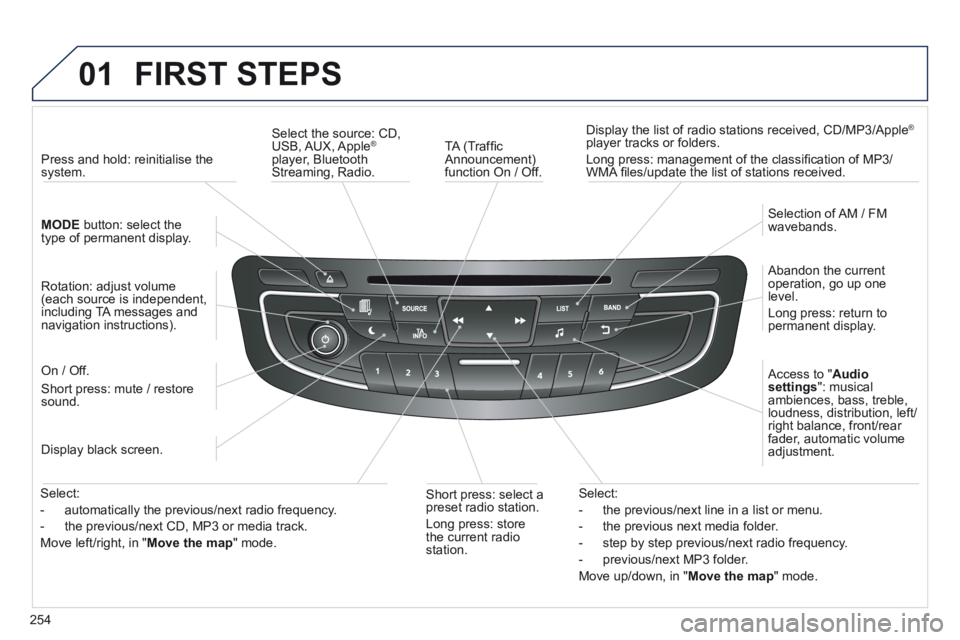
254
01 FIRST STEPS
TA (Traffi c Announcement) function On / Off.
Display the list of radio stations received, CD/MP3/Apple ®
player tracks or folders.
Long press: management of the classifi cation of MP3/WMA fi les/update the list of stations received.
Select the source: CD, USB, AUX, Apple ®
player, Bluetooth Streaming, Radio.
Access to " Audio settings ": musical ambiences, bass, treble, loudness, distribution, left/right balance, front/rear fader, automatic volume adjustment.
Abandon the current operation, go up one level.
Long press: return to permanent display.
Selection of AM / FM wavebands.
Display black screen.
MODE button: select the type of permanent display.
Short press: mute / restore sound.
Press and hold: reinitialise the system.
Short press: select a preset radio station.
Long press: store the current radio station.
Select:
- the previous/next line in a list or menu.
- the previous next media folder.
- step by step previous/next radio frequency.
- previous/next MP3 folder.
Move up/down, in " Move the map " mode.
Rotation: adjust volume (each source is independent, including TA messages and navigation instructions).
Select:
- automatically the previous/next radio frequency.
- the previous/next CD, MP3 or media track.
Move left/right, in " Move the map " mode.
On / Off.
Page 277 of 352
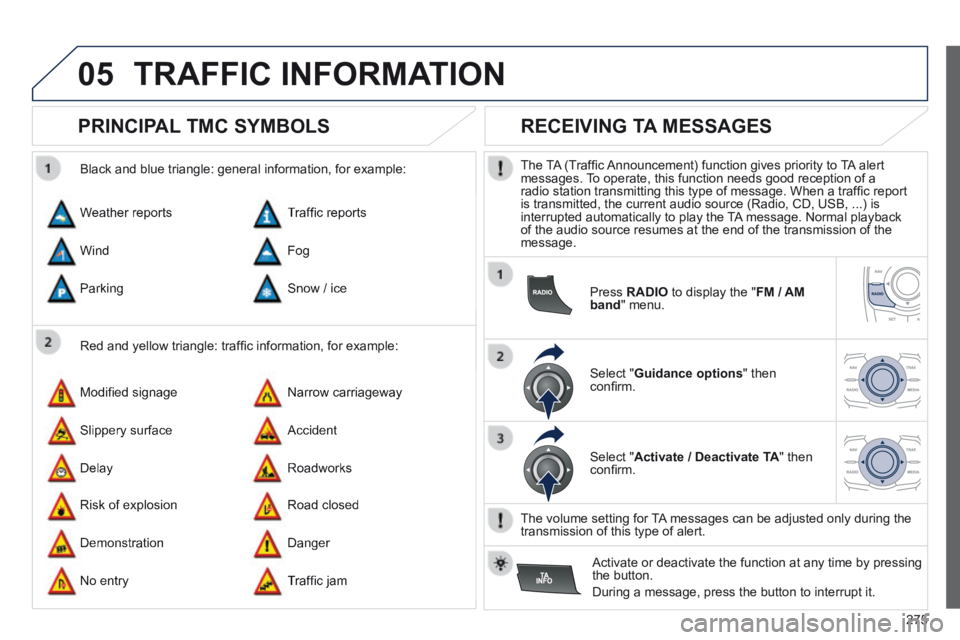
275
05 TRAFFIC INFORMATION
PRINCIPAL TMC SYMBOLS
Red and yellow triangle: traffi c information, for example:
Black and blue triangle: general information, for example:
Weather reports
Modifi ed signage
Risk of explosion
Traffi c reports
Narrow carriageway
Road closed
Wind
Slippery surface
Demonstration
Fog
Accident
Danger
Parking
Delay
No entry
Snow / ice
Roadworks
Traffi c jam
RECEIVING TA MESSAGES
The TA (Traffi c Announcement) function gives priority to TA alert messages. To operate, this function needs good reception of a radio station transmitting this type of message. When a traffi c report is transmitted, the current audio source (Radio, CD, USB, ...) is interrupted automatically to play the TA message. Normal playback of the audio source resumes at the end of the transmission of the message.
Press RADIO to display the " FM / AM band " menu.
Select " Guidance options " then confi rm.
Select " Activate / Deactivate TA " then confi rm.
The volume setting for TA messages can be adjusted only during the transmission of this type of alert.
Activate or deactivate the function at any time by pressing the button.
During a message, press the button to interrupt it.
Page 278 of 352
276
06 USING THE TELEPHONE
Access to the "TELEPHONE" menu
" " " " " " " " " " " " " " " " " " PhonePhonePhonePhonePhonePhonePhonePhonePhonePhonePhonePhonePhonePhonePhonePhonePhonePhonePhone " " " " " " " " " " " " " " " " " "
" Dial "
" Directory of contacts " (telephone number)
" Call list "
" Phone functions "
" Bluetooth functions "
Press this button.
In " Call list ", select a number in the list and confi rm OK to start the call.
Connecting a different telephone deletes the list of recent calls.
No telephone connected.
Telephone connected.
Incoming call.
Outgoing call.
Synchronization of address book in progress.
Telephone call in progress.
In the top bar of the permanent display
Calls received.
Calls sent.
Page 279 of 352
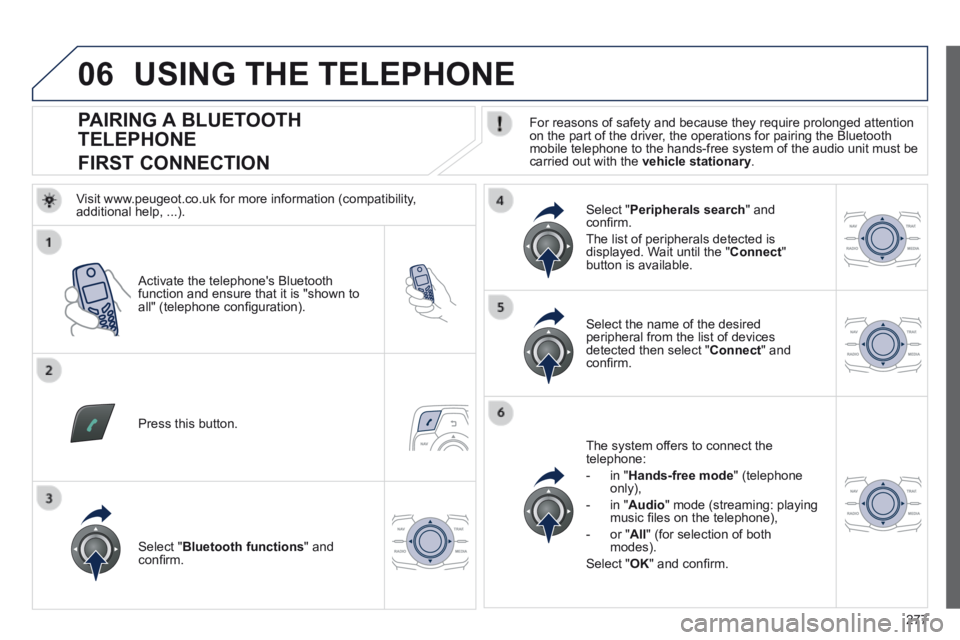
277
06
PAIRING A BLUETOOTH
TELEPHONE
FIRST CONNECTION For reasons of safety and because they require prolonged attention on the part of the driver, the operations for pairing the Bluetooth mobile telephone to the hands-free system of the audio unit must be carried out with the vehicle stationary .
Activate the telephone's Bluetooth function and ensure that it is "shown to all" (telephone confi guration).
Press this button.
Select the name of the desired peripheral from the list of devices detected then select " Connect " and confi rm.
The system offers to connect the telephone:
- in " Hands-free mode " (telephone only),
- in " Audio " mode (streaming: playing music fi les on the telephone),
- or " All " (for selection of both modes).
Select " OK " and confi rm.
Select " Bluetooth functions " and confi rm.
Select " Peripherals search " and confi rm.
The list of peripherals detected is displayed. Wait until the " Connect " button is available.
USING THE TELEPHONE
Visit www.peugeot.co.uk for more information (compatibility, additional help, ...).
Page 280 of 352
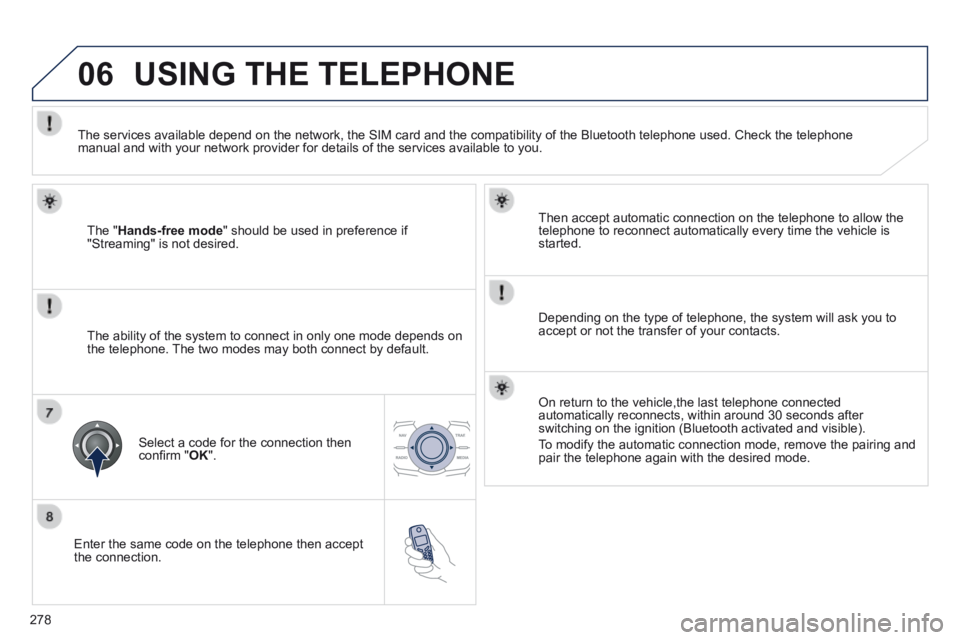
278
06
Enter the same code on the telephone then accept the connection.
Then accept automatic connection on the telephone to allow the telephone to reconnect automatically every time the vehicle is started.
Depending on the type of telephone, the system will ask you to accept or not the transfer of your contacts.
USING THE TELEPHONE
The " Hands-free mode " should be used in preference if "Streaming" is not desired.
The services available depend on the network, the SIM card and the compa\
tibility of the Bluetooth telephone used. Check the telephone manual and with your network provider for details of the services availa\
ble to you.
The ability of the system to connect in only one mode depends on the telephone. The two modes may both connect by default.
Select a code for the connection then confi rm " OK ".
On return to the vehicle,the last telephone connected automatically reconnects, within around 30 seconds after switching on the ignition (Bluetooth activated and visible).
To modify the automatic connection mode, remove the pairing and pair the telephone again with the desired mode.
Page 285 of 352
283
06
Press this button.
Select " List of the paired peripherals " and confi rm.
It is possible to:
- " Connect " or " Disconnect " the selected telephone,
- delete the pairing of the selected telephone.
It is also possible to select all pairings.
USING THE TELEPHONE
MANAGING PAIRED TELEPHONES CHANGING THE RING TONE
Press this button.
Select " Telephone options " and confi rm.
Select " Ring options " and confi rm.
You can adjust the volume and the ring tone used.
Select " Bluetooth functions ".
Select " OK " and confi rm to save the changes.
Page 286 of 352
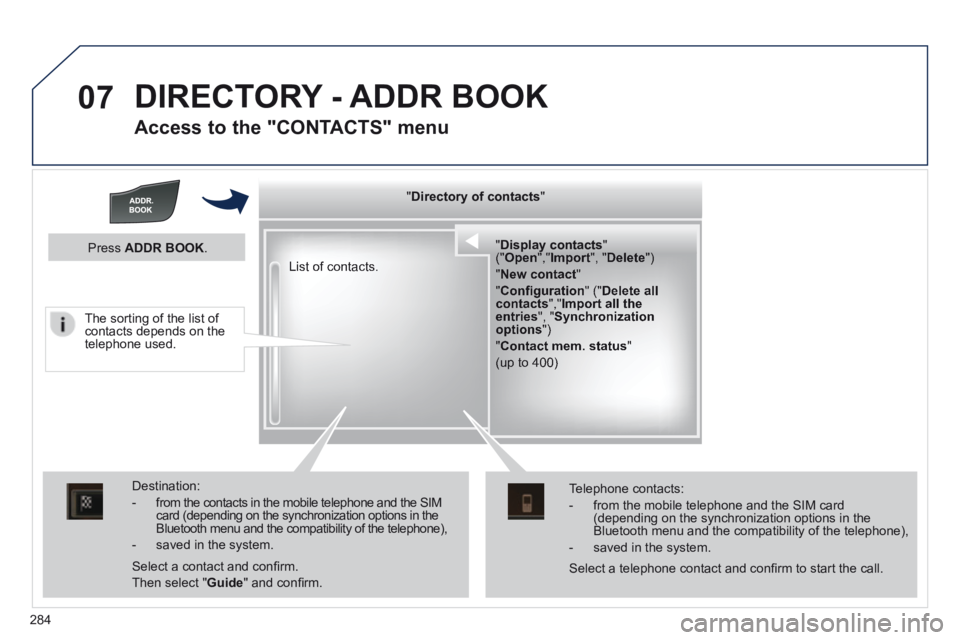
284
07 DIRECTORY - ADDR BOOK
Access to the "CONTACTS" menu
" " " " " " " " " " " " " " " " " " " Directory of contactsDirectory of contactsDirectory of contactsDirectory of contactsDirectory of contactsDirectory of contactsDirectory of contactsDirectory of contactsDirectory of contactsDirectory of contactsDirectory of contactsDirectory of contactsDirectory of contactsDirectory of contactsDirectory of contactsDirectory of contactsDirectory of contactsDirectory of contactsDirectory of contactsDirectory of contactsDirectory of contactsDirectory of contactsDirectory of contactsDirectory of contacts " " " " " " " " " " " " " " " " " " "
" " " " " " " " " " " " " " " " " " " " " " " " " " " Display contactsDisplay contactsDisplay contactsDisplay contactsDisplay contactsDisplay contactsDisplay contactsDisplay contactsDisplay contactsDisplay contactsDisplay contactsDisplay contactsDisplay contactsDisplay contactsDisplay contactsDisplay contactsDisplay contactsDisplay contactsDisplay contactsDisplay contactsDisplay contactsDisplay contactsDisplay contactsDisplay contactsDisplay contactsDisplay contactsDisplay contactsDisplay contactsDisplay contactsDisplay contactsDisplay contactsDisplay contactsDisplay contactsDisplay contactsDisplay contacts " " " " " " " " " " " " " " " " " " " " " " " " " " " (" (" (" (" (" (" OpenOpenOpenOpenOpenOpen "," "," "," "," "," ImportImportImportImportImport ", " ", " ", " ", " ", " DeleteDeleteDeleteDeleteDelete ") ") ") ") ") ")
" New contact "
" Confi guration " (" Delete all contacts "," Import all the entries ", " Synchronization options ")
" Contact mem. status "
(up to 400)
List of contacts.
Destination:
- from the contacts in the mobile telephone and the SIM card (depending on the synchronization options in the Bluetooth menu and the compatibility of the telephone),
- saved in the system.
Select a contact and confi rm.
Then select " Guide " and confi rm.
Telephone contacts:
- from the mobile telephone and the SIM card (depending on the synchronization options in the Bluetooth menu and the compatibility of the telephone),
- saved in the system.
Press ADDR BOOK .
Select a telephone contact and confi rm to start the call.
The sorting of the list of contacts depends on the telephone used.