Page 322 of 352
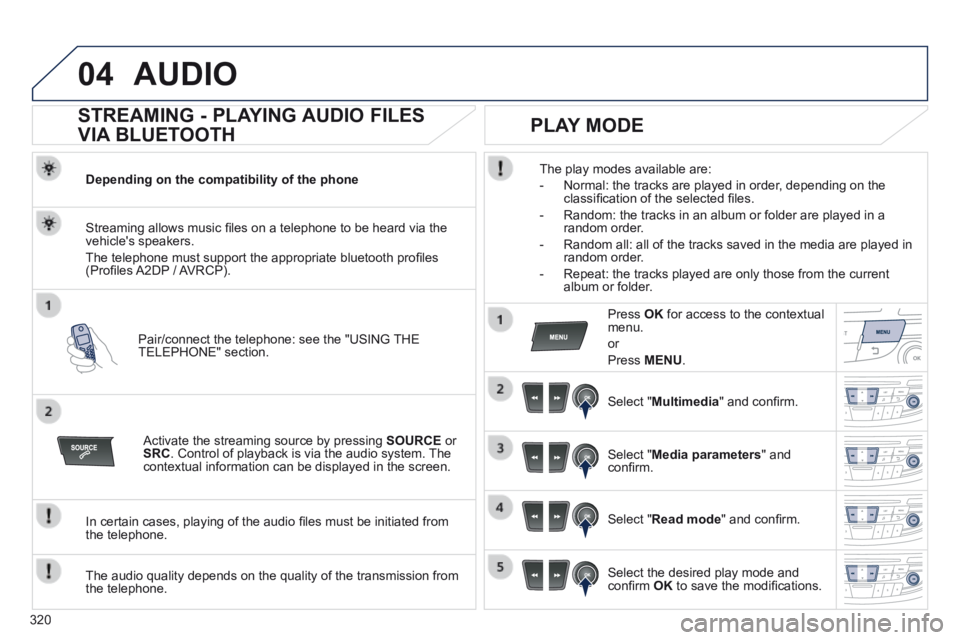
320
04AUDIO
STREAMING - PLAYING AUDIO FILES
VIA BLUETOOTH
Depending on the compatibility of the phone
Pair/connect the telephone: see the "USING THE TELEPHONE" section.
Streaming allows music fi les on a telephone to be heard via the vehicle's speakers.
The telephone must support the appropriate bluetooth profi les (Profi les A2DP / AVRCP).
Activate the streaming source by pressing SOURCE or SRC . Control of playback is via the audio system. The contextual information can be displayed in the screen.
In certain cases, playing of the audio fi les must be initiated from the telephone.
The audio quality depends on the quality of the transmission from the telephone.
PLAY MODE
The play modes available are:
- Normal: the tracks are played in order, depending on the classifi cation of the selected fi les.
- Random: the tracks in an album or folder are played in a random order.
- Random all: all of the tracks saved in the media are played in random order.
- Repeat: the tracks played are only those from the current album or folder.
Press OK for access to the contextual menu.
or
Press MENU .
Select " Multimedia " and confi rm.
Select " Media parameters " and confi rm.
Select " Read mode " and confi rm.
Select the desired play mode and confi rm OK to save the modifi cations.
Page 323 of 352
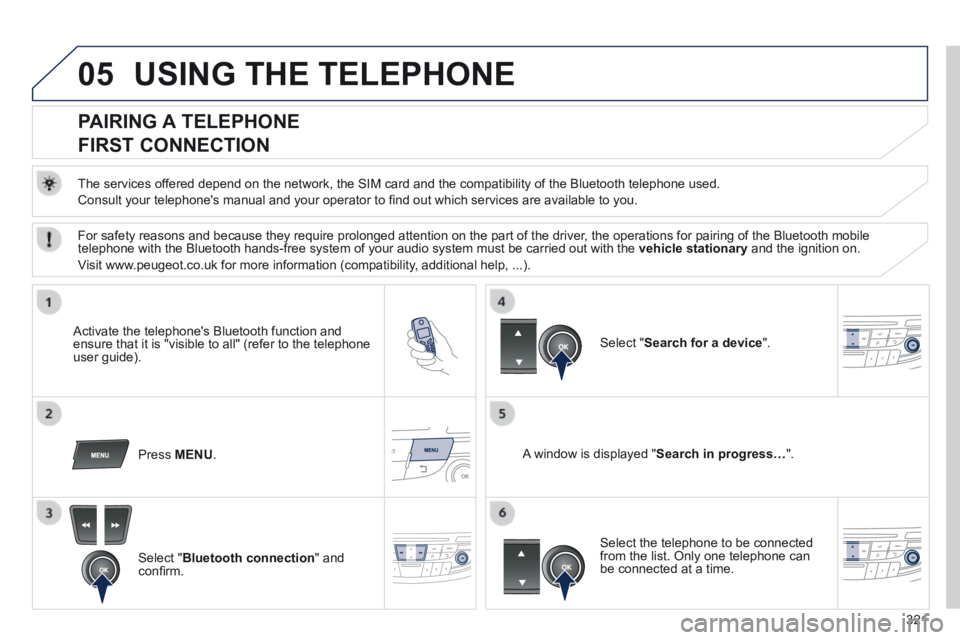
321
05 USING THE TELEPHONE
PAIRING A TELEPHONE
FIRST CONNECTION
The services offered depend on the network, the SIM card and the compatibility of the B\
luetooth telephone used.
Consult your telephone's manual and your operator to fi nd out which services are available to you.
Activate the telephone's Bluetooth function and ensure that it is "visible to all" (refer to the telephone user guide).
Press MENU . A window is displayed " Search in progress… ".
Select the telephone to be connected from the list. Only one telephone can be connected at a time.
Select " Search for a device ".
For safety reasons and because they require prolonged attention on the p\
art of the driver, the operations for pairing of the Bluetooth mobile telephone with the Bluetooth hands-free system of your audio system must\
be carried out with the vehicle stationary and the ignition on.
Visit www.peugeot.co.uk for more information (compatibility, additional help, ...).
Select " Bluetooth connection " and confi rm.
Page 324 of 352

322
05
Saisir code authentification
01
OK Del 23456789
_
USING THE TELEPHONE
A virtual keypad is displayed on the screen: enter a code with at least 4 digits and conform with OK .
A message is displayed on the screen of the telephone: enter the same code and confi rm.
A message appears in the screen to confi rm the result of the connection.
Pairing can also be initiated from the telephone by searching for detected Bluetooth devices.
Accept the connection to the telephone.
If pairing fails, try again; the number of attempts is not limited.
The directory and the calls list can be accessed after the synchronisation period (if the telephone is compatible).
Automatic connection must be confi gured in the telephone to allow the connection each time the vehicle is started.
In some cases, the reference number of the telephone or the Bluetooth address may appear instead of the name of the telephone.
Pair/connect the telephone then listen: see the AUDIO section.
STREAMING - PLAYING AUDIO FILES
VIA BLUETOOTH
Page 325 of 352
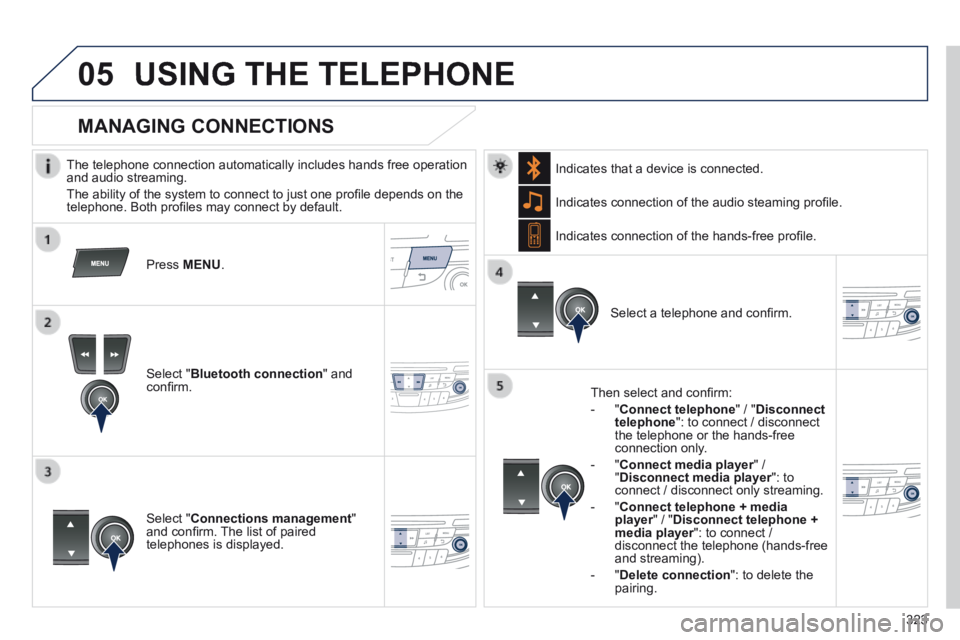
323
05USING THE TELEPHONE
The telephone connection automatically includes hands free operation and audio streaming.
The ability of the system to connect to just one profi le depends on the telephone. Both profi les may connect by default.
Press MENU .
Select " Bluetooth connection " and confi rm.
Indicates connection of the audio steaming profi le.
MANAGING CONNECTIONS
Select " Connections management " and confi rm. The list of paired telephones is displayed.
Select a telephone and confi rm.
Indicates connection of the hands-free profi le.
Then select and confi rm:
- " Connect telephone " / " Disconnect telephone ": to connect / disconnect the telephone or the hands-free connection only.
- " Connect media player " / Connect media player " / Connect media player" Disconnect media player ": to Disconnect media player ": to Disconnect media playerconnect / disconnect only streaming.
- " Connect telephone + media player " / " player " / " playerDisconnect telephone + media player ": to connect / media player ": to connect / media playerdisconnect the telephone (hands-free and streaming).
- " Delete connection ": to delete the pairing.
Indicates that a device is connected.
Page 329 of 352
327
05
In the contextual menu:
- select " Telephone mode " to transfer the call to the telephone.
- deselect " Telephone mode " to transfer the call to the vehicle.
In certain cases, the combined mode has to activated from the telephone.
If the contact has been cut off, when you reconnect on returning to the vehicle, the Bluetooth connection will be restored automatically (depending on the compatibility of the telephone).
Combined mode
(to leave the vehicle without ending the call)
USING THE TELEPHONE
From the contextual menu, select " DTMF tones " and confi rm to use the digital keypad to navigate in the interactive voice response menu.
From the contextual menu, select " Switch " and conform to return to a call left on hold.
Interactive voice response
Consultation call
Page 330 of 352
328
05USING THE TELEPHONE
DIRECTORY
The telephone directory is sent to the system, depending on the compatibility of the telephone.
The directory is provisional and depends on the Bluetooth connection.
Contacts imported from the telephone to the audio system directory are saved in a permanent directory visible to all, whatever the telephone connected.
To modify the contacts saved in the system, press MENU then select " Telephone " and confi rm.
Select " Directory management " and confi rm.
You can:
- " Consult an entry ",
- " Delete an entry ",
- " Delete all entries ".
Select " Directory " to see the list of contacts.
Make a long press on SOURCE or SRCfor access to the directory
or press OK , and
select " Call " and confi rm.
Page 333 of 352
331
07SCREEN MENU MAP
Personalisation-
configuration
Choice of language
Display confi guration
Bluetooth connection
Connections management
Choice of units
Date and time adjustment
Display parameters
Brightness
1
1
2
2
2
2
1
1 Search for a device
Page 336 of 352
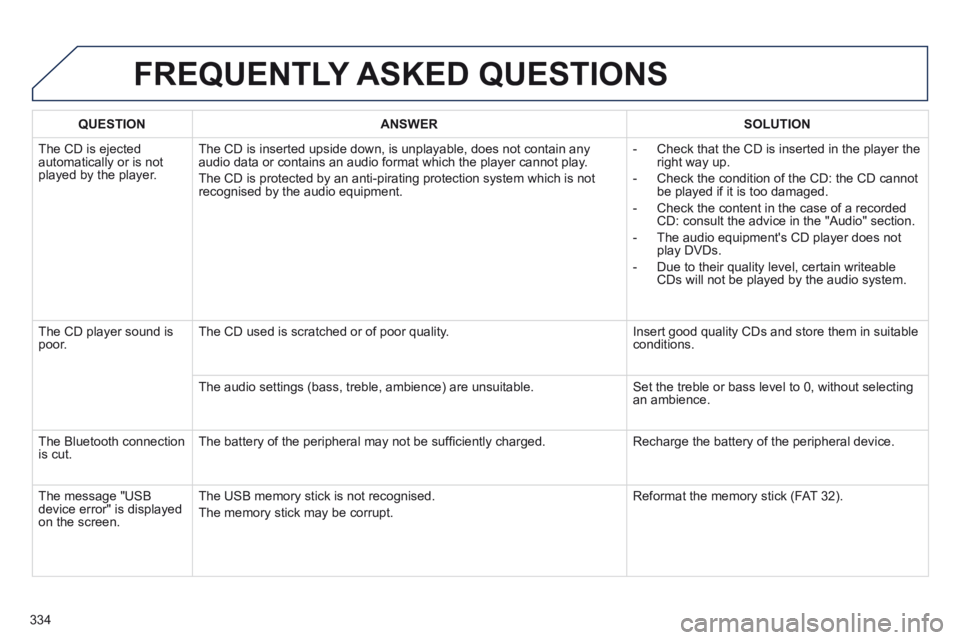
334
FREQUENTLY ASKED QUESTIONS
QUESTIONANSWERSOLUTION
The CD is ejected automatically or is not played by the player.
The CD is inserted upside down, is unplayable, does not contain any audio data or contains an audio format which the player cannot play.
The CD is protected by an anti-pirating protection system which is not recognised by the audio equipment.
- Check that the CD is inserted in the player the right way up.
- Check the condition of the CD: the CD cannot be played if it is too damaged.
- Check the content in the case of a recorded CD: consult the advice in the "Audio" section.
- The audio equipment's CD player does not play DVDs.
- Due to their quality level, certain writeable CDs will not be played by the audio system.
The CD player sound is poor. The CD used is scratched or of poor quality. Insert good quality CDs and store them in suitable conditions.
The audio settings (bass, treble, ambience) are unsuitable. Set the treble or bass level to 0, without selecting an ambience.
The Bluetooth connection is cut. The battery of the peripheral may not be suffi ciently charged. Recharge the battery of the peripheral device.
The message "USB device error" is displayed on the screen.
The USB memory stick is not recognised.
The memory stick may be corrupt.
Reformat the memory stick (FAT 32).