2014 NISSAN XTERRA display
[x] Cancel search: displayPage 4 of 24
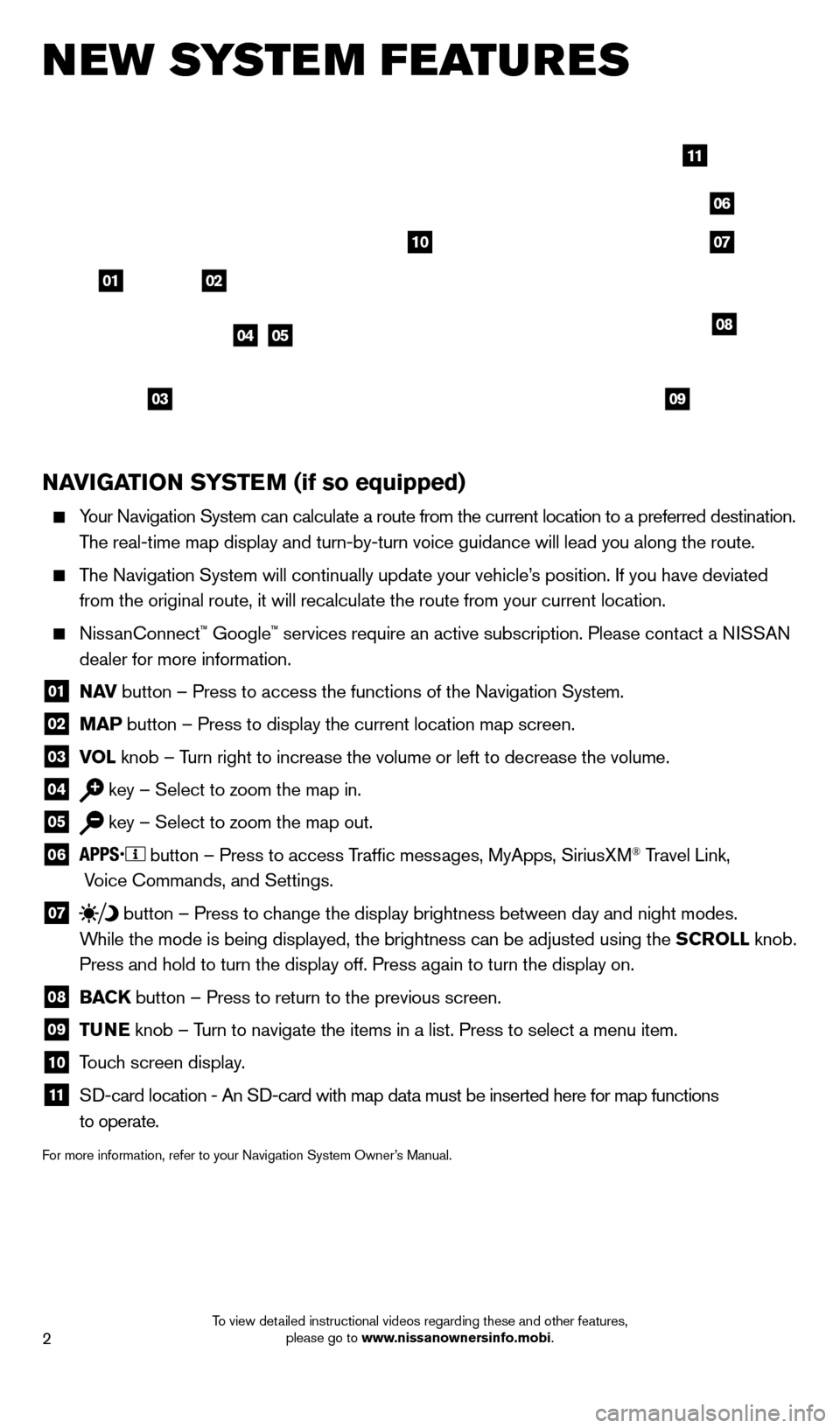
2
NAvIGATION SYSTEM (if so equipped)
Your Navigation System can calculate a route from the current location to\
a preferred destination.
The real-time map display and turn-by-turn voice guidance will lead you a\
long the route.
The Navigation System will continually update your vehicle’s position. If you have deviated
from the original route, it will recalculate the route from your current\
location.
NissanConnect™ Google™ services require an active subscription. Please contact a NISSAN
dealer for more information.
01 N A v button – Press to access the functions of the Navigation System.
02 MAP button – Press to display the current location map screen.
03 v OL
knob – Turn right to increase the volume or left to decrease the volume.
04 key – Select to zoom the map in.
05 key – Select to zoom the map out.
06
button – Press to access Traffic messages, MyApps, SiriusXM® Travel Link,
Voice Commands, and Settings.
07 button
– Press to change the display brightness between day and night modes.
While the mode is being displayed, the brightness can be adjusted using t\
he SCROLL knob.
Press and hold to turn the display off. Press again to turn the display \
on.
08 BAC K
button – Press to return to the previous screen.
09 T UNE
knob – Turn to navigate the items in a list. Press to select a menu item.
10 Touch screen display.
11 Sd -card location - An Sd -card with map data must be inserted here for map functions
to operate.
For more information, refer to your Navigation System Owner’s Manual.
new system features
04
03
06
07
05
0102
08
09
10
11
1631777_14b_Xterra_NAM_QRG_120413.indd 212/4/13 11:30 AM
To view detailed instructional videos regarding these and other features, please go to www.nissanownersinfo.mobi.
Page 5 of 24
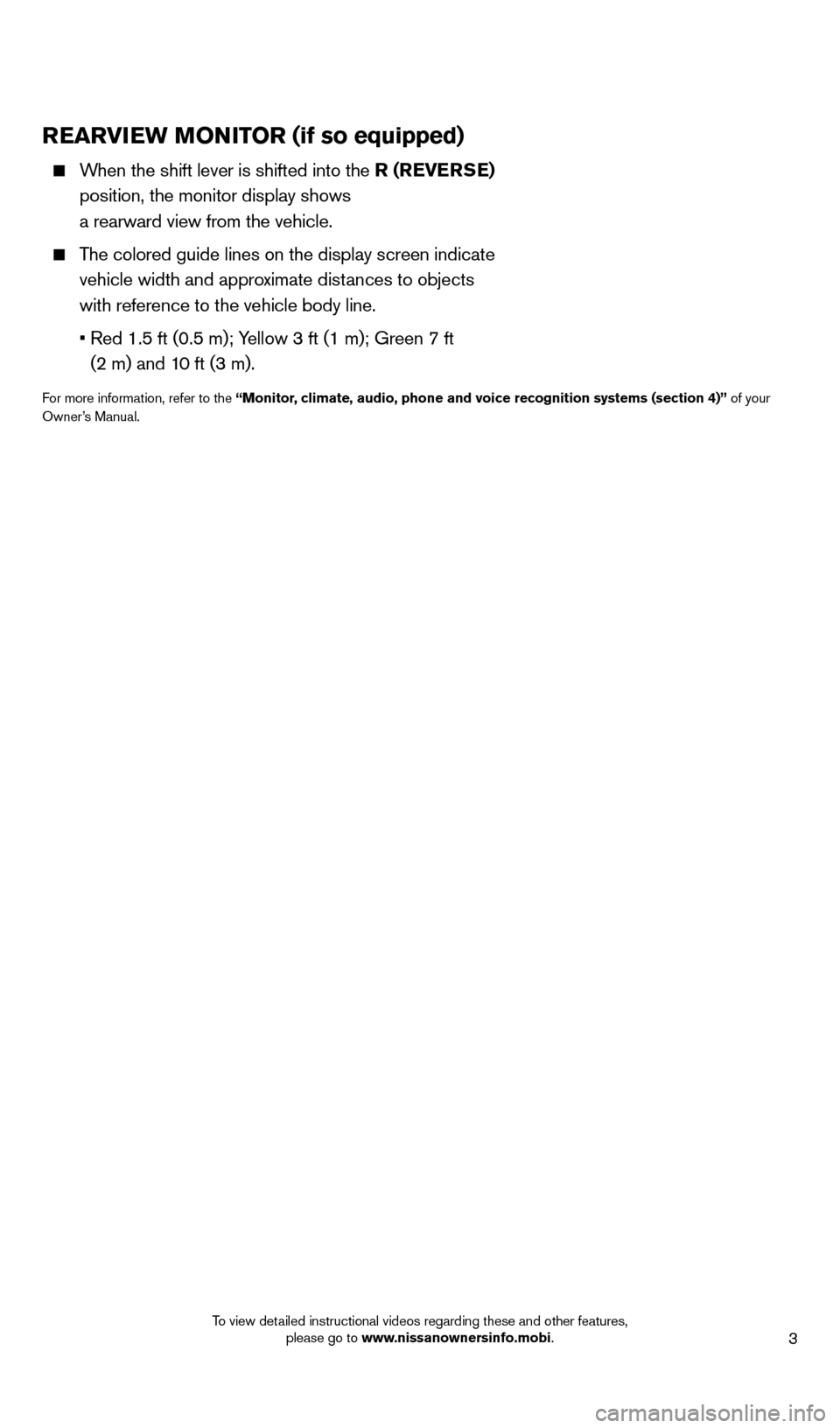
3
REARvIEW MONITOR (if so equipped)
When the shift lever is shifted into the R (RE v ERSE)
position, the monitor display shows
a rearward view from the vehicle.
The colored guide lines on the display screen indicate vehicle width and approximate distances to objects
with reference to the vehicle body line.
•
Red 1.5 ft (0.5 m); Y
ellow 3 ft (1 m); Green 7 ft
(2 m) and 10 ft (3 m).
For more information, refer to the “Monitor, climate, audio, phone and voice recognition systems (section 4)” of your
Owner’s Manual.
1631777_14b_Xterra_NAM_QRG_120413.indd 312/4/13 11:30 AM
To view detailed instructional videos regarding these and other features, please go to www.nissanownersinfo.mobi.
Page 6 of 24
4
TIRE PRESSURE MONITORING SYSTEM (TPMS)
A CHECK TIRE PRES warning message will display
in the trip computer
01 and the low tire pressure
warning light 02 will illuminate when one
or more tires are low on pressure and air
is needed.
•
T
he tire pressures should be checked
when the tires are cold. The tires are considered
cold after the vehicle has been parked for 3 hours
or more or driven less than 1 mi (1.6 km) at
moderate speeds.
After the tire pressures are adjusted, press the reset
button
03 for more than 1 second. d rive the vehicle
at speeds above 16 MPH (25 km/h). The CHECK
TIRE PRES warning message and low tire pressure warning light will disappear.
When the low tire pressure warning light flashes for approximately 1 minute and then remains on,
the TPMS is not functioning properly. Have the system checked by a NISSAN dealer.
Tire pressure rises and falls depending on the heat caused by the vehicle’s operation and the
outside temperature. Low outside temperature can lower the temperature o\
f the air inside the
tire, which can cause a lower tire inflation pressure. This may cause the low tire pressure
warning light to illuminate. If the warning light illuminates, check the tire pressure in your tires.
• Chec
k the tire pressures (including the spare tire) often and always prior to long distance trips.
The Tire and Loading Information label contains valuable information. Please refer to “Technical
and consumer information” (section 9), in your Owner’s Manual for the location of the Tire
and Loading Information label.
For more information, refer to the “Instruments and controls (section 2)”, the “Starting and driving (section 5)” and the
“Maintenance and do-it-yourself (section 8)” of your Owner’s Manual.
esse ntial i n for mation
0201
LOOSE FUEL CAP
A LOOSE F UEL CAP warning mess age will appear
in the trip computer
01 when the fuel-filler cap is not
tightened correctly.
To tighten, turn the cap clockwise until a single click
is heard.
The warning message will disappear when the vehicle
detects the fuel-filler cap is properly tightened and the
reset button
02 is pressed for more than 1 second.
If the cap is not properly tightened, the Malfunction
Indicator Light
may illuminate.
For more information, refer to the “Instruments and controls (section 2)” and the “Pre-driving checks and adjustments
(section 3)” of your Owner’s Manual.
03
01
02
CHECk
TIRE
PRES
1631777_14b_Xterra_NAM_QRG_120413.indd 412/4/13 11:30 AM
To view detailed instructional videos regarding these and other features, please go to www.nissanownersinfo.mobi.
Page 7 of 24
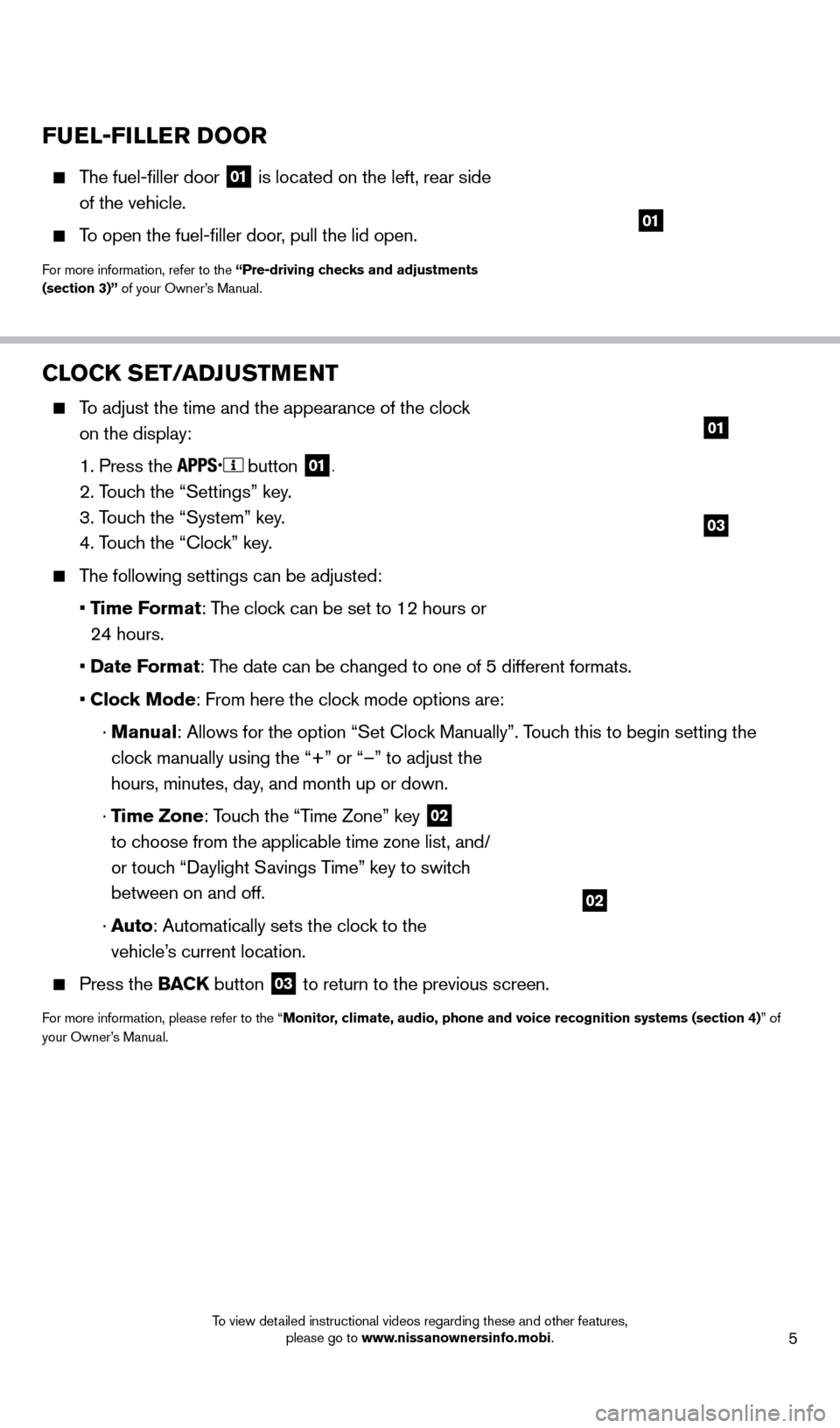
5
CLOCK SET/ADJUSTMENT
To adjust the time and the appearance of the clock on the display:
1. Press the button 01.
2. Touch the “Settings” key.
3. T
ouch the “System” key.
4. T
ouch the “Clock” key.
The following settings can be adjusted:
•
Time Format: The clock can be set to 12 hours or
24 hours.
•
Date Format: The date can be changed to one of 5 different formats.
•
Clock Mode: From here the clock mode options are:
·
Manual
: Allows for the option “Set Clock Manually”. Touch this to begin setting the
clock manually using the “+” or “–” to adjust the
hours, minutes, day, and month up or down.
·
Time Zone: Touch the “Time Zone” key
02
to choose from the applicable time zone list, and/
or touch “
d
aylight Savings Time” key to switch
between on and off.
·
A
uto: Automatically sets the clock to the
vehicle’s current location.
Press the BAC K button 03 to return to the previous screen.
For more information, please refer to the “Monitor, climate, audio, phone and voice recognition systems (section 4)” of
your Owner’s Manual.
03
01
02
FUEL-FILLER DOOR
The fuel-filler door
01 is located on the left, rear side
of the vehicle.
To open the fuel-filler door, pull the lid open.
For more information, refer to the “Pre-driving checks and adjustments
(section 3)” of your Owner’s Manual.
01
1631777_14b_Xterra_NAM_QRG_120413.indd 512/4/13 11:30 AM
To view detailed instructional videos regarding these and other features, please go to www.nissanownersinfo.mobi.
Page 15 of 24
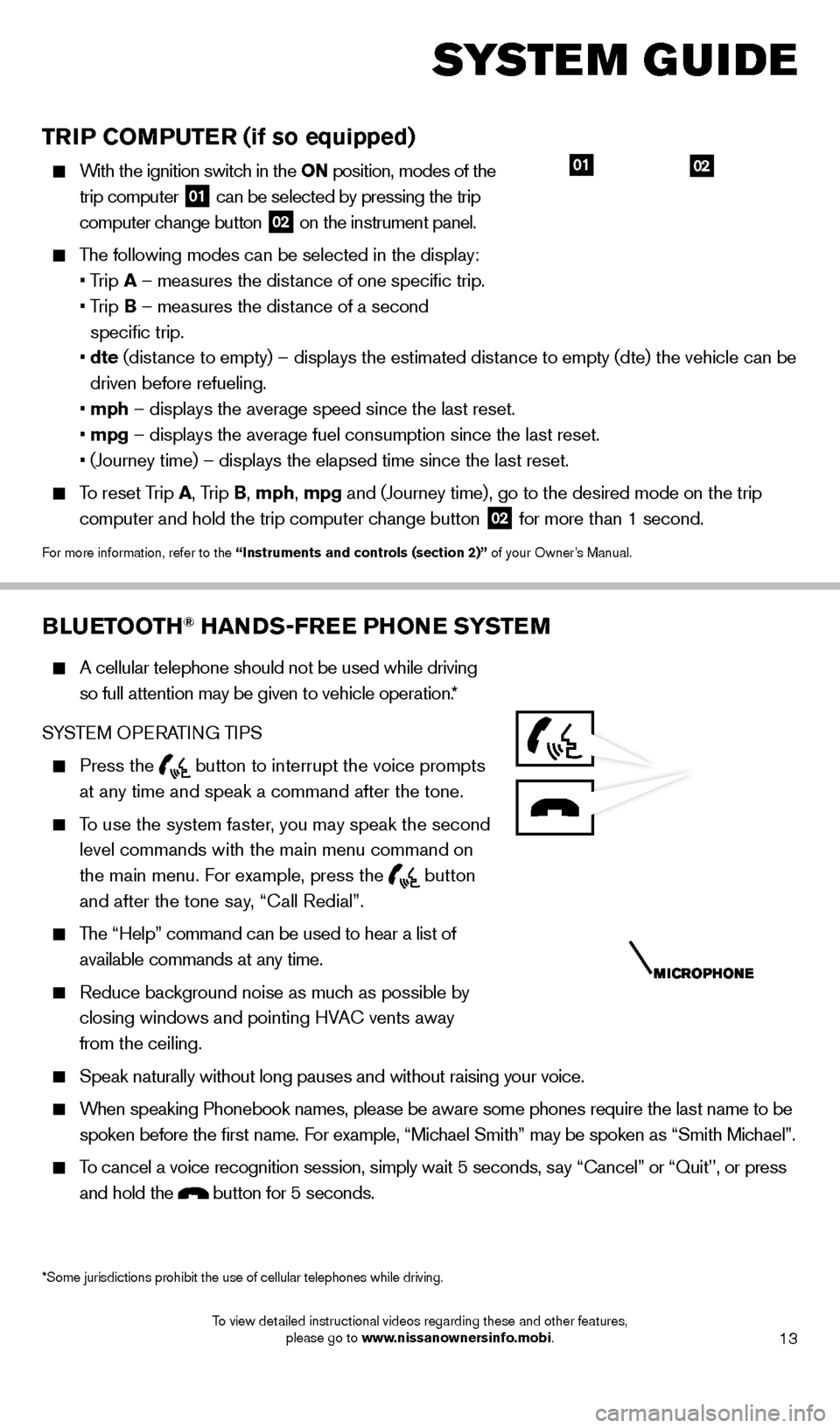
13
TRIP COMPUTER (if so equipped)
With the ignition switch in the ON position, modes of the trip computer
01 can be selected by pressing the trip
computer change button 02 on the instrument panel.
The following modes can be selected in the display:
• T
rip A – measures the distance of one specific trip.
•
T
rip B – measures the distance of a second
specific trip.
•
dte
(distance to empty) – displays the estimated distance to empty (dte) the vehicle can be
driven before refueling.
•
mph – displays the average speed since the last reset.
•
mpg – displays the average fuel consumption since the last reset.
• (Journey time) – displays the elapsed time since the last res
et.
To reset Trip A, Trip B, mph, mpg and (Journey time), go to the desired mode on the trip
computer and hold the trip computer change button
02 for more than 1 second.
For more information, refer to the “Instruments and controls (section 2)” of your Owner’s Manual.
0201
BLUETOOTH® HANDS-FREE PHONE SYSTEM
A cellular telephone should not be used while driving
so full attention may be given to vehicle operation.*
SYSTEM OPERATING TIPS
Press the button to interrupt the voice prompts
at any time and speak a command after the tone.
To use the system faster, you may speak the second level commands with the main menu command on
the main menu. For example, press the
button
and after the tone say, “Call Redial”.
The “Help” command can be used to hear a list of available commands at any time.
Reduce bac kground noise as much as possible by
closing windows and pointing HVAC vents away
from the ceiling.
Speak naturally without long pauses and without raising your voice.
When speaking Phonebook names, please be aware some phones require the la\
st name to be spoken before the first name. For example, “Michael Smith” may be spoken as “Smith Michael”.
To cancel a voice recognition session, simply wait 5 seconds, say “Cancel” or “Quit’’, or press and hold the
button for 5 seconds.
*Some jurisdictions prohibit the use of cellular telephones while drivin\
g.
system guide
1631777_14b_Xterra_NAM_QRG_120413.indd 1312/4/13 11:30 AM
To view detailed instructional videos regarding these and other features, please go to www.nissanownersinfo.mobi.
Page 18 of 24
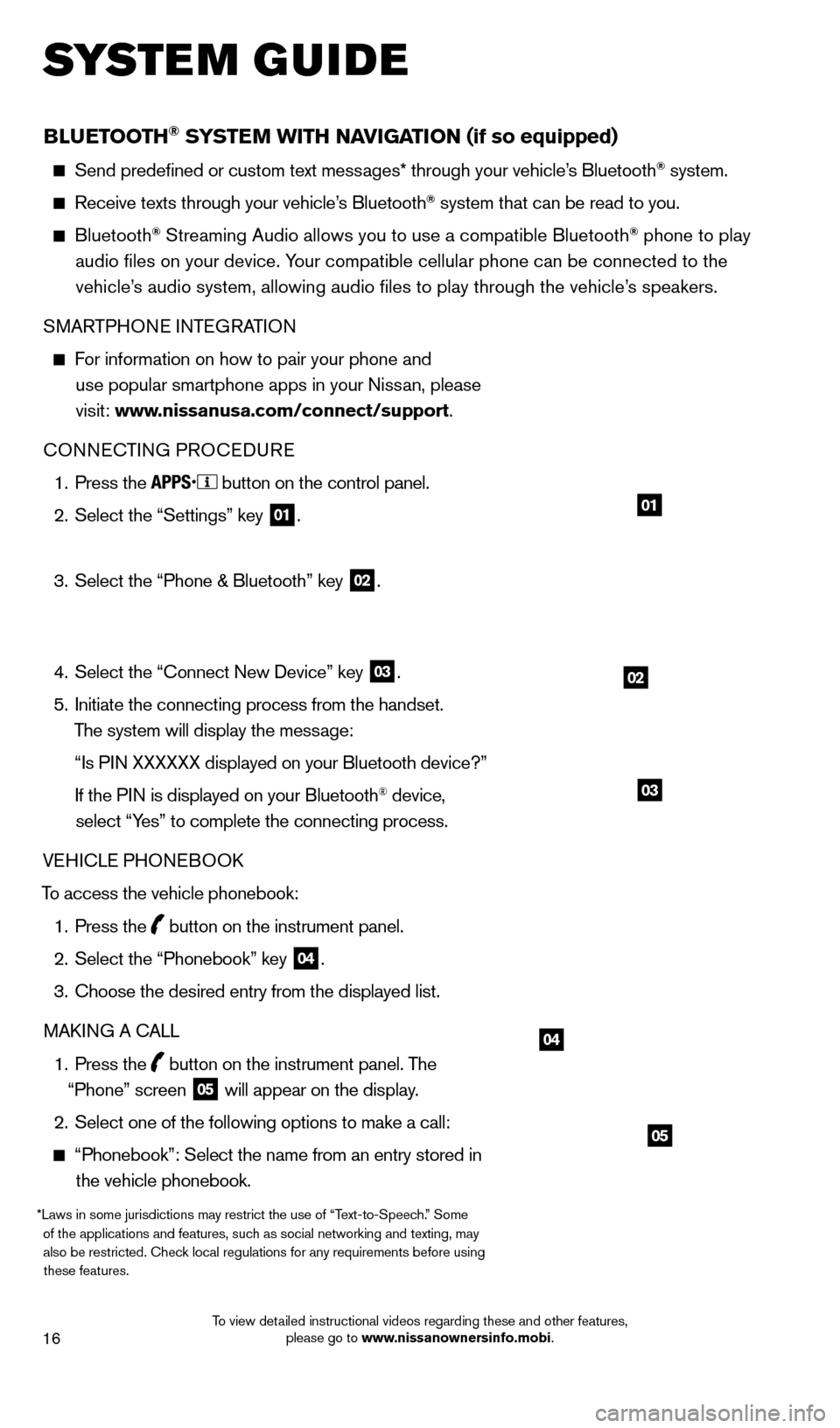
16
BLUETOOTH® SYSTEM WITH NAvIGATION (if so equipped)
Send predefined or custom text mess ages* through your vehicle’s Bluetooth® system.
Receive texts through your vehicle’s Bluetooth® system that can be read to you.
Bluetooth® Streaming Audio allows you to use a compatible Bluetooth® phone to play
audio files on your device. Your compatible cellular phone can be connected to the vehicle’s audio system, allowing audio files to play through the vehicle’s speakers.
SMARTPHONE INTEGRATION
For information on how to pair your phone and
use popular smartphone apps in your Nissan, please
visit: www.nissanusa.com/connect/support.
CONNECTING PROCE
d
URE
1.
Press the button on the control panel.
2.
Select the “Settings” key 01.
3.
Select the “Phone & Bluetooth” key 02.
4.
Select the “Connect New
d
evice” key
03.
5.
Initiate the connecting process from the handset.
The system will display the message:
“Is P
IN XXXXXX displayed on your Bluetooth device?”
If the P
IN is displayed on your Bluetooth
® device,
select “Yes” to complete the connecting process.
VEHICLE PHONEBOO
k
T
o access the vehicle phonebook:
1.
Press the button on the instrument panel.
2.
Select the “Phonebook” key 04.
3.
Choose the desired entry from the displayed list.
MA
k
I
NG A CALL
1.
Press the
button on the instrument panel. The
“Phone” screen 05 will appear on the display.
2.
Select one of the following options to make a call:
“Phonebook”: Select the name from an entry stored in
the vehicle phonebook.
*Laws in some jurisdictions may restrict the use of “Text-to-Speech.” Some of the applications and features, such as social networking and texting, may also be restricted. Check local regulations for any requirements before using these features.
system guide
02
01
04
05
03
1631777_14b_Xterra_NAM_QRG_120413.indd 1612/4/13 11:31 AM
To view detailed instructional videos regarding these and other features, please go to www.nissanownersinfo.mobi.
Page 19 of 24
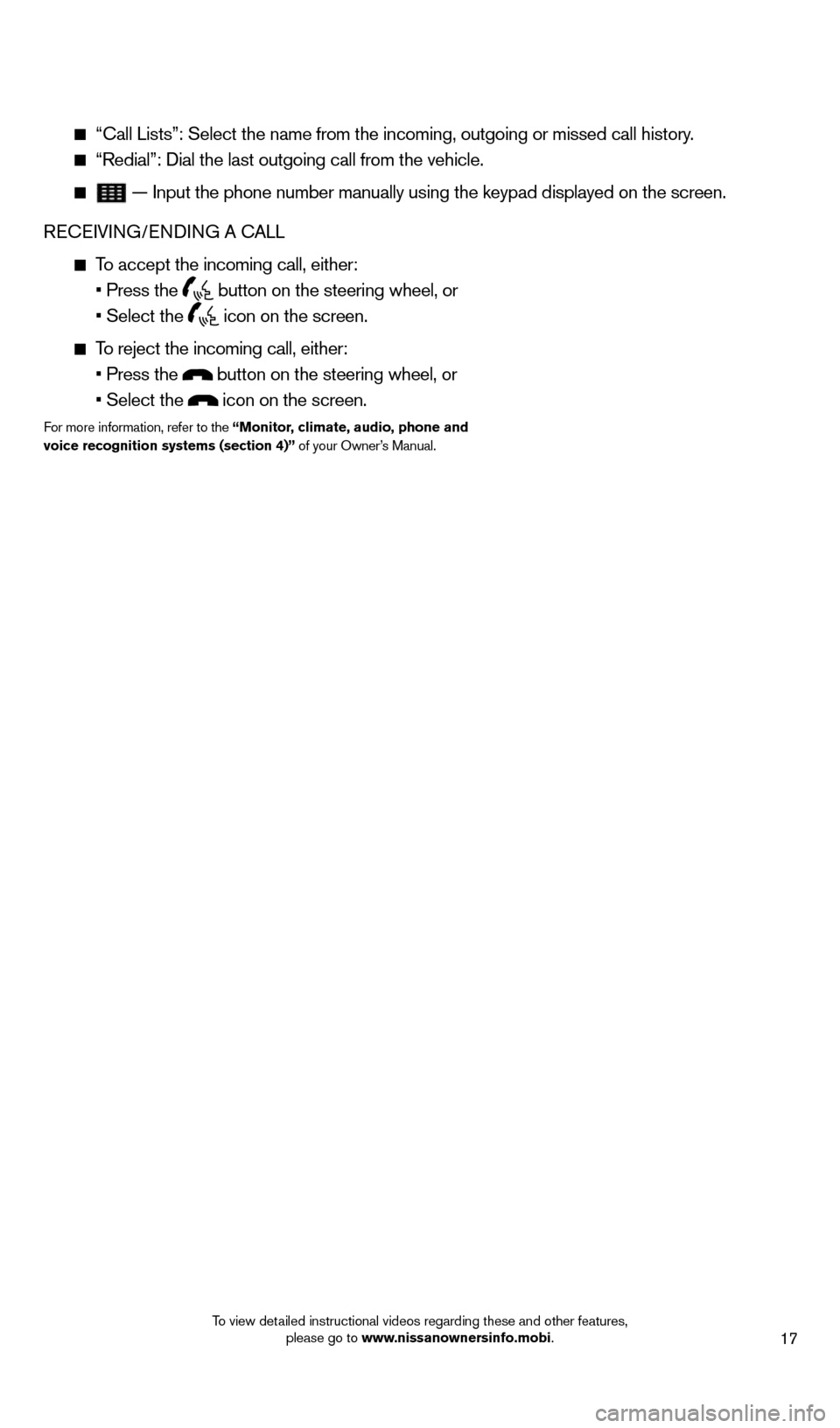
17
“Call Lists”: Select the name from the incoming, outgoing or misse\
d call history.
“Redial”: d ial the last outgoing call from the vehicle.
— Input the phone number manually using the keypad displayed on the s\
creen.
RECEIVING/EN d
IN
G A CALL
To accept the incoming call, either:
• Press the button on the steering wheel, or
• Select the icon on the screen.
To reject the incoming call, either:
• Press the button on the steering wheel, or
• Select the icon on the screen.
For more information, refer to the “Monitor, climate, audio, phone and
voice recognition systems (section 4)” of your Owner’s Manual.
1631777_14b_Xterra_NAM_QRG_120413.indd 1712/4/13 11:31 AM
To view detailed instructional videos regarding these and other features, please go to www.nissanownersinfo.mobi.