2014 NISSAN XTERRA change time
[x] Cancel search: change timePage 4 of 24
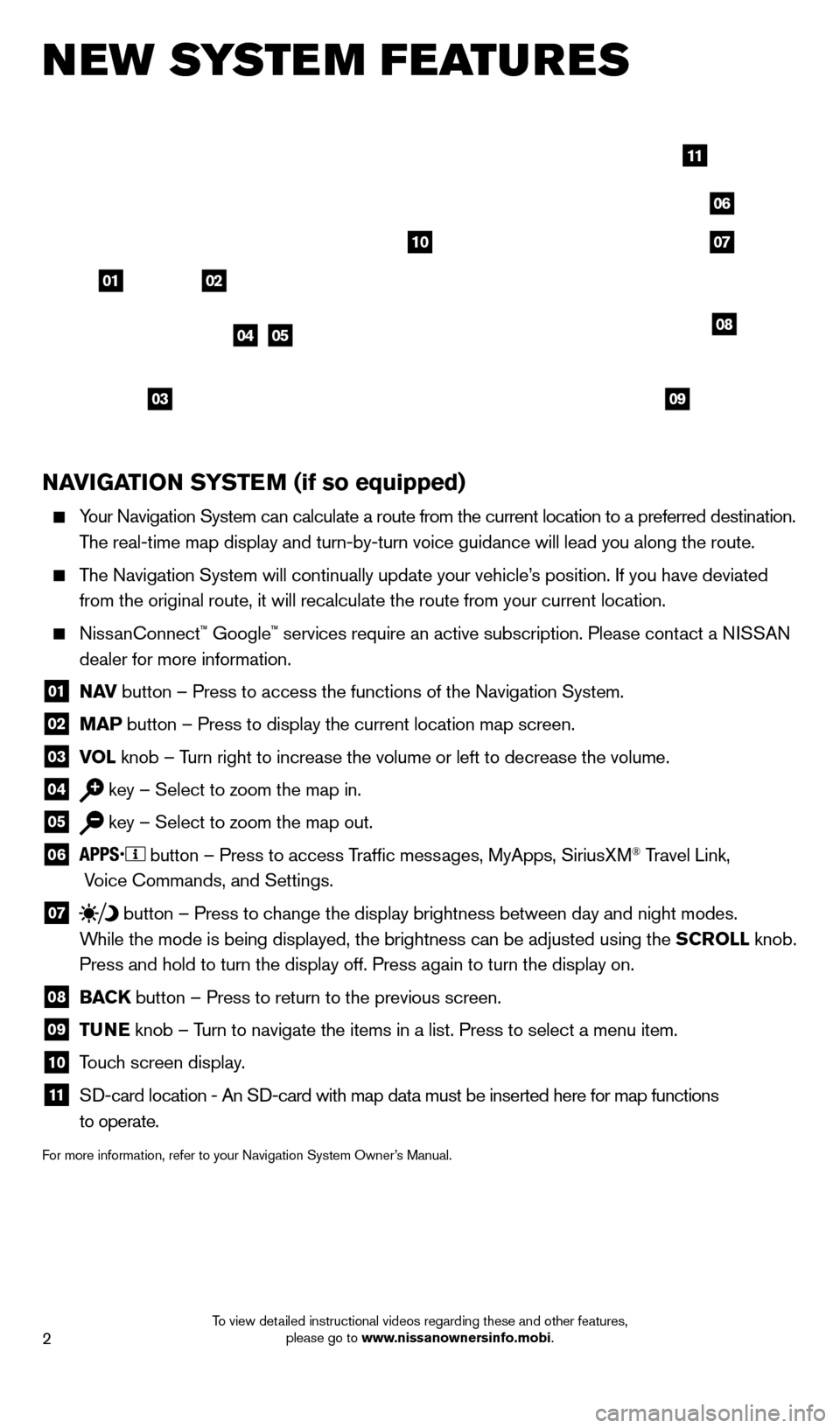
2
NAvIGATION SYSTEM (if so equipped)
Your Navigation System can calculate a route from the current location to\
a preferred destination.
The real-time map display and turn-by-turn voice guidance will lead you a\
long the route.
The Navigation System will continually update your vehicle’s position. If you have deviated
from the original route, it will recalculate the route from your current\
location.
NissanConnect™ Google™ services require an active subscription. Please contact a NISSAN
dealer for more information.
01 N A v button – Press to access the functions of the Navigation System.
02 MAP button – Press to display the current location map screen.
03 v OL
knob – Turn right to increase the volume or left to decrease the volume.
04 key – Select to zoom the map in.
05 key – Select to zoom the map out.
06
button – Press to access Traffic messages, MyApps, SiriusXM® Travel Link,
Voice Commands, and Settings.
07 button
– Press to change the display brightness between day and night modes.
While the mode is being displayed, the brightness can be adjusted using t\
he SCROLL knob.
Press and hold to turn the display off. Press again to turn the display \
on.
08 BAC K
button – Press to return to the previous screen.
09 T UNE
knob – Turn to navigate the items in a list. Press to select a menu item.
10 Touch screen display.
11 Sd -card location - An Sd -card with map data must be inserted here for map functions
to operate.
For more information, refer to your Navigation System Owner’s Manual.
new system features
04
03
06
07
05
0102
08
09
10
11
1631777_14b_Xterra_NAM_QRG_120413.indd 212/4/13 11:30 AM
To view detailed instructional videos regarding these and other features, please go to www.nissanownersinfo.mobi.
Page 7 of 24
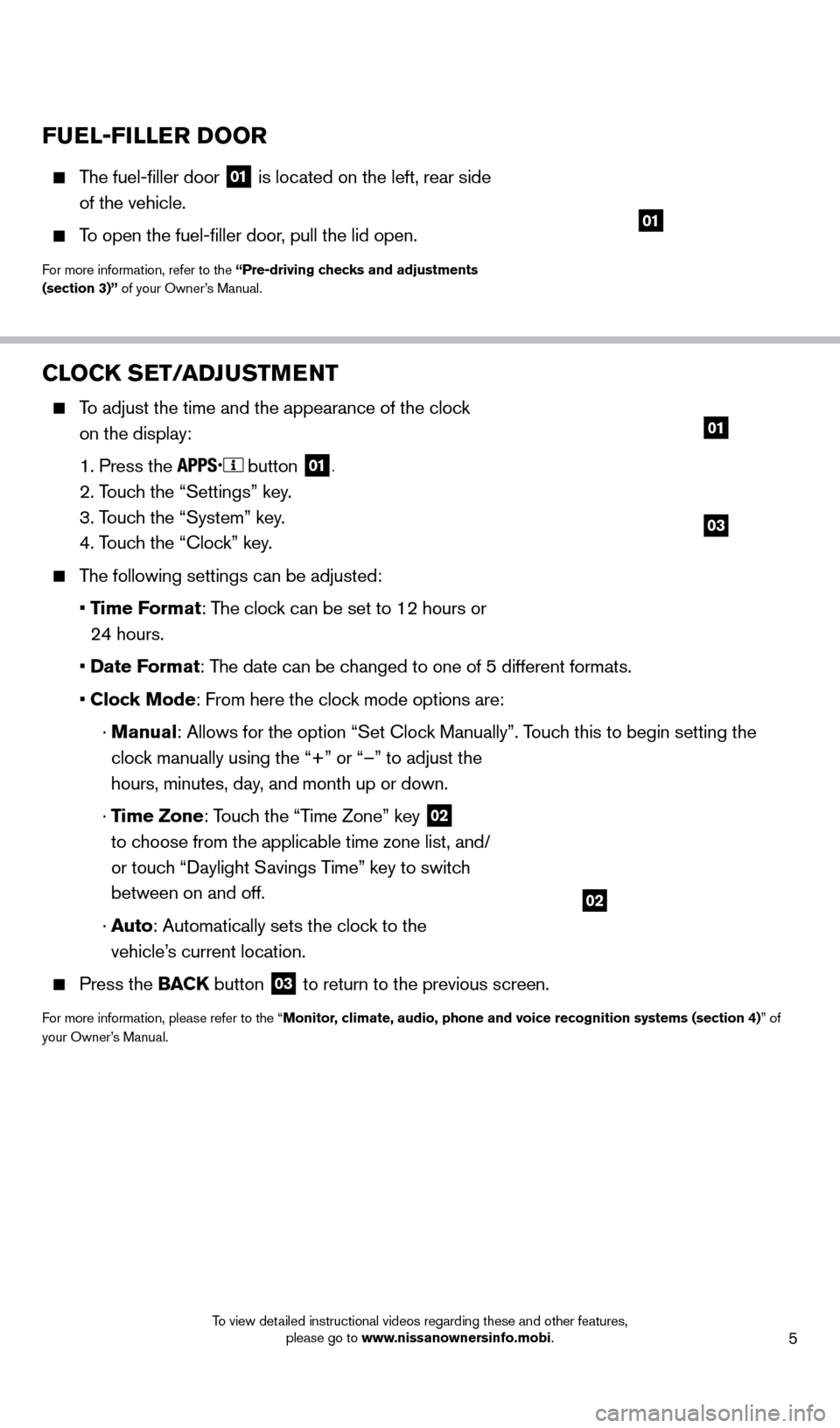
5
CLOCK SET/ADJUSTMENT
To adjust the time and the appearance of the clock on the display:
1. Press the button 01.
2. Touch the “Settings” key.
3. T
ouch the “System” key.
4. T
ouch the “Clock” key.
The following settings can be adjusted:
•
Time Format: The clock can be set to 12 hours or
24 hours.
•
Date Format: The date can be changed to one of 5 different formats.
•
Clock Mode: From here the clock mode options are:
·
Manual
: Allows for the option “Set Clock Manually”. Touch this to begin setting the
clock manually using the “+” or “–” to adjust the
hours, minutes, day, and month up or down.
·
Time Zone: Touch the “Time Zone” key
02
to choose from the applicable time zone list, and/
or touch “
d
aylight Savings Time” key to switch
between on and off.
·
A
uto: Automatically sets the clock to the
vehicle’s current location.
Press the BAC K button 03 to return to the previous screen.
For more information, please refer to the “Monitor, climate, audio, phone and voice recognition systems (section 4)” of
your Owner’s Manual.
03
01
02
FUEL-FILLER DOOR
The fuel-filler door
01 is located on the left, rear side
of the vehicle.
To open the fuel-filler door, pull the lid open.
For more information, refer to the “Pre-driving checks and adjustments
(section 3)” of your Owner’s Manual.
01
1631777_14b_Xterra_NAM_QRG_120413.indd 512/4/13 11:30 AM
To view detailed instructional videos regarding these and other features, please go to www.nissanownersinfo.mobi.
Page 15 of 24
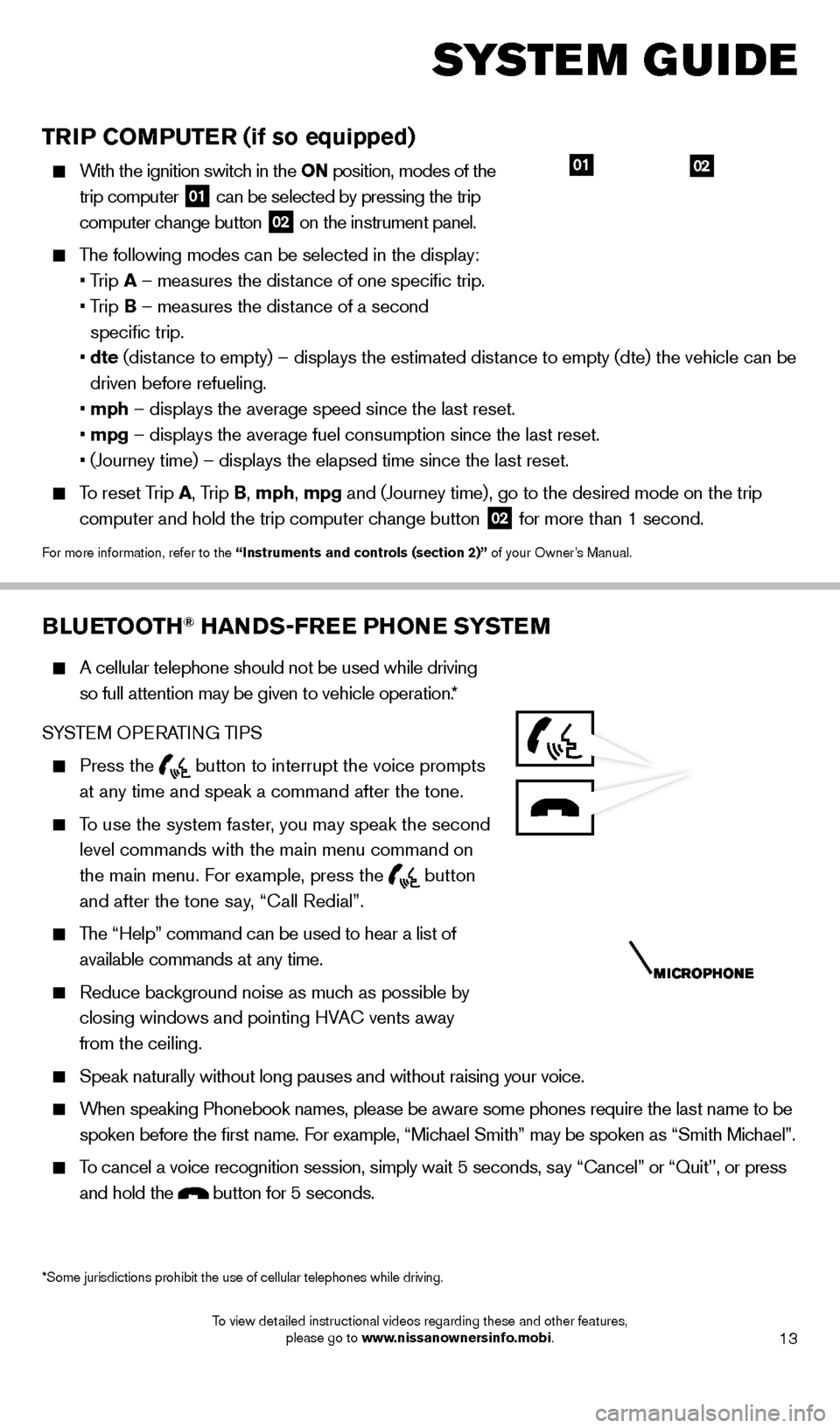
13
TRIP COMPUTER (if so equipped)
With the ignition switch in the ON position, modes of the trip computer
01 can be selected by pressing the trip
computer change button 02 on the instrument panel.
The following modes can be selected in the display:
• T
rip A – measures the distance of one specific trip.
•
T
rip B – measures the distance of a second
specific trip.
•
dte
(distance to empty) – displays the estimated distance to empty (dte) the vehicle can be
driven before refueling.
•
mph – displays the average speed since the last reset.
•
mpg – displays the average fuel consumption since the last reset.
• (Journey time) – displays the elapsed time since the last res
et.
To reset Trip A, Trip B, mph, mpg and (Journey time), go to the desired mode on the trip
computer and hold the trip computer change button
02 for more than 1 second.
For more information, refer to the “Instruments and controls (section 2)” of your Owner’s Manual.
0201
BLUETOOTH® HANDS-FREE PHONE SYSTEM
A cellular telephone should not be used while driving
so full attention may be given to vehicle operation.*
SYSTEM OPERATING TIPS
Press the button to interrupt the voice prompts
at any time and speak a command after the tone.
To use the system faster, you may speak the second level commands with the main menu command on
the main menu. For example, press the
button
and after the tone say, “Call Redial”.
The “Help” command can be used to hear a list of available commands at any time.
Reduce bac kground noise as much as possible by
closing windows and pointing HVAC vents away
from the ceiling.
Speak naturally without long pauses and without raising your voice.
When speaking Phonebook names, please be aware some phones require the la\
st name to be spoken before the first name. For example, “Michael Smith” may be spoken as “Smith Michael”.
To cancel a voice recognition session, simply wait 5 seconds, say “Cancel” or “Quit’’, or press and hold the
button for 5 seconds.
*Some jurisdictions prohibit the use of cellular telephones while drivin\
g.
system guide
1631777_14b_Xterra_NAM_QRG_120413.indd 1312/4/13 11:30 AM
To view detailed instructional videos regarding these and other features, please go to www.nissanownersinfo.mobi.
Page 24 of 24
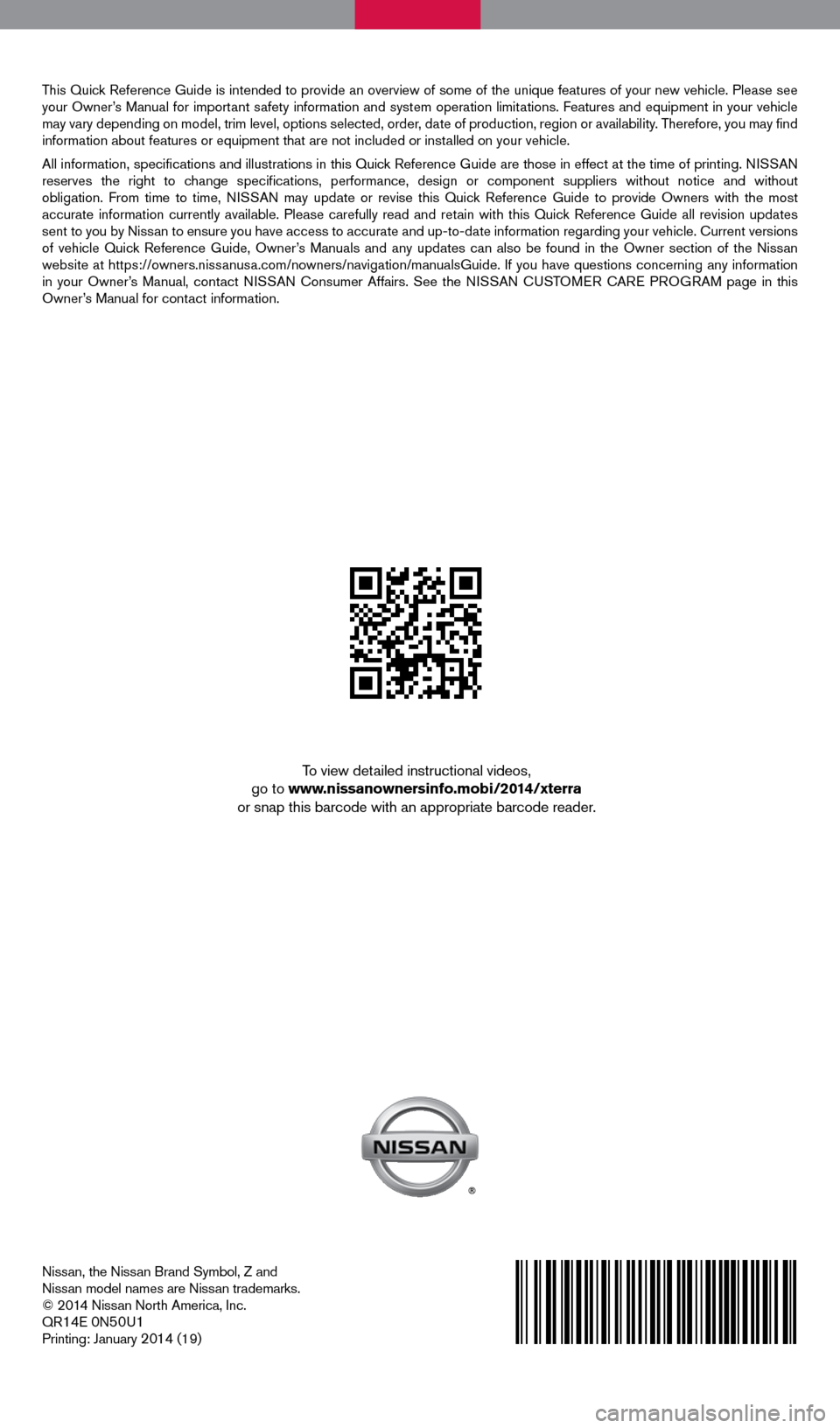
Nissan, the Nissan Brand Symbol, Z and
Nissan model names are Nissan trademarks.
© 2014 Nissan North America, Inc.
QR
14E 0N50U1Printing: January 2014 (19)
To view detailed instructional videos,
go to www.nissanownersinfo.mobi/2014/xterra
or snap this barcode with an appropriate barcode reader.
This Quick Reference Guide is intended to provide an overview of some of the unique features of your new vehicle. Please see
your Owner’s Manual for important safety information and system operation limitations. Features and equipment in your vehicle
may vary depending on model, trim level, options selected, order, date of production, region or availability. Therefore, you may find
information about features or equipment that are not included or installed on your vehicle.
All information, specifications and illustrations in this Quick Reference Guide are those in effect at the time of printing. NISSAN
reserves the right to change specifications, performance, design or component suppliers without notice and without
obligation. From time to time, NISSAN may update or revise this Quick Reference Guide to provide Owners with the most
accurate information currently available. Please carefully read and retain with this Quick Reference Guide all revision updates
sent to you by Nissan to ensure you have access to accurate and up-to-date information rega\
rding your vehicle. Current versions
of vehicle Quick Reference Guide, Owner’s Manuals and any updates can also be found in the Owner section of the \
Nissan
website at https://owners.nissanusa.com/nowners/navigation/manualsGuide. If you have questions concerning any information
in your Owner’s Manual, contact NISSAN Consumer Affairs. See the NISSAN CUSTOMER CARE PROGRAM page in this
Owner’s Manual for contact information.
1631777_14b_Xterra_NAM_QRG_120413.indd 112/4/13 11:30 AM