Page 25 of 28
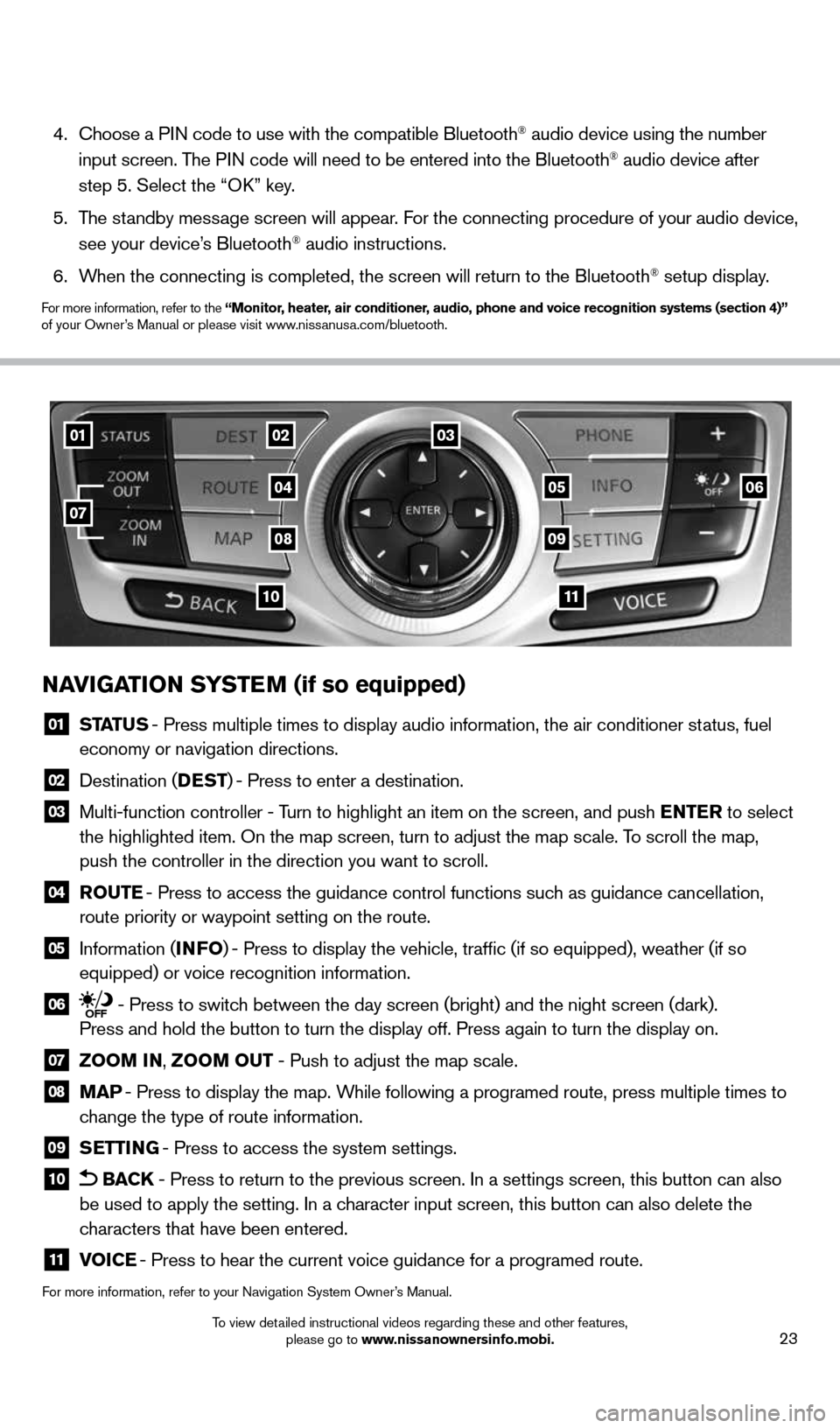
23
NAVIGATION SYSTEM (if so equipped)
01 STATUS - Press multiple times to display audio information, the air conditioner\
status, fuel
economy or navigation directions.
02 Destination (DEST ) - Press to enter a destination.
03 Multi-function controller - Turn to highlight an item on the screen, and push ENTER to select
the highlighted item. On the map screen, turn to adjust the map scale. T\
o scroll the map,
push the controller in the direction you want to scroll.
04 ROUTE - Press to access the guidance control functions such as guidance cancellation,
route priority or waypoint setting on the route.
05 Information (INFO ) - Press to display the vehicle, traffic (if so equipped), weather (\
if so
equipped) or voice recognition information.
06 - Press to switch between the day screen (bright) and the night screen (dark).
Press and hold the button to turn the display off. Press again to turn t\
he display on.
07 ZOOM IN, ZOOM OUT - Push to adjust the map scale.
08 MAP - Press to display the map. While following a programed route, press multiple times to
change the type of route information.
09 SETTING - Press to access the system settings.
10 BACK - Press to return to the previous screen. In a settings screen, this bu\
tton can also
be used to apply the setting. In a character input screen, this button can also delete the
characters that have been entered.
11 VOICE - Press to hear the current voice guidance for a programed route.
For more information, refer to your Navigation System Owner’s Manual.
4. Choose a PIN code to use with the compatible Bluetooth® audio device using the number
input screen. The PIN code will need to be entered into the Bluetooth® audio device after
step 5. Select the “OK” key.
5. The standby message screen will appear. For the connecting procedure of your audio device,
see your device’s Bluetooth
® audio instructions.
6. When the connecting is completed, the screen will return to the Bluetooth\
® setup display.
For more information, refer to the “Monitor, heater, air conditioner, audio, phone and voice recognition systems (section 4)”
of your Owner’s Manual or please visit www.nissanusa.com/bluetooth.
010203
04
0809
1110
0506
07
1591421_14d_Murano_QRG_012714b.indd 231/27/14 3:12 PM
To view detailed instructional videos regarding these and other features, please go to www.nissanownersinfo.mobi.
Page 26 of 28
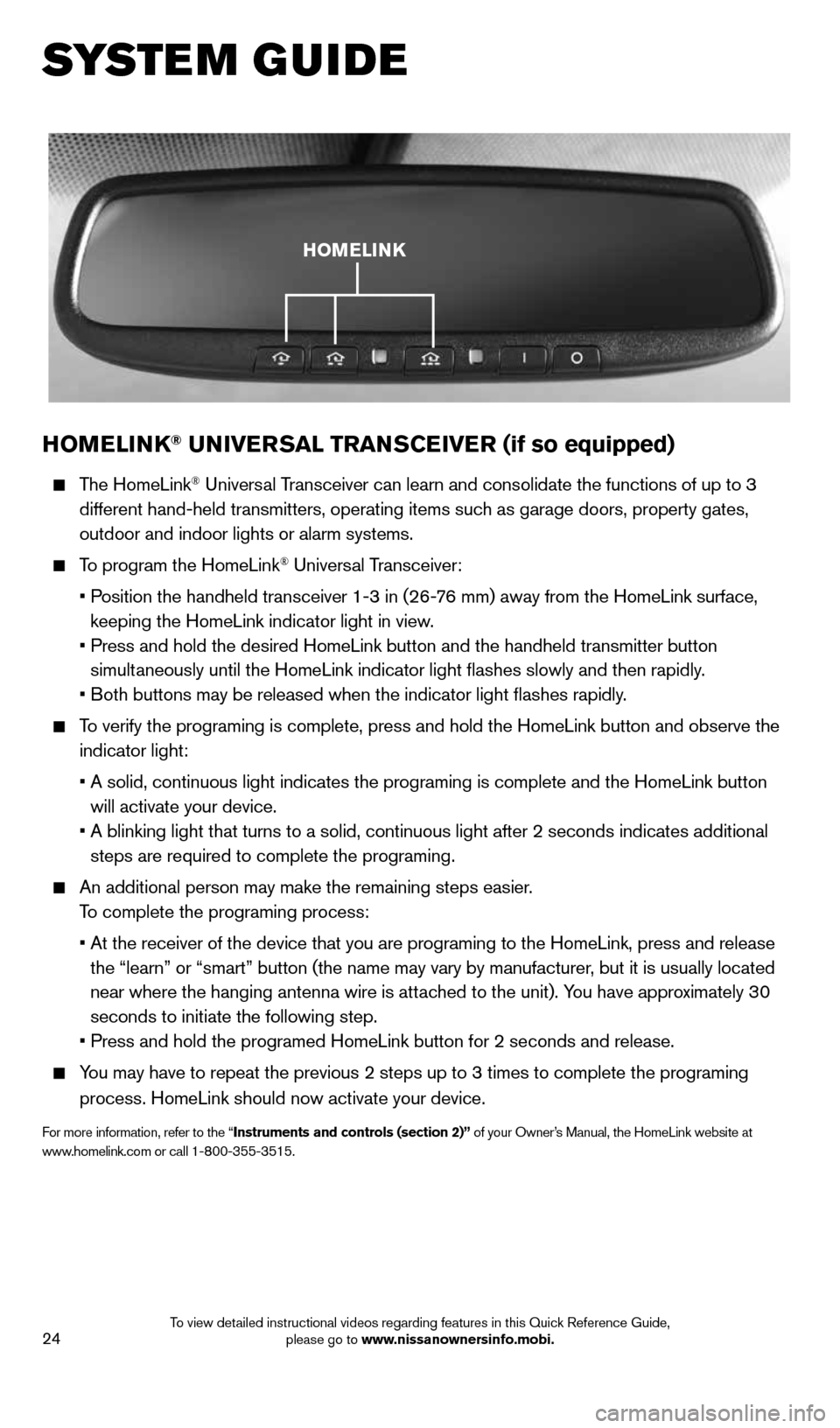
24
HOMELINK® UNIVERSAL TRANSCEIVER (if so equipped)
The HomeLink® Universal Transceiver can learn and consolidate the functions of up to 3
different hand-held transmitters, operating items such as garage doors, property gates,
outdoor and indoor lights or alarm systems.
To program the HomeLink® Universal Transceiver:
• Position the handheld transceiver 1-3 in (26-76 mm) away from the HomeLink surface,
keeping the HomeLink indicator light in view.
• Press and hold the desired HomeLink button and the handheld transmitter \
button
simultaneously until the HomeLink indicator light flashes slowly and then ra\
pidly.
• Both buttons may be released when the indicator light flashes rapidly.
To verify the programing is complete, press and hold the HomeLink button \
and observe the
indicator light:
• A solid, continuous light indicates the programing is complete and the H\
omeLink button
will activate your device.
• A blinking light that turns to a solid, continuous light after 2 seconds\
indicates additional
steps are required to complete the programing.
An additional person may make the remaining steps easier.
To complete the programing process:
• At the receiver of the device that you are programing to the HomeLink, p\
ress and release
the “learn” or “smart” button (the name may vary by manufac\
turer, but it is usually located
near where the hanging antenna wire is attached to the unit). You have approximately 30
seconds to initiate the following step.
• Press and hold the programed HomeLink button for 2 seconds and release.
You may have to repeat the previous 2 steps up to 3 times to complete the\
programing
process. HomeLink should now activate your device.
For more information, refer to the “Instruments and controls (section 2)” of your Owner’s Manual, the HomeLink website at
www.homelink.com or call 1-800-355-3515.
HOMELINK
SYSTEM GUIDE
1591421_14d_Murano_QRG_012714b.indd 241/27/14 3:12 PM
To view detailed instructional videos regarding features in this Quick Reference Guide, please go to www.nissanownersinfo.mobi.
Page 27 of 28
MEMO
1591421_14d_Murano_QRG_012714b.indd 251/27/14 3:12 PM
Page 28 of 28
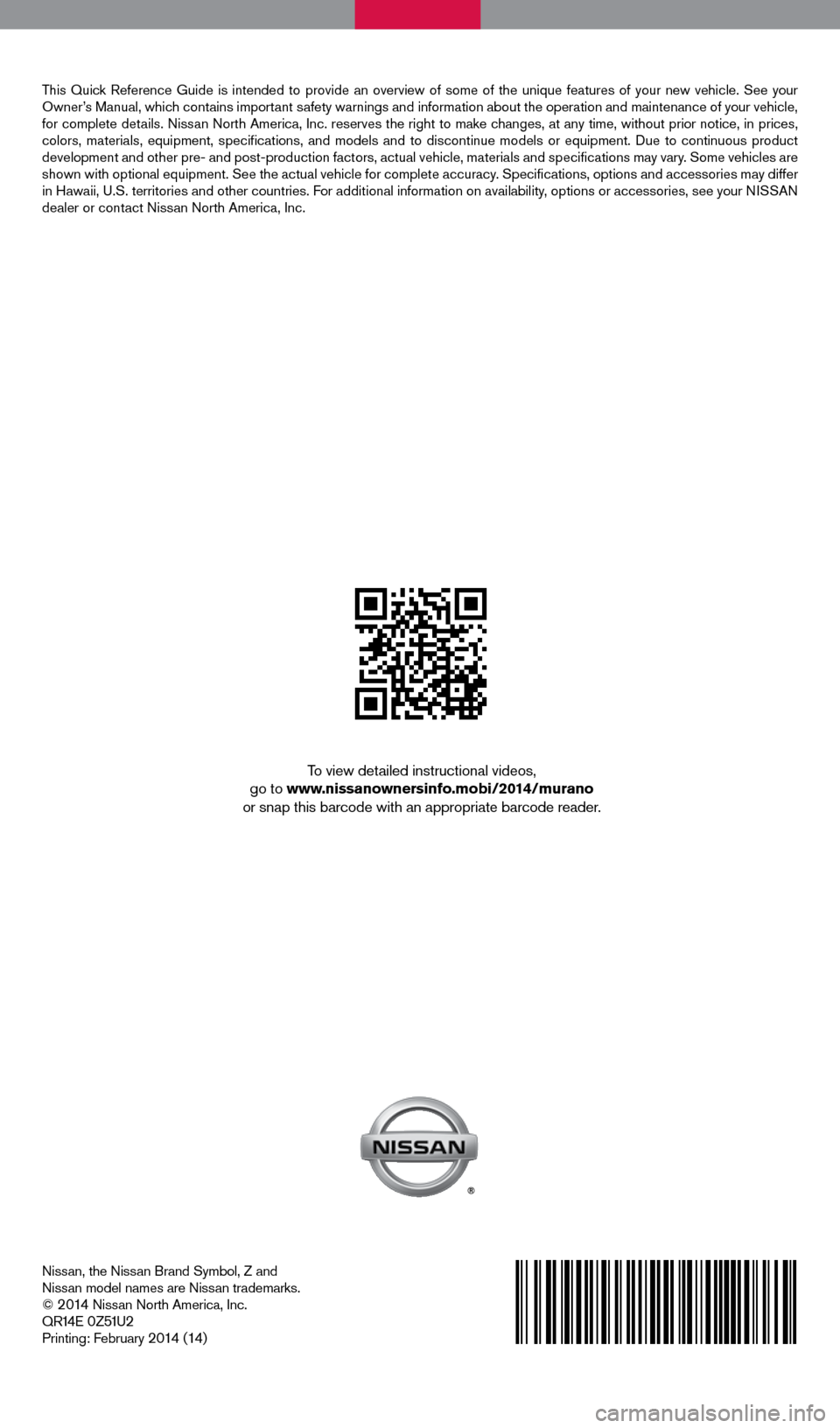
Nissan, the Nissan Brand Symbol, Z and
Nissan model names are Nissan trademarks.
©
2 014 Nissan North America, Inc.
QR14E 0Z51U2Printing: February 2 014 (14)
To view detailed instructional videos,
go to www.nissanownersinfo.mobi/2014/murano
or snap this barcode with an appropriate barcode reader.
This Quick Reference Guide is intended to provide an overview of some of the uniq\
ue features of your new vehicle. See your
Owner’s Manual, which contains important safety warnings and information about the operation and maintenance of yo\
ur vehicle,
for complete details. Nissan North America, Inc. reserves the right to make changes, at any time, without prior notice, in prices,
colors, materials, equipment, specifications, and models and to discon\
tinue models or equipment. Due to continuous product
development and other pre- and post-production factors, actual vehicle, \
materials and specifications may vary. Some vehicles are
shown with optional equipment. See the actual vehicle for complete accur\
acy. Specifications, options and accessories may differ
in Hawaii, U.S. territories and other countries. For additional information on availability, options or accessories, see your NISSAN
dealer or contact Nissan North America, Inc.
1591421_14d_Murano_QRG_012714b.indd 11/27/14 3:11 PM