2014 NISSAN ARMADA bluetooth
[x] Cancel search: bluetoothPage 2 of 24
*See your Owner’s Manual for information.HEADLIGHT AND TURN SIGNAL CONTROL
INSTRUMENT BRIGHTNESS CONTROL*
VEHICLE INFORMATION DISPLAY*
LOW TIRE PRESSURE WARNING LIGHT
WINDSHIELD WIPER AND WASHER SWITCH
STEERING WHEEL SWITCHES FOR
AUDIO* / BLUETOOTH
® / NAVIGATION
CRUISE CONTROL
POWER LIFTGATE SWITCH
POWER VENT WINDOWS*
PEDAL POSITION ADJUSTMENT SWITCH* REAR SONAR SYSTEM OFF SWITCH*
STEERING WHEEL TILT ADJUSTMENT*
HOOD RELEASE*
CONTROL PANEL DISPLAY*
AU D I O SYSTE M
AUTOMATIC CLIMATE CONTROLS FRONT PASSENGER AIR BAG
STATUS LIGHT*
HEATED SEAT SWITCH*
HEATED STEERING WHEEL SWITCH*
VEHICLE DYNAMIC CONTROL (VDC)
OFF SWITCH*
TOW MODE SWITCH*
0102030405
0607080910
11 12131415
17
16
18192021
01
02
04
03
05
08
09
10
11
12
13
14
1516
17
19
21
18
18
20
06
07
Behind
shift lever
Underneath
instrument panel
1590747_14b_Armada_QRG_011614.indd 41/16/14 10:40 AM
Page 3 of 24
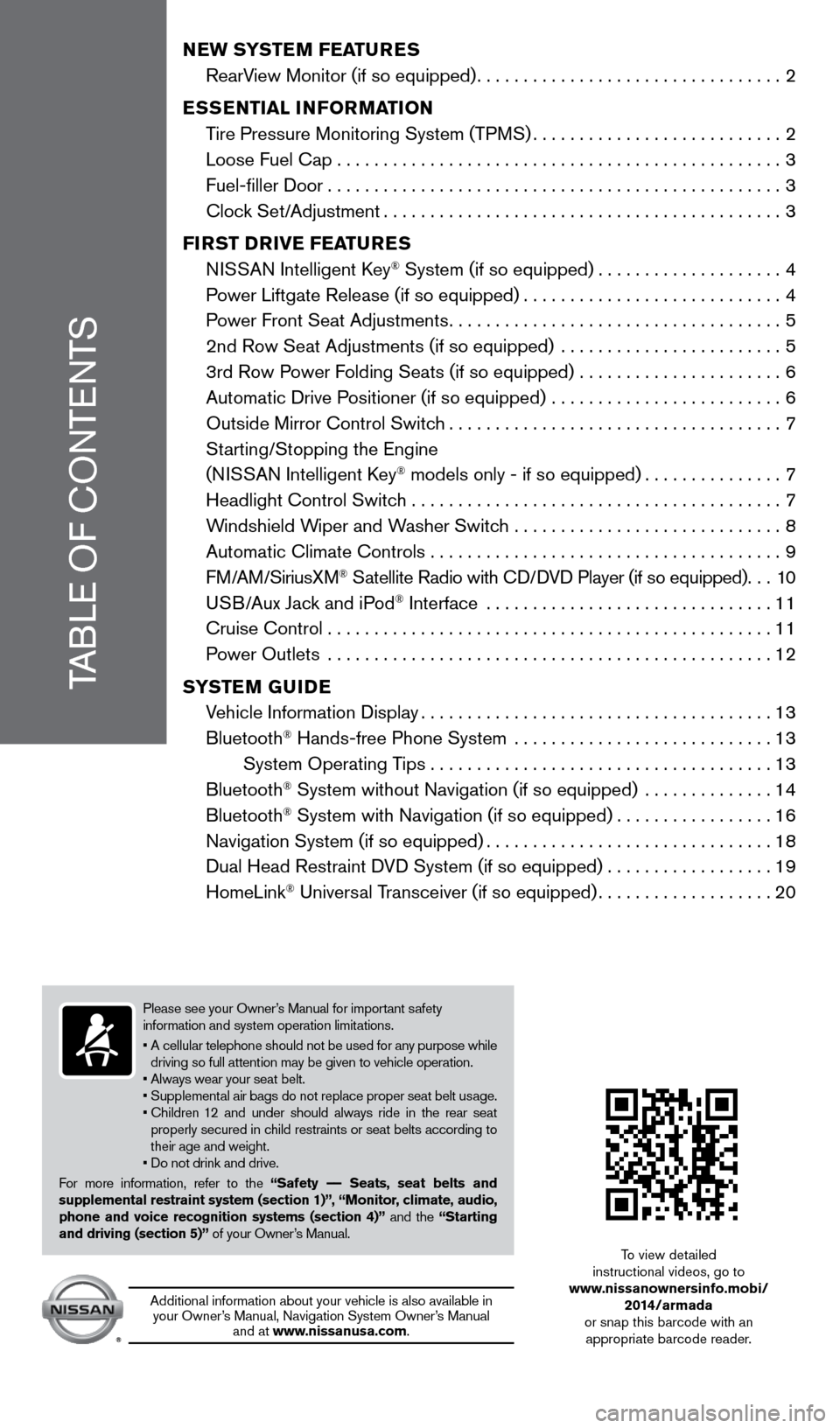
Please see your Owner’s Manual for important safety
information and system operation limitations.
•
A cellular telephone should not be used for any purpose while
driving so full attention may be given to vehicle operation.
• Always wear your seat belt.
•
Supplement
al air bags do not replace proper seat belt usage.
•
Children
12 and under should always ride in the rear seat
properly secured in child restraints or seat belts according to
their age and weight.
• Do not drink and drive.
For more information, refer to the “Safety –– Seats, seat belts and
supplemental restraint system (section 1)”, “Monitor, climate, audio,
phone and voice recognition systems (section 4)” and the “Starting
and driving (section 5)” of your Owner’s Manual.
TABLE OF CONTENTS
NEW SYSTEM FEATURES
RearV
iew Monitor (if so equipped)
.................................2
E
SSENTIAL INFORMATION
T
ire Pressure Monitoring System (TPMS)
...........................2
Loose Fuel Cap................................................3
Fuel-filler Door.................................................3
Cloc
k Set/Adjustment
...........................................3
FI
RST DRIVE FEATURES
N
ISSAN Intelligent Key
® System (if so equipped)....................4
P
ower Liftgate Release (if so equipped)
............................4
P
ower Front Seat Adjustments
....................................5
2nd Row Seat Adjustments (if so equipped)
........................
5
3rd Row P
ower Folding Seats (if so equipped) ......................
6
Automatic Drive P
ositioner (if so equipped) .........................
6
Outside Mirror Control Switc
h
....................................7
St
arting/Stopping the Engine
(NISSAN Intelligent Key
® models only - if so equipped)...............7
Headlight Control Switc
h ........................................
7
W
indshield Wiper and Washer Switch .............................
8
Automatic Climate Controls . . . . . . . . . . . . . . . . . . . . . . . . . . . . . . . . . . . .\
. . 9
FM/AM/SiriusXM
® Satellite Radio with CD/DVD Player (if so equipped)...10
U
SB/Aux Jack and iPod® Interface ...............................11
Cruise Control . . . . . . . . . . . . . . . . . . . . . . . . . . . . . . . . . . . .\
. . . . . . . . . . . . 11
P
ower Outlets
................................................
12
S
YSTEM GUIDE
V
ehicle Information Display
......................................13
Bluetooth
® Hands-free Phone System ............................13
System Operating T
ips
.....................................13
Bluetooth
® System without Navigation (if so equipped) ..............14
Bluetooth® System with Navigation (if so equipped).................16
Navigation System (if so equipped)...............................18
Dual Head Restraint D
VD System (if so equipped) . . . . . . . . . . . . . . . . . . 19
HomeLink
® Universal Transceiver (if so equipped)...................20
Additional information about your vehicle is also available in your Owner’s Manual, Navigation System Owner’s Manual and at www.nissanusa.com. To view detailed
instructional videos, go to
www.nissanownersinfo.mobi/ 2014/armada
or snap this barcode with an appropriate barcode reader.
1590747_14b_Armada_QRG_011614.indd 51/16/14 10:40 AM
Page 15 of 24
13
VEHICLE INFORMATION DISPLAY
The vehicle information display 01 is located to the
left of the speedometer.
Press the vehicle information display INFO button
02 located on the instrument panel to toggle through
the following modes:
•
M
PG – Displays the instant fuel economy since
the last reset.
•
RAN
GE – Displays the estimated distance the
vehicle can be driven before refueling.
•
W
ARNING – Displays when a warning is present.
To highlight the desired menu option within the selected mode, turn the INFO button.
To enter the highlighted menu, press the INFO button.
To reset TR IP A or TRIP B, go to the desired mode on the trip computer and press and
hold the change button
03 for more than 1 second.
For more information, refer to the “Instruments and controls (section 2)” of your Owner’s Manual.
01
02
BLUETOOTH® HANDS-FREE PHONE SYSTEM
Bluetooth Streaming Audio (available with Navigation
System only) allows you to use a compatible Bluetooth
phone to play audio files on your device. Your
compatible cellular phone can be connected to the
vehicle’s audio system allowing audio files to play
through the vehicle’s speakers.
A cellular telephone should not be used while driving
so full attention may be given to vehicle operation.*
SYSTEM OPERATING TIPS
Press the or button to interrupt the voice
prompts at any time and speak a command after
the tone.
To use the system faster, you may speak the second
level commands with the main menu command on the
main menu. For example, press the
or button
and after the tone say “Call Redial”.
The “Help” command can be used to hear a list of
available commands at any time.
Reduce bac kground noise as much as possible by
closing windows and pointing HVAC vents away from ceiling.
Speak naturally without long pauses and without raising your voice.
Bluetooth® Controls
Microphone
SYSTEM GUIDE
*Some jurisdictions prohibit the use of cellular telephones while drivin\
g.
03
1590747_14b_Armada_QRG_011614.indd 131/16/14 10:41 AM
To view detailed instructional videos regarding these and other features, please go\
to www.nissanownersinfo.mobi
Page 16 of 24
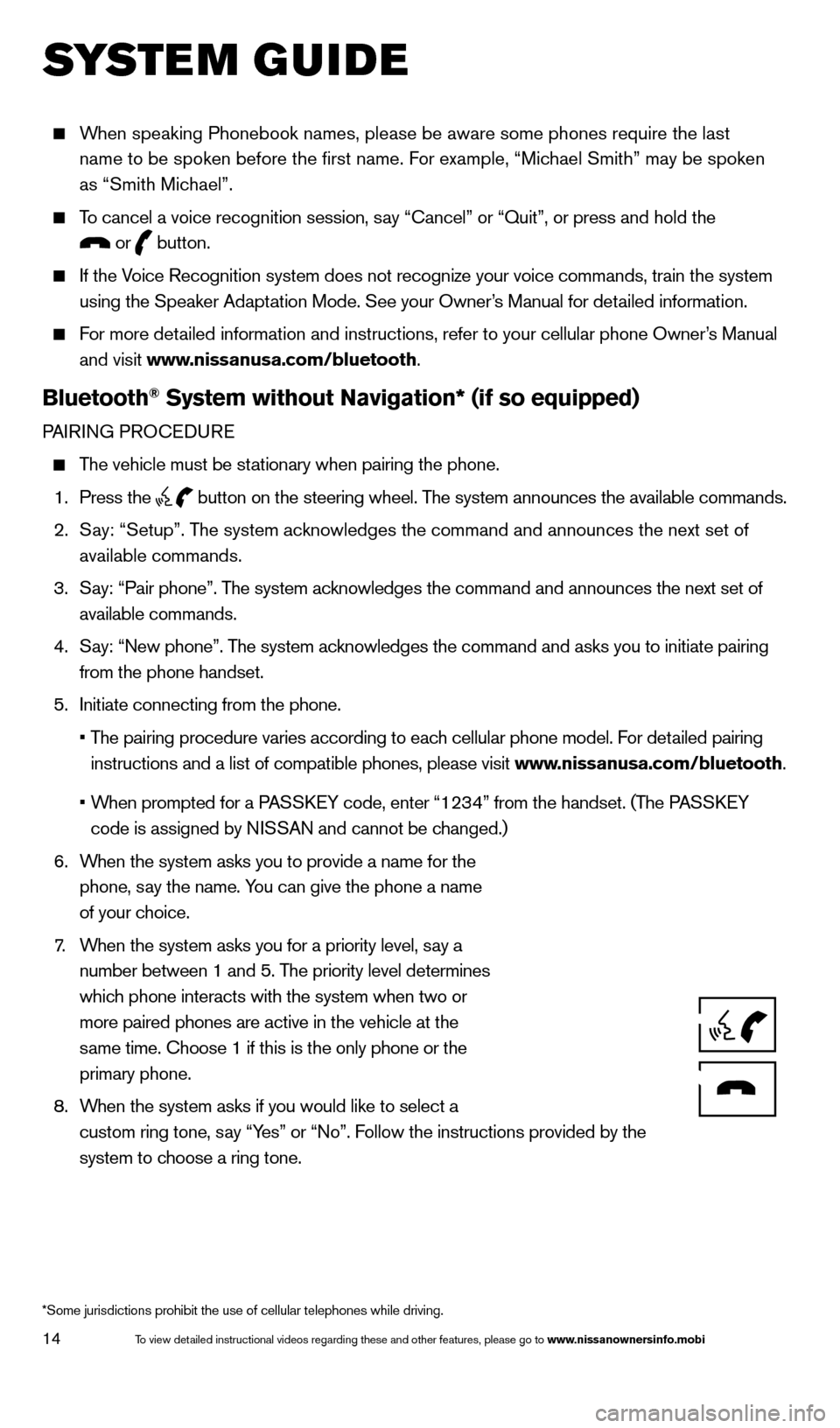
14
SYSTEM GUIDE
When speaking Phonebook names, please be aware some phones require the la\
st name to be spoken before the first name. For example, “Michael Smith” may be spoken
as “Smith Michael”.
To cancel a voice recognition session, say “Cancel” or “Quit”, or press and hold the
or button.
If the Voice Recognition system does not recognize your voice commands, train th\
e system
using the Speaker Adaptation Mode. See your Owner’s Manual for detailed information.
For more detailed information and instructions, refer to your cellular phone Owner’s Manual and visit www.nissanusa.com/bluetooth.
Bluetooth® System without Navigation* (if so equipped)
PAIRING PROCEDURE
The vehicle must be stationary when pairing the phone.
1.
Press the
button on the steering wheel. The system announces the available commands.
2.
S
ay: “Setup”. The system acknowledges the command and announces the next set of
available commands.
3.
S
ay: “Pair phone”. The system acknowledges the command and announces the next set of
available commands.
4.
S
ay: “New phone”. The system acknowledges the command and asks you to initiate pairing
from the phone handset.
5.
Initiate connecting from the phone.
•
T
he pairing procedure varies according to each cellular phone model. For detailed pairing
instructions and a list of compatible phones, please visit www.nissanusa.com/bluetooth.
•
W
hen prompted for a PASSKEY code, enter “1234” from the handset. (The PASSKEY
code is assigned by NISSAN and cannot be changed.)
6.
W
hen the system asks you to provide a name for the
phone, say the name. You can give the phone a name
of your choice.
7
.
W
hen the system asks you for a priority level, say a
number between 1 and 5. The priority level determines
which phone interacts with the system when two or
more paired phones are active in the vehicle at the
same time. Choose 1 if this is the only phone or the
primary phone.
8.
W
hen the system asks if you would like to select a
custom ring tone, say “Yes” or “No”. Follow the instructions provided by the
system to choose a ring tone.
*Some jurisdictions prohibit the use of cellular telephones while drivin\
g.
1590747_14b_Armada_QRG_011614.indd 141/16/14 10:41 AM
To view detailed instructional videos regarding these and other features, please go\
to www.nissanownersinfo.mobi
Page 17 of 24
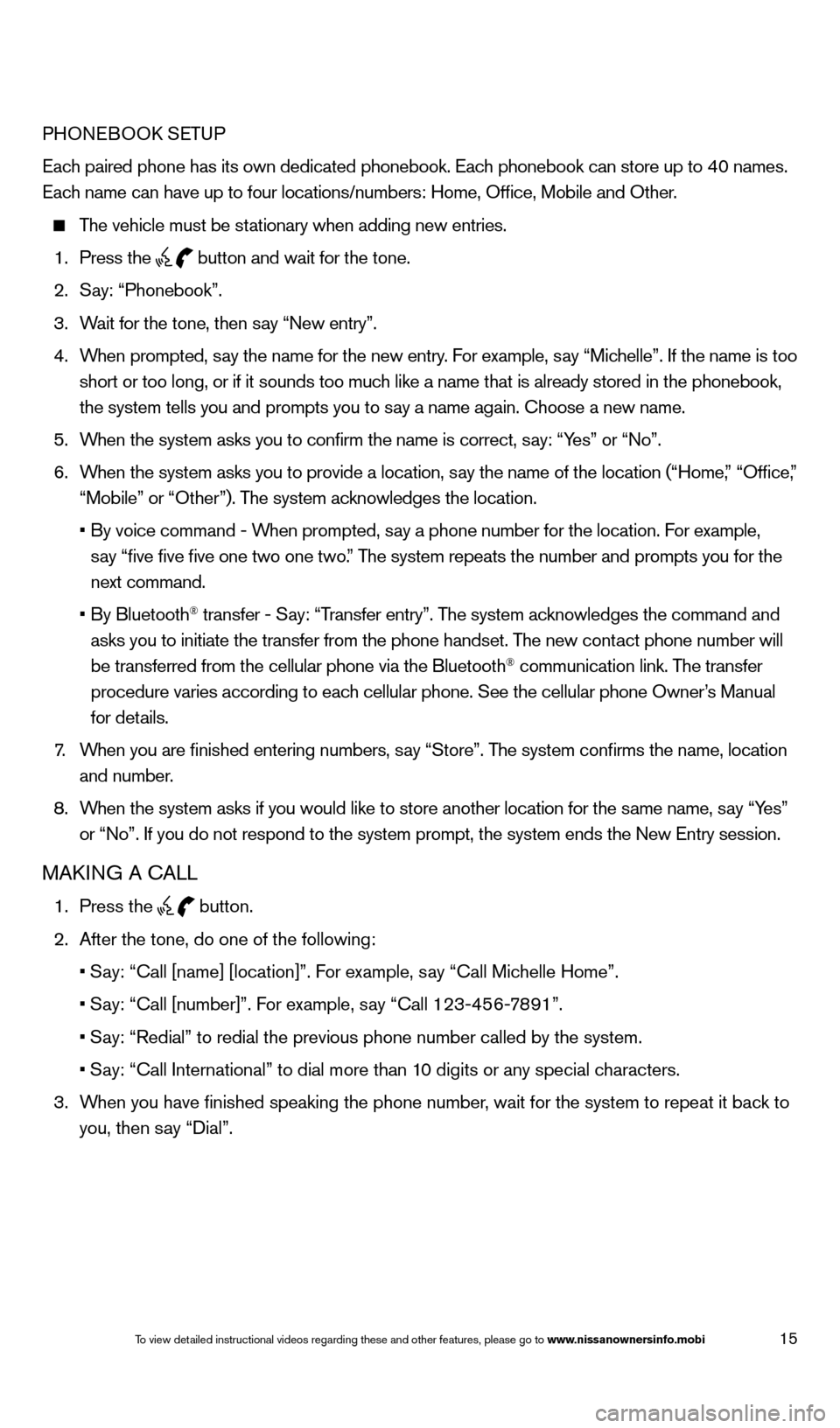
15
PHONEBOOK SETUP
Each paired phone has its own dedicated phonebook. Each phonebook can store up to 40 names.
Each name can have up to four locations/numbers: Home, Office, Mobile and\
Other.
The vehicle must be stationary when adding new entries.
1.
Press the button and wait for the tone.
2.
S
ay: “Phonebook”.
3.
W
ait for the tone, then say “New entry”.
4.
W
hen prompted, say the name for the new entry. For example, say “Michelle”. If the name is too
short or too long, or if it sounds too much like a name that is already stored in the phonebook,
the system tells you and prompts you to say a name again. Choose a new name.
5.
W
hen the system asks you to confirm the name is correct, say: “Yes” or “No”.
6.
W
hen the system asks you to provide a location, say the name of the location (“Home,” “Office,”
“Mobile” or “Other”). The system acknowledges the location.
•
By voice command - W
hen prompted, say a phone number for the location. For example,
say “five five five one two one two.” The system repeats the number and prompts you for the
next command.
•
By Bluetooth
® transfer - Say: “Transfer entry”. The system acknowledges the command and
asks you to initiate the transfer from the phone handset. The new contact phone number will
be transferred from the cellular phone via the Bluetooth
® communication link. The transfer
procedure varies according to each cellular phone. See the cellular phone Owner’s Manual
for details.
7
.
W
hen you are finished entering numbers, say “Store”. The system confirms the name, location
and number.
8.
W
hen the system asks if you would like to store another location for the \
same name, say “Yes”
or “No”. If you do not respond to the system prompt, the system en\
ds the New Entry session.
MAKING A CALL
1. Press the
button.
2.
After the tone, do one of the following:
•
S
ay: “Call [name] [location]”. For example, say “Call Michelle Home”.
•
S
ay: “Call [number]”. For example, say “Call 123-456-7891”.
•
S
ay: “Redial” to redial the previous phone number called by the sys\
tem.
•
S
ay: “Call International” to dial more than 10 digits or any special characters.
3.
W
hen you have finished speaking the phone number, wait for the system to repeat it back to
you, then say “Dial”.
1590747_14b_Armada_QRG_011614.indd 151/16/14 10:41 AM
To view detailed instructional videos regarding these and other features, please go\
to www
Page 18 of 24
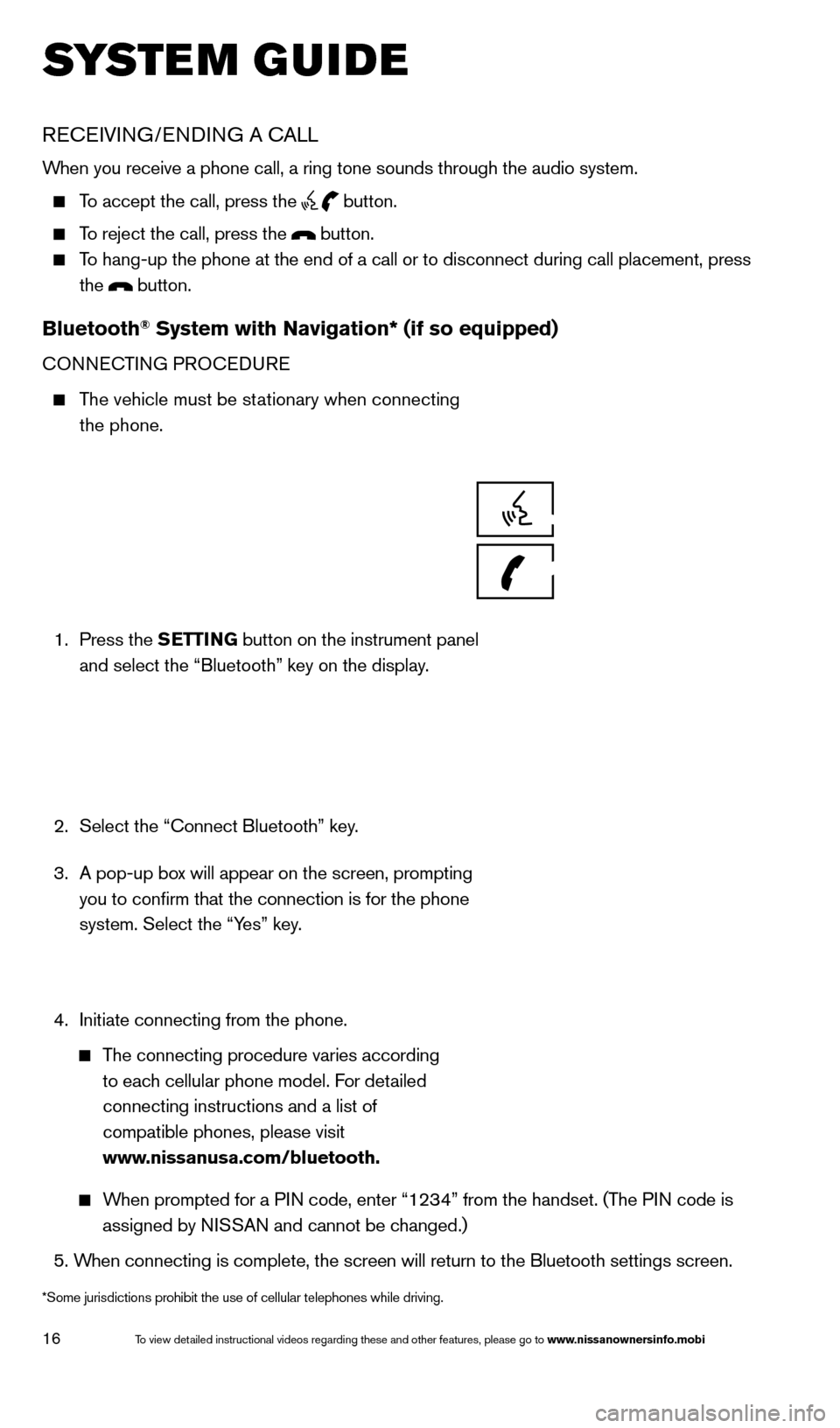
16
SYSTEM GUIDE
RECEIVING/ENDING A CALL
When you receive a phone call, a ring tone sounds through the audio syste\
m.
To accept the call, press the button.
To reject the call, press the button.
To hang-up the phone at the end of a call or to disconnect during call pl\
acement, press
the
button.
Bluetooth® System with Navigation* (if so equipped)
CONNECTING PROCEDURE
The vehicle must be stationary when connecting the phone.
1.
Press the SETTING button on the instrument panel
and select the “Bluetooth” key on the display.
2.
Select the “Connect Bluetooth” key
.
3.
A pop-up bo
x will appear on the screen, prompting
you to confirm that the connection is for the phone
system. Select the “Yes” key.
4.
Initiate connecting from the phone.
The connecting procedure varies according
to each cellular phone model. For detailed
connecting instructions and a list of
compatible phones, please visit
www.nissanusa.com/bluetooth.
When prompted for a PIN code, enter “1234” from the handset. (The PIN code is assigned by NISSAN and cannot be changed.)
5.
W
hen connecting is complete, the screen will return to the Bluetooth sett\
ings screen.
*Some jurisdictions prohibit the use of cellular telephones while drivin\
g.
1590747_14b_Armada_QRG_011614.indd 161/16/14 10:41 AM
To view detailed instructional videos regarding these and other features, please go\
to www.nissanownersinfo.mobi
Page 19 of 24
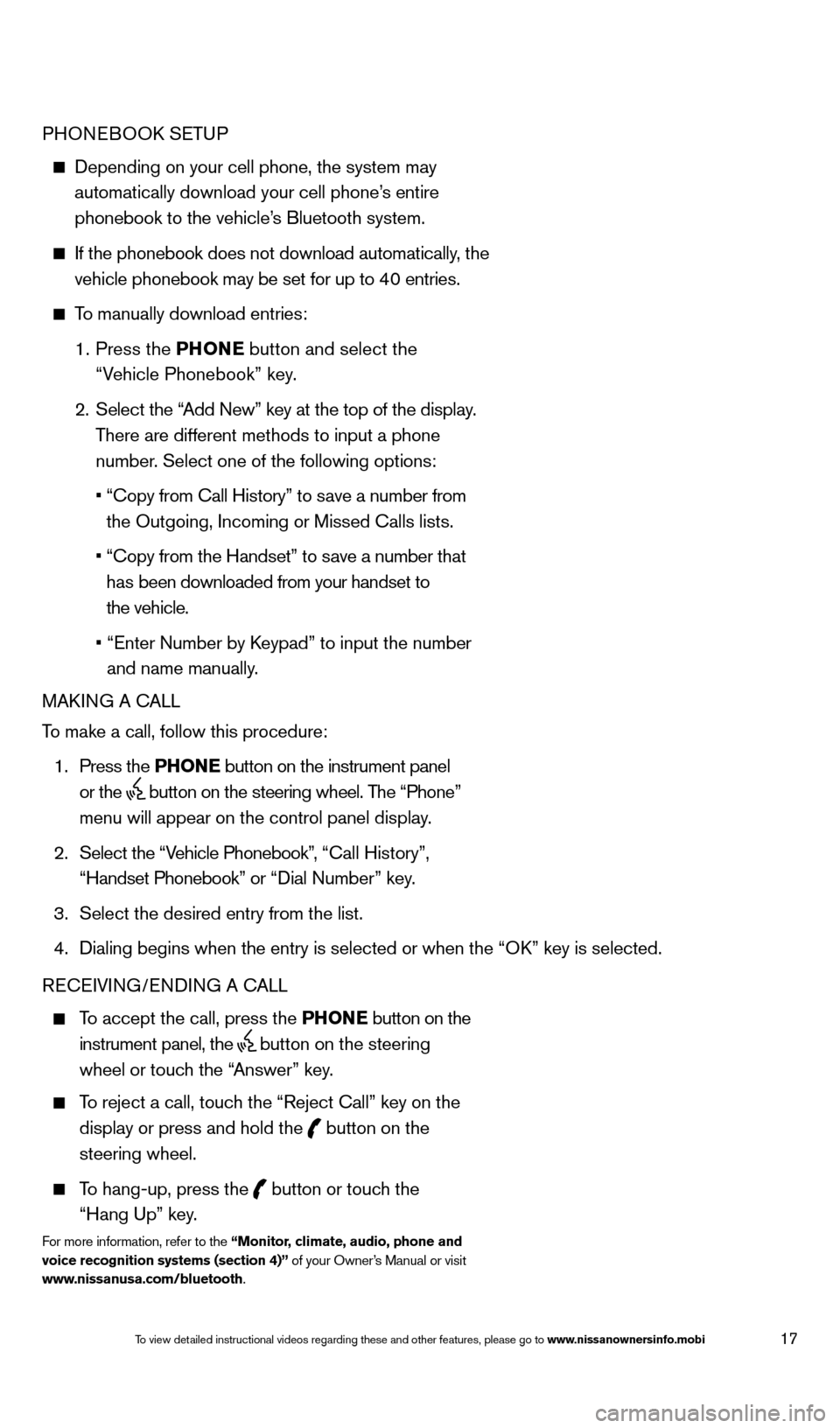
17
PHONEBOOK SETUP
Depending on your cell phone, the system may
automatically download your cell phone’s entire
phonebook to the vehicle’s Bluetooth system.
If the phonebook does not download automatically , the
vehicle phonebook may be set for up to 40 entries.
To manually download entries:
1.
Press the PHONE
button and select the
“Vehicle Phonebook” key.
2.
Select the “
Add New” key at the top of the display.
There are different methods to input a phone
number. Select one of the following options:
•
“Copy from Call History” to s
ave a number from
the Outgoing, Incoming or Missed Calls lists.
•
“Copy from the Handset” to s
ave a number that
has been downloaded from your handset to
the vehicle.
•
“Enter Number by K
eypad” to input the number
and name manually.
MAKING A CALL
To make a call, follow this procedure:
1.
Press the PHONE button on the instrument panel
or the
button on the steering wheel. The “Phone”
menu will appear on the control panel display.
2.
Select the “V
ehicle Phonebook”, “Call History”,
“Handset Phonebook” or “Dial Number” key.
3.
Select the desired entry from the list.
4.
Dialing begins when the entry is selected or when the
“OK” key is selected.
RECEIVING/ENDING A CALL
To accept the call, press the PHONE button on the
instrument panel, the
button on the steering
wheel or touch the “Answer” key.
To reject a call, touch the “Reject Call” key on the
display or press and hold the
button on the
steering wheel.
To hang-up, press the button or touch the
“Hang Up” key.
For more information, refer to the “Monitor, climate, audio, phone and
voice recognition systems (section 4)” of your Owner’s Manual or visit
www.nissanusa.com/bluetooth.
1590747_14b_Armada_QRG_011614.indd 171/16/14 10:41 AM
To view detailed instructional videos regarding these and other features, please go\
to www.nissanownersinfo.mobi