Page 17 of 24
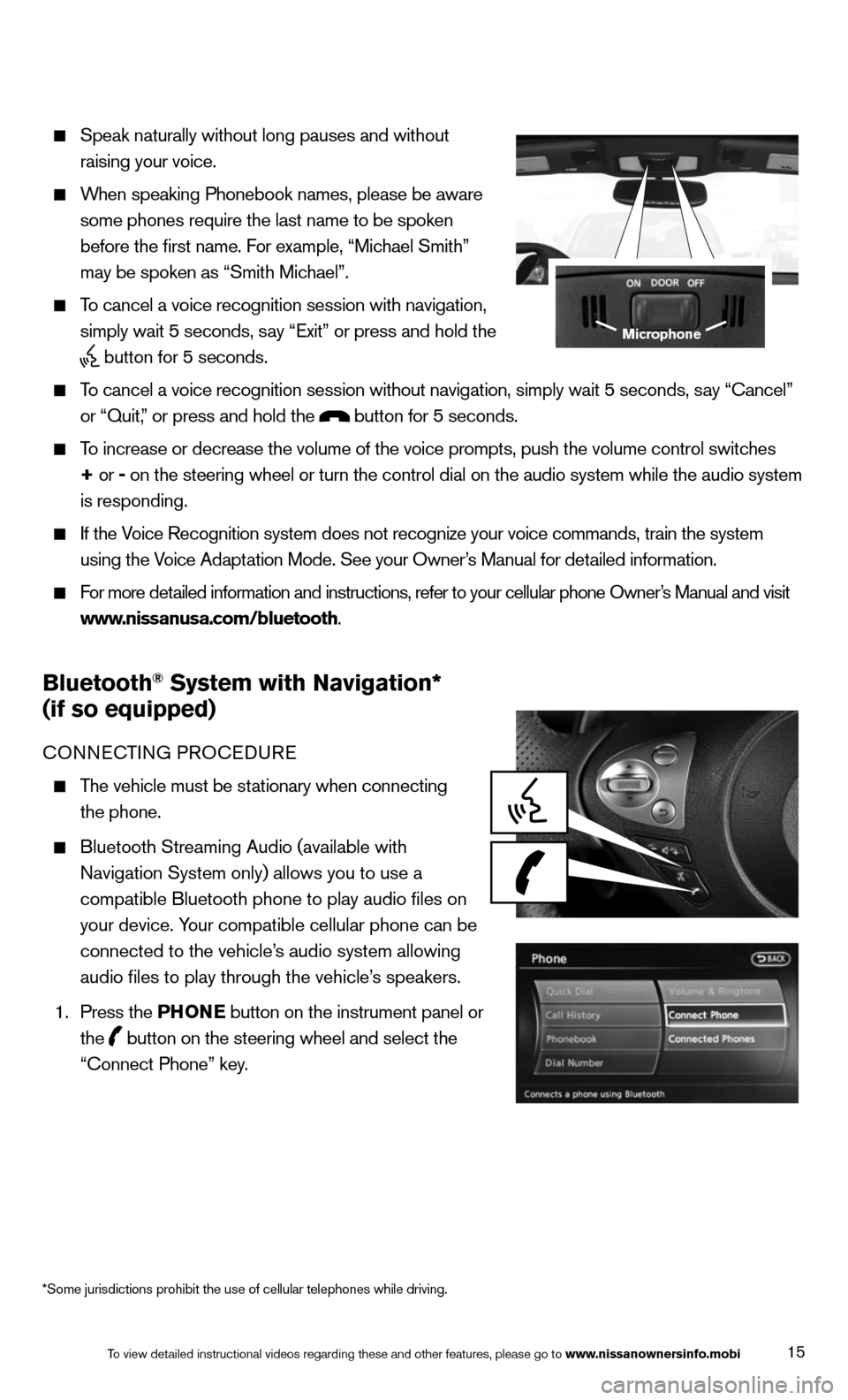
15
Speak naturally without long pauses and without
raising your voice.
When speaking Phonebook names, please be aware
some phones require the last name to be spoken
before the first name. For example, “Michael Smith”
may be spoken as “Smith Michael”.
To cancel a voice recognition session with navigation,
simply wait 5 seconds, say “Exit” or press and hold the
button for 5 seconds.
To cancel a voice recognition session without navigation, simply wait 5 s\
econds, say “cancel”
or “Quit,” or press and hold the
button for 5 seconds.
To increase or decrease the volume of the voice prompts, push the volume \
control switches
+ or -
on the steering wheel or turn the control dial on the audio system while\
the audio system
is responding.
If the Voice Recognition system does not recognize your voice commands, train th\
e system
using the Voice Adaptation Mode. See your Owner’s Manual for detailed information.
For more detailed information and instructions, refer to your cellular phone Owner’s Manual and visit
www.nissanusa.com/bluetooth.
Bluetooth® System with Navigation*
(if so equipped)
cONNEc TING PROcEDURE
The vehicle must be stationary when connecting
the phone.
Bluetooth Streaming Audio (available with
Navigation System only) allows you to use a
compatible Bluetooth phone to play audio files on
your device. Your compatible cellular phone can be
connected to the vehicle’s audio system allowing
audio files to play through the vehicle’s speakers.
1. Press the PHONE button on the instrument panel or
the
button on the steering wheel and select the
“connect Phone” key.
Microphone
To view detailed instructional videos regarding these and other features, please go\
to www.nissanownersinfo.mobi
*Some jurisdictions prohibit the use of cellular telephones while drivin\
g.
Page 18 of 24
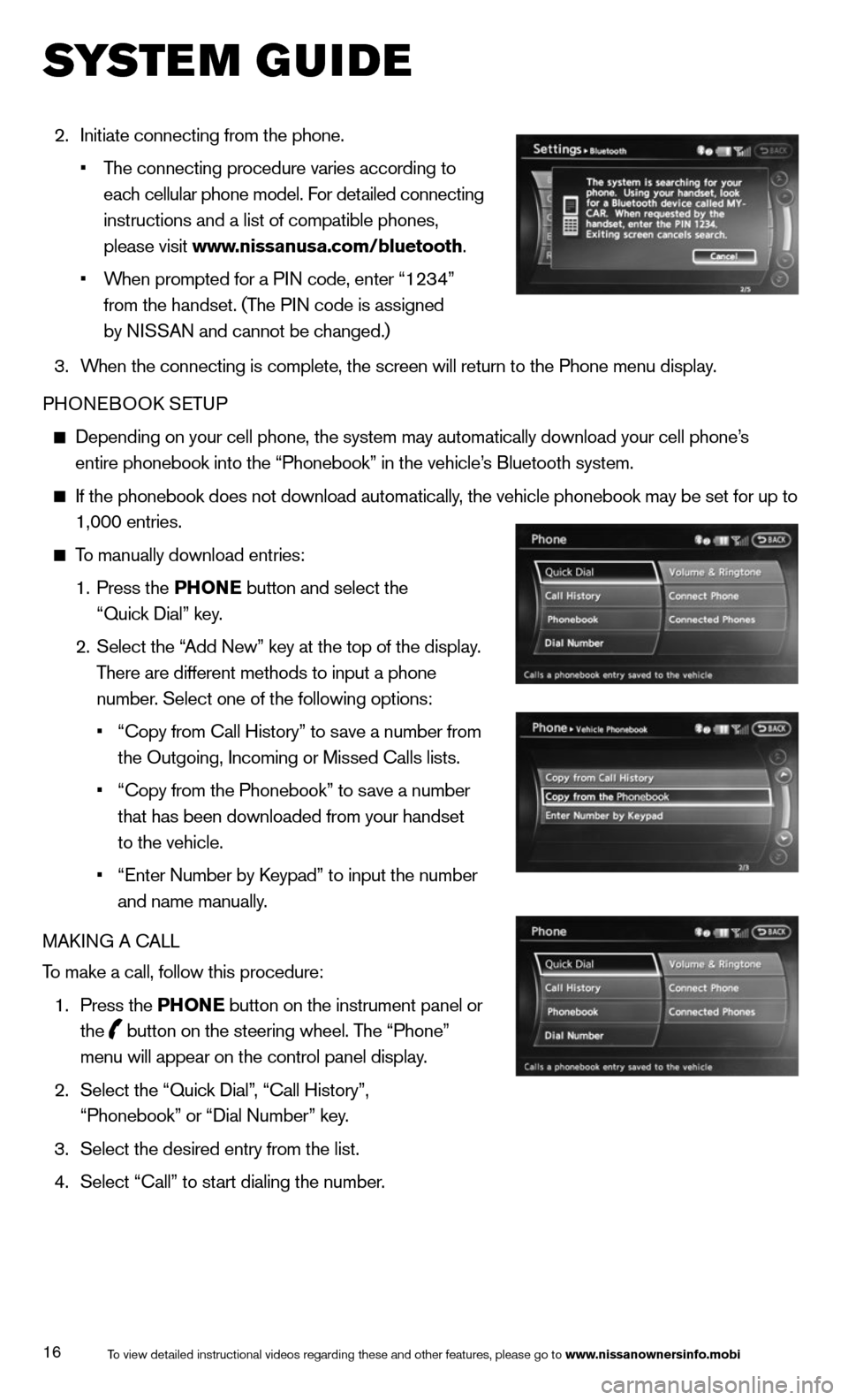
16
2. Initiate connecting from the phone.
• The connecting procedure varies according to
each cellular phone model. For detailed connecting
instructions and a list of compatible phones,
please visit www.nissanusa.com/bluetooth.
• When prompted for a PIN code, enter “1234”
from the handset. (The PIN code is assigned
by NISSAN and cannot be changed.)
3. When the connecting is complete, the screen will return to the Phone menu display.
PHONEBOOk SETUP
Depending on your cell phone, the system may automatically download your\
cell phone’s
entire phonebook into the “Phonebook” in the vehicle’s Bluetooth system.
If the phonebook does not download automatically, the vehicle phonebook may be set for up to
1,000 entries.
To manually download entries:
1. Press the PHONE button and select the
“Quick Dial” key.
2. Select the “Add New” key at the top of the display.
There are different methods to input a phone
number. Select one of the following options:
• “copy from call History” to save a number from
the Outgoing, Incoming or Missed calls lists.
• “copy from the Phonebook” to save a number
that has been downloaded from your handset
to the vehicle.
• “Enter Number by k eypad” to input the number
and name manually.
MAk ING A c ALL
To make a call, follow this procedure:
1. Press the PHONE button on the instrument panel or
the
button on the steering wheel. The “Phone”
menu will appear on the control panel display.
2. Select the “Quick Dial”, “call History”,
“Phonebook” or “Dial Number” key.
3. Select the desired entry from the list.
4. Select “call” to start dialing the number.
To view detailed instructional videos regarding these and other features, please go\
to www.nissanownersinfo.mobi
system guide
Page 19 of 24
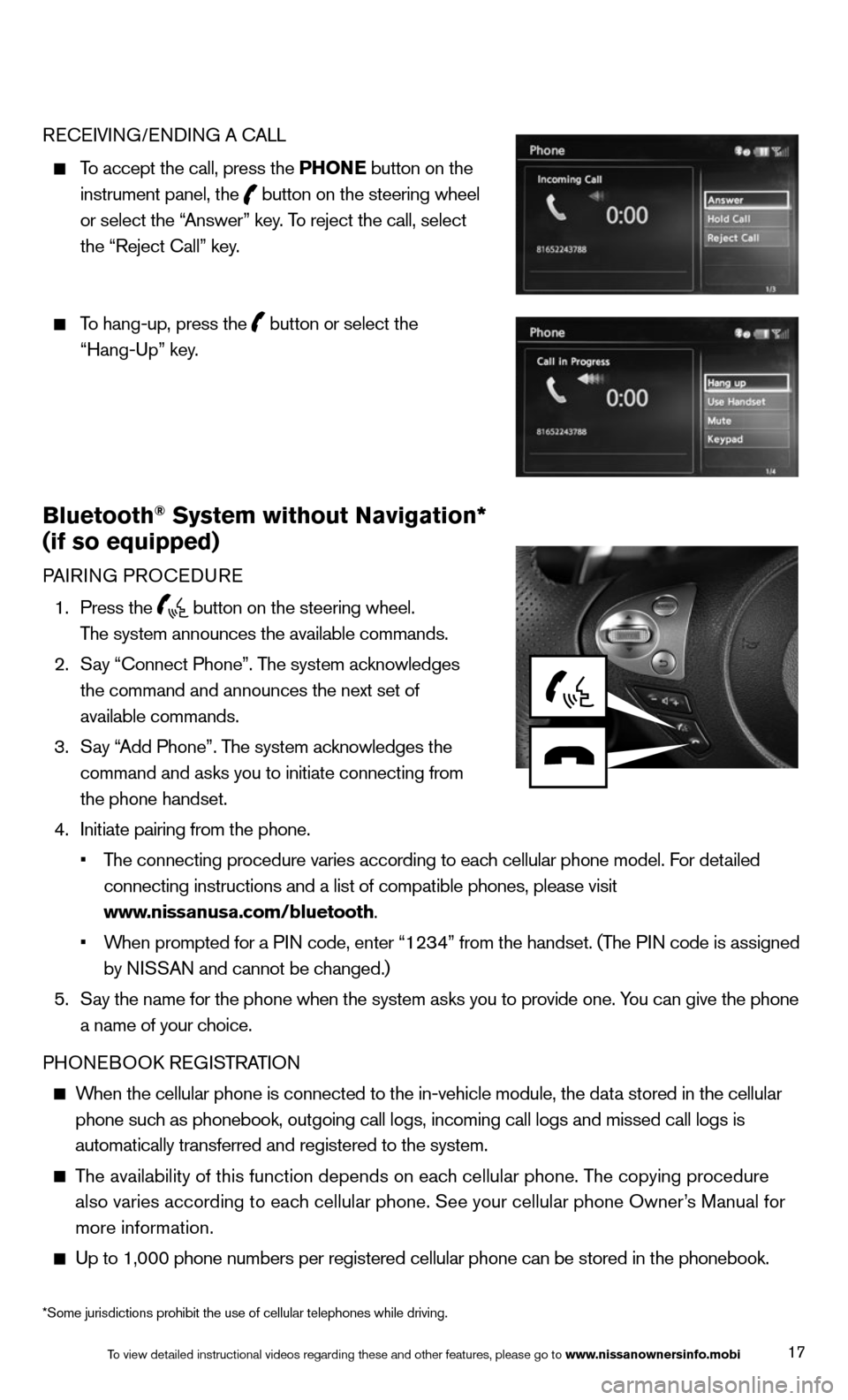
17
REcEIVING/ENDING A c ALL
To accept the call, press the PHONE button on the
instrument panel, the
button on the steering wheel
or select the “Answer” key. To reject the call, select
the “Reject call” key.
To hang-up, press the
button or select the
“Hang-Up” key.
Bluetooth® System without Navigation*
(if so equipped)
PAIRING PROcEDURE
1. Press the
button on the steering wheel.
The system announces the available commands.
2. Say “connect Phone”. The system acknowledges
the command and announces the next set of
available commands.
3. Say “Add Phone”. The system acknowledges the
command and asks you to initiate connecting from
the phone handset.
4. Initiate pairing from the phone.
• The connecting procedure varies according to each cellular phone model. For detailed
connecting instructions and a list of compatible phones, please visit
www.nissanusa.com/bluetooth.
• When prompted for a PIN code, enter “1234” from the handset. (The PIN code is assigned
by NISSAN and cannot be changed.)
5. Say the name for the phone when the system asks you to provide one. You can give the phone
a name of your choice.
PHONEBOOk REGISTRATION
When the cellular phone is connected to the in-vehicle module, the data stored in the cellular
phone such as phonebook, outgoing call logs, incoming call logs and missed call l\
ogs is
automatically transferred and registered to the system.
The availability of this function depends on each cellular phone. The copying procedure
also varies according to each cellular phone. See your cellular phone Owner’s Manual for
more information.
Up to 1,000 phone numbers per registered cellular phone can be stored in\
the phonebook.
To view detailed instructional videos regarding these and other features, please go\
to www.nissanownersinfo.mobi
*Some jurisdictions prohibit the use of cellular telephones while drivin\
g.
Page 20 of 24
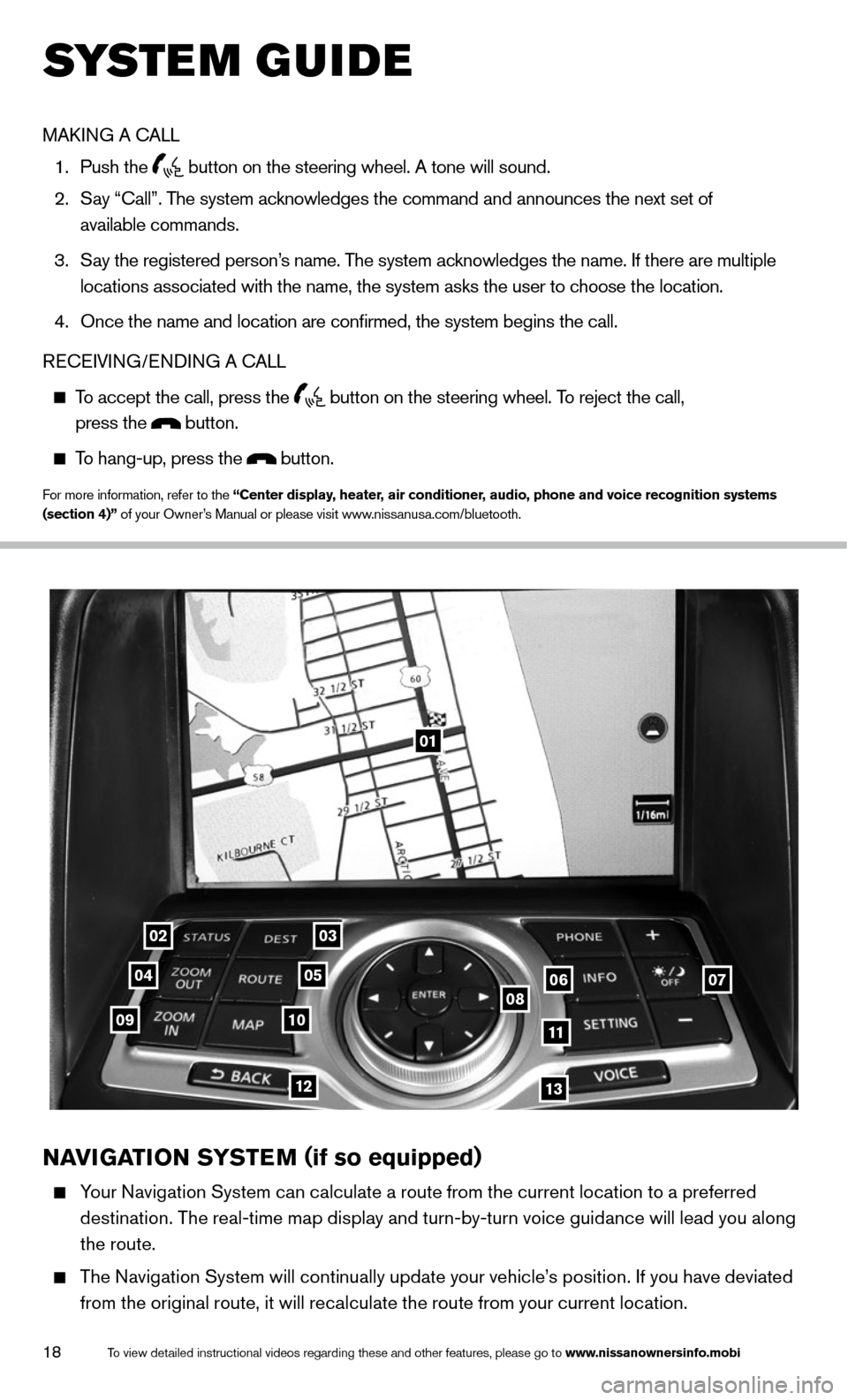
18
01
0203
0405060708091011
1213
NAVIGATION SYSTEM (if so equipped)
Your Navigation System can calculate a route from the current location to a preferred
destination. The real-time map display and turn-by-turn voice guidance will lead you along
the route.
The Navigation System will continually update your vehicle’s position. If you have deviated
from the original route, it will recalculate the route from your current location.
To view detailed instructional videos regarding these and other features, please go\
to www.nissanownersinfo.mobi
system guide
MAk ING A c ALL
1. Push the
button on the steering wheel. A tone will sound.
2. Say “call”. The system acknowledges the command and announces the next set of
available commands.
3. Say the registered person’s name. The system acknowledges the name. If there are multiple
locations associated with the name, the system asks the user to choose the location.
4. Once the name and location are confirmed, the system begins the call.
RE cEIVING/ENDING A c ALL
To accept the call, press the
button on the steering wheel. To reject the call,
press the button.
To hang-up, press the button.
For more information, refer to the “Center display, heater, air conditioner, audio, phone and voice recognition systems
(section 4)” of your Owner’s Manual or please visit www.nissanusa.com/bluetooth.
Page 21 of 24
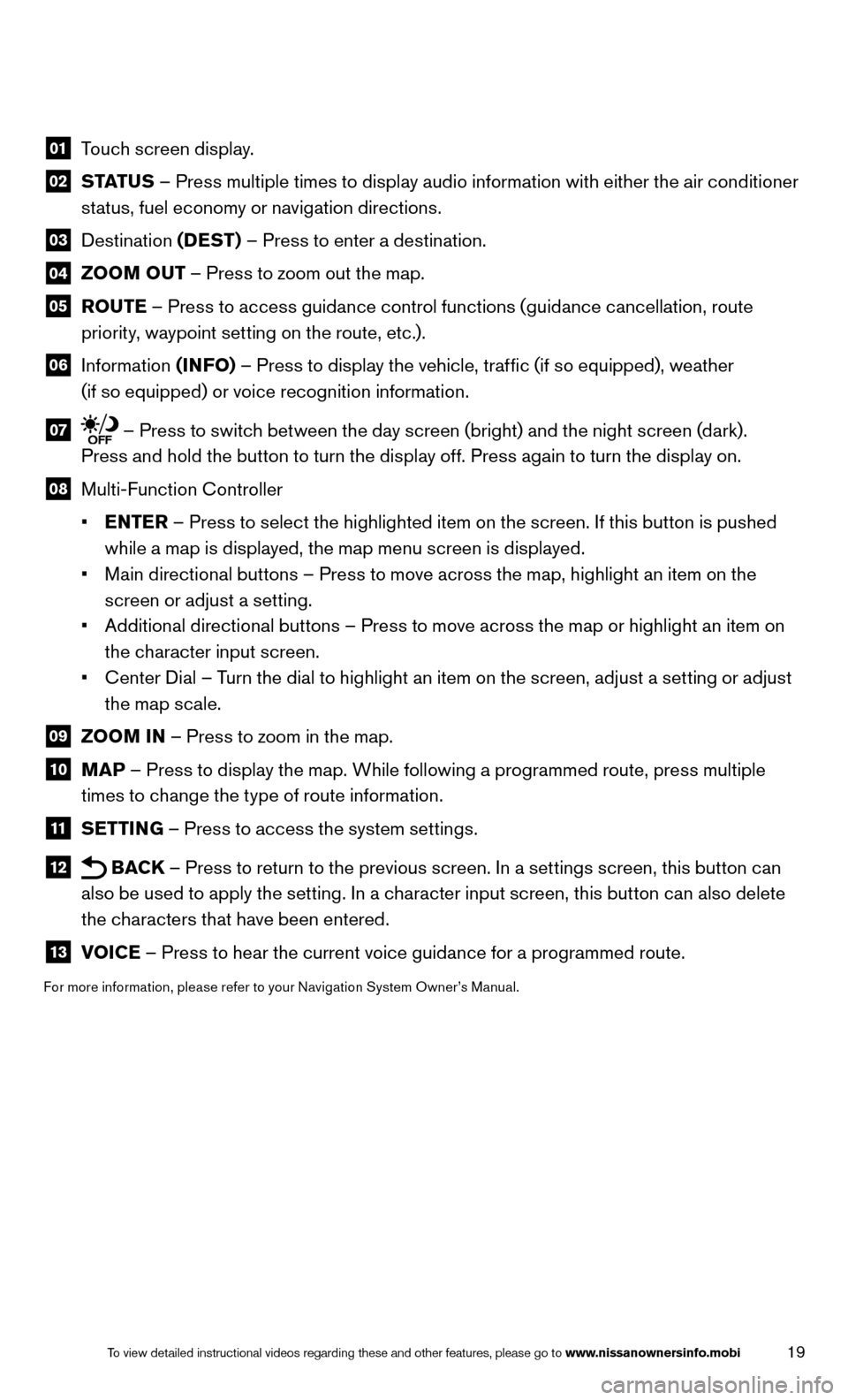
19To view detailed instructional videos regarding these and other features, please go\
to www.nissanownersinfo.mobi
01 Touch screen display.
02 STATUS – Press multiple times to display audio information with either the air conditioner
status, fuel economy or navigation directions.
03 Destination (DEST) – Press to enter a destination.
04 ZOOM OUT – Press to zoom out the map.
05
ROUTE – Press to access guidance control functions (guidance cancellation, route
priority, waypoint setting on the route, etc.).
06 Information (INFO) – Press to display the vehicle, traffic (if so equipped), weather
(if so equipped) or voice recognition information.
07 – Press to switch between the day screen (bright) and the night screen (dark).
Press and hold the button to turn the display off. Press again to turn the display on.
08 Multi-Function c ontroller
• ENTER – Press to select the highlighted item on the screen. If this button is pushed
while a map is displayed, the map menu screen is displayed.
• Main directional buttons – Press to move across the map, highlight an item on the
screen or adjust a setting.
• Additional directional buttons – Press to move across the map or highlight an item on
the character input screen.
• c enter Dial – Turn the dial to highlight an item on the screen, adjust a setting or adjust
the map scale.
09 ZOOM IN – Press to zoom in the map.
10 MAP – Press to display the map. While following a programmed route, press multiple
times to change the type of route information.
11 SETTING – Press to access the system settings.
12 BAC
k – Press to return to the previous screen. In a settings screen, this button can
also be used to apply the setting. In a character input screen, this button can also delete
the characters that have been entered.
13 VOICE – Press to hear the current voice guidance for a programmed route.
For more information, please refer to your Navigation System Owner’s Manual.
Page 22 of 24
20
HOMELINk® UNIVERSAL TRANSCEIVER (if so equipped)
The HomeLink® system can learn and consolidate the functions of up to three different\
hand-held transmitters, operating items such as garage doors, property gates, outdoor
and indoor lights or alarm systems.
For more information, refer to the “Instruments and controls (section 2)” of your Owner’s Manual, the HomeLink®website at www.homelink.com or call 1-800-355-3515.
HOMELINk®
To view detailed instructional videos regarding these and other features, please go\
to www.nissanownersinfo.mobi
s ystem guide
Page 23 of 24
Page 24 of 24

This Quick Reference Guide is intended to provide an overview of some of the uniq\
ue features of your new vehicle. See your
Owner’s Manual, which contains important safety warnings and information about the operation and maintenance of your vehicle,
for complete details. Nissan North America, Inc. reserves the right to make changes, at any time, without prior notice, in prices, colors,
materials, equipment, specifications, and models and to discontinue models or equipment. Du\
e to continuous product development
and other pre- and post-production factors, actual vehicle, materials an\
d specifications may vary. Some vehicles are shown with
optional equipment. See the actual vehicle for complete accuracy. Specifications, options and accessories may differ in Hawaii, U.S.
territories and other countries. For additional information on availability, options or accessories, see your NISSAN dealer or contact
Nissan North America, Inc.
Nissan, the Nissan Brand Symbol, Z and Nissan
model names are Nissan trademarks.
©
2013 Nissan North America, Inc.QR14E 0Z34U0Printing: May 2013 (08)
To view detailed instructional videos,
go to www.nissanownersinfo.mobi/2014/370z
or snap this barcode with an appropriate barcode reader.
Page:
< prev 1-8 9-16 17-24