Page 72 of 226
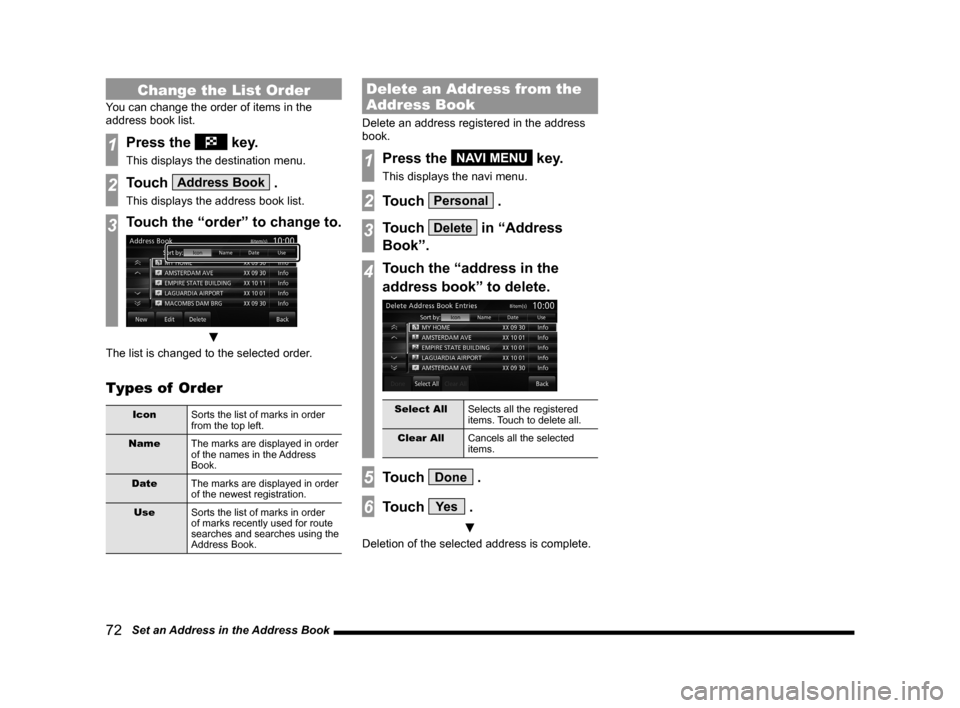
72 Set an Address in the Address Book
Change the List Order
You can change the order of items in the
address book list.
1Press the key.
This displays the destination menu.
2Touch Address Book .
This displays the address book list.
3Touch the “order” to change to.
▼
The list is changed to the selected order.
Types of Order
Icon Sorts the list of marks in order
from the top left.
Name The marks are displayed in order
of the names in the Address
Book.
Date The marks are displayed in order
of the newest registration.
Use Sorts the list of marks in order
of marks recently used for route
searches and searches using the
Address Book.
Delete an Address from the
Address Book
Delete an address registered in the address
book.
1Press the NAVI MENU key.
This displays the navi menu.
2Touch Personal .
3Touch Delete in “Address
Book”.
4Touch the “address in the
address book” to delete.
Select All Selects all the registered
items. Touch to delete all.
Clear All Cancels all the selected
items.
5Touch Done .
6Touch Ye s .
▼
Deletion of the selected address is complete.
Page 73 of 226
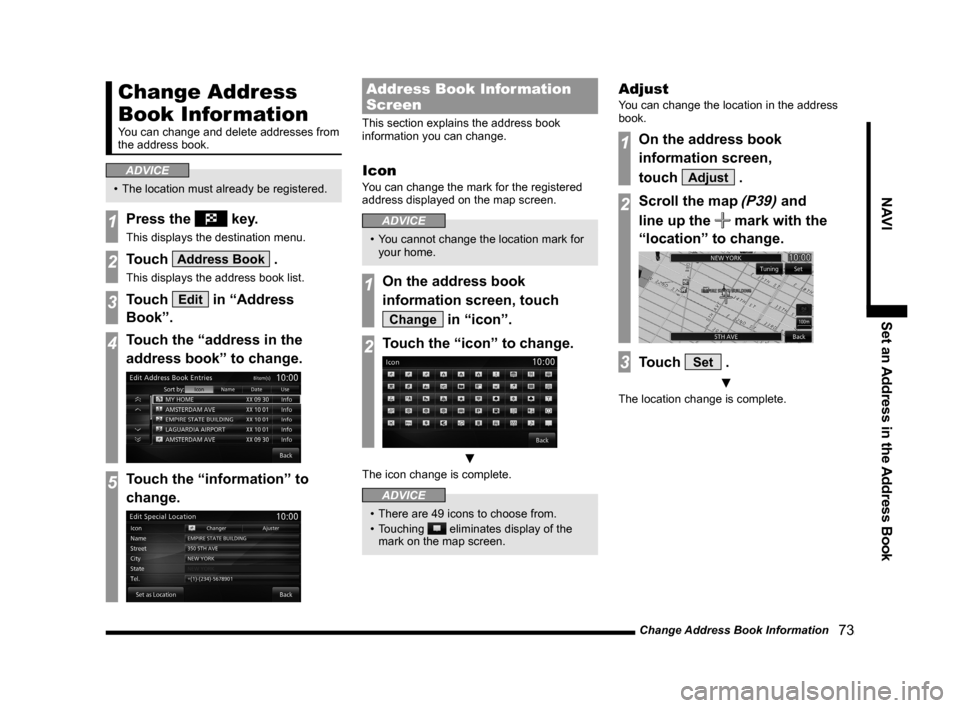
Change Address Book Information 73
NAVISet an Address in the Address Book
Change Address
Book Information
You can change and delete addresses from
the address book.
ADVICE
• The location must already be registered.
1Press the key.
This displays the destination menu.
2Touch Address Book .
This displays the address book list.
3Touch Edit in “Address
Book”.
4Touch the “address in the
address book” to change.
5Touch the “information” to
change.
Address Book Information
Screen
This section explains the address book
information you can change.
Icon
You can change the mark for the registered
address displayed on the map screen.
ADVICE
• You cannot change the location mark for
your home.
1On the address book
information screen, touch
Change in “icon”.
2Touch the “icon” to change.
▼
The icon change is complete.
ADVICE
• There are 49 icons to choose from.
• Touching
eliminates display of the
mark on the map screen.
Adjust
You can change the location in the address
book.
1On the address book
information screen,
touch
Adjust .
2Scroll the map (P39) and
line up the
mark with the
“location” to change.
3Touch Set .
▼
The location change is complete.
Page 79 of 226
Basic Operation 79
AV Audio Functions
AV
The following explains audio function operations.
Audio Functions
Basic Operation
NOTE
• The album names, titles, etc. in the title
information in pictures used with the
audio functions and related functions
of this manual were prepared for these
explanations. They have no relationship
whatsoever with actual title information.
Switch Audio ON/OFF
You can switch the audio function ON/OFF.
ADVICE
• Hold down the steering [MODE] key to
also turn the audio function ON/OFF.
1Press the PWR/VOL key.
▼
This switches the audio function OFF.
2Press the PWR/VOL key.
▼
The audio function comes ON.
Adjust Volume
Adjust the audio function volume.
1During audio play, turn the
PWR/VOL key counter-
clockwise.
▼
Volume display
The volume is lowered.
2Turn the PWR/VOL key
clockwise.
▼
The volume is raised.
Page 80 of 226
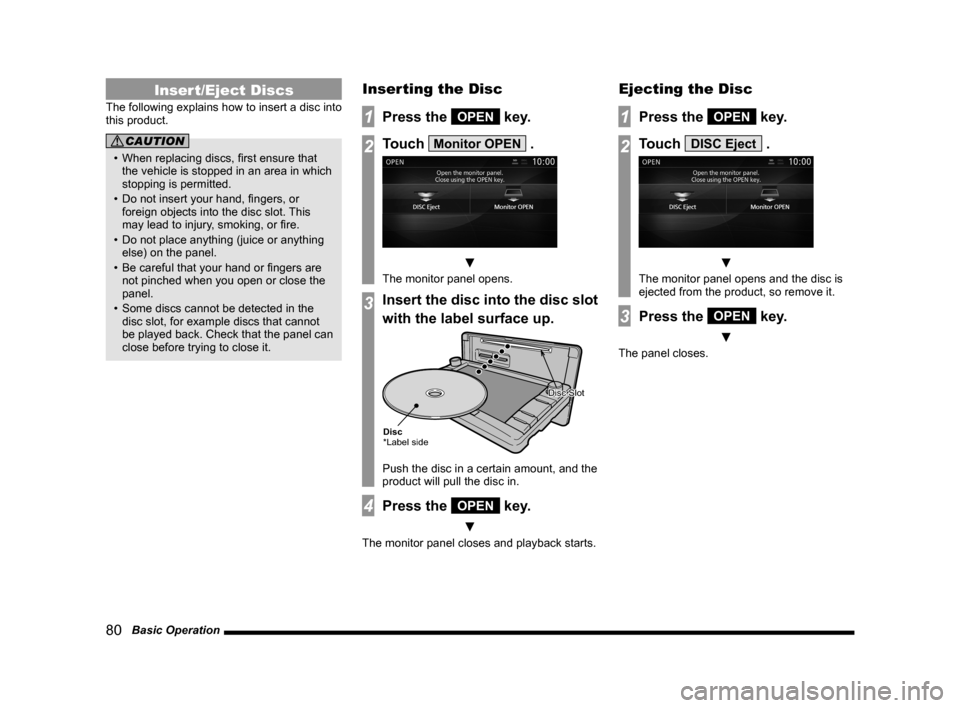
80 Basic Operation
Insert/Eject Discs
The following explains how to insert a disc into
this product.
CAUTION
• When replacing discs, first ensure that
the vehicle is stopped in an area in which
stopping is permitted.
• Do not insert your hand, fingers, or
foreign objects into the disc slot. This
may lead to injury, smoking, or fire.
• Do not place anything (juice or anything
else) on the panel.
• Be careful that your hand or fingers are
not pinched when you open or close the
panel.
• Some discs cannot be detected in the
disc slot, for example discs that cannot
be played back. Check that the panel can
close before trying to close it.
Inserting the Disc
1Press the OPEN key.
2Touch Monitor OPEN .
▼
The monitor panel opens.
3Insert the disc into the disc slot
with the label surface up.
Disc
*Label side
Disc SlotDisc Slot
Push the disc in a certain amount, and the
product will pull the disc in.
4Press the OPEN key.
▼
The monitor panel closes and playback starts.
Ejecting the Disc
1Press the OPEN key.
2Touch DISC Eject .
▼
The monitor panel opens and the disc is
ejected from the product, so remove it.
3Press the OPEN key.
▼
The panel closes.
Page 81 of 226
Basic Operation 81
AV Audio Functions
Forcing Disc Ejection
Usually, when the disc loading ends normally,
the inserted disc can be ejected with the
method in the
“Ejecting the Disc”, but if disc
loading fails and the playback information
screen can be displayed, you can forcibly
eject the disc with the following method.
1To start this product,
hold down the
OPEN key.
▼
The disc is forcibly ejected from this product.
AV Icons
During audio playback, an icon is displayed
on the navigation screen as below in order to
show the audio source being played back.
AV Icon
Icon Audio source
Audio OFF state
Radio (Example: FM)
Disc (Example: MP3)
Audio file on SD card (Example: MP3)
iPod/iPhone
Audio file on USB memory (Example:
MP3)
Bluetooth Audio
AUX
ADVICE
• Touching AV icon displays the audio
source screen being played back.
Page 82 of 226

82 Basic Operation
Steering Remote Control Switch Operation
�í�.�0�%�&
���µ
�í
5)
1)
1)3)
2) 6)
1) 2)
3) 5)
6)
3)
1) 2)
5)
4)
4)
6) 6)
5)
2)
3)
A typeC typeD typeB type
4) 4)
1)
“SPEECH” key
Starts voice control of this product.
2) “OFF HOOK” key
*1
Used to receive a telephone call.
Other than during incoming calls, voice
control (hands-free) for Bluetooth
® 2.0
interface will start.
3) “ON HOOK” key
*1
Used to end a telephone call. 4) Vol
key, key
Adjust audio functions and the telephone
function volume.
5)
key, key
Allows you to select CD and other audio
source tracks and radio stations.
Hold down for fast forward and rewind. 6)
MODE key
Hold down to turn the audio function
ON/OFF. Additionally, each time this is
pressed, this switches the audio source.
The order of switching is as shown below.
If devices are not connected, then these
are to be skipped, and the next source
selected.
FM
AM
Sirius*6
CD
SD
*2
iPod*3 or USB device*3
Bluetooth Audio*1,*4
AUX*5
*1 Can be used with vehicles equipped with a Bluetooth® 2.0
interface.
*2 First, it is necessary to insert an audio SD card into this
product.
*3 An iPod or USB connection cable (available separately) is
required.
*4 This requires an audio device that is Bluetooth capable
(available separately).
*5 This is equipment that only some vehicle types have. It
cannot be used with vehicles that do not support AUX
devices.
*6 Can be used with vehicles equipped with a Satellite tuner.
Page 91 of 226

Listen to Radio 91
AV Radio
Radio
Listen to Radio
This explains how to listen to FM and AM
radio broadcasts.
HD Radio
TM broadcast or analog broadcast
can be received.
1Press the MODE key.
This displays the mode.
2Touch FM or AM .
▼
The radio broadcast information screen is
displayed.
3Turn the FOLDER/TUNE key to
select a station.
▼
The station at the selected frequency is
played.
ADVICE
• By pressing the [AUDIO] key, you can
display the navigation screen while using
the audio function.
Pressing the [AUDIO] key again returns
the display to the audio screen.
Digital, CD-quality sound. HD Radio
Technology enables local radio
stations to broadcast a clean digital
signal. AM sounds like today’s FM
and FM sounds like a CD.
Program Service Data: Contributes
to the superior user experience of
HD Radio Technology. Presents
song name, artist, station IDs, HD2/
HD3 Channel Guide, and other
relevant data streams.
Adjacent to traditional main stations
are extra local FM channels. These
HD2/HD3 Channels provide new,
original music as well as deep cuts
into traditional genre.
Real-Time Traffic reports, alerts,
and flow data displayed on screen
via interactive traffic maps and/or
data.
Page 94 of 226

94 Listen to Radio
Register Your Favorite
Broadcast Stations
You can register your favorite 6 stations for
each band, FM1, FM2, and AM.
1On the radio broadcast
information screen, turn the
FOLDER/TUNE key
to search for the “broadcast
station” to register.
2Touch and hold the “preset
switch” to register to until you
hear the “beep”.
Preset switch
▼
This registers the selected broadcast station
to the preset channel number whose switch
you touched.
Search for Broadcast
Stations with Strong Signals
This is handy for searching for broadcast
stations you can receive when you drive to a
different area, for example for vacation.
Starting the Seek
A receivable station can be searched one at a
time.
1On the radio broadcast
information screen, touch and
hold the
key or
key until you
hear the “beep”.
▼
When a receivable station is found, it is
played.
Starting the Scan
This searches for stations that can be
received.
1On the radio broadcast
information screen, touch
SCAN .
▼
When a station is received, this is played for
10 seconds, then the product searches for the
next station.
Canceling a Scan
1During the scan, touch SCAN
again.
▼
The scan is canceled.