2014 MERCEDES-BENZ SPRINTER USB port
[x] Cancel search: USB portPage 8 of 50
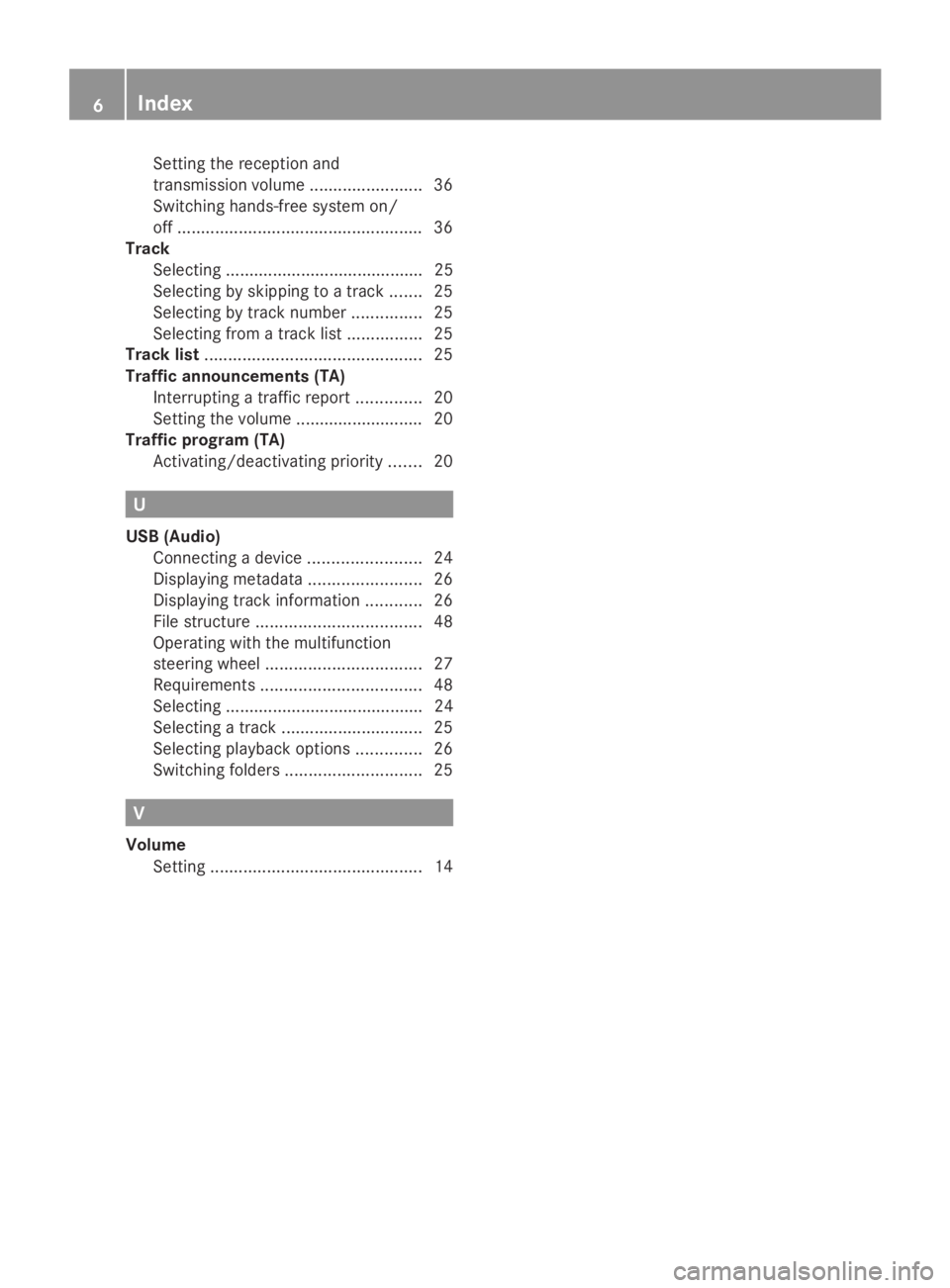
Setting the reception and
transmission volume ........................36
Switching hands-free system on/
off .................................................... 36
Track
Selecting .......................................... 25
Selecting by skipping to a track .......25
Selecting by track number ...............25
Selecting from a track lis t................ 25
Track list .............................................. 25
Traffic announcements (TA) Interrupting a traffic report ..............20
Setting the volume ........................... 20
Traffic program (TA)
Activating/deactivating priority .......20 U
USB (Audio) Connecting a device ........................24
Displaying metadata ........................26
Displaying track information ............26
File structure ................................... 48
Operating with the multifunction
steering wheel ................................. 27
Requirements .................................. 48
Selecting .......................................... 24
Selecting a track .............................. 25
Selecting playback options ..............26
Switching folders ............................. 25V
Volume Setting ............................................. 146
Index
Page 10 of 50

Information on copyright
Registered trademarks Bluetooth
®
technology is the standard for
short-range wireless data transmission of up
to approximately 10 meters.
Bluetooth ®
is a registered trademark of
Bluetooth Special Interest Group (SIG) Inc. An SD memory card is a digital storage
medium.
SD memory cards carry the logo displayed
above. This logo is a registered trademark of
SanDisk Corporation. Cleaning
To clean, use a slightly damp cloth. The cloth
must be soft and lint-free. For stubborn dirt,
you can use a mild cleaning agent. In
particular, never clean the display with
alcohol, acid or an abrasive cleaning agent. Equipment
With Audio 10, the following functions are
available:
R radio reception in wavebands FM and AM
(SW, MW, LW)
R playback of files stored on SD memory
cards R
playback of files stored on USB devices
R playback on external devices via the AUX
jack
R connection of a personal mobile phone via
Bluetooth ®
to call using the hands-free
system
R connection and playback of your personal
audio equipment via Bluetooth ®
(if
supported by your audio device) 8
Introduction
Page 16 of 50

i
Audio 10 switches off automatically when
the condition of charge of the battery is
low.
i If Audio 10 is running while the ignition is
switched off, it will switch off automatically
after approximately one hour to preserve
the vehicle battery. Setting the volume
X Turn the volume control 0041during
playback.
Or
X Press the 0081or0082 button on the
multifunction steering wheel. Activating/deactivating the mute
function
X Press the 0063mute button.
The sound from the audio source is
switched on or off. When the sound has
been muted, the 008Esymbol is shown in
the status bar.
i If you change the audio source or adjust
the volume, the sound switches on again
automatically.
i When the mute function is active,
playback from the SD memory card, USB
device and BT audio is paused. When you
deactivate the mute function, playback will
resume from the position where it was
paused.
i When the TA function is activated, you
hear traffic reports even when the sound is
muted (Y page 20). Adjusting the display
Setting the brightness X
To select the system menu: press the
003B button and confirm with 008B.
X Press the 0064button to select
Brightness Brightness and confirm with 008B.
X Adjust the brightness using the 0059
or 0065 button.
The long bar shows the current setting. The
short bar shows the most recently stored
brightness setting.
X Press the 008Bbutton.
The new setting is saved and Audio 10
returns to the system menu.
X To exit the system menu: press the
002A or00FD button.
Switching the display on/off X
Press the 003Bbutton.
X Press the 0065button to select Display Display
Off
Off and confirm with 008B.
The display is switched off. Audio 10
functions remain available. You continue to
listen to the selected audio source.
X To switch the display on again: press008B,
002A or00FD. 14
Basic functionsAt a glance
Page 22 of 50

Operating the radio using the
multifunction steering wheel
You can call up saved stations using the
multifunction steering wheel. 0043
Waveband
0044 Station
X Press the 002Abutton.
Radio mode is selected.
X Select Radio Radiowith the 007For0080 button
on the multifunction steering wheel.
The on-board computer display shows the
waveband and the station name/frequency
of the selected station.
X Use the 0063or0064 button on the
multifunction steering wheel to call up the
previous or next stored station. Traffic program priority (TA)
TA function
If you are listening to a station without traffic
reports or another audio source, Audio 10 can
switch to a station with traffic reports, for the
duration of one traffic report. This TA function
is also possible when the system is muted.
i Traffic program priority is only available in
the FM waveband. Stations which
broadcast traffic announcements are
marked TA
TA in the status bar.
i Telephone conversations and navigation
announcements are not interrupted. Activating/deactivating the TA
function
X
Press and hold the 0063mute button until
the display shows TA TAin the status bar.
Or
X To select the radio menu: press
the 0064 button, select Radio Radiousing the
0059 or0065 buttons and confirm by
pressing the 008Bbutton.
X Using the 0064button, select Traffic Traffic
Information (TA) Information (TA).
X Using the 008Bbutton, switch the TA function
on or off.
A tick in front of Traffic Information Traffic Information
(TA)
(TA) shows that the TA function is
switched on.
X To exit the radio menu: press the0038
button.
i If the TA function is switched on, you will
see the TA
TAsymbol in the status bar.
i You can also activate/deactivate the TA
function in the SD, USB, AUX and BT audio
menus. Adjusting the volume of traffic
reports
X Turn the volume control right or left during
a traffic report.
i This setting also applies to the traffic
reports to follow. Interrupting a traffic report
X Briefly press any button during a traffic
report, except the 0043button. 20
Traffic program priority (TA)Radio
Page 25 of 50

Important safety notes
.......................24
Inserting/removing an SD memory
card ...................................................... 24
Connecting a USB device ...................24
Selecting the SD/USB function .........24
Selecting a track ................................. 25
Changing folders ................................. 25
Selecting track playback options ......26
Displaying metadata ...........................26
Calling up information on the cur-
rently played track ..............................26
Operating the SD/USB function
using the multifunction steering
wheel .................................................... 27 23SD memory card and USB device
Page 26 of 50

Important safety notes
G
WARNING
Handling discs while driving may distract you
from traffic conditions. You could also lose
control of the vehicle. There is a risk of an
accident.
Handle discs only when the vehicle is
stationary. Inserting/removing an SD memory
card
Inserting an SD memory card
X Insert the SD memory card into the SD slot
with the contacts at the front and facing
downwards.
Audio 10 automatically activates the SD
function and loads the files. The display
shows Reading Memory Card...
Reading Memory Card....
i If Audio 10 cannot find any readable data
on the SD card, the display shows the
message No Playable Files
No Playable Files.
Information on readable file formats can be
found in the technical data (Y page 48).Ejecting an SD memory card
X Press the SD memory card.
Audio 10 ejects the SD card.
X Remove the SD memory card. Connecting a USB device
The port for USB devices is located in the
stowage compartment on the driver's side of
the instrument panel.
X Connect the USB device to the USB port in
the correct position.
Audio 10 automatically activates the USB
function and loads the files. The display
shows Reading USB device...
Reading USB device... i
If Audio 10 cannot find any readable data
on the USB device, the display shows the
message No Playable Files No Playable Files.
Information on readable file formats can be
found in the technical data (Y page 48).
i Due to the wide range of USB devices
available on the market, playback cannot
be guaranteed for all USB device brands.
Information about suitable USB devices
can be obtained from an authorized
Sprinter Dealer. Selecting the SD/USB function
X
Press the 00FDbutton repeatedly until the
display shows SD SD/USB USB.
Or
X Insert the SD card (Y page 24)/USB device
(Y page 24).
Playback starts.
If you are using one of the audio sources SD,
USB, AUX or BT Audio, you can also call up
the SD/USB function via the media menu. X
To select the Media menu: press
the 0064 button, select Media Mediausing 24
Selecting the SD/USB functionSD
memory card and USB device
Page 46 of 50

Important safety notes
G
WARNING
Handling discs while driving may distract you
from traffic conditions. You could also lose
control of the vehicle. There is a risk of an
accident.
Handle discs only when the vehicle is
stationary. Connecting an external device
You can connect an external device to Audio
10 and play it back via the speakers. The AUX
jack intended for this purpose (3.5 mm stereo
audio jack) is located in the stowage
compartment on the driver's side of the
dashboard.
X Connect an external device to the AUX
jack.
i An adapter cable is required for the AUX
jack.
i If you connect an external device, Audio
10 does not automatically switch over to
the AUX function. Selecting the AUX function
X
Press the 00FDbutton repeatedly until the
display shows AUX AUX.
If you are in one of the SD, USB or BT Audio
audio sources, you can call up the AUX
function using the Media menu. X
To select the media menu: press
the 0064 button, select Media Mediausing
the 0065 button and press the 008Bbutton
to confirm.
The display shows the list of audio sources.
The 0036dot indicates the current audio
source being played.
X Press the 0064button to select Aux Auxand
press the 008Bbutton to confirm.
The display shows Aux
Aux.
X Switch the external device to playback.
The external device is played back over the
Audio 10 loudspeakers. Setting the volume
If you connect an external device to Audio 10
via its headphones jack, the volume may have
to be increased significantly. You can
therefore select from two volume options: Volume
option Operation
Standard The external device is played
back at a normal volume.
Boost The external device is played
back louder.
i
When the boost is switched on, traffic
announcements may be played at a very
loud volume. Adjust the volume of the
traffic reports (Y page 20)or switch off the
TA function (Y page 20).
X To call up the volume menu: press
the 0064 button, select Volume Volumeusing 44
Setting the volumeAUX function
Page 49 of 50

Requirements for SD memory
cards/USB devices
.............................48
Supported file formats .......................48
SD memory card/USB device file
structure .............................................. 48 47Technical data