2014 MERCEDES-BENZ SPRINTER warning
[x] Cancel search: warningPage 2 of 50
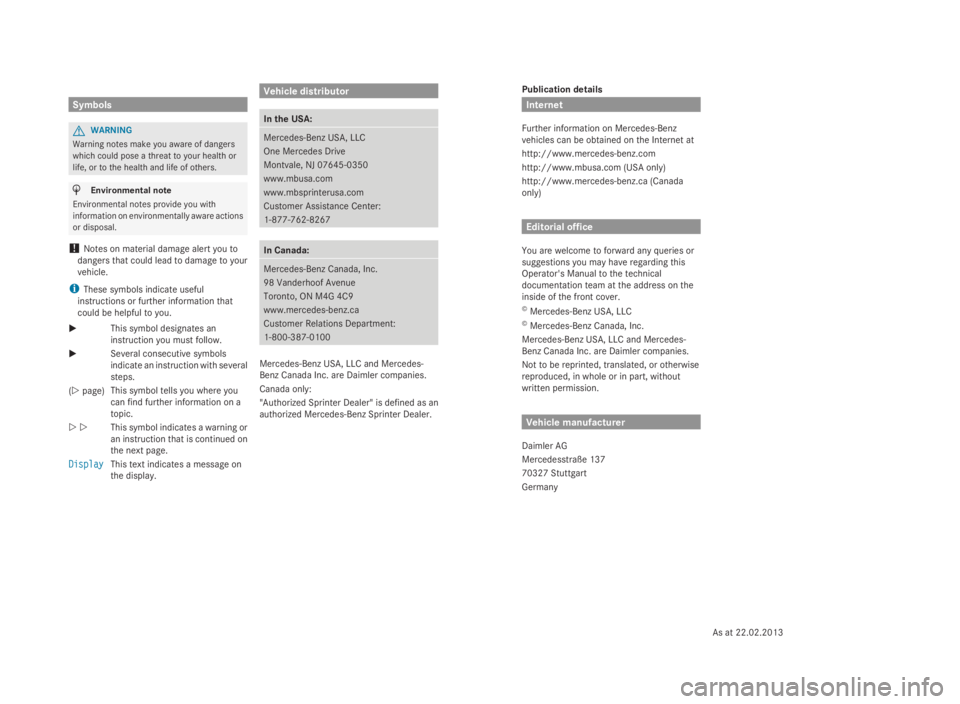
Publication details
Internet
Further information on Mercedes-Benz
vehicles can be obtained on the Internet at
http://www.mercedes-benz.com
http://www.mbusa.com (USA only)
http://www.mercedes-benz.ca (Canada
only) Editorial office
You are welcome to forward any queries or
suggestions you may have regarding this
Operator's Manual to the technical
documentation team at the address on the
inside of the front cover.
© Mercedes-Benz USA, LLC
© Mercedes-Benz Canada, Inc.
Mercedes-Benz USA, LLC and Mercedes-
Benz Canada Inc. are Daimler companies.
Not to be reprinted, translated, or otherwise
reproduced, in whole or in part, without
written permission. Vehicle manufacturer
Daimler AG
Mercedesstraße 137
70327 Stuttgart
Germany Symbols
G
WARNING
Warning notes make you aware of dangers
which could pose a threat to your health or
life, or to the health and life of others. H
Environmental note
Environmental notes provide you with
information on environmentally aware actions
or disposal.
! Notes on material damage alert you to
dangers that could lead to damage to your
vehicle.
i These symbols indicate useful
instructions or further information that
could be helpful to you.
X This symbol designates an
instruction you must follow.
X Several consecutive symbols
indicate an instruction with several
steps.
(Y page) This symbol tells you where you
can find further information on a
topic.
YY This symbol indicates a warning or
an instruction that is continued on
the next page.
Display Display This text indicates a message on
the display. Vehicle distributor
In the USA:
Mercedes-Benz USA, LLC
One Mercedes Drive
Montvale, NJ 07645-0350
www.mbusa.com
www.mbsprinterusa.com
Customer Assistance Center:
1-877-762-8267
In Canada:
Mercedes-Benz Canada, Inc.
98 Vanderhoof Avenue
Toronto, ON M4G 4C9
www.mercedes-benz.ca
Customer Relations Department:
1-800-387-0100
Mercedes-Benz USA, LLC and Mercedes-
Benz Canada Inc. are Daimler companies.
Canada only:
"Authorized Sprinter Dealer" is defined as an
authorized Mercedes-Benz Sprinter Dealer.
As at 22.02.2013
Page 3 of 50

Welcome to the world of Mercedes-Benz
First of all, familiarize yourself with your
Audio 10. Read this manual, particularly the
safety and warning notices, before you drive
off. This will help you to obtain the maximum
pleasure from your Audio 10 and avoid
endangering yourself and others.
The equipment and functions of your
Audio 10 may differ depending on:
R model
R order
R country specification
Mercedes-Benz is constantly updating its
systems to the state of the art.
Mercedes-Benz therefore reserves the right
to introduce changes in:
R design
R equipment
R technology
Therefore, the descriptions provided may
occasionally differ from your device.
Please consult an authorized Mercedes-Benz
Center if you have any questions.
The Operator's Manual and all supplements
are an integral part of the vehicle. You should
always keep them in the vehicle and pass
them on to the new owner if you sell the
vehicle.
The technical documentation team at
Daimler AG wishes you safe and pleasant
motoring.
9065845502É9065845502YËÍ
Page 9 of 50

Operating safety
G
WARNING
If you operate information systems and
communication equipment integrated in the
vehicle while driving, you will be distracted
from traffic conditions. You could also lose
control of the vehicle. There is a risk of an
accident.
Only operate the equipment when the traffic
situation permits. If you are not sure that this
is possible, park the vehicle paying attention
to traffic conditions and operate the
equipment when the vehicle is stationary.
In addition, observe the legal requirements of
the country in which you are currently driving. Proper use
Audio 10 can be used to receive radio
stations, to play back SD memory cards and
other data carriers and to make calls via the
Bluetooth ®
function.
Observe the requirements in the technical
data for data carriers and permissible
formats. General notes
Information on the Operating
Instructions
i This Supplement describes Audio 10 as
was available at the time of this
Supplement going to print. Country-
specific variations are possible.
Therefore, your Audio 10 equipment may
differ from certain descriptions and
illustrations. Should you have any
questions concerning equipment and
operation, consult any authorized
Mercedes-Benz Center. Qualified specialist workshops
A qualified specialist workshop has the
necessary specialist knowledge, tools and
qualifications to correctly carry out the work
required on Audio 10.
An authorized Mercedes-Benz Center is a
qualified specialist workshop.
Always have modifications to Audio 10
carried out at a qualified specialist workshop. Declaration of conformity
Radio-based vehicle components i
USA only: The wireless devices of this
vehicle comply with Part 15 of the FCC
Rules. Operation is subject to the following
two conditions:
1. These devices may not cause
interference, and
2. These devices must accept any
interference, including interference that
may cause undesired operation of the
device.
Changes or modifications not expressly
approved by the party responsible for
compliance could void the user’s authority
to operate the equipment.
i Canada only: The wireless devices of this
vehicle comply with Industry Canada
RSS-210 standard. Operation is subject to
the following two conditions:
1. These devices may not cause
interference, and
2. These devices must accept any
interference, including interference that
may cause undesired operation of the
device. Introduction
7 Z
Page 26 of 50

Important safety notes
G
WARNING
Handling discs while driving may distract you
from traffic conditions. You could also lose
control of the vehicle. There is a risk of an
accident.
Handle discs only when the vehicle is
stationary. Inserting/removing an SD memory
card
Inserting an SD memory card
X Insert the SD memory card into the SD slot
with the contacts at the front and facing
downwards.
Audio 10 automatically activates the SD
function and loads the files. The display
shows Reading Memory Card...
Reading Memory Card....
i If Audio 10 cannot find any readable data
on the SD card, the display shows the
message No Playable Files
No Playable Files.
Information on readable file formats can be
found in the technical data (Y page 48).Ejecting an SD memory card
X Press the SD memory card.
Audio 10 ejects the SD card.
X Remove the SD memory card. Connecting a USB device
The port for USB devices is located in the
stowage compartment on the driver's side of
the instrument panel.
X Connect the USB device to the USB port in
the correct position.
Audio 10 automatically activates the USB
function and loads the files. The display
shows Reading USB device...
Reading USB device... i
If Audio 10 cannot find any readable data
on the USB device, the display shows the
message No Playable Files No Playable Files.
Information on readable file formats can be
found in the technical data (Y page 48).
i Due to the wide range of USB devices
available on the market, playback cannot
be guaranteed for all USB device brands.
Information about suitable USB devices
can be obtained from an authorized
Sprinter Dealer. Selecting the SD/USB function
X
Press the 00FDbutton repeatedly until the
display shows SD SD/USB USB.
Or
X Insert the SD card (Y page 24)/USB device
(Y page 24).
Playback starts.
If you are using one of the audio sources SD,
USB, AUX or BT Audio, you can also call up
the SD/USB function via the media menu. X
To select the Media menu: press
the 0064 button, select Media Mediausing 24
Selecting the SD/USB functionSD
memory card and USB device
Page 32 of 50

Important safety notes
G
WARNING
If you operate information systems and
communication equipment integrated in the
vehicle while driving, you will be distracted
from traffic conditions. You could also lose
control of the vehicle. There is a risk of an
accident.
Only operate the equipment when the traffic
situation permits. If you are not sure that this
is possible, park the vehicle paying attention
to traffic conditions and operate the
equipment when the vehicle is stationary.
Observe the legal requirements of the
country in which you are currently driving. Conditions
With Audio 10, you can use the following
functions via Bluetooth ®
:
R make a phone call using a mobile phone
R play an audio file via an audio device
To use the Bluetooth ®
function of Audio 10,
the following conditions need to be met:
R you need a mobile phone or device with
Bluetooth ®
R the mobile phone or Bluetooth ®
device
must be located inside the vehicle in the
vicinity of Audio 10
R the Bluetooth ®
function of Audio 10 is
activated (Y page 30)
R the Bluetooth ®
function of the mobile
phone or audio device is activated
R the audio device must support the A2DP
and AVRCP audio profiles
i Information on the Bluetooth ®
mobile
phones and devices recommended by
Mercedes-Benz is available from qualified
specialist workshops. Activating/deactivating the
Bluetooth
®
function
X To select the system menu: press the
003B button and press the 008Bbutton to
confirm.
X Press the 0064button to select Activate Activate
Bluetooth
Bluetooth .
X Activate or deactivate the Bluetooth ®
function by pressing the 008Bbutton.
A tick in front of the Activate
Activate
Bluetooth
Bluetooth message indicates that the
Bluetooth ®
function is activated.
X To exit the system menu: press the
0038 button.
i The Bluetooth ®
function will remain
switched on until you switch it off again. If
you switch Audio 10 off, the existing
Bluetooth ®
connection is disconnected.
The call may be continued on the mobile
phone. When switching on, Audio 10
automatically establishes the connection. Telephone
Selecting the telephone function
0043
Device name display
0044 Mobile phone operational readiness
symbol
0087 Signal strength display
0085 Call lists menu
0083 Displays the phone book
0084 Telephone menu
X Press the 002Bbutton.
Or
X Press the 0061button. 30
TelephoneBluetooth ®
Page 46 of 50

Important safety notes
G
WARNING
Handling discs while driving may distract you
from traffic conditions. You could also lose
control of the vehicle. There is a risk of an
accident.
Handle discs only when the vehicle is
stationary. Connecting an external device
You can connect an external device to Audio
10 and play it back via the speakers. The AUX
jack intended for this purpose (3.5 mm stereo
audio jack) is located in the stowage
compartment on the driver's side of the
dashboard.
X Connect an external device to the AUX
jack.
i An adapter cable is required for the AUX
jack.
i If you connect an external device, Audio
10 does not automatically switch over to
the AUX function. Selecting the AUX function
X
Press the 00FDbutton repeatedly until the
display shows AUX AUX.
If you are in one of the SD, USB or BT Audio
audio sources, you can call up the AUX
function using the Media menu. X
To select the media menu: press
the 0064 button, select Media Mediausing
the 0065 button and press the 008Bbutton
to confirm.
The display shows the list of audio sources.
The 0036dot indicates the current audio
source being played.
X Press the 0064button to select Aux Auxand
press the 008Bbutton to confirm.
The display shows Aux
Aux.
X Switch the external device to playback.
The external device is played back over the
Audio 10 loudspeakers. Setting the volume
If you connect an external device to Audio 10
via its headphones jack, the volume may have
to be increased significantly. You can
therefore select from two volume options: Volume
option Operation
Standard The external device is played
back at a normal volume.
Boost The external device is played
back louder.
i
When the boost is switched on, traffic
announcements may be played at a very
loud volume. Adjust the volume of the
traffic reports (Y page 20)or switch off the
TA function (Y page 20).
X To call up the volume menu: press
the 0064 button, select Volume Volumeusing 44
Setting the volumeAUX function