2014 MERCEDES-BENZ SL-Class transmission
[x] Cancel search: transmissionPage 13 of 274

SIRIUS weather display
5-day forecast ................................ 263
Daily forecast ................................. 262
Detail information ..........................263
Information chart ........................... 262
Selecting the area for the weather
forecast ......................................... 263
Switching on/off ........................... 262
Weather map ................................. 266
Sound
Switching on/off .............................. 29
Soun dmenu ........................................ .30
Sound mode ......................................... 33
Soun dsettings
Calling up the sound men u.............. 30
Surround sound ............................... 31
Treble and bas s............................... 30
Spee ddial list
Storing a phone book entry in the
speed dial list ................................ 145
SPLITVIEW ............................................ 38
Station search ................................... 186
Stop function Audi oDVD ..................................... 199
Video DVD ..................................... 231
Storing stations
Radio ............................................. 186
Street View .......................................... 73
Surround sound ................................... 31
Surround sound (harman/
kardon ®
surround sound system)
Notes ............................................... 31
Switching on/off .............................. 32
Switching between picture
formats (TV, video) ............................228
Switching between summer time
and standard time ............................... 43
Switching HD Radio on/off see Radio
Switching the hands-free
microphone on/off ............................ 136
Switching wavebands (radio) ...........185
Syste msettings
Bluetooth ®
....................................... 44
Date ................................................. 42
Language ......................................... 45
Text reader spee d............................ 44Time ................................................
.42
Time zone. ....................................... 43
Voice Control System ......................44 T
Telephone Accepting/ending acall................ 134
Adjusting the volume for calls .......... 30
Calling (outgoing call ).................... 134
Conference connection .................. 137
Connecting a mobile phone
(general information) .....................128
De-authorizing a mobile phone ......132
Ending an active call ......................137
Entering anumbe r......................... 134
Entering phone numbers ................ 135
External authorization (Bluetooth ®
)1 31
Function restrictions ......................127
General notes ................................ 126
Incoming call ................................. 134
Making acall................................. 137
Making a call via speed dia l........... 135
Operating options ..........................126
Overview of functions ....................135
Reception and transmission
volume ........................................... 133
Rejecting/accepting a waiting call 136
Rejecting acall.............................. 134
Safety notes .................................. 126
Sending DTMF tones ..................... .136
Single call ...................................... 135
Switching hands-free microphone
on/off ............................................ 136
Text messages (SMS) ....................146
Toggling ......................................... 137
Using the telephone ....................... 134
see Bluetooth ®
Telephone basic menu Bluetooth ®
interface ...................... 133
Telephone mode
Redialing ........................................ 135
Telephone number
Entering ......................................... 134
Text messages (SMS)
Calling the sende r.......................... 148
Deleting ......................................... 149
Inbox .............................................. 147 Index
11
Page 46 of 274

Setting the time manually
X
Press the 000Bbutton.
X Select Time by turning
003C0012003Dthe COMAND
controller and press 0037to confirm.
X Select Set Time Manually and press
0037
to confirm.
X Set the time by turning 003C0012003Dthe COMAND
controller and press 0037to confirm.
The time is accepted. Text reader settings
X Press the 000Bbutton.
X Select System by turning
003C0012003Dthe
COMAND controller and press 0037to
confirm.
X Select Text Reader Speed and press
0037
to confirm.
Al ist appears. The 000Fdot indicates the
current setting.
X Select a setting by turning 003C0012003Dthe
COMAND controller and press 0037to
confirm. Voice Control System settings
Opening/closing the help window
The help window provides information in
additio nto the audible instructions during
individualization and during the subsequent
voice control. X
Press 000B.
X Select Settings by turning
003C0012003Dthe
COMAND controller and press 0037to
confirm.
X Select Voice Control and press
0037to
confirm.
X Select Help Window and press
0037to
confirm.
You have switched the help window on
0010 or off 0003. Individualization
Using individualization, you can fine-tune the
Voice Control System to your own voice and
thus improve voice recognition; see the
separate operating instructions. Bluetooth
®
settings General information about
Bluetooth
®
Bluetooth ®
-capable devices, e.g. mobile
phones, have to comply with a certain profile
in order to be connected to COMAND. Every
Bluetooth ®
device has its own specific
Bluetooth ®
name.
Bluetooth ®
technology is a standard for
short-range wireless data transmissions up to
approximately 10 meters. Bluetooth ®
allows,
for example, the exchange of vCards. Bluetooth
®
is a registered trademark of
Bluetooth Special Interest Group (SIG) Inc. 44
Bluetooth ®
settingsSystem settings
Page 127 of 274

Your COMAND equipment
................126
General notes .................................... 126
Telephony via the Bluetooth ®
inter-
face .................................................... 127
Reception and transmission volume 133
Using the telephone .........................134
Using the phone book ......................138
Using call lists ................................... 142
Using the speed dial list ...................145
Text messages .................................. 146
Using the address book ...................149 125Telephone
Page 135 of 274
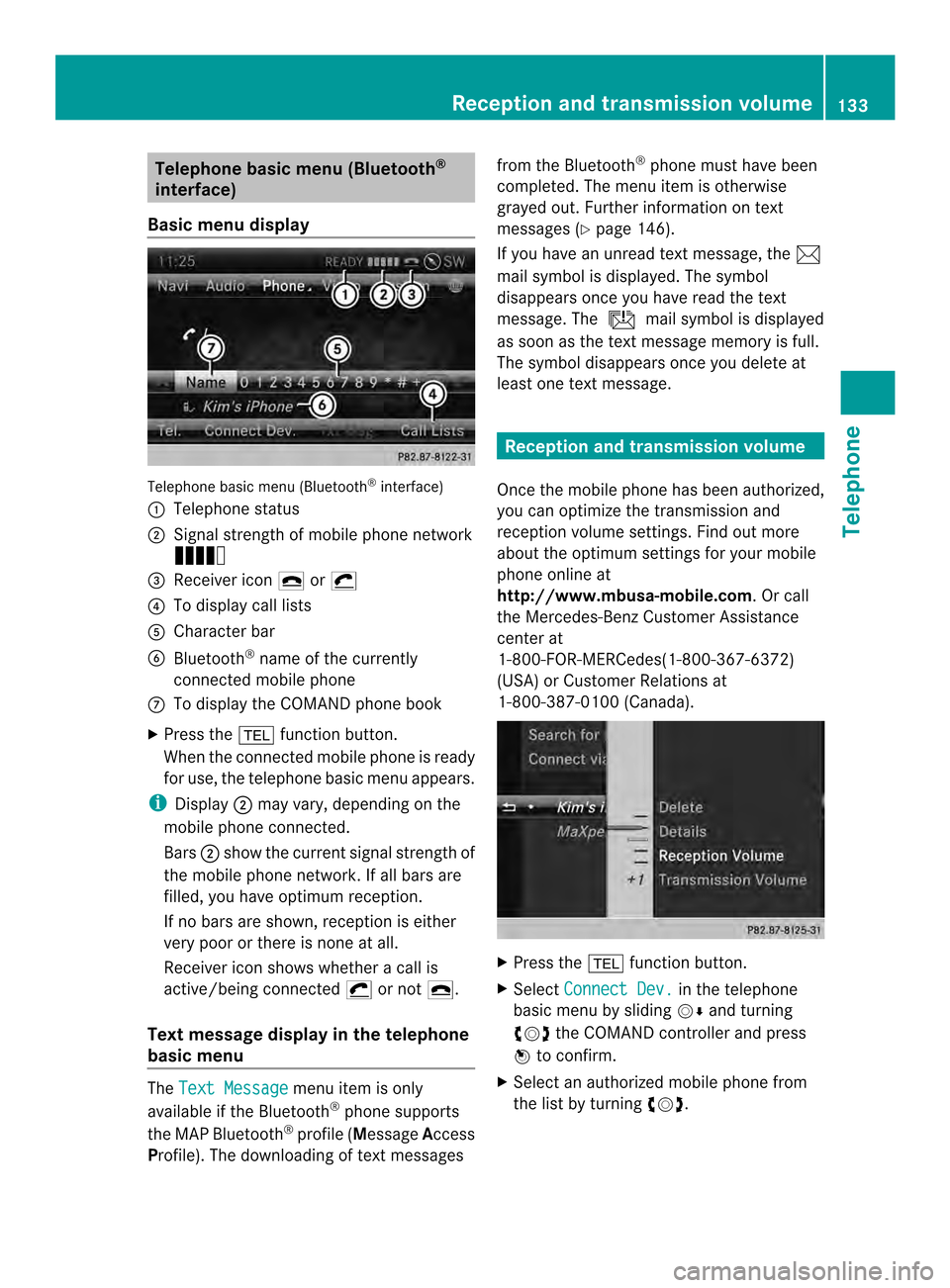
Telephone basic men
u(Bluetooth ®
interface)
Basic menu display Telephone basi
cmenu (Bluetooth ®
interface)
0001 Telephone status
0002 Signal strength of mobile phone network
Ä
0014 Receiver icon 0025or0028
0013 To display call lists
0011 Character bar
0012 Bluetooth ®
name of the currently
connected mobile phone
0005 To display the COMAND phone book
X Press the 000Ffunction button.
When the connected mobile phone is ready
for use, the telephone basic menu appears.
i Display 0002may vary, depending on the
mobile phone connected.
Bars 0002show the curren tsignal strength of
the mobile phone network .Ifall bars are
filled, you have optimum reception.
If no bars are shown, receptio nis either
very poor or there is none at all.
Receiver icon shows whether acall is
active/being connected 0028or not 0025.
Tex tmessage displa yin the telephone
basic menu The
Text Message menu item is only
available if the Bluetooth ®
phone supports
the MAP Bluetooth ®
profile ( Message Access
Profile). The downloading of textm essagesfrom the Bluetooth
®
phone must have been
completed. The menu item is otherwise
grayed out. Further information on text
messages (Y page 146).
If you have an unread textm essage, the0014
mail symbol is displayed. The symbol
disappears once you have read the text
message. The úmail symbol is displayed
as soon as the textm essage memory is full.
The symbol disappears once you delete at
least one textm essage. Reception and transmission volume
Once the mobile phone has been authorized,
you can optimize the transmission and
reception volume settings. Find out more
about the optimum settings for your mobile
phone online at
http://www.mbusa-mobile.com. Or call
the Mercedes-BenzC ustomerAssistance
center at
1-800-FOR-MERCedes(1-800-367-6372)
(USA) or Customer Relations at
1-800-387-0100 (Canada). X
Press the 000Ffunction button.
X Select Connect Dev. in the telephone
basic menu by sliding 00120008and turning
003C0012003D the COMAND controller and press
0037 to confirm.
X Select an authorized mobile phone from
the list by turning 003C0012003D. Reception and transmission volume
133Telephone Z
Page 136 of 274
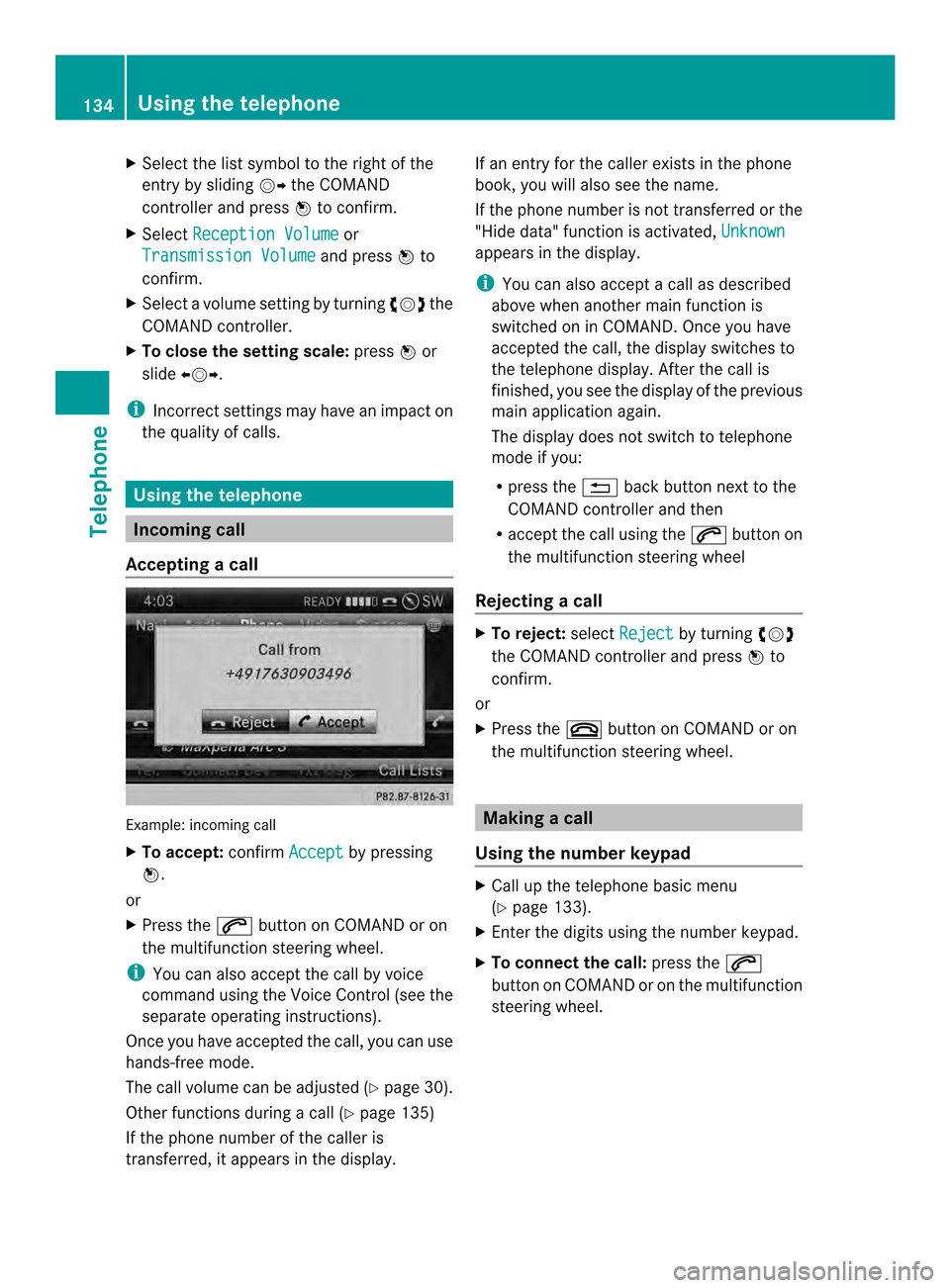
X
Select the list symbol to the right of the
entry by sliding 00120035the COMAND
controlle rand press 0037to confirm.
X Select Reception Volume or
Transmission Volume and press
0037to
confirm.
X Select a volume setting by turning 003C0012003Dthe
COMAND controller.
X To close the setting scale: press0037or
slide 003400120035.
i Incorrect settings ma yhave an impac ton
the quality of calls. Using the telephone
Incoming call
Accepting acall Example: incoming call
X
To accept: confirmAccept by pressing
0037.
or
X Press the 0016button on COMAND or on
the multifunctio nsteering wheel.
i You can also accep tthe call by voice
command using the Voice Control (see the
separate operating instructions).
Once you have accepted the call, you can use
hands-free mode.
The call volume can be adjusted (Y page 30).
Other functions during a call (Y page 135)
If the phone number of the caller is
transferred, it appears in the display. If an entry for the caller exists in the phone
book, you will also see the name.
If the phone number is not transferred or the
"Hide data" function is activated,
Unknown appears in the display.
i
You can also accept a call as described
above when another main function is
switched on in COMAND. Once you have
accepted the call, the display switches to
the telephone display. After the call is
finished, you see the displayoft he previous
main application again.
The display does not switch to telephone
mode if you:
R press the 001Eback button next to the
COMAND controller and then
R accept the call using the 0016button on
the multifunction steering wheel
Rejecting acall X
To reject: selectReject by turning
003C0012003D
the COMAND controller and press 0037to
confirm.
or
X Press the 003Abutton on COMAND or on
the multifunctio nsteering wheel. Making a call
Using the number keypad X
Call up the telephone basi cmenu
(Y page 133).
X Enter the digits using the number keypad.
X To connect the call: press the0016
button on COMAND or on the multifunction
steering wheel. 134
Using the telephoneTelephone
Page 187 of 274

0011
Sound settings
0012 FM radio, AM radio or WB radio
0005 Progra minformation
0006 Preset functions
0007 Radio functions
X Select FM/AM Radio by turning
003C0012003Dthe
COMAND controller and press 0037to
confirm. Switching HD Radio on/off
You can switch off HD Radio™ in the radio
submenu:
X
Select Radio in the radio display by sliding
00120008 the COMAND controller and press 0037
to confirm.
X Select HD Radio and press
0037to confirm.
HD Radio™ on: 0010
HD Radio™ off: 0003
i Notes on HD Radio™:
HD Radio™ is a digital radio system from
the U.S.A. Whe nHDRadio is off, you will
hear only analog programmin gonall
frequencies.
HD Radio™ provides:
R digital transmission on the same
wavebands as analog AM/FM. The
analog AM/FM stations remain in the
same position when selecting astation.
R broadcasting of several progra mstreams
over a single FM frequency (e.g. HD1,
HD2, etc.). R
clear, interference free reception.
R FM: CD quality sound.
AM: analog FM statio nsound quality.
R the display of text-based information
(e.g. artist, track name) in the display
For further information on HD Radio™, visit
http://www.hdradio.com. Switching wavebands
You can switch the radio between the FM, AM
and WB wavebands. 0001
Waveband submenu
X Option 1: press the0006function button
until the desired waveband is set.
i Repeatedly pressing this function button
switches through the wavebands in this
order: FM, AM, WB. You then call up
satellite radio mode. Pressing the button
again takes you back to FM radio mode.
X Option 2: selectFM ,
AM or
WB in the radio
display by sliding 00120008and turning 003C0012003Dthe
COMAND controller and press 0037to
confirm.
X The waveband submenu is opened.
X Select a waveband and press 0037to confirm.
You will hear the last station played on the
selected waveband. The 0027dot shows the
currently selected waveband. Radio mode
185Audio
Page 215 of 274
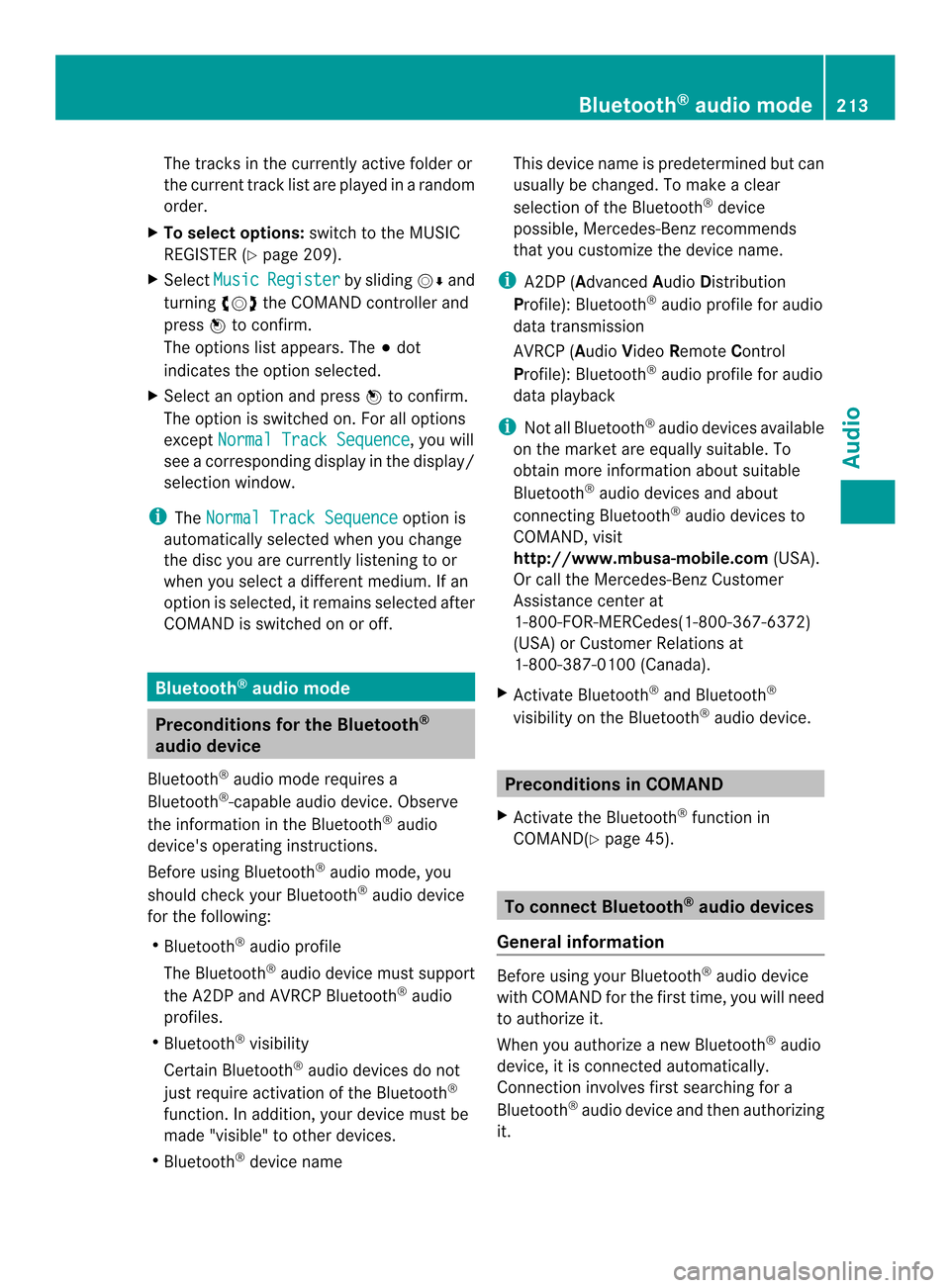
The tracks in the currently active folder or
the curren ttrack list are played in a random
order.
X To selecto ptions:switch to the MUSIC
REGISTER (Y page 209).
X Select Music Register by sliding
00120008and
turning 003C0012003Dthe COMAND controller and
press 0037to confirm.
The options list appears. The 000Fdot
indicates the option selected.
X Select an option and press 0037to confirm.
The option is switched on. For all options
except Normal Track Sequence , you will
see a corresponding display in the display/
selectio nwindow.
i The Normal Track Sequence option is
automatically selected when you change
the disc you are currently listening to or
when you selec tadifferent medium. If an
option is selected, it remains selected after
COMAND is switched on or off. Bluetooth
®
audio mode Preconditions for the Bluetooth
®
audio device
Bluetooth ®
audio mode requires a
Bluetooth ®
-capable audio device. Observe
the information in the Bluetooth ®
audio
device's operating instructions.
Before using Bluetooth ®
audio mode, you
should chec kyour Bluetooth ®
audio device
for the following:
R Bluetooth ®
audio profile
The Bluetooth ®
audio device must support
the A2DP and AVRCP Bluetooth ®
audio
profiles.
R Bluetooth ®
visibility
Certain Bluetooth ®
audio devices do not
just require activation of the Bluetooth ®
function. In addition, your device must be
made "visible" to other devices.
R Bluetooth ®
device name This device name is predetermined but can
usually be changed. To make a clear
selection of the Bluetooth
®
device
possible, Mercedes-Benz recommends
that you customize the device name.
i A2DP (Advanced AudioDistribution
Profile): Bluetooth ®
audio profile for audio
data transmission
AVRCP (Audio VideoRemote Control
Profile): Bluetooth ®
audio profile for audio
data playback
i Not all Bluetooth ®
audio devices available
on the market are equall ysuitable. To
obtain more information about suitable
Bluetooth ®
audio devices and about
connecting Bluetooth ®
audio devices to
COMAND, visit
http://www.mbusa-mobile.com (USA).
Or call the Mercedes-Ben zCustomer
Assistance center at
1-800-FOR-MERCedes(1-800-367-6372)
(USA) or Custome rRelations at
1-800-387-0100 (Canada).
X Activate Bluetooth ®
and Bluetooth ®
visibility on the Bluetooth ®
audio device. Preconditions in COMAND
X Activate the Bluetooth ®
function in
COMAND(Y page 45). To connect Bluetooth
®
audio devices
General information Before using your Bluetooth
®
audio device
with COMAND for the first time, you will need
to authorize it.
When you authorize a new Bluetooth ®
audio
device, it is connected automatically.
Connection involves first searching for a
Bluetooth ®
audio device and then authorizing
it. Bluetooth
®
audio mode 213Audio Z
Page 230 of 274

Your COMAND equipment
These operating instructions describe all the
standard and optional equipmen tfor your
COMAND system, as available at the time of
going to print. Country-specific differences
are possible. Please note that your COMAND
system may not be equipped with all the
features described. General information
Automatic picture shutoff
The video image is shown only when the
transmission selector lever is in position P.
When the transmission lever is disengaged
from position P, the following message
appears in the display: In order not todistract you from the traffic
situation, the picture is faded out
while the vehicle is in motion.
As soon as the selector lever of the
transmission is returned to position
P, the
video image is shown. Basic settings
Adjusting the brightness, contrast or
color
X In video DVD or video AUX mode, press the
0037 COMAND Controller.
The menu is shown.
X Select DVD-Video or
Aux by turning
003C0012003D
the COMAND controller and press 0037to
confirm.
Am enu appears.
X Select Brightness ,
Contrast or
Color by
turning 003C0012003Dthe COMAND controller and
press 0037to confirm.
X Set the value between -5and+5a nd press
0037 to confirm. Changing the picture format
X Press 0037the COMAND controller.
The menu is shown.
X Select DVD-Video by sliding
00120008and
turning 003C0012003Dthe COMAND controller and
press 0037to confirm.
Am enu appears.
X Select 16:9 Optimized ,
4:3 or
Widescreen and press
0037to confirm.
The dot in front of the entry indicates the
currently selected format.
X Select a setting by turning 003C0012003Dthe
COMAND controller and press 0037to
confirm. Video DVD mode
Important safety notes
G
WARNING
The CD/DVD drive is a class 1laser product.
If you open the CD/DV Ddrive housing, you
could be exposed to invisible laser radiation.
This laser radiation could damage yourr etina.
There is a risk of injury.
Never open the housing. Always have
maintenance and repair work carried out at a
qualified specialist workshop. G
WARNING
Handling discs while driving may distrac tyou
from traffic conditions. You could also lose
control of the vehicle. There is a risk of an
accident.
Handle discs only when the vehicle is
stationary.
Bear in mind that at a speed of just 30 mph
(approximately 50 km/h), your vehicle is
covering a distance of 44 feet (approximately
14 m) every second. 228
Video DVD modeVideo