2014 MERCEDES-BENZ SL-Class USB port
[x] Cancel search: USB portPage 7 of 274

C
Call Accepting/ending/rejecting .......... 134
Connectin g.................................... 135
see Telephone
Call lists
Displaying details ........................... 143
Opening and selecting an entry .....143
Saving an entry in the address
book .............................................. 143
Car pool lanes ...................................... 62
Category lis t(music search) ............206
CD Cop yprotection ............................. 206
Fast forward/fast rewind ...............201
General information .......................206
Inserting ........................................ 194
Inserting/loading (Rear Seat
Entertainment System) ..................247
Mode ,switchin gto........................ 197
Multisession .................................. 204
Notes on discs ............................... 206
Pause function ............................... 199
Player/change roperation
(COMAND )..................................... 194
Removing/ejecting (Rear Seat
Entertainment System) ..................247
Safety notes .................................. 193
Selecting amedia type .................. 199
Selecting atrack ............................ 200
Sound settings (balance, bass,
treble ).............................................. 30
CD/DVD
Ejecting (DVD drive )....................... 195
Inserting (DVD changer )................ 194
Inserting (single DVD drive )........... 194
Removing (single DVD drive) .......... 194
CD mode
Playback options ........................... 204
Changing direction
Announcement phase ......................88
Change of direction phase ...............88
Preparation phase ............................ 88
Changing the character set ................37
Channel presets ................................ 186Characters
Changing the character set .............. 35
Changing the language ....................35
Deleting ........................................... 35
Entering ........................................... 36
Entering (address book, phone
book) ............................................... 34
Entering (navigation) ........................36
Moving the curso r............................ 35
Switching to letters ..........................35
Clear button ......................................... 27
Color, setting (TV, video) ..................228
COMAND Active multicontour sea t.................. 52
Basi cfunction s................................ 29
Calling up drive status regulator
(ABC) ............................................... 52
Display ............................................. 20
Examples of operatio n..................... 27
Importing POIs ............................... 167
Menu overview ................................. 22
Multicontour sea t............................ 52
Seat functions .................................. 52
Settings ......................................... 180
Switching on/off .............................. 29
COMAND controller .............................26
COMAND control panel .......................25
COMAND display Cleaning instructions .......................24
Setting ............................................. 42
Switching on/off .............................. 24
Compass function ............................. 117
Connecting aUSB device ................. 197
Contacts Deleting ......................................... 156
Importing ....................................... 154
Contrast, setting (TV, video) ............228
Copy protection (CD/DVD) ...............206
Country-specific information
(navigation) ........................................ 118 D
Data medium Audi oDVD ..................................... 204
CD/DVD ........................................ 206 Index
5
Page 9 of 274

G
Google Maps ®
...................................... 87
Google™ local search Importing a destination/route .......163
PopularS earches .......................... .164
Search ........................................... 161
Search history ............................... 164
Selecting a search position ............162
Using as the destination ................163
GPS reception ...................................... 60
Gracenote ®
Media Database ............202 H
Harman/kardon ®
Logic 7 ®
surround sound system see Surround sound (harman/
kardon ®
surround sound system)
Heading up (navigation) ...................109
Headphones Changing batteries ........................242
Home address
Entering and saving .........................69
Selecting from the destination
memory ........................................... 70I
Incident (traffic report) .......................99
Indicator lamp Remote control .............................. 242
Interface (USB, iPod ®
)
see Medi aInterface
Internet
Calling up the carousel vie w.......... 172
Conditions for access ....................160
Creating favorites .......................... 177
Entering the URL ............................ 172
Favorites manager .........................177
Favorites menu .............................. 178
Menu functions .............................. 175
Opening favorites .......................... 176
Selecting favorites .........................173
Internet radio
Calling up ....................................... 171
Searching for stations .................... 171 iPod
®
Alphabetical track selection ..........223
Connecting to the Media Interface 219
Selecting a category/playlis t......... 222
iTunes ®
............................................... 223 L
Lane recommendations Explanation ...................................... 90
Presentation .................................... 90
Load/eject button .............................194
Lumbar support Adjusting (COMAND) .......................53 M
Map (navigation) Adjusting the scal e........................ 108
Arrival time/distance to the
destination ..................................... 111
City mode l..................................... 112
Geo-coordinate displa y.................. 111
Heading ......................................... 109
Information in the displa y.............. 111
Map settings .................................. 109
Moving ........................................... 108
North orientation ........................... 109
Notes ............................................. 108
Point of interest symbols ...............110
Roa ddisplay .................................. 111
Saving the crosshair position .........109
Showing the map data version ....... 118
Topographica lmap........................ 112
Updating ........................................ 119
Updating process ........................... 119
Media Interface
Alphabetical track selection ..........223
Basi cmenu .................................... 221
Connecting an external audio
source ............................................ 219
Connectio noption s....................... 219
iPod ®
............................................. 219
Mode ............................................. 219
MP3 player. ................................... 219
Notes for the MP3 player. ..............225
Playback options ........................... 224
Selecting categories ......................222 Index
7
Page 10 of 274

Selecting folders
............................ 222
Selecting musi cfiles ...................... 221
Selecting playlists ..........................222
Switching to ................................... 220
USB mass storag edevice .............. 219
Media list ........................................... 199
Microphone, switching on/off .........136
Mobile phone Authorizing .................................... 130
Connecting (Bluetooth ®
interface) .128
De-authorizing ............................... 132
External authorization ....................131
Registering (authorizing) ................130
MP3
Bit/sampling rates ......................... 205
Copyright ....................................... 205
Data medium ................................. 204
Fast forward/fast rewind ...............201
File systems ................................... 204
Formats ......................................... 205
Mode ,switchin gto........................ 197
Notes ............................................. 204
Pause function ............................... 199
Playback options ........................... 204
Safety notes .................................. 193
Selecting amedia type .................. 199
Selecting atrack ............................ 200
Sound settings (balance, bass,
treble ).............................................. 30
Multifunction steering wheel
Adjusting the volume .......................29
Multisession CD ................................ 204
Music files Recording ...................................... 210
MUSIC REGISTER
Deleting allm usic files................... 211
Deleting individual musi cfiles ....... 212
Disk space information ..................211
General notes ................................ 209
Playback options ........................... 212
Switching to ................................... 209
Music search ..................................... 206
My address see Home address N
Navigation Adjusting the volume of the
navigation announcements ..............30
Alternativ eroute .............................. 93
Avoiding an area ............................ 114
Basi csettings .................................. 62
Blocking a route section affected
by atraffic jam ................................ .92
Compass function ..........................117
Destination memory ......................103
Displaying destination
information (arrival time, distance
to destination) ................................. 94
Entering/saving you rhome
address ............................................ 69
Entering adestination ...................... 63
Entering a destination by address ....63
Entering a destination using the
map ................................................. 71
Entering a point of interest ..............77
Entering characters (character bar ).36
Freewa yinformation ...................... 112
General notes .................................. 60
GPS reception .................................. 60
Important safety notes ....................60
Lane recommendatio n..................... 90
List of area s................................... 116
Map settings .................................. 108
Off-road/off-map (off-road
destination) ...................................... 97
Previous destinations ....................107
Reading out traffic reports .............102
Repeating announcements ..............91
Route guidance ................................ 88
Search &Send ................................. 87
Selecting a destination from the
destination memory .........................70
Selecting a destination from the
list of last destinations ..................... 71
Selecting your home address ........... 70
Setting options for destination/
route downloa d.............................. 169
Setting route options (avoiding:
highways, toll roads, tunnels,
ferries) ............................................. 628
Index
Page 14 of 274

Information and requirements
.......146
Reading .......................................... 147
Reading aloud ................................ 147
Storing sende rinaddress book .....149
Storing the sende ras a new
address book entry ........................148
Time
Setting ............................................. 44
Setting summer/standard time .......43
Setting the format ............................ 43
Setting the time ............................... 42
Setting the time/date forma t.......... 43
Setting the time manually ................42
Setting the time zone ....................... 43
Tone settings
Balance and fade r............................ 30
Track
Selecting (CD, DVD, MP3) .............. 200
Selecting using the numbe rkeypad 201
Track information .............................. 251
Traffic jam function .............................92
Traffic reports Calling up alist .............................. 100
Reading out on route .....................102
Real-time traffic report ..................101
Treble ,adjusting (sound) ....................30
True Image™ ........................................ 33
TV Automatic picture shutoff ..............228
Picture settings .............................. 228
Sound settings (balance, bass,
treble ).............................................. 30U
Updating the digital map ..................119
USB see Medi aInterface V
Vehicle Data acquisitio n............................... 15
Video
see Video DVD
Video AUX
Setting the picture .........................228Video DVD
Automatic picture shutoff ..............228
DVD menu ..................................... 232
Fast forward/rewind ..................... .231
Function restrictions ......................229
Interactive content ........................233
Notes on discs ............................... 229
Operation ....................................... 228
Pause function ............................... 231
Playing conditions .......................... 229
Safety notes .................................. 228
Selecting ........................................ 232
Selecting a film/title ..................... .231
Selecting a scene/chapter ............231
Setting the audio forma t................ 233
Setting the language ......................233
Setting the picture .........................228
Showing/hiding the control menu .230
Showing/hiding the menu .............230
Stop function ................................. 231
Subtitles ........................................ 233
Switching to ................................... 229
Voice Control System
Settings ........................................... 44
Volume, adjusting
COMAND ......................................... 29
Navigation messages .......................30 W
Waypoints Accepting waypoints for the route ...76
Creating ........................................... 73
Editing .............................................. 75
Entering ........................................... 73
Searching for a filling statio nwhen
the fuel level is low ..........................76
Weather Band
Searching for achannel ................. 187
Switching on .................................. 187
Weather map (SIRIUS)
Calling up ....................................... 266
Legend .......................................... .271
Moving ........................................... 266
Showing/hiding layers ...................267
Showing/hiding the menu .............266
Time stamp .................................... 27212
Index
Page 33 of 274

The fader function is used to control whether
the sound is louder in the frontort he rear of
the vehicle.
You can adjust the fader depending on the
vehicle model.
Equipped with Bang & Olufsen sound
system: for the best sound focus, choose the
setting 0 .
X Select Bal/Fad (balance/fader) in the
sound menu by turning 003C0012003Dthe COMAND
controller and press 0037to confirm.
X Select a balance setting by sliding 003400120035the
COMAND controller and press 0037to
confirm. Surround sound
General notes If your vehicle is equipped with surround
sound, you can use one of two sound
systems:
R
harman/kardon ®
Logic 7 ®
Surround
Sound system
The harman/kardon ®
Logic 7 ®
Surround
Sound system allows you to set the
optimum surround sound in the vehicle
interior (Y page 32).
R Bang &Olufsen sound system
(Y page 33)
Both sound systems are available for the
following operating modes:
R radio (FM only)
R satellite radio
R audio CD
R audio DV D(MLP, dts, PCM and Dolby
Digital audio formats)
R MP3 (including SD memory card and USB
storage device)
R Media Interface
R Bluetooth ®
audio mode R
video DVD (PCM, dts and Dolby Digital
audio formats)
R AUX
Because some DVDs contain both stereo and
multichannel audio formats, it may be
necessary to set the audio format
(Y page 233).
Discs which support the audio formats
mentioned have the following logos: Basic COMAND functions
31At a glance
Page 48 of 274

R
Compass Screen :y
ou can call up the
compass.
R Driver's Seat Massage ,
Front- Passenger's Seat Massage or
Massage: Both Front Seats :y
ou can
start the massage function, depending on
which seats are selected (Y page 52).Importing/exporting data
General notes
! Never remove the stick or card when
writing data to the USB stick or the memory
card. You may otherwise lose data.
Using this function, you can:
R transfer your personal COMAND data from
one system/vehicle to another
R make a backup copy of your personal data
(export data) and load it again (import
data).
R protec tyour data from unwanted export by
activating a pin prompt (presetting:
deactivated 0003).
You can either use an SD memory card or a
USB storage device (e.g. a USB stick) as
temporary storage. Activating/deactivating PIN
protection
X
Press the 000Bbutton.
The system menu appears. X
Select Settings by turning
003C0012003Dthe
COMAND controller and press 0037to
confirm.
X Select Import/Export Data and press
0037 to confirm.
X Select Activate PIN Protection and
press 0037to confirm.
Activate 0010or deactivate 0003PIN
protection. When activating PIN protection,
you will be prompted to enter a PIN. X
Enter a 4-digit PIN, select0004and press
0037 to confirm.
You will be prompted to enter the PIN
again.
X Re-enter the PIN, select 0004and press
0037 to confirm.
The PIN prompt now protects your personal
data from unwanted export.
i If you deactivate your PIN protection, you
will first be prompted to enter your PIN. If
you have forgotten your PIN, a Mercedes-
Benz service station can deactivate your
PIN protection for you. Alternatively, you
can deactivate PIN protection by resetting
your personal COMAND data
(Y page 47). 46
Importing/exporting dataSystem settings
Page 49 of 274

Importing/exporting data
X
Insert the SD memory car d(Ypage 197).
or
X Connect aUSB device (e.g. aUSB memory
stick) ( Ypage 197).
X Press 000B.
The system menu appears.
X Select Settings by turning
003C0012003Dthe
COMAND controlle rand press 0037to
confirm.
X Select Import/Export Data and press
0037 to confirm.
X Select Import Data or
Export Data and
press 0037to confirm. If PIN protection is activated, a PIN prompt
appears when you select
Export Data .
X Enter the PIN, select 0004and press0037to
confirm.
You can now proceed in the same way as if
PIN protection was deactivated.
X To select apreset: selectMemory Card or
USB Storage and press
0037to confirm.
X Select All Data and press
0037to confirm.
This functio nexports all the data to the
selected disc.
or
X Select the data type and press 0037to
confirm.
Depending on the previous entry, select the
data type for the export 0010or not 0003.
X Select Cont. and press
0037to confirm.
i Personal musi cfiles in the MUSIC
REGISTER cannot be saved and imported
again using this function. Reset function
You can completely reset COMAND to the
factory settings. Amongst other things, this
will delete all personal COMAND data. This
includes the station presets ,entries in the
destination memory and in the list of previous
destinations in the navigation system and
address book entries. In addition, any
activated PIN protection, which you have
used to protect your data against unwanted
export, will be deactivated .Resetting is Reset function
47System settings
Page 142 of 274
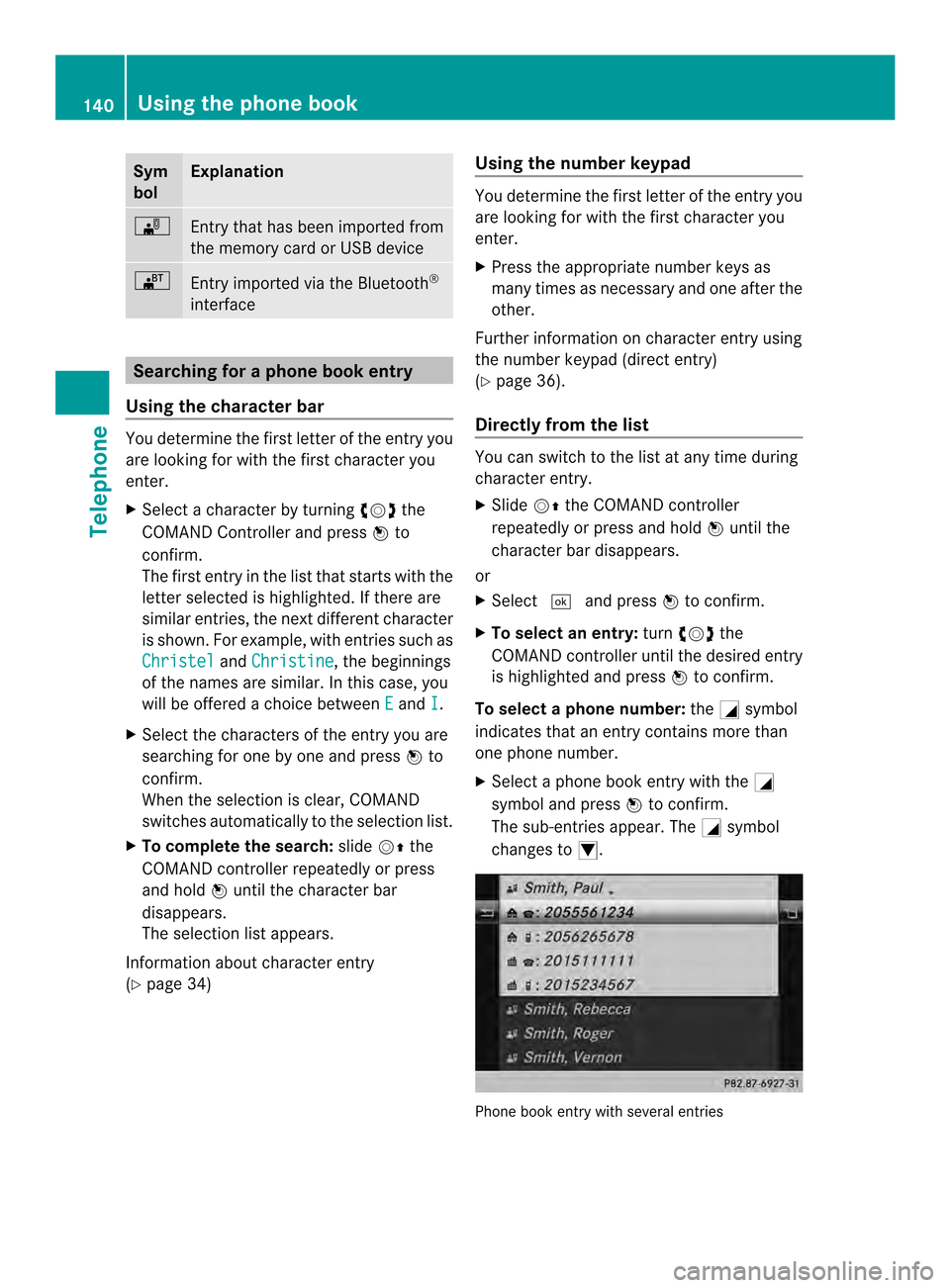
Sym
bol Explanation
0004
Entry that has been imported from
the memory card or USB device
000A
Entry imported via the Bluetooth
®
interface Searching for a phone book entry
Using the character bar You determine the first letter of the entry you
are looking for with the first character you
enter.
X Select a character by turning 003C0012003Dthe
COMAND Controller and press 0037to
confirm.
The first entry in the list that starts with the
letter selected is highlighted. If there are
similar entries, the next different character
is shown. For example, with entries such as
Christel and
Christine , the beginnings
of the names are similar. In this case, you
will be offered a choice between E and
I .
X Select the characters of the entry you are
searching for one by one and press 0037to
confirm.
When the selection is clear, COMAND
switches automatically to the selection list.
X To complete the search: slide00120036the
COMAND controller repeatedly or press
and hold 0037until the character bar
disappears.
The selection list appears.
Information about character entry
(Y page 34) Using the number keypad You determine the first letter of the entry you
are looking for with the first character you
enter.
X
Press the appropriate number keys as
many times as necessary and one after the
other.
Further information on character entry using
the number keypad (direct entry)
(Y page 36).
Directly from the list You can switch to the list at any time during
character entry.
X
Slide 00120036the COMAND controller
repeatedly or press and hold 0037until the
character bar disappears.
or
X Select 0004and press 0037to confirm.
X To selecta n entry:turn003C0012003D the
COMAND controller until the desired entry
is highlighted and press 0037to confirm.
To select aphone number: the0002symbol
indicates that an entry contains more than
one phone number.
X Select a phone book entry with the 0002
symbol and press 0037to confirm.
The sub-entries appear. The 0002symbol
changes to 0003. Phone book entry with several entries140
Using the phone bookTelephone