2014 MERCEDES-BENZ SL-Class CD changer
[x] Cancel search: CD changerPage 7 of 274

C
Call Accepting/ending/rejecting .......... 134
Connectin g.................................... 135
see Telephone
Call lists
Displaying details ........................... 143
Opening and selecting an entry .....143
Saving an entry in the address
book .............................................. 143
Car pool lanes ...................................... 62
Category lis t(music search) ............206
CD Cop yprotection ............................. 206
Fast forward/fast rewind ...............201
General information .......................206
Inserting ........................................ 194
Inserting/loading (Rear Seat
Entertainment System) ..................247
Mode ,switchin gto........................ 197
Multisession .................................. 204
Notes on discs ............................... 206
Pause function ............................... 199
Player/change roperation
(COMAND )..................................... 194
Removing/ejecting (Rear Seat
Entertainment System) ..................247
Safety notes .................................. 193
Selecting amedia type .................. 199
Selecting atrack ............................ 200
Sound settings (balance, bass,
treble ).............................................. 30
CD/DVD
Ejecting (DVD drive )....................... 195
Inserting (DVD changer )................ 194
Inserting (single DVD drive )........... 194
Removing (single DVD drive) .......... 194
CD mode
Playback options ........................... 204
Changing direction
Announcement phase ......................88
Change of direction phase ...............88
Preparation phase ............................ 88
Changing the character set ................37
Channel presets ................................ 186Characters
Changing the character set .............. 35
Changing the language ....................35
Deleting ........................................... 35
Entering ........................................... 36
Entering (address book, phone
book) ............................................... 34
Entering (navigation) ........................36
Moving the curso r............................ 35
Switching to letters ..........................35
Clear button ......................................... 27
Color, setting (TV, video) ..................228
COMAND Active multicontour sea t.................. 52
Basi cfunction s................................ 29
Calling up drive status regulator
(ABC) ............................................... 52
Display ............................................. 20
Examples of operatio n..................... 27
Importing POIs ............................... 167
Menu overview ................................. 22
Multicontour sea t............................ 52
Seat functions .................................. 52
Settings ......................................... 180
Switching on/off .............................. 29
COMAND controller .............................26
COMAND control panel .......................25
COMAND display Cleaning instructions .......................24
Setting ............................................. 42
Switching on/off .............................. 24
Compass function ............................. 117
Connecting aUSB device ................. 197
Contacts Deleting ......................................... 156
Importing ....................................... 154
Contrast, setting (TV, video) ............228
Copy protection (CD/DVD) ...............206
Country-specific information
(navigation) ........................................ 118 D
Data medium Audi oDVD ..................................... 204
CD/DVD ........................................ 206 Index
5
Page 17 of 274

Declarations of conformity
Vehicle components which receive
and/or transmit radio waves
i USA only: The wireless devices of this
vehicle comply with Par t15oft he FCC
Rules. Operation is subject to the following
two conditions:
1) These devices may not cause
interference, and
2) These devices must accept any
interference, including interference that
may cause undesired operation of the
device.
Changes or modifications not expressly
approved by the party responsible for
compliance could void the user's authority
to operate the equipment.
i Canada only: The wireless devices of this
vehicle comply with Industry Canada
license-exempt RSS standard(s). Operation
is subject to the following two conditions:
1) These devices may not cause
interference, and
2) These devices must accept any
interference, including interference that
may cause undesired operation of the
device. Correct use
Observe the following information when using
COMAND:
R the safety notes in this manual
R traffic rules and regulations
R laws and safety standards pertaining to
motor vehicles
i Work improperly carried out on electronic
components or systems (e.g. radio, DVD
changer) and associated software could
cause them to cease functioning. Even
systems that have not been modified could
be affected because the electronic
systems are connected. Electronic malfunctions can seriously jeopardize the
operational safety of your vehicle.
i Roof antenna functionality (telephone,
satellite radio, GPS) can be affected by the
use of roof carrier systems.
Attaching metalized retrofit film to the
windshield may affect radio reception and
have a negative impact on all other
antennas (e.g. emergency antenna) in the
vehicle interior.
i Therefore, have all work on or
modifications to electronic components
carried out at a qualified specialist
workshop. This workshop should have the
necessary specialist knowledge and tools
to carry out the work required. Mercedes-
Benz recommends that you use an
authorized Mercedes-Ben zCenter for this
purpose. In particular, work relevant to
safety or on safety-related systems must
be carried out at a qualified specialist
workshop.
i Protection against theft: this device is
equipped with technical provisions to
protect it against theft. Further information
on protection against thef tcan be obtained
from an authorized Mercedes-Ben zCenter. Data stored in the vehicle
A number of electronic components in your
vehicle contain data memories.
These data memories temporarily or
permanently store technical information
about:
R The vehicle's operating state
R Incidents
R Malfunctions
This technical information generally
documents the condition of a component, a
module, a system or an environment. Operating safety
15 Z
Page 22 of 274

Your COMAND equipment
These operating instructions describe all the
standard and optional equipmen tfor your
COMAND system, as available at the time of
going to print. Country-specific differences
are possible. Please note that your COMAND
system may not be equipped with all the
features described. COMAND operating system
Overview
0001
COMAND display (Y page 20)
0002 COMAND control panel with a single DVD
drive or DVD changer
0014 COMAND controller (Y page 26)
You can use COMAND to operate the
following main functions:
R the navigation system
R the audio function
R the telephone function
R the video function
R the system settings
R the online and Internet functions
R the Digital Operator's Manual
(available depending on the vehicle model) You can call up the main functions:
R
using the corresponding function buttons
R using the main function bar in the COMAND
display
R using the remote control COMAND display
General notes !
Do not use the space in front of the
display to stow anything. Objects placed
here could damage the display or impair its
function. Avoid touching the surface of the
display .Pressure exerted on the surface of
the display can have an irreversible,
detrimental effect on the display.
Wearing polarized sunglasses may impair
youra bility to read the display.
The display has an automatic temperature-
controlled switch-of ffeature. The brightness
is automatically reduced if the temperature is
too high. The display may temporarily switch
off completely. 20
COMAND operating systemAt a glance
Page 27 of 274

COMAND control panel
Function Page
0001
Switches to radio mode 184
Switches wavebands 185
Switches to satellite radio 189
0002
Switches to navigation
mode
61
Shows the menu system 61
0014
Press
0007repeatedly • Switches to the audio CD,
audio DV
Dand MP3 mode 197
• Switches to memory card
mode
197
• Switches to MUSIC
REGISTER
209
• Switches to USB storage
device mode
197
• Switches to Media
Interface or audio AUX
mode
220
• Switches to Bluetooth
®
audio mode 217
0013
Calls up the telephone
basi
cmenu: • Telephony via the
Bluetooth
®
interface 133 Function Page
0011
Load/eject button
0007
Single DVD drive 194
0009
DVD changer 194
0012
Selects stations via the
station search function
186
Rewinds 201
Selects the previous track 200
0005
Disc slot
• Loads CDs/DVDs 194
• Ejects CDs/DVDs 195
• Updates the digital map 119
0006
Selects stations via the
station search function
186
Fast forward 201
Selects the next track 200
0007
Clear button
• Deletes characters 37
• Deletes an entry 37COMAND operating system
25At a glance
Page 40 of 274

If there are several entries for a city or if
several cities of the same name are stored,
then 0004 is highlighted in the character bar.
X Press 0037the COMAND controller. Option 2: city list as selection list
COMAND either shows the selection list
automatically or you can call up the selection
list from the list with the character bar.
The example shows the selection list after the
city NEW YORK has been entered. The entry is
highlighted automatically.
X Confirm NEW YORK by pressing
0037the
COMAND controller.
The address entry menu appears. You can
now enter a street, for example.
Observe the information on destination entry
(Y page 63). SPLITVIEW
Method of operation
SPLITVIEW allows you to simultaneously use
different COMAND functions on the front-
passenger side and on the driver's side.
Different content is seen depending on your
perspective when viewing the display.
The "Navi" function, for example, can be used
from the driver's side while a video is watched
from the front-passenger side.
SPLITVIEW is operated with the remote
control from the front-passenger side. To do so, use the special radio headphones.
Using the headphones on the correct sides
ensures an optimal sound.
You can connect youro
wn headphones to a
special headphones jack. You can use the
remote control to operate them. Points to remember
R You can only adjus tthe volume for the
headphones supplied, directly on the
headphones.
R Only entertainment functions, i.e. audio,
TV, video and Internet, for example, may be
used with SPLITVIEW.
R You can only operate media from the
driver's and front-passenger sides
separately if the media are from different
sources. Example: if a medium from the
DVD changer is being played on the driver's
side. Then, no other medium can be used
separately on the front-passenger side that
is also played from the DVD changer.
However, other media can be used at the
same time on the front-passenger side,
including radio, memory card, MUSIC
REGISTER, Media Interface, USB or AUX.
R If you use the same medium on both sides,
you can both carry out the respective
settings.
R Internet use is only available at any one
time to the driver or the front passenger.
Ac orresponding message appears on the
display.
R Internet can only be used, if it is set and
connected via a telephone on the driver's
side.
R The multifunction steering wheel can only
be used for functions which relate to the
driver's side. 38
SPLITVIEWAt a glance
Page 121 of 274

Updating the digital map
Introduction The digital maps generated by the map
software become outdated in the same way
as conventional road maps. Optimal route
guidance can only be provided by
the navigation system in conjunction with the
most up-to-date map software.
Information about new versions of the digital
map can be obtained from an authorized
Mercedes-Benz Center. You can have the
digital map updated there with a DVD, or you
can update it yourself.
Important safety notes G
WARNING
Never leave the engine running in an enclosed
space. The exhaust gases contain carbon
monoxide. Inhaling exhaust gases constitutes
a health hazard and could lead to loss of
consciousness or even death.
Carrying out a manual update i
The update process can tak ealong time
(over an hour), depending on the size of the
digital map. During this time, you will only
be able to switch on radio mode and to
accept incoming calls. The update will be
completed more quickly if the vehicle is
stationary.
If you start the update with the engine
switched off and the starter battery has
insufficient power, COMAND may
automatically switch off .This protects the
battery. If this occurs, restart the update
with the engine running.
X Insert the DVD:
R
in the single DVD drive (Y page 194)
R in the DVD changer (Y page 194)
COMAND checks whether the digital map
on the DVD is compatible with the
navigation system and system software. Ap
rompt then appears asking if you want
to install the database. Versions of the
database currently installed and the
database that is to be installed are
displayed.
X Select Yes or
No and press
0037to confirm.
After selecting Yes , an activation code
must be entered when installing a database
for the first time. You will receive the
activation code when you buy the
navigation DVD.
If you select No , the process will be
canceled.
X Enter the activation code.
After entering the activation code
correctly, COMAND starts updating the
digital map. Once the update is finished,
you will see a message.
X To confirm the message: press0037the
COMAND controller.
X Take the DVD out of the slot.
While the update is running, you will see a
message to this effect and a progress bar.
The navigation system is not operational
until the update is complete.
i You cannot eject the DVD during the
update. If you switch off COMAND during
the update, the update is interrupted. It
then continues from where it was
interrupted when the system is restarted.
COMAND may prompt you to change the DVD
during the update.
X Press the 0009(for DVD changer) or
0007 (for single DVD drive) load/eject
button.
X Take the DVD out of the slot.
X Insert the requested DVD.
Once the update has been successfully
completed, you will see a message to this
effect.
X To confirm the message: press0037the
COMAND controller.
X Take the DVD out of the slot.
The update is complete. Additional settings
119Navigation Z
Page 196 of 274
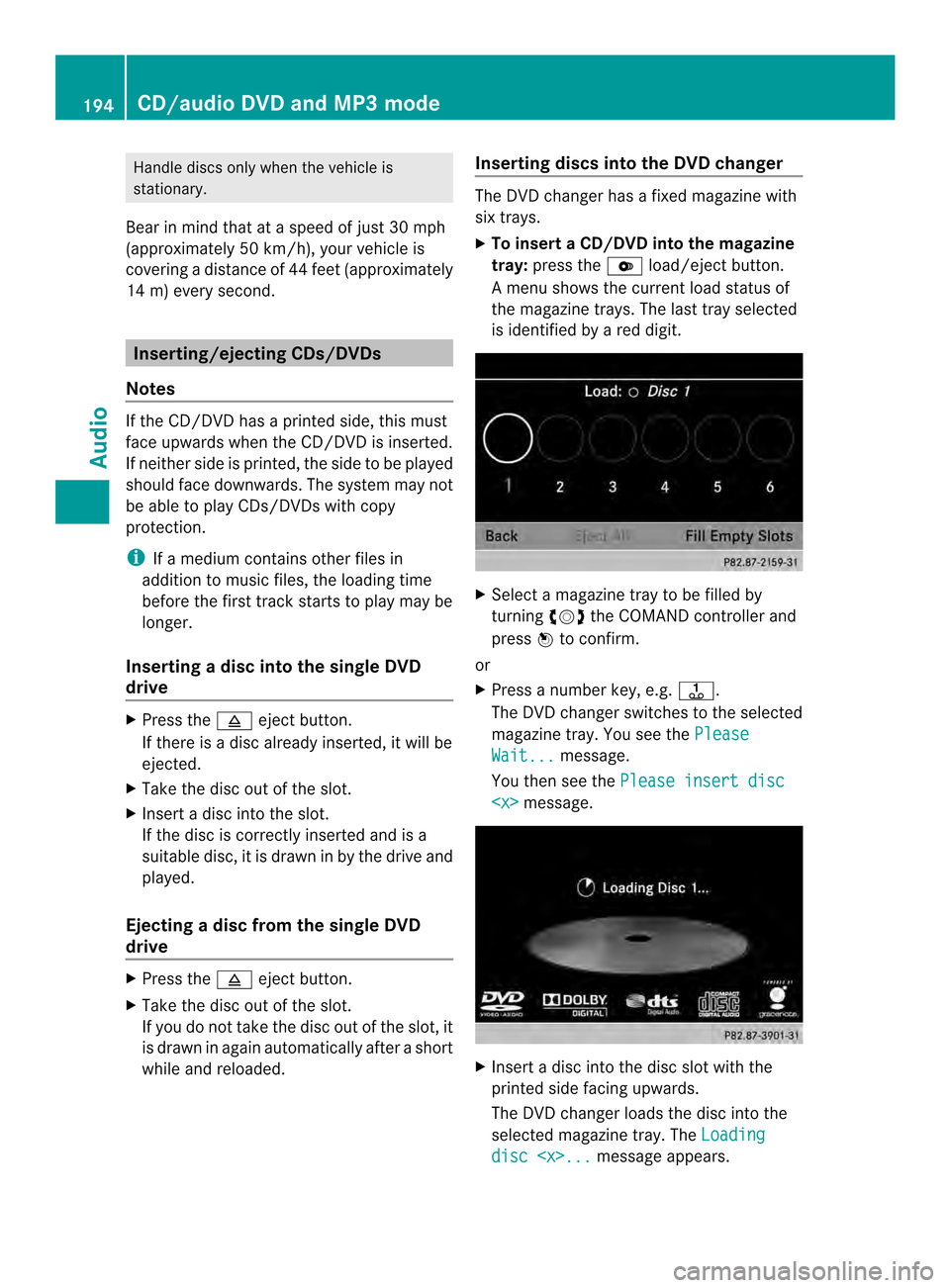
Handle discs only whe
nthe vehicle is
stationary.
Bear in mind that at a speed of just 30 mph
(approximately 50 km/h), your vehicle is
covering a distance of 44 feet (approximately
14 m) every second. Inserting/ejecting CDs/DVDs
Notes If the CD/DVDh
as a printed side, this must
face upwards when the CD/DV Dis inserted.
If neither side is printed, the side to be played
should face downwards. The system may not
be able to play CDs/DVDsw ith copy
protection.
i If a medium contains other files in
additio nto music files, the loading time
before the first track starts to play may be
longer.
Inserting adisc into the single DVD
drive X
Press the 0007eject button.
If there is a disc already inserted, it will be
ejected.
X Take the disc out of the slot.
X Insert a disc into the slot.
If the disc is correctly inserted and is a
suitable disc, it is drawn in by the drive and
played.
Ejecting adisc from the single DVD
drive X
Press the 0007eject button.
X Take the disc out of the slot.
If you do not take the disc out of the slot, it
is drawn in again automatically after a short
while and reloaded. Inserting discs into the DVD changer The DVD changer has a fixed magazine with
six trays.
X
To insert aCD/DVD into the magazine
tray: press the 0009load/ejec tbutton.
Am enu shows the curren tload status of
the magazine trays. The last tray selected
is identified by a red digit. X
Select a magazine tray to be filled by
turning 003C0012003Dthe COMAND controller and
press 0037to confirm.
or
X Press a number key, e.g. 0029.
The DVD changer switches to the selected
magazine tray. You see the Please Wait... message.
You then see the Please insert disc
X
Insert a disc into the disc slot with the
printed side facing upwards.
The DVD changer loads the disc into the
selected magazine tray. The Loading disc
CD/audio DVD and MP3 modeAudio
Page 197 of 274
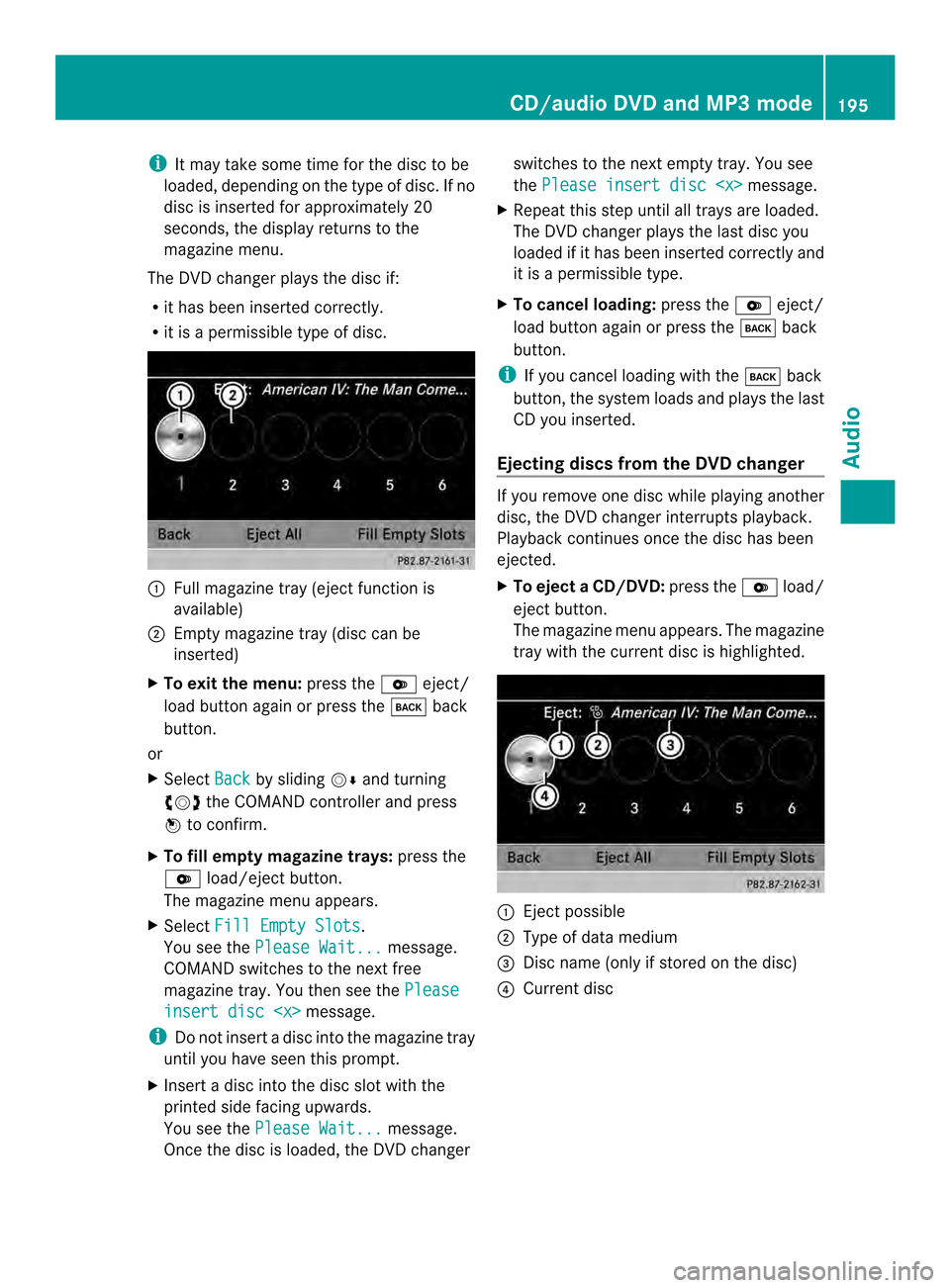
i
It may take some time for the disc to be
loaded, depending on the type of disc. If no
disc is inserted for approximately 20
seconds, the display returns to the
magazine menu.
The DVD changer plays the disc if:
R it has been inserted correctly.
R it is a permissible type of disc. 0001
Full magazine tray (eject function is
available)
0002 Empty magazine tray (disc can be
inserted)
X To exit the menu: press the0009eject/
load button again or press the 000Aback
button.
or
X Select Back by sliding
00120008and turning
003C0012003D the COMAND controller and press
0037 to confirm.
X To fill empty magazine trays: press the
0009 load/eject button.
The magazine menu appears.
X Select Fill Empty Slots .
You see the Please Wait... message.
COMAND switches to the next free
magazine tray. You then see the Pleaseinsert disc
i Do not insert a disc into the magazine tray
until you have seen this prompt.
X Insert a disc into the disc slot with the
printed side facing upwards.
You see the Please Wait... message.
Once the disc is loaded, the DVD changer switches to the next empty tray. You see
the
Please insert disc
X Repeat this step until all trays are loaded.
The DVD changer plays the last disc you
loaded if it has been inserted correctly and
it is a permissible type.
X To cancel loading: press the0009eject/
load button again or press the 000Aback
button.
i If you cancel loading with the 000Aback
button, the system loads and plays the last
CD you inserted.
Ejecting discs from the DVD changer If you remove one disc while playing another
disc, the DVD changer interrupts playback.
Playback continues once the disc has been
ejected.
X
To eject aCD/DVD: press the 0009load/
eject button.
The magazine menu appears .The magazine
tray with the current disc is highlighted. 0001
Ejectp ossible
0002 Type of data medium
0014 Disc name (only if stored on the disc)
0013 Current disc CD/audio DVD and MP3 mode
195Audio Z