2014 MERCEDES-BENZ SL-Class warning
[x] Cancel search: warningPage 2 of 274

Publication details
Internet
Further information about Mercedes-Benz
vehicles and about Daimler AG can be found
on the following websites:
http://www.mbusa.com (USA only)
http://www.mercedes-benz.ca (Canada
only)
http://www.mercedes-benz.ca Editorial office
You are welcome to forward any queries or
suggestions you may have regarding this
Operator's Manual to the technical
documentation team at the following
address:
Daimler AG, HPC: CAC, Customer Service,
70546 Stuttgart, Germany
© Daimler AG: Not to be reprinted, translated
or otherwise reproduced, in whole or in part,
without written permission from Daimler AG.
Symbols
In this manual, you will find the following
symbols: G
WARNING
Warning notes draw your attention to hazards
that endanger your health or life, or the health
or life of others. H
Environmental note
Environmental notes provide you with
information on environmentally aware actions
or disposal.
! Notes on material damage alert you to
dangers that could lead to damage to your
vehicle.
i Practical tips or further information that
could be helpful to you.
X This symbol indicates an
instruction that must be followed.
X Several of these symbols in
succession indicate an instruction
with several steps.
(Y page) This symbol tells you where you
can find more information about a
topic.
YY This symbol indicates a warning or
an instruction that is continued on
the next page.
Display Display This font indicates a display in the
multifunction display/COMAND
display.
As at 16.08.2012
Page 3 of 274

Welcome to the world of Mercedes-Benz
First, familiarize yourself with yourC OMAND
system. Read these operating instructions,
particularly the safety and warning notes,
before you drive off.
This will help you to obtain the maximum
pleasure from your COMAND system and to
avoid endangering yourselfa nd others.
The equipment level and functions of your
COMAND system may differ depending on:
R Model
R Order
R Country specification
R Availability
Mercedes-Benz therefore reserves the right
to introduce changes to the following:
R Design
R Equipment
R Technical features
The equipment in your vehicle may therefore
diffe rfrom that show ninthe descriptions and
illustrations.
Consult an authorized Mercedes-Ben zCenter
if you have further questions.
The Operator's Manual and all supplements
are integral parts of the vehicle. You should
always keep it in the vehicle and pass it on to
the new owner if you sell the vehicle.
The technical documentation team at
Daimler AG wishes you safe and pleasant
motoring.
Mercedes-Benz USA, LLC
Mercedes-BenzC anada, Inc.
AD aimler Company
1725845581É1725845581*ËÍ
Page 16 of 274

Important safety notes
G
WARNING
Modifications to electronic components, their
software as well as wiring can impair their
function and/or the function of other
networked components. In particular,
systems relevan tto safety could also be
affected. As a result, these may no longer
function as intended and/or jeopardize the
operating safety of the vehicle. There is an
increased risk of an accident and injury.
Never tamper with the wiring as well as
electronic components or their software. You
should have all work to electrical and
electronic equipment carried out at a qualified
specialist workshop.
If you make any changes to the vehicle
electronics, the general operating permit is
rendered invalid. G
WARNING
If you operate information systems and
communication equipment integrated in the
vehicle while driving, you will be distracted
from traffic conditions. You could also lose
control of the vehicle. There is a risk of an
accident.
Only operate the equipment when the traffic
situation permits. If you are not sure that this
is possible, park the vehicle paying attention
to traffic conditions and operate the
equipment when the vehicle is stationary.
You must observe the legal requirements for
the country in which you are currently driving
when operating COMAND.
COMAND calculates the route to the
destination without taking account of the
following, for example:
R traffic lights
R stop and give way signs
R merging lanes
R parking or stopping in a no parking/no
stopping zone R
other road and traffic rules and regulations
R narrow bridges
COMAND can give incorrect navigation
commands if the actual street/traffic
situation does not correspond with the digital
map's data. Digital maps do not cover all
areas nor all routes in an area. For example,
a route may have been diverted or the
direction of a one-way street may have
changed.
For this reason, you must always observe
road and traffic rules and regulations during
your journey. Road and traffic rules and
regulations always have priority over the
system's driving recommendations.
Navigation announcements are intended to
direct you while driving without diverting your
attention from the road and driving.
Please always use this feature instead of
consulting the map display for directions.
Looking at the icons or map display can
distract you from traffic conditions and
driving, and increase the risk of an accident.
Bear in mind that at a speed of only 30 mph
(approximately 50 km/h) your vehicle covers
a distance of 44 feet (approximately 14 m)
per second.
This equipmen tcomplies with FCC radiation
exposure limits set forth for uncontrolled
equipment and meets the FCC radio
frequency (RF) Exposure Guidelines in
Supplement C to OET65.
This equipment has very low levels of RF
energy that is deemed to comply without
maximum permissive exposure evaluation
(MPE). But it is desirable that it should be
installed and operated with at least 8inches
(20 cm) and more between the radiato rand a
person's body (excluding extremities: hands,
wrists, fee tand legs.) 14
Operating safety
Page 31 of 274

Selecting
amenu item X
Select the station by turning 003C0012003Dthe
COMAND controller and press 0037to
confirm.
The statio nis set. Basic COMAND functions
Switching COMAND on/off
X Press the 0002control knob.
When you switch on COMAND, a warning
message will appear. COMAND calls up the
previously selected menu.
If you switch off COMAND, playback of the
current audio or video source will also be
switched off. Switching the sound on or off
Audio/video source sound X
Press the 001Cbutton on the COMAND
controller or on the multifunction steering
wheel.
The sound from the respective audio or
video source is switched on or off.
i When the sound is switched off, you will
see the 0022symbol in the status bar. If you
change the audio or video source or change
the volume, the sound is automatically
switched on. i
Even if the sound is switched off, you will
still hear navigation system
announcements.
Switching off navigation
announcements X
Navigation announcements: press the
001C button during the announcement.
Switching navigation announcements
back on X
Press the 001Cbutton again.
The navigation announcementsa re active
again:
R if COMAND is switched off/on with the
0002 control knob.
R or after starting route guidance Adjusting the volume
Adjusting the volume for the audio or
video source X
Turn the 0002control knob.
or
X Press the 000Dor000E button on the
multifunction steering wheel.
The volume of the currently selected audio
or video source changes.
You can also adjust the volume for the
following:
R navigation announcements
R phone calls
R voice outpu tofthe Voice Control System
(see the separate operating instructions) Basic COMAND functions
29At a glance
Page 62 of 274
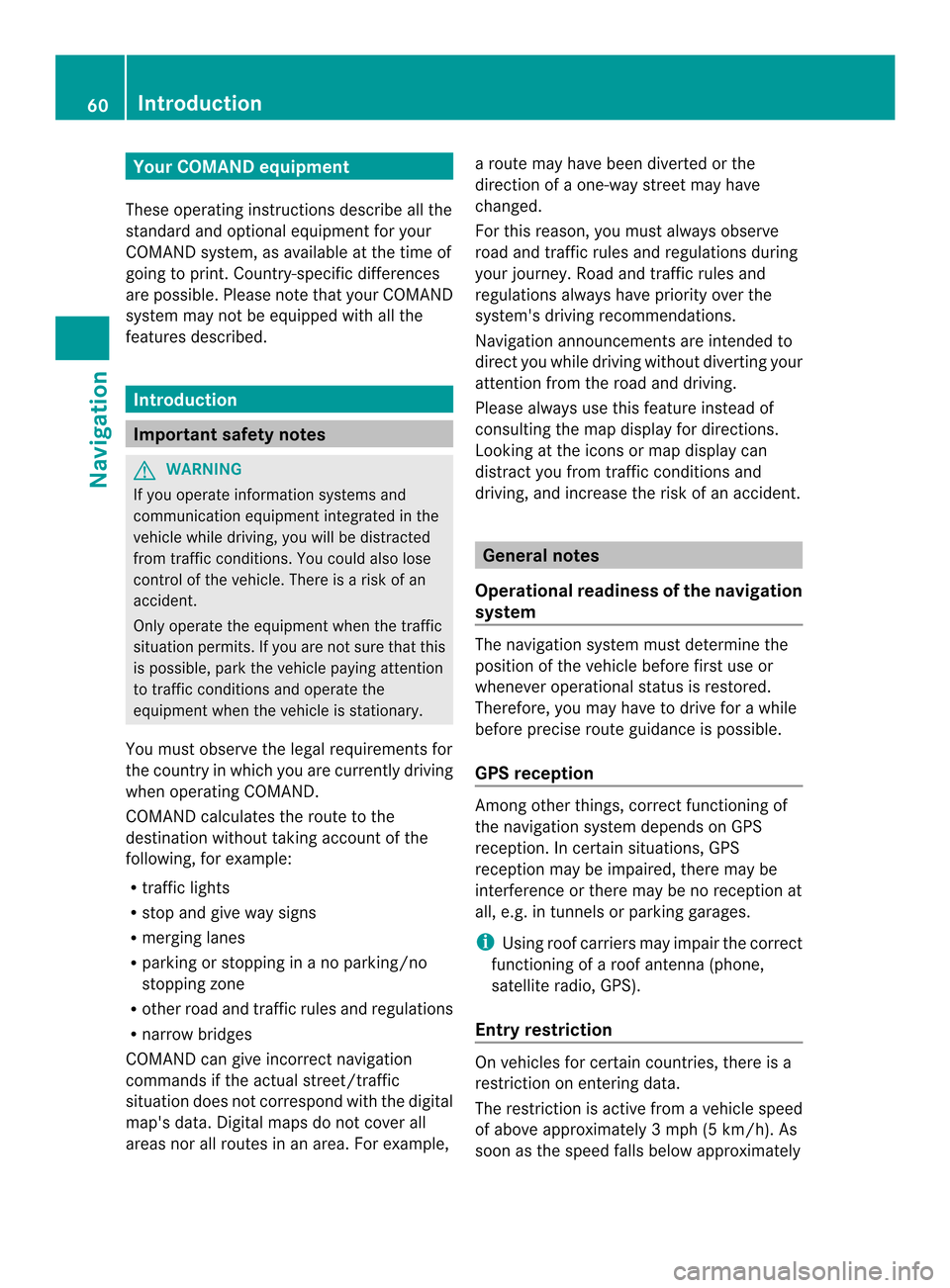
Your COMAND equipment
These operating instructions describe all the
standard and optional equipmen tfor your
COMAND system, as available at the time of
going to print. Country-specific differences
are possible. Please note that your COMAND
system may not be equipped with all the
features described. Introduction
Important safety notes
G
WARNING
If you operate information systems and
communication equipment integrated in the
vehicle while driving, you will be distracted
from traffic conditions. You could also lose
control of the vehicle. There is a risk of an
accident.
Only operate the equipment when the traffic
situation permits. If you are not sure that this
is possible, park the vehicle paying attention
to traffic conditions and operate the
equipment when the vehicle is stationary.
You must observe the legal requirements for
the country in which you are currently driving
when operating COMAND.
COMAND calculates the route to the
destination without taking account of the
following, for example:
R traffic lights
R stop and give way signs
R merging lanes
R parking or stopping in a no parking/no
stopping zone
R other road and traffic rules and regulations
R narrow bridges
COMAND can give incorrect navigation
commands if the actual street/traffic
situation does not correspond with the digital
map's data. Digital maps do not cover all
areas nor all routes in an area. For example, a route may have been diverted or the
direction of a one-way street may have
changed.
For this reason, you must always observe
road and traffic rules and regulations during
your journey. Road and traffic rules and
regulations always have priority over the
system's driving recommendations.
Navigation announcements are intended to
direct you while driving without diverting your
attention from the road and driving.
Please always use this feature instead of
consulting the map display for directions.
Looking at the icons or map display can
distract you from traffic conditions and
driving, and increase the risk of an accident.
General notes
Operational readiness of the navigation
system The navigation system must determine the
position of the vehicle before first use or
whenever operational status is restored.
Therefore, you may have to drive for a while
before precise route guidance is possible.
GPS reception
Among other things, correct functioning of
the navigation system depends on GPS
reception .Incertain situations, GPS
reception may be impaired, there may be
interference or there may be no reception at
all, e.g. in tunnels or parking garages.
i Using roof carriers may impair the correct
functioning of a roof antenna (phone,
satellite radio, GPS).
Entry restriction On vehicles for certain countries, there is a
restriction on entering data.
The restriction is active from a vehicle speed
of above approximately 3 mph (5 km/h). As
soon as the speed falls below approximately 60
IntroductionNavigation
Page 65 of 274
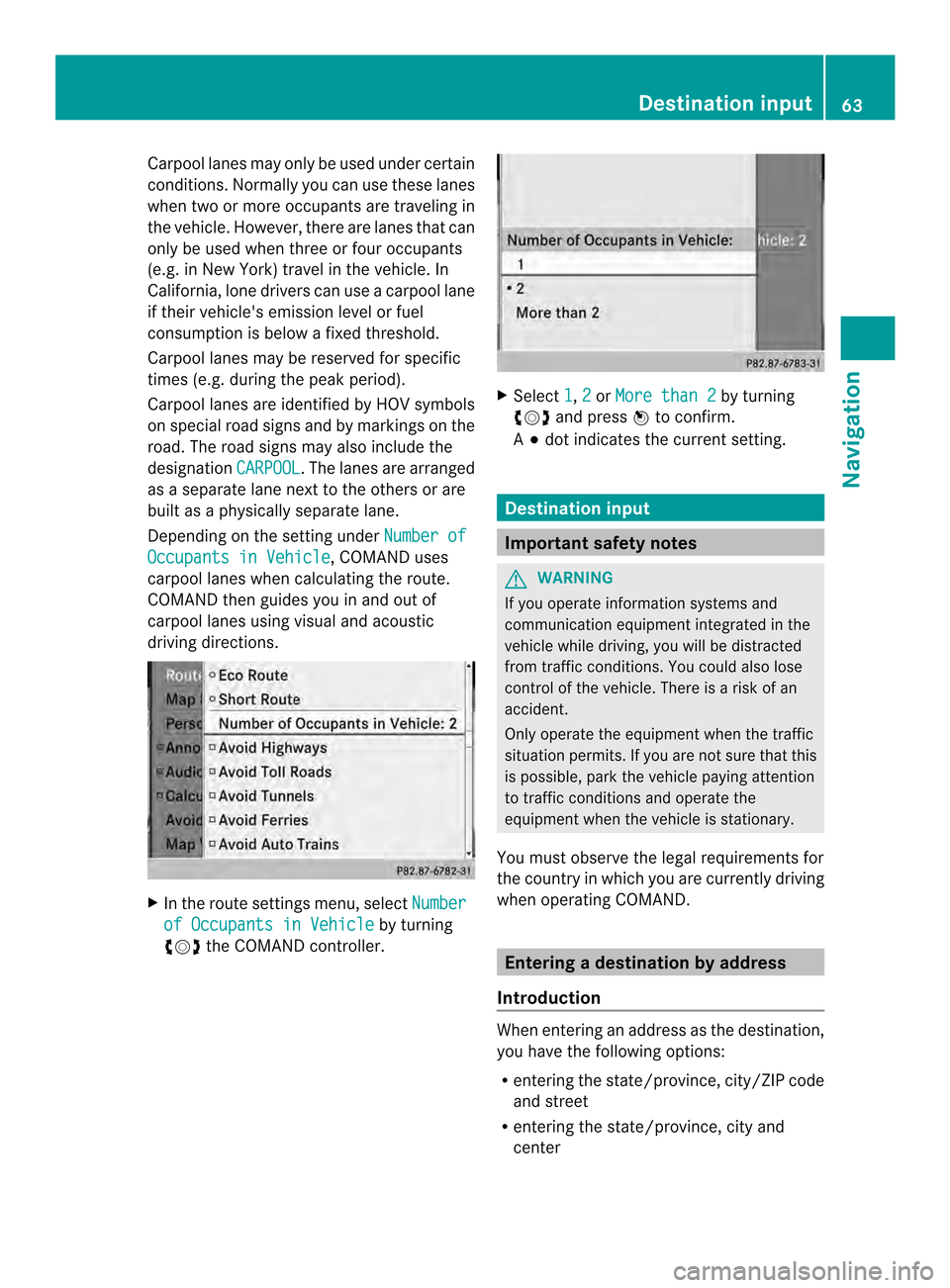
Carpool lanes may only be used under certain
conditions. Normally you can use these lanes
when two or more occupants are traveling in
the vehicle .However, there are lanes that can
only be used when three or four occupants
(e.g. in New York) travel in the vehicle. In
California, lone drivers can use a carpool lane
if their vehicle's emission level or fuel
consumption is below a fixed threshold.
Carpool lanes may be reserved for specific
times (e.g. during the peak period).
Carpool lanes are identified by HOV symbols
on special road signs and by markings on the
road. The road signs may also include the
designation CARPOOL .T
he lanes are arranged
as a separate lane next to the others or are
built as a physically separate lane.
Depending on the setting under Number ofOccupants in Vehicle , COMAND uses
carpool lanes when calculating the route.
COMAND then guides you in and out of
carpool lanes using visual and acoustic
driving directions. X
In the route settings menu, select Numberof Occupants in Vehicle by turning
003C0012003D the COMAND controller. X
Select 1 ,
2 or
More than 2 by turning
003C0012003D and press 0037to confirm.
A 000F dot indicates the current setting. Destination input
Important safety notes
G
WARNING
If you operate information systems and
communication equipment integrated in the
vehicle while driving, you will be distracted
from traffic conditions. You could also lose
control of the vehicle. There is a risk of an
accident.
Only operate the equipment when the traffic
situation permits. If you are not sure that this
is possible, park the vehicle paying attention
to traffic conditions and operate the
equipment when the vehicle is stationary.
You must observe the legal requirements for
the country in which you are currently driving
when operating COMAND. Entering
adestination by address
Introduction When entering an address as the destination,
you have the following options:
R
entering the state/province, city/ZIP code
and street
R entering the state/province, city and
center Destination input
63Navigation Z
Page 78 of 274

X
To change a waypoint: selectEdit from
the menu and press 0037to confirm.
X Change the address, e.g .the town and
street, and confirm with OK .
The waypoint menu appears and displays
the modified waypoint. You can change the sequence of the
waypoints and the destination.
X
To change the sequence: from the menu,
select Move by turning
003C0012003Dthe COMAND
controller and press 0037to confirm.
X Turn 003C0012003D the COMAND controller and
move the waypoint or destination to the
desired position, then press 0037to confirm.
X To delete waypoints: from the menu,
select Delete and press
0037to confirm. Accepting waypoints for the route X
Select Start in the waypoint menu by
turning 003C0012003Dthe COMAND controller and
press 0037to confirm.
The route is calculated with the entered
waypoints.
i Continue is displayed instead of
Start when
Calculate Alternative Routes is activated in the navigation menu
(Y
page 93).
i If a waypoint has been passed during
route guidance, the waypoint will be
displayed in the waypoint menu with a
green arrow. Once the route has been
recalculated, the waypoint is deleted from
the waypoint menu.
Searching for afilling station when the
fuel level is low If the reserve fuel warning is displayed, you
will see the message:
Fuel tank reserve level. Do you want to start the
search for filling stations? .
X Select Yes or
No .
If you select Yes , the filling station search
starts. When the search is complete, a list
of the filling stations available along the
route or in the vicinity is displayed.
If you select No , the search is canceled.
X Selec tafilling station and press 0037to
confirm.
The address of the filling station is
displayed.
X Confirm Start by pressing
0037.
The selected filling station is entered into
position 1ofthe waypoints menu. Route
guidance begins.
If the waypoints menu already contains
four waypoints, a prompt will be displayed,
asking you whether you wish to enter the
filling station into position 1. If you select
Yes , the filling station is transferred into the
list and waypoint 4is deleted. 76
Destination inputNavigation
Page 85 of 274

Displaying personal POIs on the map
The personal POIs are shown on the map with
an icon according to their category.
X
Call up the "Personal POIs" menu
(Y page 82).
X Select Display Personal POIs On Map in the menu and press
0037to confirm.
You can selec tdifferen tcategories. Selection Explanation
0003Not
Classified Standard entry for
personal POIs
0003COMAND
Online Personal POIs
(destinations, routes) that
you have imported via the
online function
(Y
page 167). If you have created your own categories (e.g.
"Fishing", "Hotels"), they are also displayed
(Y page 84).
X Select a category and press 0037to confirm.
The ico ndisplay is switched on 0010or off
0003, depending on the previous status.
i The icons will be displayed in the following
map scales:
R 1/16 mile (50 m)
R 1/8 mile (100 m)
R 1/4 mile (200 m)
R 1/2 mile (500 m) Visual warning for personal POIs
Example: visual warning for a personal POI
If the vehicle is approaching a personal POI,
this is highlighted on the map. The display for
the corresponding category must be
activated for this.
X
Call up the "Personal POIs" menu
(Y page 82).
X In the "Personal POIs" menu, select
Visual Warning For Personal POIs and press
0037to confirm.
The menu displays the available categories.
X Selec tacategory and press 0037to confirm.
This will switch the visual warning for all
personal POIs of this category on 0010or off
0003, depending on the previous setting.
Acoustic notification for personal POIs Ag
ong sounds when the vehicle is
approaching a personal POI. The function for
the corresponding category must be
activated for this.
X Call up the "Personal POIs" menu
(Y page 82).
X In the "Personal POIs" menu, select
Acoustic Notification for Personal POIs and press
0037to confirm.
The menu displays the available categories.
X Select a category and press 0037to confirm.
This will switch the acoustic notification for
all personal POIs of this category on 0010or
off 0003, depending on the previous setting. Personal points of interest
83Navigation Z