2014 MERCEDES-BENZ SL-Class key
[x] Cancel search: keyPage 132 of 274
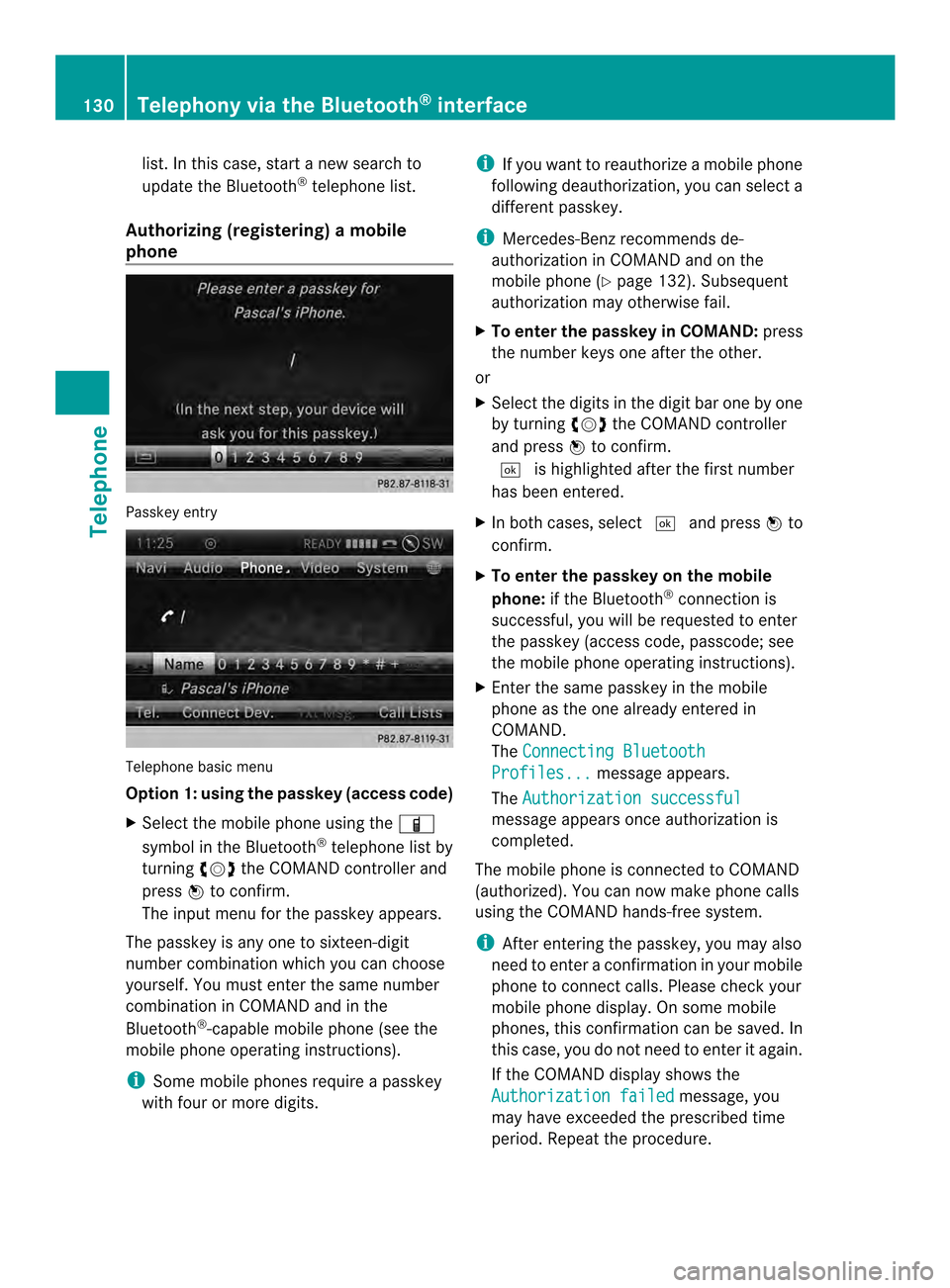
list. In this case, start a new search to
update the Bluetooth
®
telephone list.
Authorizing (registering) amobile
phone Passkey entry
Telephone basic menu
Option 1: using the passkey (access code)
X
Select the mobile phone usin gthe 000D
symbol in the Bluetooth ®
telephone list by
turning 003C0012003Dthe COMAND controller and
press 0037to confirm.
The input menu for the passkey appears.
The passkey is any one to sixteen-digit
number combination which you can choose
yourself. You must enter the same number
combination in COMAND and in the
Bluetooth ®
-capable mobile phone (see the
mobile phone operating instructions).
i Some mobile phones require a passkey
with four or more digits. i
If you want to reauthorize a mobile phone
following deauthorization, you can select a
different passkey.
i Mercedes-Ben zrecommends de-
authorization in COMAND and on the
mobile phone ( Ypage 132). Subsequent
authorization may otherwise fail.
X To enter the passkey in COMAND: press
the number keys one after the other.
or
X Select the digits in the digit bar one by one
by turning 003C0012003Dthe COMAND controller
and press 0037to confirm.
0004 is highlighted after the first number
has been entered.
X In both cases, select 0004and press 0037to
confirm.
X To enter the passkey on the mobile
phone: if the Bluetooth ®
connection is
successful, you will be requested to enter
the passkey (access code, passcode; see
the mobile phone operating instructions).
X Enter the same passkey in the mobile
phone as the one already entered in
COMAND.
The Connecting Bluetooth Profiles... message appears.
The Authorization successful message appears once authorization is
completed.
The mobile phone is connected to COMAND
(authorized). You can now make phone calls
using the COMAND hands-free system.
i After entering the passkey, you may also
need to enter a confirmation in your mobile
phone to connectc alls. Please check your
mobile phone display. On som emobile
phones, this confirmation can be saved. In
this case, you do not need to enter it again.
If the COMAND display shows the
Authorization failed message, you
may have exceeded the prescribed time
period. Repeat the procedure. 130
Telephony via the Bluetooth ®
interfaceTelephone
Page 133 of 274
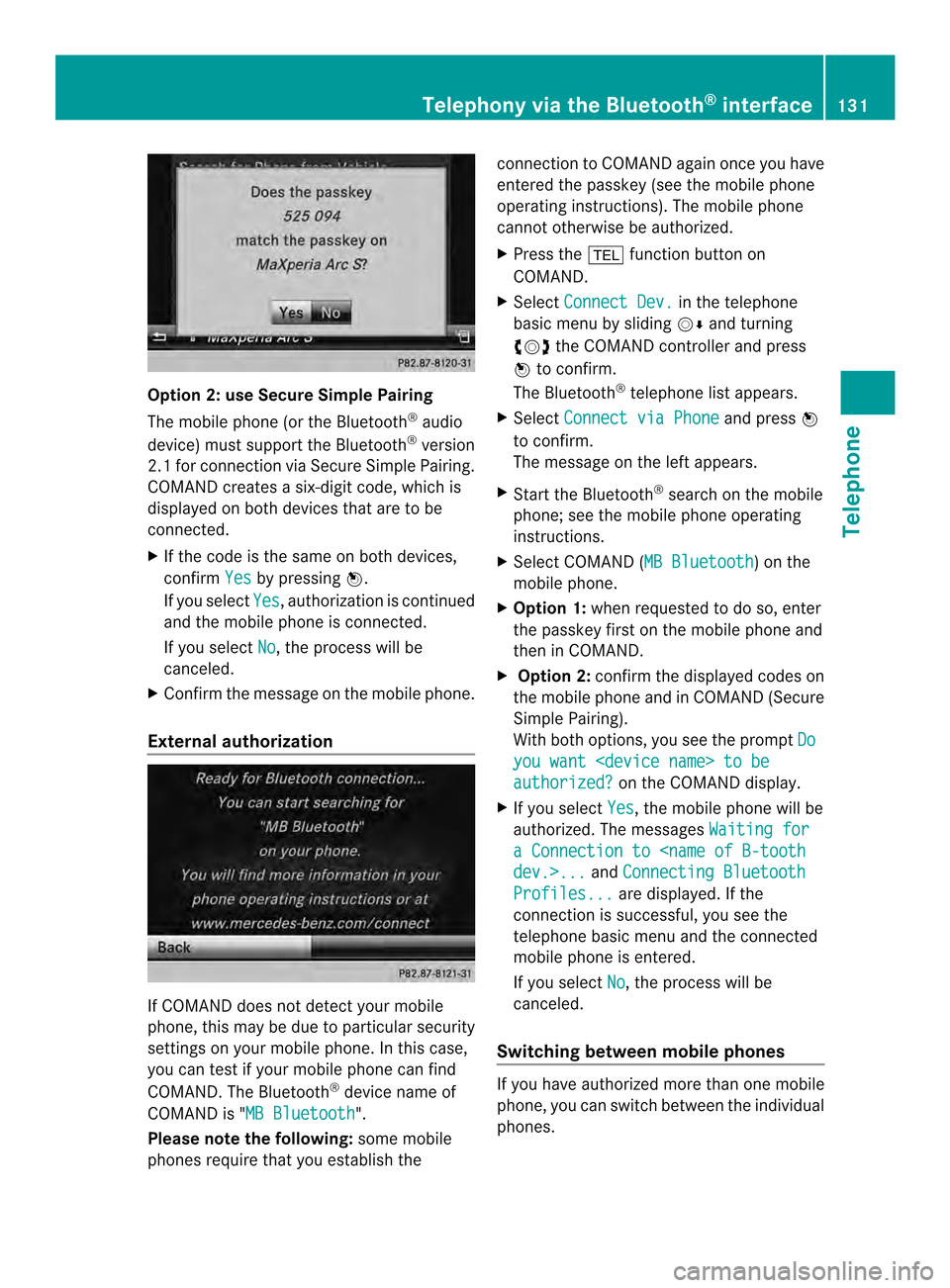
Option 2: use Secure Simple Pairing
The mobile phone (or the Bluetooth
®
audio
device) must support the Bluetooth ®
version
2.1 for connection via Secure Simple Pairing.
COMAND creates a six-digit code, which is
displayed on both devices that are to be
connected.
X If the code is the same on both devices,
confirm Yes by pressing
0037.
If you select Yes , authorization is continued
and the mobile phone is connected.
If you select No , the process will be
canceled.
X Confirm the message on the mobile phone.
External authorization If COMAND does not detect your mobile
phone, this may be due to particular security
settings on your mobile phone. In this case,
you can test if your mobile phone can find
COMAND .The Bluetooth ®
device name of
COMAND is "MB Bluetooth ".
Please note the following: some mobile
phones require that you establish the connection to COMAND again once you have
entered the passkey (see the mobile phone
operating instructions). The mobile phone
cannot otherwise be authorized.
X Press the 000Ffunction button on
COMAND.
X Select Connect Dev. in the telephone
basic menu by sliding 00120008and turning
003C0012003D the COMAND controller and press
0037 to confirm.
The Bluetooth ®
telephone list appears.
X Select Connect via Phone and press
0037
to confirm.
The message on the left appears.
X Start the Bluetooth ®
search on the mobile
phone; see the mobile phone operating
instructions.
X Select COMAND (MB Bluetooth ) on the
mobile phone.
X Option 1: when requested to do so, enter
the passkey first on the mobile phone and
then in COMAND.
X Option 2: confirm the displayed codes on
the mobile phone and in COMAND (Secure
Simple Pairing).
With both options, you see the prompt Do you want
authorized? on the COMAND display.
X If you select Yes , the mobile phone will be
authorized. The messages Waiting for a Connection to
Connecting Bluetooth Profiles... are displayed. If the
connection is successful, you see the
telephone basic menu and the connected
mobile phone is entered.
If you select No , the process will be
canceled.
Switching between mobile phones If you have authorized more than one mobile
phone, you can switch between the individual
phones.Telephony via the Bluetooth
®
interface 131Telephone Z
Page 136 of 274
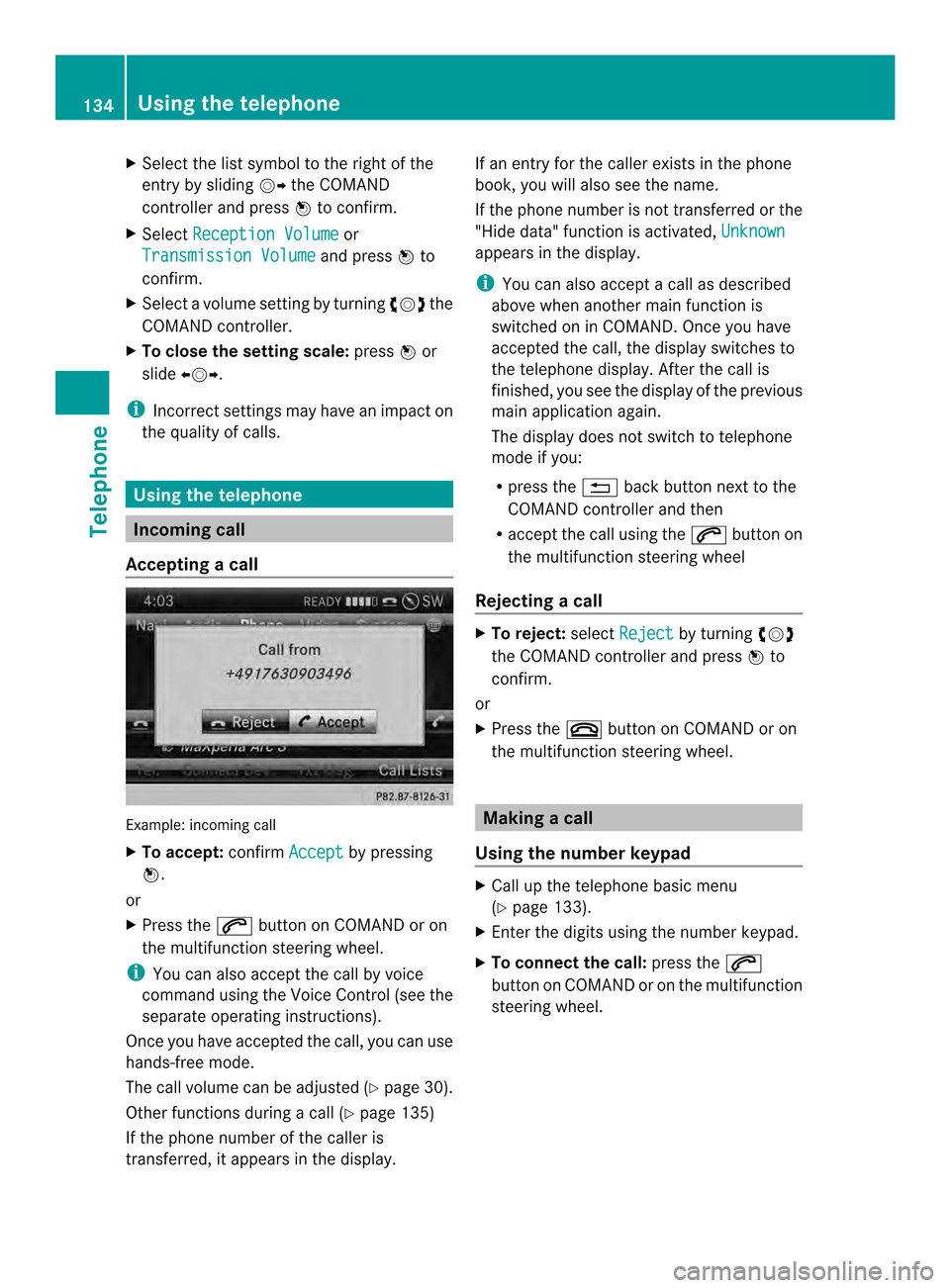
X
Select the list symbol to the right of the
entry by sliding 00120035the COMAND
controlle rand press 0037to confirm.
X Select Reception Volume or
Transmission Volume and press
0037to
confirm.
X Select a volume setting by turning 003C0012003Dthe
COMAND controller.
X To close the setting scale: press0037or
slide 003400120035.
i Incorrect settings ma yhave an impac ton
the quality of calls. Using the telephone
Incoming call
Accepting acall Example: incoming call
X
To accept: confirmAccept by pressing
0037.
or
X Press the 0016button on COMAND or on
the multifunctio nsteering wheel.
i You can also accep tthe call by voice
command using the Voice Control (see the
separate operating instructions).
Once you have accepted the call, you can use
hands-free mode.
The call volume can be adjusted (Y page 30).
Other functions during a call (Y page 135)
If the phone number of the caller is
transferred, it appears in the display. If an entry for the caller exists in the phone
book, you will also see the name.
If the phone number is not transferred or the
"Hide data" function is activated,
Unknown appears in the display.
i
You can also accept a call as described
above when another main function is
switched on in COMAND. Once you have
accepted the call, the display switches to
the telephone display. After the call is
finished, you see the displayoft he previous
main application again.
The display does not switch to telephone
mode if you:
R press the 001Eback button next to the
COMAND controller and then
R accept the call using the 0016button on
the multifunction steering wheel
Rejecting acall X
To reject: selectReject by turning
003C0012003D
the COMAND controller and press 0037to
confirm.
or
X Press the 003Abutton on COMAND or on
the multifunctio nsteering wheel. Making a call
Using the number keypad X
Call up the telephone basi cmenu
(Y page 133).
X Enter the digits using the number keypad.
X To connect the call: press the0016
button on COMAND or on the multifunction
steering wheel. 134
Using the telephoneTelephone
Page 137 of 274
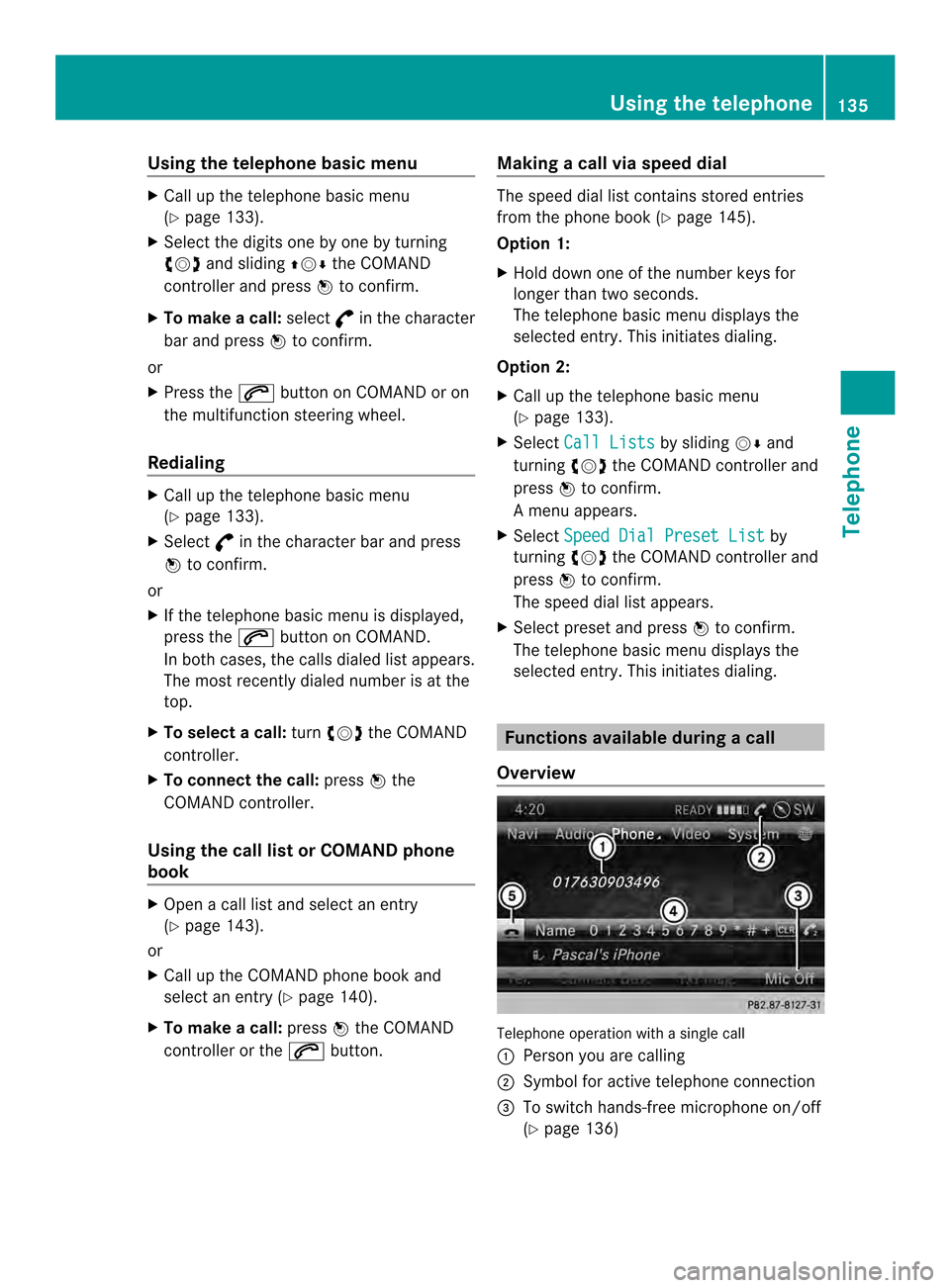
Using the telephone basic menu
X
Call up the telephone basic menu
(Y page 133).
X Selec tthe digits one by one by turning
003C0012003D and sliding 003600120008the COMAND
controller and press 0037to confirm.
X To make a call: select°in the character
bar and press 0037to confirm.
or
X Press the 0016button on COMAND or on
the multifunction steering wheel.
Redialing X
Call up the telephone basic menu
(Y page 133).
X Select °in the character bar and press
0037 to confirm.
or
X If the telephone basic menu is displayed,
press the 0016button on COMAND.
In both cases, the calls dialed list appears.
The most recently dialed number is at the
top.
X To selectac all:turn 003C0012003D the COMAND
controller.
X To connect the call: press0037the
COMAND controller.
Using the call lis torCOMAND phone
book X
Open a call list and select an entry
(Y page 143).
or
X Call up the COMAND phone book and
select an entry (Y page 140).
X To make a call: press0037the COMAND
controller or the 0016button. Making a call via speed dial The speed dial list contains stored entries
from the phone book (Y
page 145).
Option 1:
X Hold down one of the number keys for
longer than two seconds.
The telephone basic menu displays the
selected entry. This initiates dialing.
Option 2:
X Call up the telephone basic menu
(Y page 133).
X Select Call Lists by sliding
00120008and
turning 003C0012003Dthe COMAND controller and
press 0037to confirm.
Am enu appears.
X Select Speed Dial Preset List by
turning 003C0012003Dthe COMAND controller and
press 0037to confirm.
The speed dial list appears.
X Select preset and press 0037to confirm.
The telephone basic menu displays the
selected entry. This initiates dialing. Functions available during
acall
Overview Telephone operatio
nwith a single call
0001 Perso nyou are calling
0002 Symbol for active telephone connection
0014 To switch hands-free microphone on/off
(Ypage 136) Using the telephone
135Telephone Z
Page 138 of 274
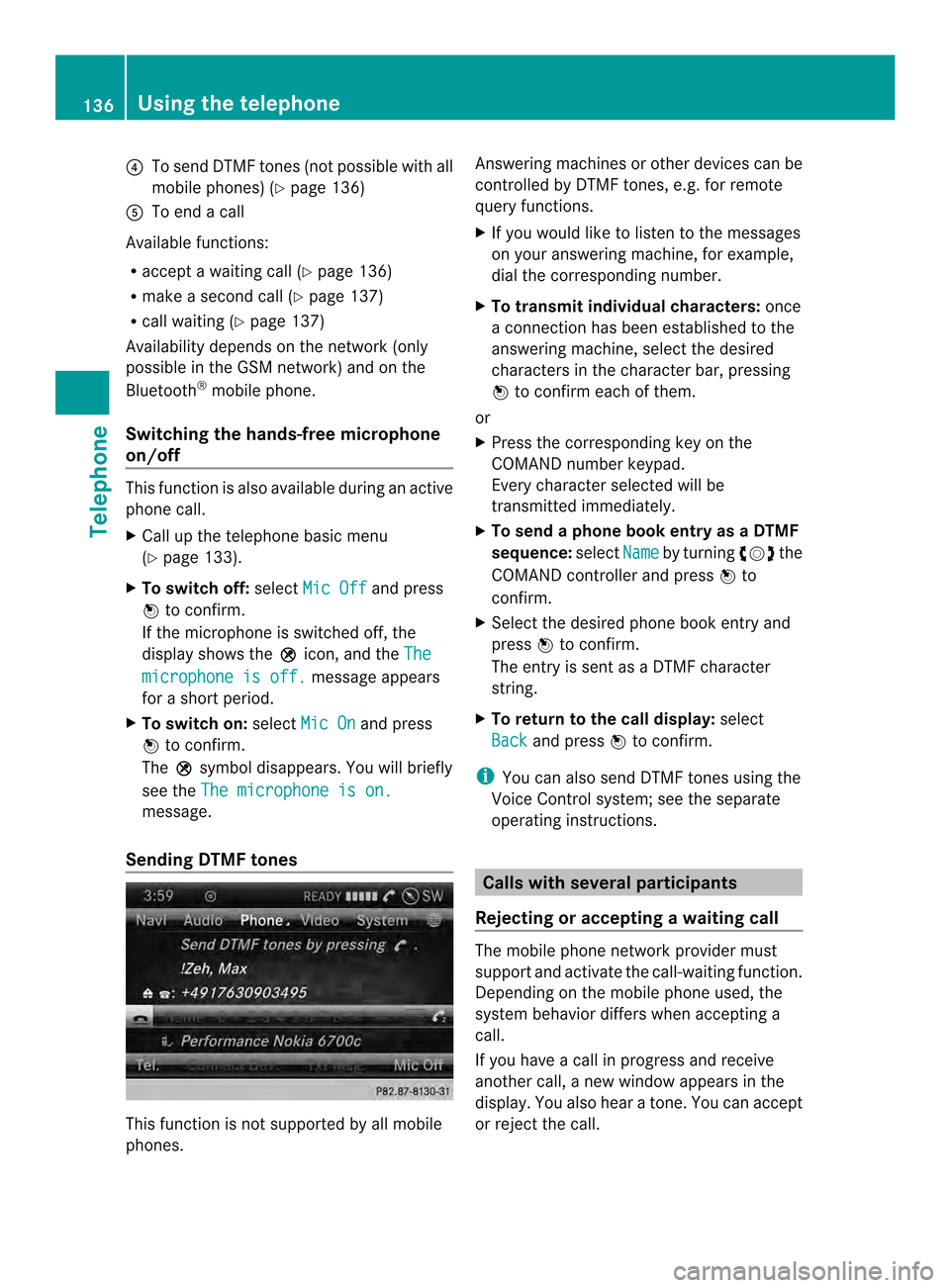
0013
To send DTMF tones (not possible with all
mobile phones) (Y page 136)
0011 To end a call
Available functions:
R accept a waiting call (Y page 136)
R make a second call (Y page 137)
R call waiting (Y page 137)
Availability depends on the network (only
possible in the GSM network) and on the
Bluetooth ®
mobile phone.
Switching the hands-free microphone
on/off This function is also available during an active
phone call.
X
Call up the telephone basic menu
(Y page 133).
X To switch off: selectMic Off and press
0037 to confirm.
If the microphone is switched off, the
display shows the 000Cicon, and the The microphone is off. message appears
for a short period.
X To switch on: selectMic On and press
0037 to confirm.
The 000Csymbol disappears. You will briefly
see the The microphone is on. message.
Sending DTMF tones This function is not supported by all mobile
phones. Answering machines or other devices can be
controlled by DTMF tones, e.g. for remote
query functions.
X
If you would like to listen to the messages
on your answering machine, for example,
dial the corresponding number.
X To transmit individual characters: once
a connection has been established to the
answering machine, select the desired
characters in the character bar, pressing
0037 to confirm each of them.
or
X Press the corresponding key on the
COMAND number keypad.
Every character selected will be
transmitted immediately.
X To send a phone book entry as a DTMF
sequence: selectName by turning
003C0012003Dthe
COMAND controller and press 0037to
confirm.
X Select the desired phone book entry and
press 0037to confirm.
The entry is sent as a DTMF character
string.
X To return to the call display: select
Back and press
0037to confirm.
i You can also send DTMF tones using the
Voice Control system; see the separate
operating instructions. Calls with several participants
Rejecting or accepting awaiting call The mobile phone network provider must
support and activate the call-waiting function.
Depending on the mobile phone used, the
system behavior differs whe
naccepting a
call.
If you have a call in progress and receive
another call, a new window appears in the
display .You also hear a tone. You can accept
or reject the call. 136
Using the telephoneTelephone
Page 142 of 274
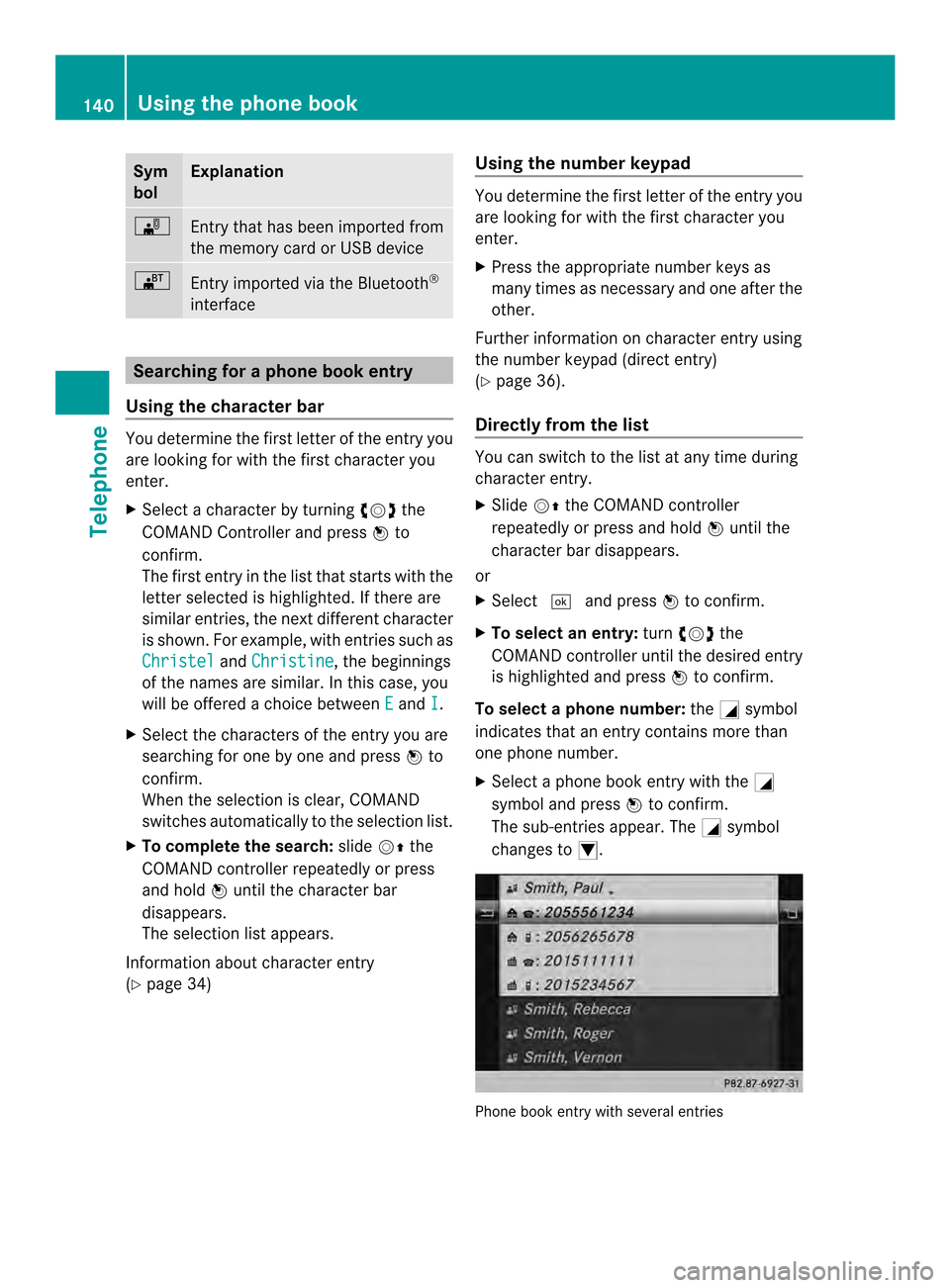
Sym
bol Explanation
0004
Entry that has been imported from
the memory card or USB device
000A
Entry imported via the Bluetooth
®
interface Searching for a phone book entry
Using the character bar You determine the first letter of the entry you
are looking for with the first character you
enter.
X Select a character by turning 003C0012003Dthe
COMAND Controller and press 0037to
confirm.
The first entry in the list that starts with the
letter selected is highlighted. If there are
similar entries, the next different character
is shown. For example, with entries such as
Christel and
Christine , the beginnings
of the names are similar. In this case, you
will be offered a choice between E and
I .
X Select the characters of the entry you are
searching for one by one and press 0037to
confirm.
When the selection is clear, COMAND
switches automatically to the selection list.
X To complete the search: slide00120036the
COMAND controller repeatedly or press
and hold 0037until the character bar
disappears.
The selection list appears.
Information about character entry
(Y page 34) Using the number keypad You determine the first letter of the entry you
are looking for with the first character you
enter.
X
Press the appropriate number keys as
many times as necessary and one after the
other.
Further information on character entry using
the number keypad (direct entry)
(Y page 36).
Directly from the list You can switch to the list at any time during
character entry.
X
Slide 00120036the COMAND controller
repeatedly or press and hold 0037until the
character bar disappears.
or
X Select 0004and press 0037to confirm.
X To selecta n entry:turn003C0012003D the
COMAND controller until the desired entry
is highlighted and press 0037to confirm.
To select aphone number: the0002symbol
indicates that an entry contains more than
one phone number.
X Select a phone book entry with the 0002
symbol and press 0037to confirm.
The sub-entries appear. The 0002symbol
changes to 0003. Phone book entry with several entries140
Using the phone bookTelephone
Page 148 of 274

Option 2:
X
Call up the telephone basic menu
(Y page 133).
X Select Call Lists by sliding
00120008and
turning 003C0012003Dthe COMAND controller and
press 0037to confirm.
X Select Speed Dial Preset List and
press 0037to confirm.
The speed dial list appears.
X Select the list symbol to the right of the
entry by sliding 00120035the COMAND
controller and press 0037to confirm.
X Select Assign Speed Dial Preset and
press 0037to confirm.
The speed dial list appears. The selected
phone book entry is listed as the first entry.
The nexta vailable speed dial prese tis
highlighted. X
Select the speed dial preset by turning
003C0012003D the COMAND controller and press
0037 to confirm.
The phone book entry is saved in the speed
dial preset. Making a call via speed dial
The speed dial list contains stored phone
book entries (Y page 145).
Option 1:
X Hold down one of the number keys for
longer than two seconds.
The telephone basic menu displays the
selected entry. This initiates dialing. Option 2:
X Call up the telephone basic menu
(Y page 133).
X Select Call Lists by sliding
00120008and
turning 003C0012003Dthe COMAND controller and
press 0037to confirm.
The speed dial list appears.
X Select Speed Dial Preset List by
turning 003C0012003Dthe COMAND controller and
press 0037to confirm.
The speed dial list appears.
X Select preset and press 0037to confirm.
The telephone basic menu displays the
selected entry. This initiates dialing. Deleting
aspee ddial number
X To delete a speed dial number: select
Delete Speed Dial Preset in the
"Speed dial" menu by turning 003C0012003Dthe
COMAN Dcontroller and press 0037to
confirm.
The speed dial number is deleted.
X To delete all speed dial numbers: select
Delete All Speed Dial Presets in the
"Speed dial" menu by turning 003C0012003Dthe
COMAND controller and press 0037to
confirm.
You will be asked whether you want to
continue.
X Select Yes or
No and press
0037to confirm.
If you select Yes , all speed dial presets will
be deleted from the speed dial list.
If you select No , the process will be
canceled. Text messages
Information and requirements
In order to be able to use the text message
function, the mobile phone has to support the
MAP Bluetooth ®
profile (Message Access
Profile). 146
Text messagesTelephone
Page 164 of 274
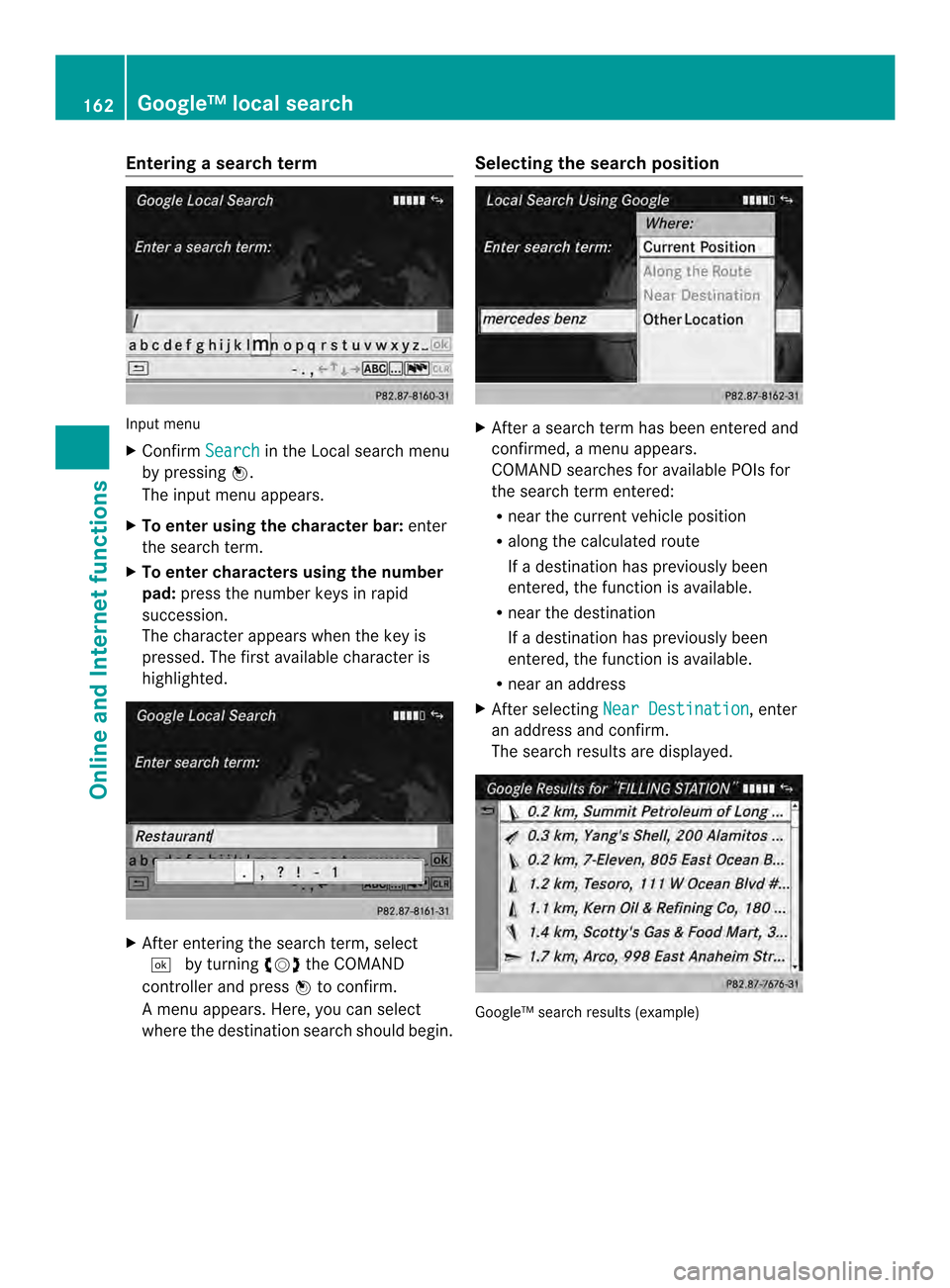
Entering a search term
Input menu
X
Confirm Search in the Local search menu
by pressing 0037.
The input menu appears.
X To enter using the character bar: enter
the search term.
X To enter characters using the number
pad: press the number keys in rapid
succession.
The characte rappears when the key is
pressed. The first available character is
highlighted. X
After entering the search term, select
0004 by turning 003C0012003Dthe COMAND
controller and press 0037to confirm.
Am enu appears. Here, you can select
where the destination search should begin. Selecting the search position
X
After a search term has been entered and
confirmed, a menu appears.
COMAND searches for available POIs for
the search term entered:
R near the curren tvehicle position
R along the calculated route
If a destination has previously been
entered, the function is available.
R near the destination
If a destination has previously been
entered, the function is available.
R near an address
X After selecting Near Destination , enter
an address and confirm.
The search results are displayed. Google™ search results (example)162
Google™ local searchOnline and Internet functions