2014 MERCEDES-BENZ S-Class key
[x] Cancel search: keyPage 243 of 278

Rear-compartment screens
0043
Display
0044 Brightness sensor
0087 Switches the display on/off
0085 Socket for headphones
Setting the display angle
X Press the CAR button on the remote
control.
X Press the 0064button on the remote
control.
X Using the 005900D0 buttons on the remote
control, select Display
Display and confirm by
pressing 008B.
X Select Tilt Display Tilt Display.
X Select Upward
Upward orDownward
Downward .
The display tilts upward or downward. Remote control
Overview 0043
Selects main menus
0044 Selects the screen for the remote control
0087 Selector wheel for selecting menus, radio
stations, music tracks and chapters
0085 Buttons for selecting menus
0083 Deletes an entry
0084 Skip-back function, fast forward/rewind,
start/pause, menu selection, radio
stations, music tracks and chapters
006B Direct selection of radio stations, music
tracks and chapters using the number
keypad
006C Volume, switches sound on/off (for
corded headphones)
006D Back button
006E Confirms your selection
006F Indicator lamp
0070 Switches the screen on/off
i Two remote controls are supplied for the
US and Canadian markets. Rear Seat Entertainment System overview
241Rear Seat Entertainment System Z
Page 244 of 278

Selecting the screen for the remote
control
You can use the remote control to operate
one of the two rear screens at a time. To do
so, you must switch the remote control to the
desired screen.
X To select the left-hand screen: turn
thumbwheel 0043until "L REAR" appears in
the window.
X To select the right-hand screen: turn the
thumbwheel until "REAR R" appears in the
window.
X To select the COMAND screen: turn
thumbwheel 0043until "COMAND" appears
in the window.
i Please be aware that using the
thumbwheel to select screens may cause
unwanted changes to the screens of your
occupants.
Up to four remote controls can be used in
the vehicle at the same time.
Switching the screen on/off If the SmartKey in the ignition lock is in
position 0or 1, or if the SmartKey is not in
the ignition lock, the rear screens will switch
off after 30 minutes. Before the screens
switch off, they show a message to this effect.
You can switch the screens back on. i
Please note that this may cause the
starter battery to discharge. X
Press button 0043on the remote control.
The respective rear-compartment screen
switches on or off.
i You can only switch the screens on using
the remote control if the ignition is
switched on.
Switching the button lighting on/off X
Lighting of the remote control buttons is
divided into three areas. The corresponding
area is activated every time you press a
button. It switches off again automatically
5 to 10 seconds after the last button has
been pressed. 242
Rear Seat Entertainment System overviewRear Seat Entertainment System
Page 246 of 278

Operation via smartphone
0043
Skip back button for selected rear
compartment displays
0044 To select and display active rear
compartment displays
0087 Controller
0085 Remote control menu bar
0083 To skip forward
0084 To increase the volume in the vehicle
interior
006B To reduce the volume in the vehicle
interior
006C To show the number or alphabetical
keypad
006D To skip back
006E To start/pause
You can also operate the Rear Seat
Entertainment System using a smartphone.
In order to be able to use this function, you
will need to download an app from Google™ Play Store (Android) or Apple
®
iTunes and
install this on your smartphone.
Further information on connecting and using
smartphones with COMAND can be found in
the app description in the Google™ Play Store
(Android) or Apple ®
iTunes. CD/DVD drive
0043
CD/DVD slot
0044 CD/DVD eject button
Depending on the vehicle model and
equipment level, the CD/DVD drive is found:
R at the rear of the center console under the
automatic climate control panel or
R between the parcel shelf and skibag. 244
Rear Seat Entertainment System overviewRear Seat Entertainment System
Page 253 of 278

X
Changing vehicle settings: select
Vehicle
Vehicle using the 006300590065 buttons
on the remote control and press the 008B
button to confirm.
You will see a menu with the available
vehicle functions.
X Select Vehicle Settings
Vehicle Settings orSeat Seat
Settings
Settings using the buttons 00590065.
X Press button 008Bon the remote control.
Further information on seat settings
(Y page 55).
Further information on panel heating
(Y page 52).
i The panel heating in the rear
compartment is available if the key in the
ignition lock is in position 1or 2. Navitainment
Navigation mode
Navigation functions such as the compass
can be used in the rear compartment.
Calling up Drive Information
X Press the 00BEbutton on the remote
control.
You will see the current navigation
information. Calling up the compass
X
Press the 00BEbutton on the remote
control.
X Press the 0064button on the remote
control.
A menu appears.
X Using the remote control, select Menu Menu.
X Using the remote control, select Compass
Compass.
Calling up the online map display
i An Internet connection is required to use
the online map display (Y page 158).
X Press the 00BEbutton on the remote
control.
X Press the 0064button on the remote
control.
A menu appears.
X Using the remote control, select Menu Menu.
X Using the remote control, select Online
Online
Map Display
Map Display. Online and Internet functions
You can use online and Internet functions in
the rear compartment.
Internet conditions for access (Y page 158).
Options for online and Internet functions
(Y page 166).
You can choose from the following Internet
functions:
R Weather
R Internet
R Mercedes-Benz Apps
R Internet radio
R Mercedes-Benz Mobile Website
Using Internet functions:
X Press button 00A7on the remote control.
A menu appears.
X Select the online/Internet function
required. Online and Internet functions
251Rear Seat Entertainment System Z
Page 257 of 278

X
Select Search
Search using the 006400590065
buttons on the remote control and press
the 008Bbutton to confirm.
X Select Current Track List
Current Track List using the
00630064 buttons and press the 008Bbutton
to confirm.
The track list appears. The 0036dot indicates
the current track.
X Select the track using the 00630064
buttons and press the 008Bbutton to confirm.
Making a selection by entering the track
number directly This function is only available in Media mode.
X Press button 007Eon the remote control.
The track entry display appears.
Example: track 2
X Press number button 2.
Example: track 12
X Press the corresponding number keys in
rapid succession.
X Wait for approximately three seconds after
making the entry.
You will hear the track which has been
entered. The corresponding basic menu
then reappears.
i It is not possible to enter numbers that
exceed the number of tracks on the CD or
in the currently active folder. Fast forwarding/rewinding
X With the display/selection window active,
press the 0059or0065 button on the
remote control repeatedly until you reach
the desired position.
or
X Press and hold the 0048or0049 button
until the desired position is reached. Selecting a folder
This function is only available in MP3 mode.
X Select Search Search using the 006400590065
buttons on the remote control and press
the 008Bbutton to confirm.
X Select Folder Folder using the 006400590065
buttons and press the 008Bbutton to confirm.
The folder content appears.
X To switch to the next folder up: press the
0059 button on the remote control.
The display shows the next folder up.
X Select the folder with the 00630064
buttons and press the 008Bbutton to confirm.
You will see the tracks in the folder.
X Select the track using the 00630064
buttons and press the 008Bbutton to confirm.
The track is played and the corresponding
folder is now the active folder. Pause/Playback
X To pause playback: press the0065/
00CF button on the remote control.
The 00CF display changes to 00D0.
X To continue playback: press the0065/
00CF button.
The 00D0 display changes to 00CF. Playback options
X Select Options Options using the 006400590065
buttons and press the 008Bbutton to confirm.
X The options list appears. The 0036dot
indicates the option currently selected.
X Select Normal
Normal Track
TrackSequence
Sequence ,Random
Random
Tracks
Tracks orRandom Folder
Random Folder using the
00630064 buttons and press the 008Bbutton
to confirm.
The option is switched on. For all options
except Normal Track Sequence Normal Track Sequence, you will Audio/video mode
255Rear Seat Entertainment System Z
Page 260 of 278

Selecting a scene/chapter
General notes Observe the information on DVD video mode
(Y page 226).
Skipping forwards/backwards X
Press 0059or0065 on the remote control.
The control menu appears for
approximately eight seconds.
Selecting a scene/chapter directly These examples illustrate how to select
scene/chapter 5.
X
Option 1: while the film is playing, press
the 007E button on the remote control.
X Press the corresponding number key, such
as 5.
X Option 2: while the film is playing, press
the 008Bbutton on the remote control and
show the menu.
X Select Menu
Menu and press the 008Bbutton to
confirm.
The DVD menu appears.
X Select Scene Selection
Scene Selection and press the
008B button to confirm.
X Using button 0063or0064, select 5
5 and
press the 008Bbutton to confirm.
In both cases, playback will begin from the
5th scene/chapter after a brief pause. Selecting a film/title
Option 1:
X Press the 008Bbutton on the remote control
and show the menu.
X Select Menu
Menu using the
0063006400590065 buttons on the
remote control and press the 008Bbutton to
confirm.
The DVD menu appears. X
Select Track Selection Track Selection using the
0063006400590065 buttons on the
remote control and press the 008Bbutton to
confirm.
X To call up the selection list: press the
008B button.
X Select a film/title.
Option 2:
Example: selecting film 2
X Press button 2.
After a brief pause, the second film is
played. DVD menu
Calling up the DVD menu The DVD menu is the menu stored on the DVD
itself. It is structured in various ways
according to the individual DVD and permits
certain actions and settings.
In the case of multi-language DVDs, for
example, you can change the DVD language
in the DVD menu.
X Press the 008Bbutton on the remote control
and show the menu.
X Select Menu Menuusing the
0063006400590065 buttons on the
remote control and press the 008Bbutton to
confirm.
The DVD menu appears.
Selecting menu items in the DVD menu X
Select a menu item using the
0063006400590065 buttons on the
remote control and press the 008Bbutton to
confirm.
X Select Select
Select using the
0063006400590065 buttons on the258
Video DVD modeRear Seat Entertainment System
Page 267 of 278
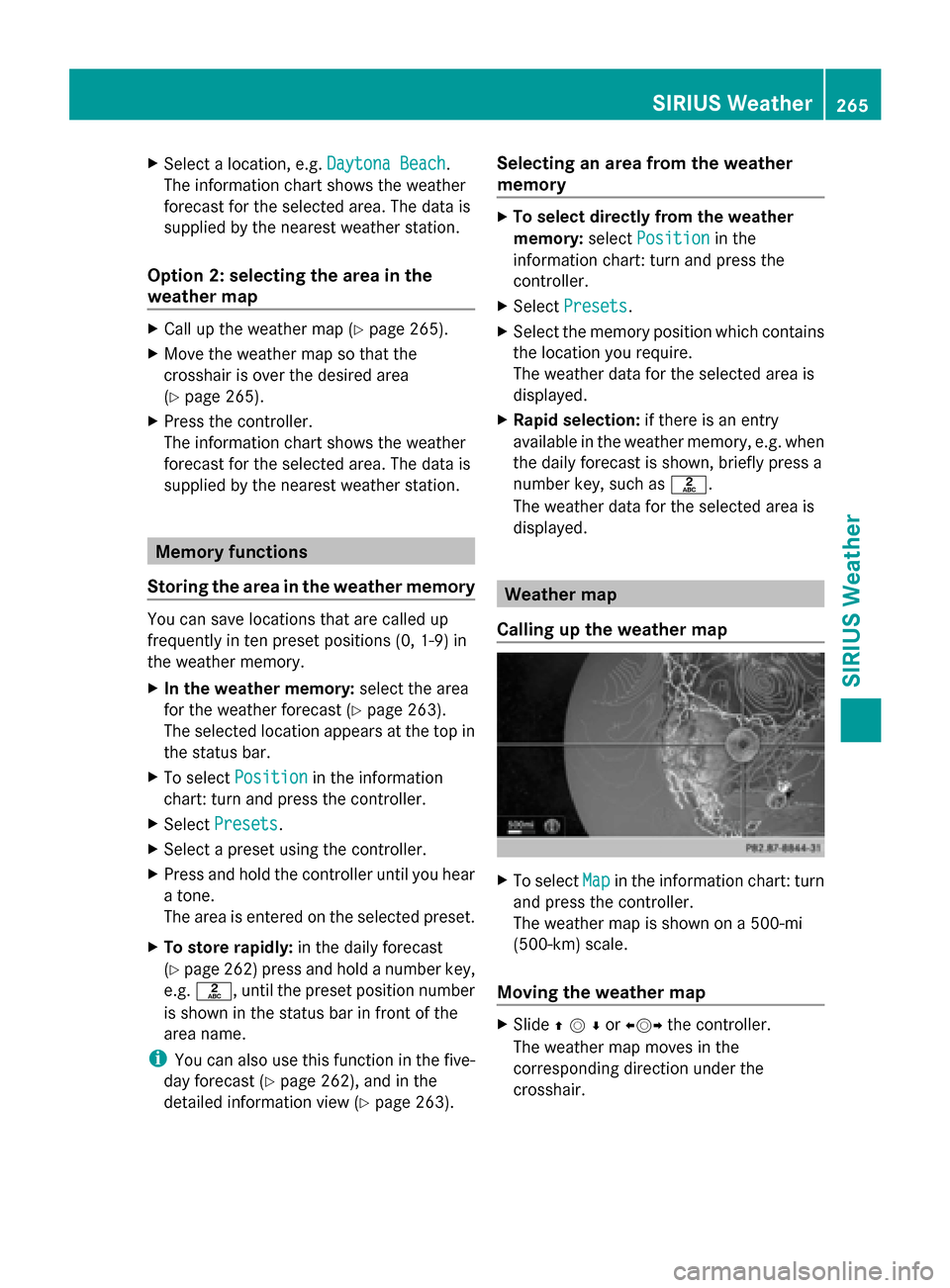
X
Select a location, e.g. Daytona Beach
Daytona Beach.
The information chart shows the weather
forecast for the selected area. The data is
supplied by the nearest weather station.
Option 2: selecting the area in the
weather map X
Call up the weather map (Y page 265).
X Move the weather map so that the
crosshair is over the desired area
(Y page 265).
X Press the controller.
The information chart shows the weather
forecast for the selected area. The data is
supplied by the nearest weather station. Memory functions
Storing the area in the weather memory You can save locations that are called up
frequently in ten preset positions (0, 1-9) in
the weather memory.
X In the weather memory: select the area
for the weather forecast (Y page 263).
The selected location appears at the top in
the status bar.
X To select Position
Position in the information
chart: turn and press the controller.
X Select Presets Presets.
X Select a preset using the controller.
X Press and hold the controller until you hear
a tone.
The area is entered on the selected preset.
X To store rapidly: in the daily forecast
(Y page 262) press and hold a number key,
e.g. 0082, until the preset position number
is shown in the status bar in front of the
area name.
i You can also use this function in the five-
day forecast (Y page 262), and in the
detailed information view (Y page 263).Selecting an area from the weather
memory X
To select directly from the weather
memory: selectPosition Position in the
information chart: turn and press the
controller.
X Select Presets Presets.
X Select the memory position which contains
the location you require.
The weather data for the selected area is
displayed.
X Rapid selection: if there is an entry
available in the weather memory, e.g. when
the daily forecast is shown, briefly press a
number key, such as 0082.
The weather data for the selected area is
displayed. Weather map
Calling up the weather map X
To select Map Mapin the information chart: turn
and press the controller.
The weather map is shown on a 500-mi
(500-km) scale.
Moving the weather map X
Slide 009700520064or 009500520096the controller.
The weather map moves in the
corresponding direction under the
crosshair. SIRIUS Weather
265SIRIUS Weather