2014 MERCEDES-BENZ S-Class key
[x] Cancel search: keyPage 88 of 278

Creating way points
X
To switch to navigation mode: press the
00BE button.
X To show the menu: press the controller.
X To select Destination
Destination: turn and press the
controller.
X Select Intermediate Destinations
Intermediate Destinations .
The destination is entered into the way
points menu. The way points are not yet
entered.
X To select Add
Add : press the controller.
X To select the category or OTHER OTHER: turn and
press the controller.
After selecting a category, the POIs which
are available along the route and in the
vicinity are displayed.
COMAND first searches for destinations
along the route. The search for destinations
is then initiated in the area around the
vehicle position.
X After selecting OTHER
OTHER, select one of the
destination entry options from the list. Selection Action
Address Address
Entry Entry X
Enter a destination by
address ( Ypage 76). Keyword Keyword
Search Search X
Select a destination by
means of a keyword
search (Y page 79). Selection Action
From Last From Last
Destinations Destinations X
Select a destination
from the list of last
destinations
(Y page 80). From POIs From POIs X
Select a point of
interest (Y page 81). Using Map Using Map X
Enter a destination
using the map
(Y page 85). From From
Mercedes- Mercedes-
Benz Apps Benz Apps X
Enter a destination
from Mercedes-Benz
Apps (Y page 88). Using Geo- Using Geo-
Coordinates Coordinates X
Enter a destination
using the geo-
coordinates
(Y page 88). X
To select a POI: turn the controller and
press to confirm.
After selecting a POI or entering a
destination, the address of the way point is
displayed.
After entering a destination using the map,
the address entry menu is displayed.
Start Start is highlighted. 86
Destination inputNavigation
Page 125 of 278

Call disconnection while the vehicle is
in motion
A call may be disconnected if:
R there is insufficient network coverage in
certain areas.
R you move from one transmitter/receiver
area (cell) into another and no channels are
free.
R you use a SIM card which is not compatible
with the network available. Operating options
You can operate the telephone by:
R using the controller:
Turn
Slide 009500520096 or009700520064
Press
R using the 0061or0076 button and using
the telephone keypad on COMAND
R using the 0061or0076 button on the
multifunction steering wheel
R using the Voice Control System (see the
separate Voice Control System operating
instructions)
Unless stated otherwise, the descriptions and
illustrations in this section refer to COMAND. Function restrictions
The telephone is not ready for use in the
following situations:
R The telephone automatically tries to log on
to a network. If no network is available, you
may not be able to make a " 911"
emergency call. If you attempt to make an
outgoing call, the No
No Service Service message will
appear for a short while. "911" emergency call
G
WARNING
The 911 emergency call system is a public
service. Using it without due cause is a
criminal offense.
The following requirements must be fulfilled
for a 911emergency call:
R the mobile phone must be switched on.
R a network must be available.
R a valid and operational SIM card must be
inserted in the mobile phone.
R the mobile phone is connected to COMAND
via Bluetooth ®
.
If you cannot make an emergency call, you
must arrange rescue measures yourself.
X Enter the number on COMAND
(Y page 131).
X Press 0061.
The telephone makes the connection.
X Wait until the emergency call center
answers and describe the emergency
situation. Telephony via the Bluetooth
®
interface Prerequisites
For telephony via COMAND's Bluetooth ®
interface, a Bluetooth ®
-capable mobile
phone is required.
On COMAND
X Activate the Bluetooth ®
function in
COMAND (Y page 45).
On the mobile phone
X Switch on the mobile phone and enter the
PIN when prompted to do so (see the
manufacturer's operating instructions).
X Activate Bluetooth ®
functions and, if
necessary, Bluetooth ®
visibility on the Telephony via the Bluetooth
®
interface 123Telephone Z
Page 127 of 278

X
To select the COMAND
COMANDPhone
PhoneorBusiness
Business
Phone
Phone: turn and press the controller.
If you select COMAND Phone
COMAND Phone, the mobile
phone will be connected with COMAND. If
you select Business phone in the
Business phone in the
rear compartment
rear compartment , the mobile phone will
be connected with the Rear Seat
Entertainment System. X
To select Search for Phone from Search for Phone from
Vehicle
Vehicle: turn the controller and press to
confirm.
A message appears.
X To select Start Search
Start Search: slide the
controller 00520096and press to confirm.
The Search for Bluetooth Devices Search for Bluetooth Devices
message appears. COMAND searches for
mobile phones within range and adds them
to the Bluetooth ®
phone list.
If a new phone is found, it appears in the
list with the 00D3symbol.
The duration of the search depends on the
number of Bluetooth ®
telephones within
range and their characteristics. Symbols in the Bluetooth
®
phone list Symbo
l Explanation
00D3
New mobile phone in range, but
not yet authorized
00DC
Mobile phone is authorized, but is
not connected
0036
Mobile phone is authorized and
connected
The Bluetooth
®
telephone list shows all
mobile phones within range and all previously
authorized mobile phones, whether or not
they are in range.
i Mobile phones which are connected to
the optionally available telephone module
with Bluetooth ®
(SAP profile) are displayed
in their own telephone list. These are found
below the entry SAP Module Phones SAP Module Phones.
i If the Bluetooth ®
telephones list is already
full, you will be requested to de-authorize a
mobile phone ( Ypage 128). If COMAND
does not find your mobile phone, external
authorization may be necessary
(Y page 127).
i If you call up the telephone list again, the
unauthorized devices are removed from the
list. In this case, start a new search to
update the Bluetooth ®
telephone list.
Authorizing (registering) a mobile
phone If your mobile phone supports Secure Simple
Pairing, you can use the first option.
Otherwise, the second option is available by
entering the passkey.Telephony via the Bluetooth
®
interface 125Telephone Z
Page 128 of 278

Option 1: using Secure Simple Pairing
Prerequisite:
The mobile phone (or the Bluetooth
®
audio
device) must support the Bluetooth ®
version
2.1 for connection via Secure Simple Pairing.
COMAND creates a six-digit code, which is
displayed on both devices that are to be
connected.
If the number code is the same on both
devices:
X To select Yes Yes: press the controller.
If you select Yes
Yes, authorization is continued
and the mobile phone is connected.
If you select No
No, the process will be
canceled.
X Confirm the message on the mobile phone
(see the manufacturer's operating
instructions). Option 2: using the passkey (access
number)
X
To select the mobile phone with the 00D3
symbol in the Bluetooth ®
telephones list:
turn the controller and press to confirm.
The input menu for the passkey appears. The passkey is a one to sixteen-digit number
combination which you can choose yourself.
You must enter the same number
combination in COMAND and in the
Bluetooth
®
-capable mobile phone (see the
manufacturer's operating instructions).
i Some mobile phones require a passkey
with four or more digits.
i If you wish to re-authorize the mobile
phone after de-authorizing it, you can
choose another passkey for it.
i Mercedes-Benz recommends de-
authorization in COMAND and on the
mobile phone ( Ypage 128). Subsequent
authorization may otherwise fail.
X To enter a passkey in COMAND: press the
number keys in turn.
0054 is highlighted after the first number
has been entered.
X To select 0054after entering all numbers:
turn the controller and press to confirm.
Further entry options:
R Using the character list in the input menu
X To enter the passkey on the mobile
phone: if the Bluetooth ®
connection is
successful, your mobile phone will prompt
you to enter the passkey (see the
manufacturer's operating instructions).
X Enter the same passkey in the mobile
phone as the one already entered in
COMAND.
The Connecting Profiles...
Connecting Profiles... message
appears.
The Authorization Successful Authorization Successful
message appears once authorization is
completed.
i After entering the passkey, you may also
need to enter a confirmation in your mobile
phone to connect calls. Please check your
mobile phone display. On some mobile
phones, this confirmation can be saved. In
this case, you do not need to enter it again.
If the COMAND display shows the
Authorization Failed
Authorization Failed message, you126
Telephony via the Bluetooth ®
interfaceTelephone
Page 129 of 278
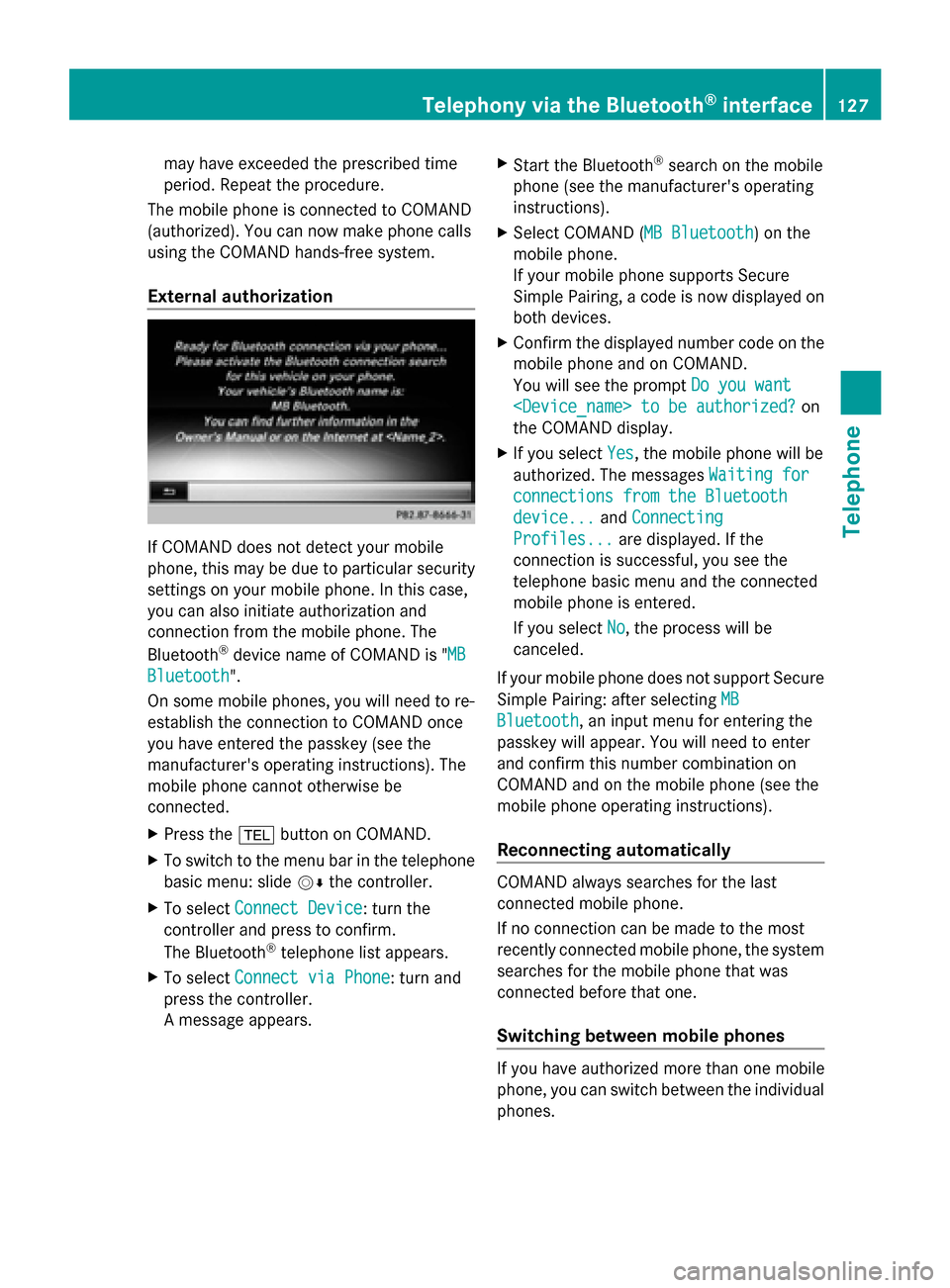
may have exceeded the prescribed time
period. Repeat the procedure.
The mobile phone is connected to COMAND
(authorized). You can now make phone calls
using the COMAND hands-free system.
External authorization If COMAND does not detect your mobile
phone, this may be due to particular security
settings on your mobile phone. In this case,
you can also initiate authorization and
connection from the mobile phone. The
Bluetooth ®
device name of COMAND is " MB MB
Bluetooth
Bluetooth".
On some mobile phones, you will need to re-
establish the connection to COMAND once
you have entered the passkey (see the
manufacturer's operating instructions). The
mobile phone cannot otherwise be
connected.
X Press the 002Bbutton on COMAND.
X To switch to the menu bar in the telephone
basic menu: slide 00520064the controller.
X To select Connect Device
Connect Device: turn the
controller and press to confirm.
The Bluetooth ®
telephone list appears.
X To select Connect via Phone
Connect via Phone: turn and
press the controller.
A message appears. X
Start the Bluetooth ®
search on the mobile
phone (see the manufacturer's operating
instructions).
X Select COMAND ( MB Bluetooth MB Bluetooth) on the
mobile phone.
If your mobile phone supports Secure
Simple Pairing, a code is now displayed on
both devices.
X Confirm the displayed number code on the
mobile phone and on COMAND.
You will see the prompt Do you want Do you want
the COMAND display.
X If you select Yes
Yes, the mobile phone will be
authorized. The messages Waiting for
Waiting for
connections from the Bluetooth
connections from the Bluetooth
device... device... andConnecting
Connecting
Profiles...
Profiles... are displayed. If the
connection is successful, you see the
telephone basic menu and the connected
mobile phone is entered.
If you select No No, the process will be
canceled.
If your mobile phone does not support Secure
Simple Pairing: after selecting MB MB
Bluetooth
Bluetooth, an input menu for entering the
passkey will appear. You will need to enter
and confirm this number combination on
COMAND and on the mobile phone (see the
mobile phone operating instructions).
Reconnecting automatically COMAND always searches for the last
connected mobile phone.
If no connection can be made to the most
recently connected mobile phone, the system
searches for the mobile phone that was
connected before that one.
Switching between mobile phones
If you have authorized more than one mobile
phone, you can switch between the individual
phones.Telephony via the Bluetooth
®
interface 127Telephone Z
Page 131 of 278

Telephone basic menu (Bluetooth
®
interface)
Basic menu display Telephone basic menu (Bluetooth
®
interface)
0043 Telephone keypad display
0044 To display the COMAND phone book
0087 Character bar
0085 Network provider's name (depends on the connected phone)
0083 Signal strength of mobile phone network Ä
0084 Receiver icon 0071or0075
006B Bluetooth ®
name of the currently connected mobile phone
X Press 002B.
When the connected mobile phone is ready for use, the telephone basic menu appears.
i Displays 0085and 0083are shown, depending on the mobile phone connected.
Display 0044may vary, depending on the mobile phone connected.
Bars 0083show the current signal strength of the mobile phone network. If all bars are filled,
you have optimum reception.
If no bars are shown, reception is either very poor or there is none at all.
Receiver icon shows whether a call is active/being connected 0075or not 0071.
Displaying messages in the telephone basic menu Only if the Bluetooth
®
phone supports the MAP Bluetooth ®
profile (Message AccessProfile)
is the 0082menu item available. The downloading of messages from the Bluetooth ®
phone
must have been completed. The menu item is otherwise grayed out. Further information on
text messages and e-mail (Y page 142).
If you have an unread text message or e-mail, the 0083mail symbol is displayed in the status
bar. The symbol disappears once you have read the text message or e-mail. The úsymbol Telephony via the Bluetooth
®
interface 129Telephone Z
Page 133 of 278

i
You can also accept a call as described
above when another main function is
switched on in COMAND. Once you have
accepted the call, the display switches to
the telephone display. After the call is
finished, you see the display of the previous
main application again.
The display does not switch to telephone
mode if you:
R accept the call via the Voice Control
System (see the separate operating
instructions).
R accept the call using the 0061button on
the multifunction steering wheel
Rejecting a call X
Press the 0076button on COMAND or on
the multifunction steering wheel. Making a call
Using the number keypad X
Call up the telephone basic menu
(Y page 129).
X Enter the digits using the number keypad.
i As soon as one of the numbers is touched,
the corresponding button is highlighted in
the display.
X To connect the call: press the0061
button on COMAND or on the multifunction
steering wheel.
Using the telephone basic menu X
Call up the telephone basic menu
(Y page 129).
X To select all numbers one after the other:
turn and press the controller each time.
Dialing a number:
X Press the 0061button on COMAND or on
the multifunction steering wheel. Redial X
Call up the telephone basic menu
(Y page 129).
X To select °from the character list: turn
the controller and press to confirm.
or
X If the telephone basic menu is displayed,
press the 0061button on COMAND.
The list of dialed numbers appears. The
most recently dialed number is at the top.
X To select a call: turn the controller.
X To make a call: press the controller.
Using the call list or COMAND phone
book X
Open a call list and select an entry
(Y page 138).
or
X Call up the COMAND phone book and
select an entry (Y page 135).
X To make a call: press the controller or the
0061 button.
Making a call via speed dial You can save entries from the phone book in
the speed dial list and call them using speed
dial numbers (Y
page 141).
Option 1:
X Hold down one of the number keys for
longer than two seconds.
The telephone basic menu displays the
selected entry. This initiates dialing.
Option 2:
X To select a digit from the digit bar in the
basic telephone menu: turn the controller.
X Press the controller for longer than two
seconds.
The telephone basic menu displays the
selected entry. This initiates dialing. Using the telephone
131Telephone Z
Page 134 of 278

Option 3:
X
Call up the telephone basic menu
(Y page 129).
X To switch to the menu bar: slide 00520064the
controller.
X To select Call Lists Call Lists: turn and press the
controller.
A menu appears.
X Select Speed Dial Preset List
Speed Dial Preset List.
The speed dial list appears.
X Select a preset.
The telephone basic menu displays the
selected entry. This initiates dialing. Functions available during a call
Overview 0043
Person you are calling
0044 Symbol for active telephone connection
0087 To end a call
0085 To switch the microphone on/off
(Ypage 132)
0083 To send DTMF tones (not possible with all
mobile phones) (Y page 132)
0084 Call to Rear Call to Rear
Available functions:
R Accepting a waiting call (Y page 133)
R Making a second call (Y page 133)
R Toggling (Y page 134)
Availability depends on the network (only
possible in the GSM network) and on the
Bluetooth ®
mobile phone. Switching the hands-free microphone
on/off This function is also available during an active
phone call.
X
Call up the telephone basic menu
(Y page 129).
Deactivating:
X To switch to the menu bar: slide 00520064the
controller.
X To select Microphone Off Microphone Off: turn the
controller and press to confirm.
If the microphone is switched off, the
display shows the 004Dicon, and the The The
microphone
microphone is
isoff
off message appears for
a short period.
Activating:
X Select Microphone On Microphone On.
The 004Dsymbol disappears. You will briefly
see the The
Themicrophone
microphone is
ison
onmessage.
Sending DTMF tones This function is not supported by all mobile
phones.
Answering machines or other devices can be
controlled by DTMF tones, e.g. for remote
query functions.
X
If you would like to listen to the messages
on your answering machine, for example,
dial the corresponding number.
Transmitting individual characters:
X Once a connection has been established to
the answer phone, select the desired
characters in the character bar: turning and
pressing the controller each time.
or
X Press the corresponding key on the
COMAND number keypad.
Every character selected will be
transmitted immediately.
i You can also send DTMF tones using the
Voice Control system; see the separate
operating instructions. 132
Using the telephoneTelephone