2014 MERCEDES-BENZ E-Class destinations
[x] Cancel search: destinationsPage 8 of 270

Entering a destination using the
map ................................................
.71
Entering a point of interes t.............. 76
Entering using geo-coordinate s....... 72
Entering using Mercedes-Benz
Apps ................................................ 72
Saving ............................................ 104
Selecting from the destination
memory ........................................... 70
Selecting from the list of last des- tinations ........................................... 70
Selecting storage options .............. 105
Storing after destination entry ....... 105
Storing during route guidance ....... 105
Destination memory (navigation)
Deleting an entry ........................... 106
Entering/saving your home
address ............................................ 69
Previous destinations .................... 107
Dialing a number (telephone) ........... 132
DISC button
Activating audio CD or MP3 mod e..1 97
Activating Bluetooth® Audi o......... 215
Switching on the Media Interface .. 219
Switching to the MUSIC REGIS-
TER ................................................ 208
Display
Selecting the design ........................ 42
Displaying the arrival time ................. 94
Displaying the distance to the des-
tination ................................................. 94
Displaying the track and album ....... 201
Dolby® Digital ..................................... 31
DVD
Copy protection ............................. 204
Inserting ........................................ 196
Inserting/loading (Rear Seat
Entertainment System) .................. 244
Notes on discs ............................... 204
Removing/ejecting (Rear Seat
Entertainment System) .................. 244
Sound settings (balance, bass,
treble) .............................................. 30
DVD video
Rear Seat Entertainment System ... 247 E
Entering a street name ....................... 64
Entering an intersection name ........... 67
Entering the address (example) ......... 63
Entering the city .................................. 64
Entering the house number ................ 64
Entry
Deleting ........................................... 36
Storing ............................................. 34
Example display
Audio CD mode .............................. 198
MUSIC REGISTER ........................... 207 F
Factory setting (reset function) ......... 47
Fast forward
Audio mode (CD, MP3) .................. 200
Video DVD ..................................... 228
Fast rewind
Audio mode (CD, MP3) .................. 200
Video DVD ..................................... 228
Favorites (Internet) ........................... 181
Favorites button .................................. 45
Frequencies
Adjusting for radio stations ............ 188
Fuel
Displaying consumption ................... 50 G
Google™ Local Search Importing a destination/route ....... 168
Popular Searche s........................... 169
Search ........................................... 167
Search history ............................... 169
Selecting a search position ............ 168
Using as the destination ................ 168
GPS reception ...................................... 60
Gracenote® Media Database ........... 200 H
Harman/kardon® Logic 7® sur-
round sound system
see Surround sound (harman/
kardon® surround sound system)
Heading up (navigation) ................... 1096
Index
Page 10 of 270

Mobile phone network providers
Calling up ....................................... 160
MP3
Bit/sampling rates ......................... 203
Copyright ....................................... 204
Data medium ................................. 202
Fast forward/fast rewind ............... 200
File systems ................................... 202
Formats ........................................ .203
Mode, switching to ........................ 197
Notes ............................................. 202
Pause function ............................... 198
Playback options ........................... 202
Safety notes .................................. 195
Selecting a media type .................. 198
Selecting a track ............................ 199
Sound settings (balance, bass,
treble) .............................................. 30
Multifunction steering wheel
Adjusting the volume ....................... 29
Multisession CD ................................ 203
Music files
Importing ....................................... 208
MUSIC REGISTER
Deleting all music file s................... 209
Deleting individual music files ....... 210
General notes ................................ 207
Memory space info ........................ 210
Playback options ........................... 211
Switching to ................................... 207
Music search ..................................... 204 N
Navigation Adjusting the volume of the navi-
gation announcements .................... 29
Alternative route .............................. 93
Avoiding an area ............................ 114
Basic settings .................................. 62
Blocking a route section affected
by a traffic jam ................................. 92
Compass function .......................... 117
Destination memory ...................... 103
Destination/route download ......... 170
Displaying destination informa-
tion (arrival time, distance to des-
tination) ........................................... 94 Entering a destination ...................... 63
Entering a destination by address .... 63
Entering a destination using the
map ................................................. 71
Entering a point of interes
t.............. 76
Entering characters (character
bar) .................................................. 35
Entering/saving your home
address ............................................ 69
Freeway information ...................... 112
General notes .................................. 60
GPS reception .................................. 60
Important safety notes .................... 60
Lane recommendation ..................... 89
List of areas ................................... 115
Map settings .................................. 108
Off-road/off-map (off-road desti-
nation) ............................................. 97
Previous destinations .................... 107
Reading out traffic reports ............. 102
Repeating announcements .............. 91
Route guidance ................................ 87
Search & Send ................................. 86
Selecting a destination from the
destination memory ......................... 70
Selecting a destination from the
list of last destinations ..................... 70
Selecting your home address ........... 70
Setting options for destination/
route download .............................. 173
Setting route options (avoiding:
highways, toll roads, tunnels, fer-
ries) ................................................. 62
Setting the route type (short
route, fast route, dynamic route or economic route) ............................... 62
Showing/hiding the menu ............... 61
Starting route calculation ................ 69
Switching announcements on/
off .................................................... 91
Switching to ..................................... 61
Navigation announcements
Switching off .................................... 29
Night View Assist Plus
Showing the image on the
COMAND display ............................. 56
Switching automatic activation
on/of f.............................................. 56 8
Index
Page 11 of 270

North orientation (navigation)
......... 109O
Off-map ................................................ 98
Online and Internet functions
Ending the connectio n................... 166
Establishing/ending the connec-
tion ................................................ 166
Further Mercedes-Benz App s......... 174
Manually setting the access data
of the mobile phone network pro-
vider .............................................. 162
Mercedes-Benz Mobile Website ..... 174
Options menu ................................ 172
Resetting settings .......................... 174
Selecting options for the local
search ............................................ 172
Selecting the access data of the
mobile phone network provider ..... 161
Setting options for destination/
route download .............................. 173
Own address ...................................... 103 P
Pause function Audio mode (CD, MP3 ).................. 198
Video DVD ..................................... 229
Personal POIs
Acoustic notification ........................ 83
Calling up the menu ......................... 82
Displaying on the map ..................... 82
Managing categories ........................ 83
Saving .............................................. 84
Selecting as the destination ............. 85
Setting s........................................... 82
Visual information ............................ 83
Phone book
Adding a number to an address
book entry ..................................... 139
Calling up ....................................... 137
Creating a new entry ..................... 139
Deleting an entry ........................... 138
Entering characters ......................... 33
Searching for an entry ................... 137
Symbol overview ............................ 137 Phone call
Dialing ........................................... 132
Picture settings (TV, video) .............. 226
Picture viewer
Displaying picture s........................ 233
Introduction ................................... 232
Playback options
Audio mode (CD, MP3 ).................. 202
POI (navigation)
Category .......................................... 79
Defining the position for the POI
search .............................................. 78
Entering ........................................... 76
Entering a point of interest using
the map ........................................... 81
List ................................................... 79
ZAGAT® survey service ................... 81
see Personal POIs
POI icons
Setting ........................................... 110
POI list
With character bar ........................... 80
Previous destinations (navigation) .. 107 R
Radio Overview ........................................ 186
Setting a station ............................ 188
Sound settings (balance, bass,
treble) .............................................. 30
Storing stations ............................. 188
Switching HD Radio on/of f............ 187
Switching on .................................. 186
Switching wavebands .................... 187
Read-aloud function .......................... 102
Reading out
Traffic reports on the route ............ 102
Real-time traffic reports ..................... 99
Rear Seat Entertainment System
Active COMAND source ................. 252
Adjusting sound settings ............... 242
Adjusting the brightness ................ 242
Adjusting the color ........................ 242
Adjusting the contrast ................... 242
AUX mode ...................................... 254
CD/DVD audio and MP3 mode ...... 244
Changing the batteries .................. 240 Index
9
Page 49 of 270

Importing/exporting data
X
Insert the SD memory card (Y page 196).
or
X Connect a USB device (e.g. a USB memory
stick) (Y page 197).
X Press 0066.
The system menu appears.
X Select Settings
Settings by turning 00790052007Athe
COMAND controller and press 0098to con-
firm.
X Select Import/Export
Import/Export Data
Dataand press 0098
to confirm.
X Select Import Data
Import Data orExport Data
Export Data and
press 0098to confirm. If PIN protection is activated, a PIN prompt
appears when you select
Export Data
Export Data.
X Enter the PIN, select0054and press 0098to
confirm.
You can now proceed in the same way as if
PIN protection was deactivated.
X To select a preset: selectMemory Memory Card
Cardor
USB Storage
USB Storage and press0098to confirm.
X Select All Data
All Data and press0098to confirm.
This function exports all the data to the
selected disc.
or
X Select the data type and press 0098to con-
firm.
Depending on the previous entry, select the
data type for the export 0073or not 0053.
X Select Cont. Cont.and press 0098to confirm.
i Personal music files in the MUSIC REGIS-
TER cannot be saved and imported again
using this function. Reset function
You can completely reset COMAND to the
factory settings. Amongst other things, this
will delete all personal COMAND data. This
includes the station presets, entries in the
destination memory and in the list of previous
destinations in the navigation system and
address book entries. In addition, any activa-
ted PIN protection, which you have used to
protect your data against unwanted export,
will be deactivated. Resetting is recommen- Reset function
47System settings
Page 61 of 270

Your COMAND equipment
..................60
Introduction ......................................... 60
Basic settings ...................................... 62
Destination entry ................................ 63
Entering a POI ...................................... 76
Personal POIs ...................................... 82
Search & Send ..................................... 86
Route guidance ................................... 87
Traffic reports ..................................... 99
Destination memory .........................103
Previous destinations .......................107
Map operation and map settings ....108
Additional settings ...........................114
Problems with the navigation sys-
tem ..................................................... 120 59Navigation
Page 72 of 270
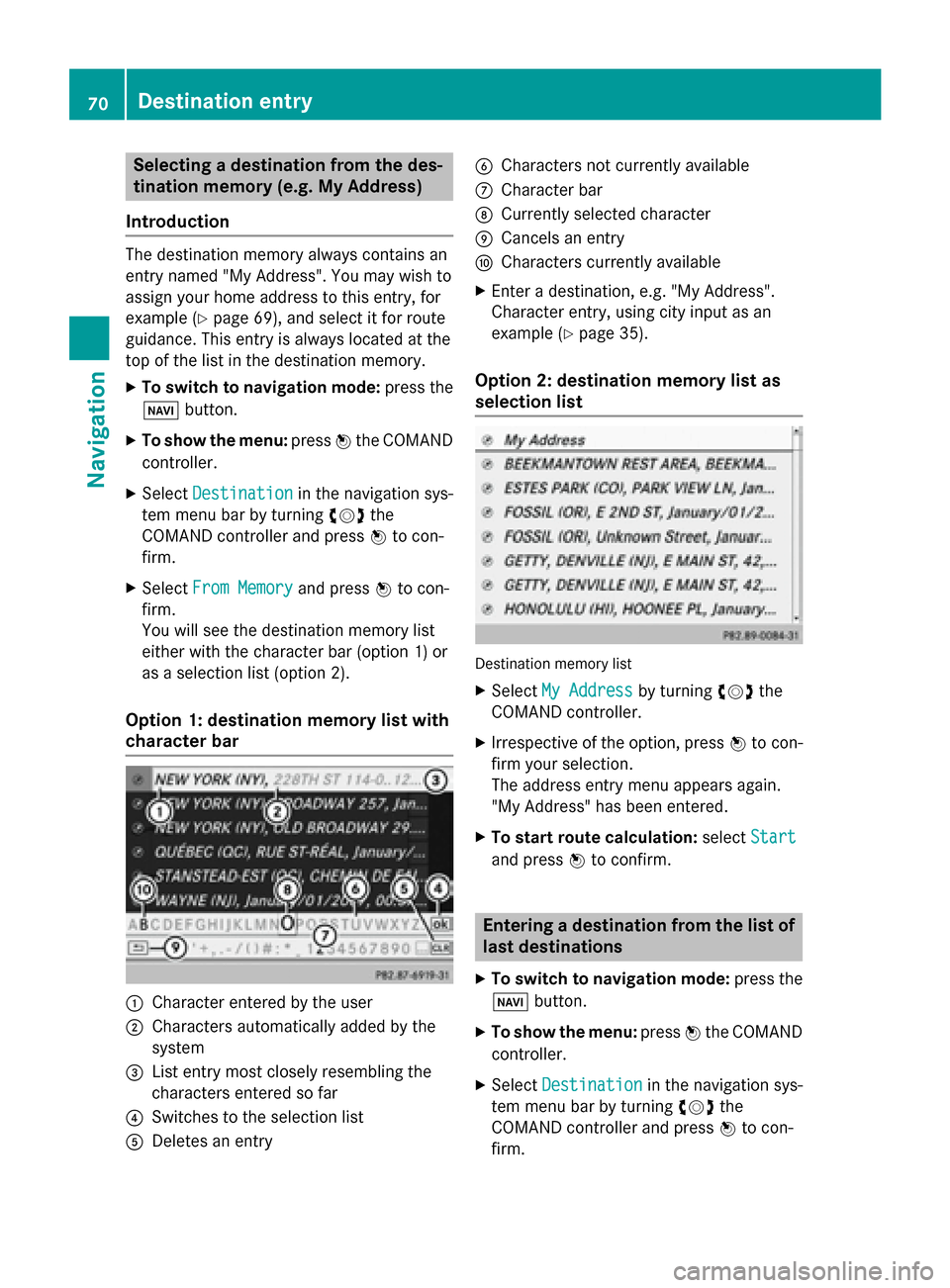
Selecting a destination from the des-
tination memory (e.g. My Address)
Introduction The destination memory always contains an
entry named "My Address". You may wish to
assign your home address to this entry, for
example (Y page 69), and select it for route
guidance. This entry is always located at the
top of the list in the destination memory.
X To switch to navigation mode: press the
00BE button.
X To show the menu: press0098the COMAND
controller.
X Select Destination
Destination in the navigation sys-
tem menu bar by turning 00790052007Athe
COMAND controller and press 0098to con-
firm.
X Select From Memory
From Memory and press0098to con-
firm.
You will see the destination memory list
either with the character bar (option 1) or
as a selection list (option 2).
Option 1: destination memory list with
character bar 0043
Character entered by the user
0044 Characters automatically added by the
system
0087 List entry most closely resembling the
characters entered so far
0085 Switches to the selection list
0083 Deletes an entry 0084
Characters not currently available
006B Character bar
006C Currently selected character
006D Cancels an entry
006E Characters currently available
X Enter a destination, e.g. "My Address".
Character entry, using city input as an
example (Y page 35).
Option 2: destination memory list as
selection list Destination memory list
X Select My Address
My Address by turning00790052007Athe
COMAND controller.
X Irrespective of the option, press 0098to con-
firm your selection.
The address entry menu appears again.
"My Address" has been entered.
X To start route calculation: selectStart Start
and press 0098to confirm. Entering a destination from the list of
last destinations
X To switch to navigation mode: press the
00BE button.
X To show the menu: press0098the COMAND
controller.
X Select Destination
Destination in the navigation sys-
tem menu bar by turning 00790052007Athe
COMAND controller and press 0098to con-
firm. 70
Destination entryNavigation
Page 73 of 270
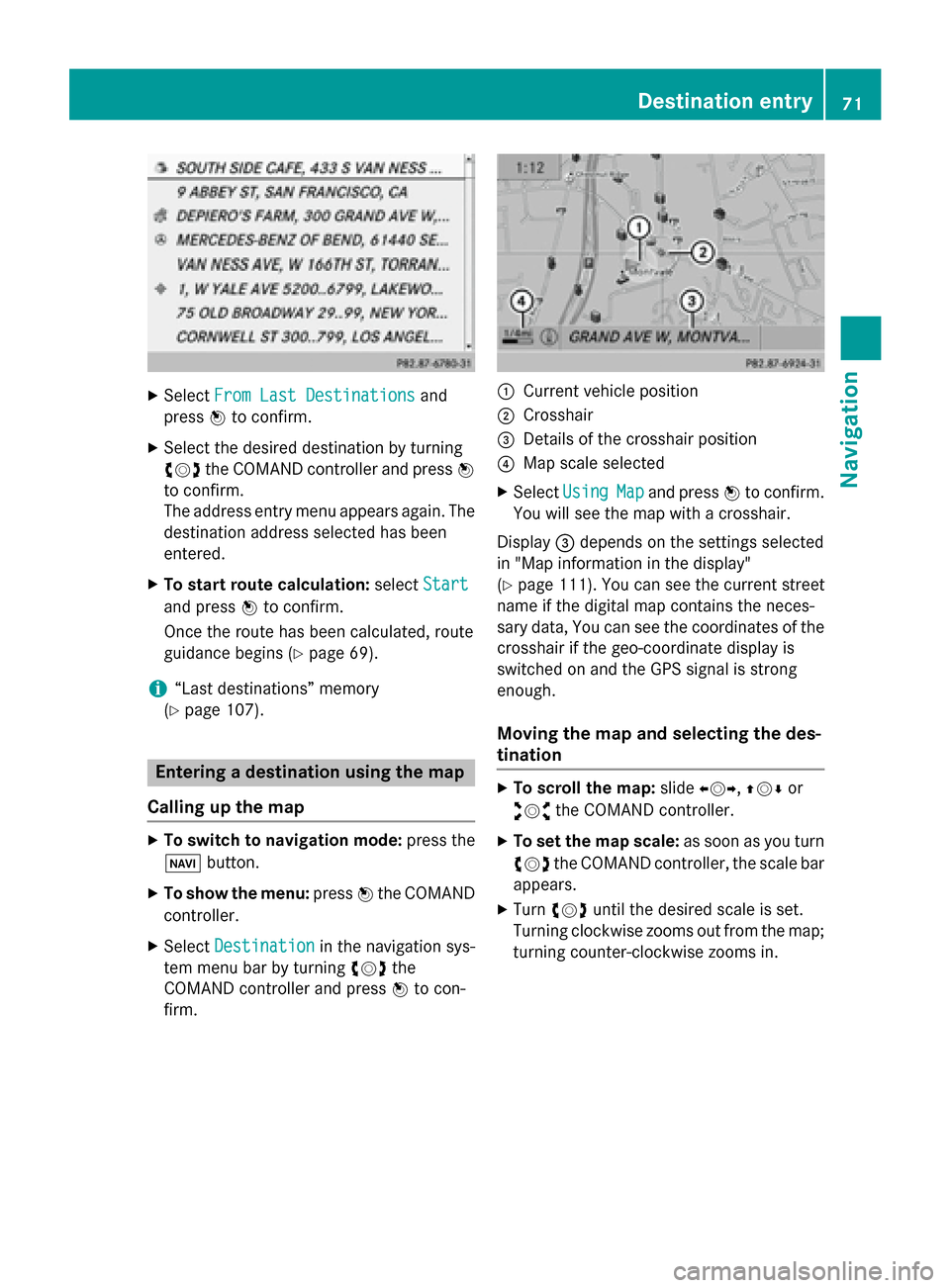
X
Select From Last Destinations
From Last Destinations and
press 0098to confirm.
X Select the desired destination by turning
00790052007A the COMAND controller and press 0098
to confirm.
The address entry menu appears again. The
destination address selected has been
entered.
X To start route calculation: selectStart
Start
and press 0098to confirm.
Once the route has been calculated, route
guidance begins (Y page 69).
i “Last destinations” memory
(Y page 107). Entering a destination using the map
Calling up the map X
To switch to navigation mode: press the
00BE button.
X To show the menu: press0098the COMAND
controller.
X Select Destination
Destination in the navigation sys-
tem menu bar by turning 00790052007Athe
COMAND controller and press 0098to con-
firm. 0043
Current vehicle position
0044 Crosshair
0087 Details of the crosshair position
0085 Map scale selected
X Select Using Using Map
Mapand press 0098to confirm.
You will see the map with a crosshair.
Display 0087depends on the settings selected
in "Map information in the display"
(Y page 111). You can see the current street
name if the digital map contains the neces-
sary data, You can see the coordinates of the
crosshair if the geo-coordinate display is
switched on and the GPS signal is strong
enough.
Moving the map and selecting the des-
tination X
To scroll the map: slide009500520096,009700520064 or
009100520078 the COMAND controller.
X To set the map scale: as soon as you turn
00790052007A the COMAND controller, the scale bar
appears.
X Turn 00790052007A until the desired scale is set.
Turning clockwise zooms out from the map; turning counter-clockwise zooms in. Destination entry
71Navigation Z
Page 75 of 270
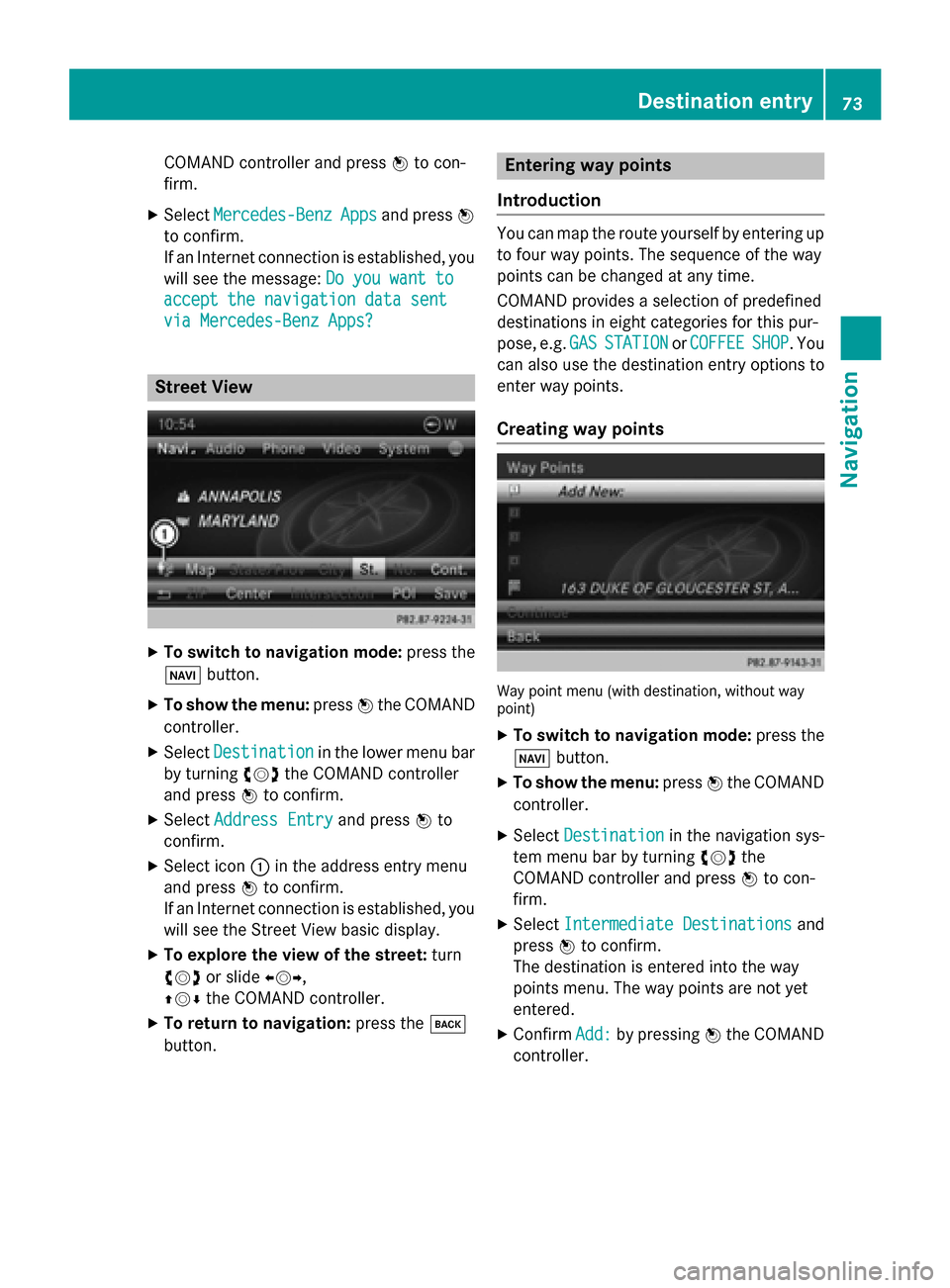
COMAND controller and press
0098to con-
firm.
X Select Mercedes-Benz
Mercedes-Benz Apps
Appsand press 0098
to confirm.
If an Internet connection is established, you
will see the message: Do you want to Do you want to
accept the navigation data sent
accept the navigation data sent
via Mercedes-Benz Apps? via Mercedes-Benz Apps? Street View
X
To switch to navigation mode: press the
00BE button.
X To show the menu: press0098the COMAND
controller.
X Select Destination
Destination in the lower menu bar
by turning 00790052007Athe COMAND controller
and press 0098to confirm.
X Select Address Entry
Address Entry and press0098to
confirm.
X Select icon 0043in the address entry menu
and press 0098to confirm.
If an Internet connection is established, you
will see the Street View basic display.
X To explore the view of the street: turn
00790052007A or slide 009500520096,
009700520064 the COMAND controller.
X To return to navigation: press the003D
button. Entering way points
Introduction You can map the route yourself by entering up
to four way points. The sequence of the way
points can be changed at any time.
COMAND provides a selection of predefined
destinations in eight categories for this pur-
pose, e.g. GAS
GAS STATION STATION orCOFFEE
COFFEE SHOP
SHOP. You
can also use the destination entry options to
enter way points.
Creating way points Way point menu (with destination, without way
point)
X To switch to navigation mode: press the
00BE button.
X To show the menu: press0098the COMAND
controller.
X Select Destination
Destination in the navigation sys-
tem menu bar by turning 00790052007Athe
COMAND controller and press 0098to con-
firm.
X Select Intermediate Destinations Intermediate Destinations and
press 0098to confirm.
The destination is entered into the way
points menu. The way points are not yet
entered.
X Confirm Add: Add:by pressing 0098the COMAND
controller. Destination entry
73Navigation Z