2014 MERCEDES-BENZ E-Class destinations
[x] Cancel search: destinationsPage 170 of 270
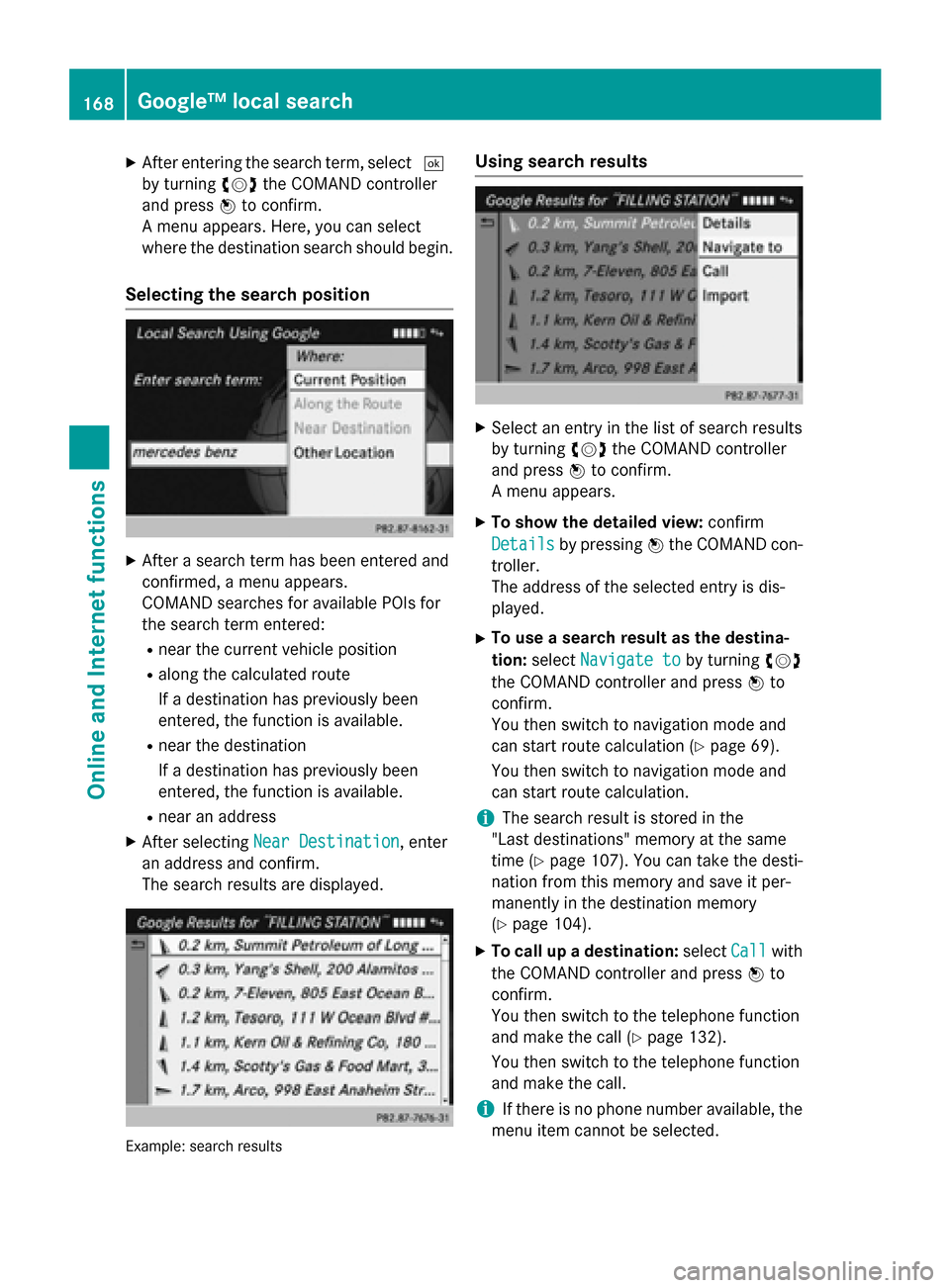
X
After entering the search term, select 0054
by turning 00790052007Athe COMAND controller
and press 0098to confirm.
A menu appears. Here, you can select
where the destination search should begin.
Selecting the search position X
After a search term has been entered and
confirmed, a menu appears.
COMAND searches for available POIs for
the search term entered:
R near the current vehicle position
R along the calculated route
If a destination has previously been
entered, the function is available.
R near the destination
If a destination has previously been
entered, the function is available.
R near an address
X After selecting Near Destination
Near Destination, enter
an address and confirm.
The search results are displayed. Example: search results Using search results
X
Select an entry in the list of search results
by turning 00790052007Athe COMAND controller
and press 0098to confirm.
A menu appears.
X To show the detailed view: confirm
Details Details by pressing 0098the COMAND con-
troller.
The address of the selected entry is dis-
played.
X To use a search result as the destina-
tion: select Navigate to Navigate to by turning00790052007A
the COMAND controller and press 0098to
confirm.
You then switch to navigation mode and
can start route calculation (Y page 69).
You then switch to navigation mode and
can start route calculation.
i The search result is stored in the
"Last destinations" memory at the same
time (Y page 107). You can take the desti-
nation from this memory and save it per-
manently in the destination memory
(Y page 104).
X To call up a destination: selectCall Callwith
the COMAND controller and press 0098to
confirm.
You then switch to the telephone function
and make the call (Y page 132).
You then switch to the telephone function
and make the call.
i If there is no phone number available, the
menu item cannot be selected. 168
Google™ local searchOnline and Internet functions
Page 172 of 270
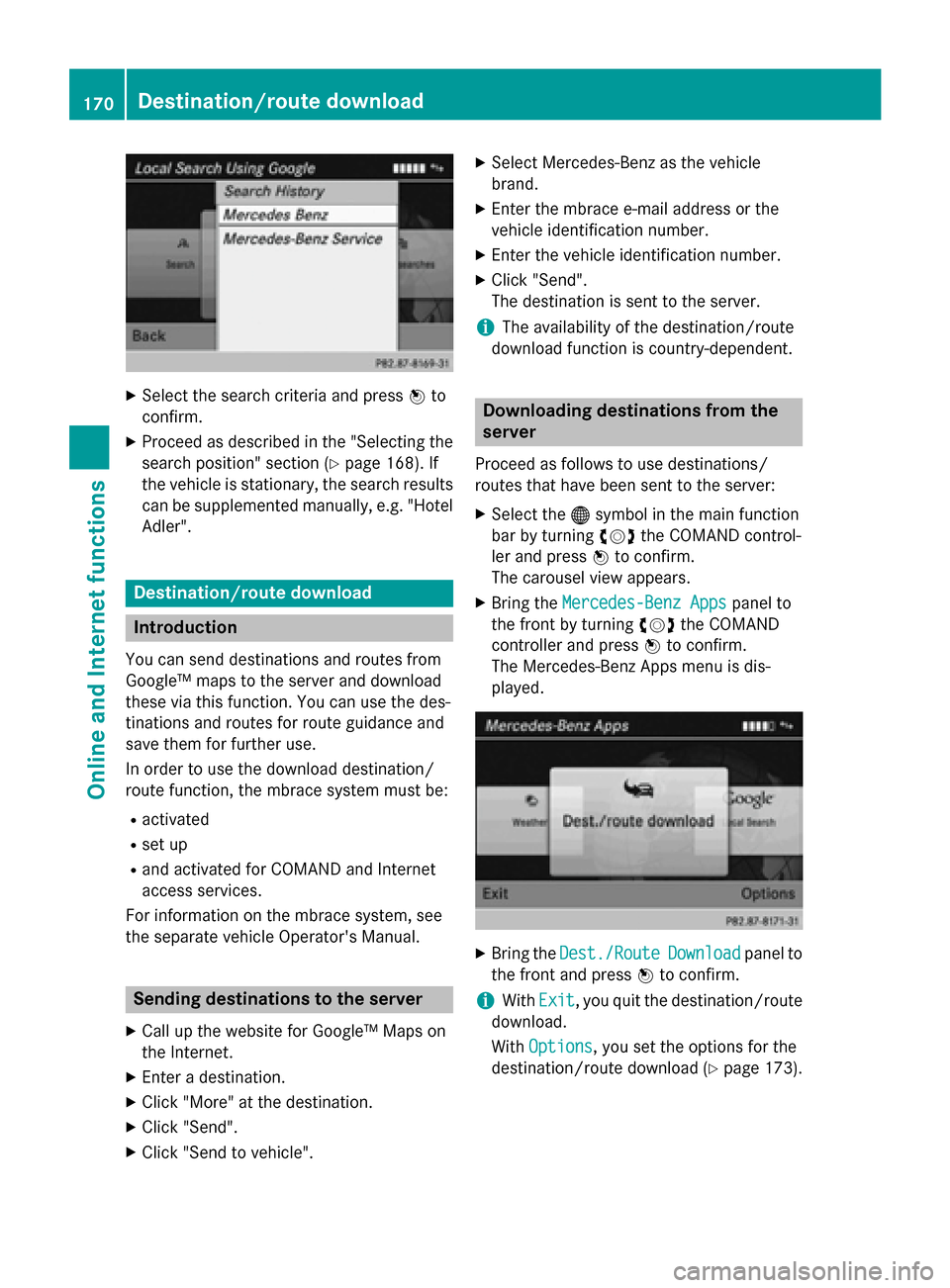
X
Select the search criteria and press 0098to
confirm.
X Proceed as described in the "Selecting the
search position" section (Y page 168). If
the vehicle is stationary, the search results
can be supplemented manually, e.g. "Hotel
Adler". Destination/route download
Introduction
You can send destinations and routes from
Google™ maps to the server and download
these via this function. You can use the des-
tinations and routes for route guidance and
save them for further use.
In order to use the download destination/
route function, the mbrace system must be:
R activated
R set up
R and activated for COMAND and Internet
access services.
For information on the mbrace system, see
the separate vehicle Operator's Manual. Sending destinations to the server
X Call up the website for Google™ Maps on
the Internet.
X Enter a destination.
X Click "More" at the destination.
X Click "Send".
X Click "Send to vehicle". X
Select Mercedes-Benz as the vehicle
brand.
X Enter the mbrace e-mail address or the
vehicle identification number.
X Enter the vehicle identification number.
X Click "Send".
The destination is sent to the server.
i The availability of the destination/route
download function is country-dependent. Downloading destinations from the
server
Proceed as follows to use destinations/
routes that have been sent to the server: X Select the 00A7symbol in the main function
bar by turning 00790052007Athe COMAND control-
ler and press 0098to confirm.
The carousel view appears.
X Bring the Mercedes-Benz Apps Mercedes-Benz Apps panel to
the front by turning 00790052007Athe COMAND
controller and press 0098to confirm.
The Mercedes-Benz Apps menu is dis-
played. X
Bring the Dest./Route Dest./Route Download
Downloadpanel to
the front and press 0098to confirm.
i With
Exit Exit, you quit the destination/route
download.
With Options Options, you set the options for the
destination/route download (Y page 173).170
Destination/route downloadOnline and Internet functions
Page 173 of 270
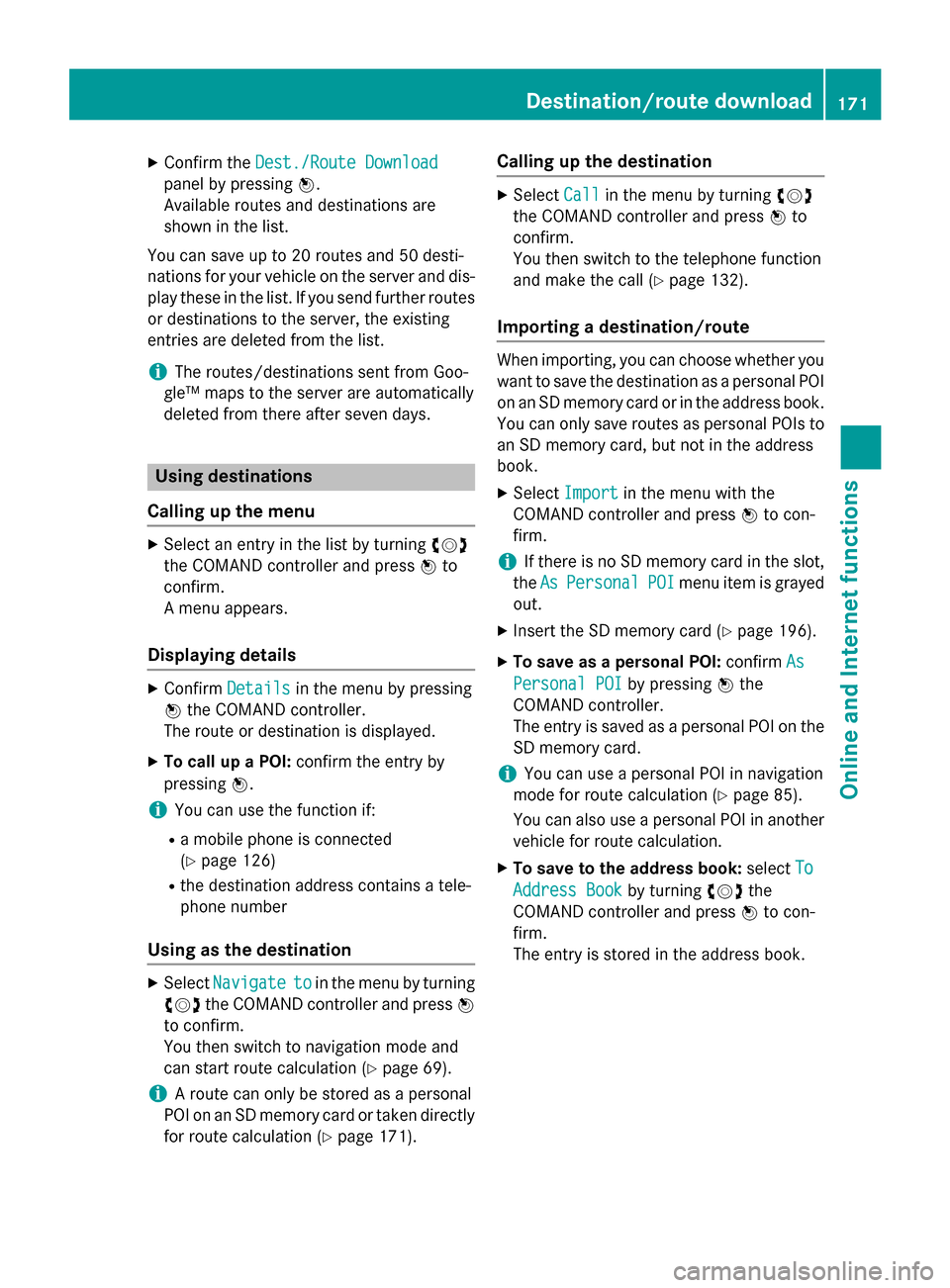
X
Confirm the Dest./Route Download
Dest./Route Download
panel by pressing 0098.
Available routes and destinations are
shown in the list.
You can save up to 20 routes and 50 desti-
nations for your vehicle on the server and dis- play these in the list. If you send further routesor destinations to the server, the existing
entries are deleted from the list.
i The routes/destinations sent from Goo-
gle™ maps to the server are automatically
deleted from there after seven days. Using destinations
Calling up the menu X
Select an entry in the list by turning 00790052007A
the COMAND controller and press 0098to
confirm.
A menu appears.
Displaying details X
Confirm Details Details in the menu by pressing
0098 the COMAND controller.
The route or destination is displayed.
X To call up a POI: confirm the entry by
pressing 0098.
i You can use the function if:
R a mobile phone is connected
(Y page 126)
R the destination address contains a tele-
phone number
Using as the destination X
Select Navigate
Navigate to toin the menu by turning
00790052007A the COMAND controller and press 0098
to confirm.
You then switch to navigation mode and
can start route calculation (Y page 69).
i A route can only be stored as a personal
POI on an SD memory card or taken directly
for route calculation (Y page 171).Calling up the destination X
Select Call Callin the menu by turning 00790052007A
the COMAND controller and press 0098to
confirm.
You then switch to the telephone function
and make the call (Y page 132).
Importing a destination/route When importing, you can choose whether you
want to save the destination as a personal POI
on an SD memory card or in the address book. You can only save routes as personal POIs toan SD memory card, but not in the address
book.
X Select Import Import in the menu with the
COMAND controller and press 0098to con-
firm.
i If there is no SD memory card in the slot,
the As AsPersonal
Personal POI
POImenu item is grayed
out.
X Insert the SD memory card (Y page 196).
X To save as a personal POI: confirmAs
As
Personal POI
Personal POI by pressing0098the
COMAND controller.
The entry is saved as a personal POI on the SD memory card.
i You can use a personal POI in navigation
mode for route calculation (Y page 85).
You can also use a personal POI in another
vehicle for route calculation.
X To save to the address book: selectTo To
Address Book
Address Book by turning00790052007Athe
COMAND controller and press 0098to con-
firm.
The entry is stored in the address book. Destination/route download
171Online and Internet functions Z
Page 175 of 270
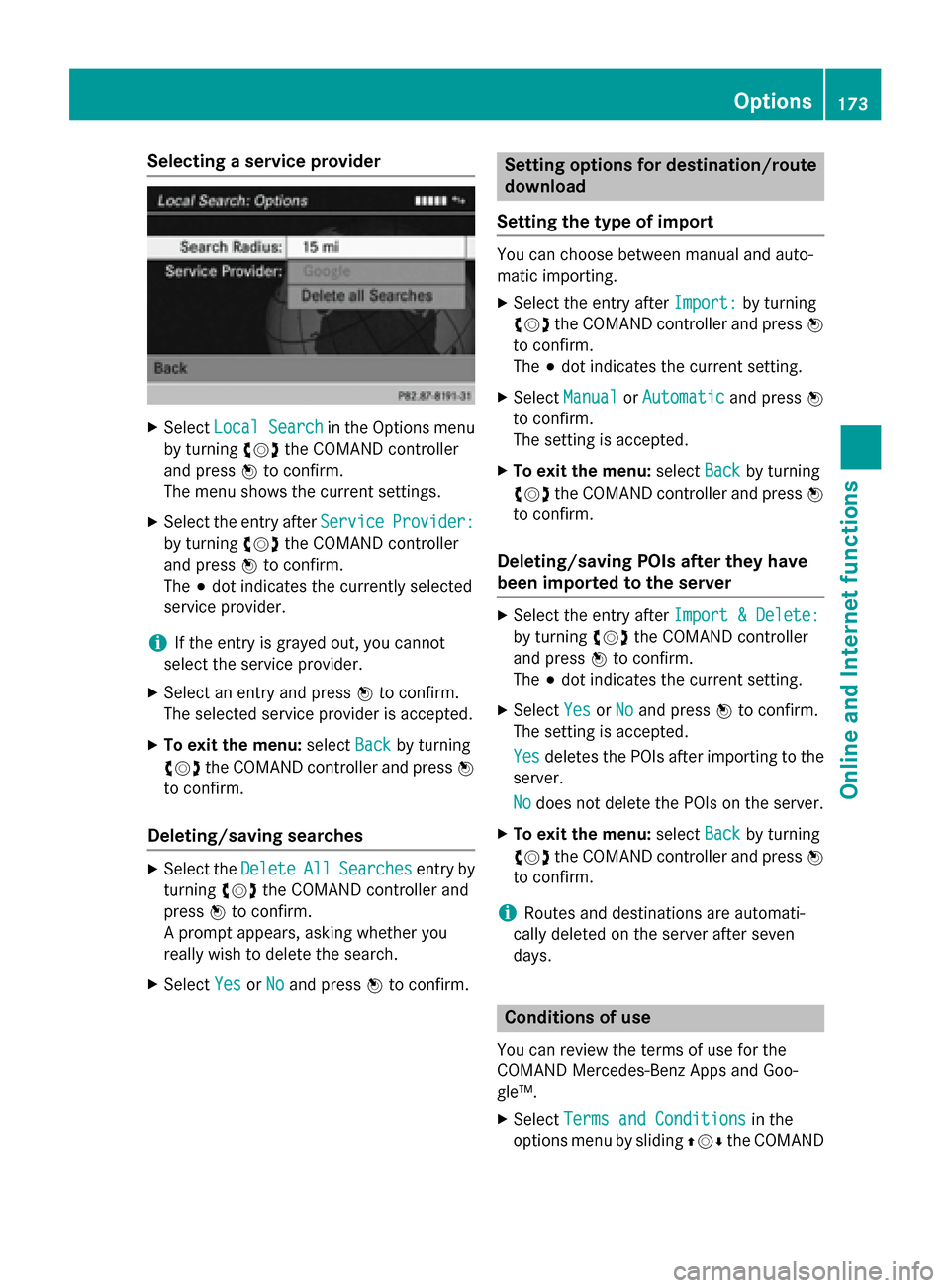
Selecting a service provider
X
Select Local Search
Local Search in the Options menu
by turning 00790052007Athe COMAND controller
and press 0098to confirm.
The menu shows the current settings.
X Select the entry after Service
Service Provider:
Provider:
by turning 00790052007Athe COMAND controller
and press 0098to confirm.
The 003Bdot indicates the currently selected
service provider.
i If the entry is grayed out, you cannot
select the service provider.
X Select an entry and press 0098to confirm.
The selected service provider is accepted.
X To exit the menu: selectBack
Back by turning
00790052007A the COMAND controller and press 0098
to confirm.
Deleting/saving searches X
Select the Delete
Delete All
AllSearches
Searches entry by
turning 00790052007Athe COMAND controller and
press 0098to confirm.
A prompt appears, asking whether you
really wish to delete the search.
X Select Yes
Yes orNo No and press 0098to confirm. Setting options for destination/route
download
Setting the type of import You can choose between manual and auto-
matic importing.
X Select the entry after Import: Import:by turning
00790052007A the COMAND controller and press 0098
to confirm.
The 003Bdot indicates the current setting.
X Select Manual Manual orAutomatic
Automatic and press0098
to confirm.
The setting is accepted.
X To exit the menu: selectBack
Back by turning
00790052007A the COMAND controller and press 0098
to confirm.
Deleting/saving POIs after they have
been imported to the server X
Select the entry after Import & Delete: Import & Delete:
by turning 00790052007Athe COMAND controller
and press 0098to confirm.
The 003Bdot indicates the current setting.
X Select Yes
YesorNo
No and press 0098to confirm.
The setting is accepted.
Yes
Yes deletes the POIs after importing to the
server.
No No does not delete the POIs on the server.
X To exit the menu: selectBack
Backby turning
00790052007A the COMAND controller and press 0098
to confirm.
i Routes and destinations are automati-
cally deleted on the server after seven
days. Conditions of use
You can review the terms of use for the
COMAND Mercedes-Benz Apps and Goo-
gle™.
X Select Terms and Conditions Terms and Conditions in the
options menu by sliding 009700520064the COMAND Options
173Online and Internet functions Z