2014 MERCEDES-BENZ E-Class Online
[x] Cancel search: OnlinePage 5 of 270

Index
....................................................... 4Operating safety
................................. 14 At a glance
........................................... 19 System settings
.................................. 41 Vehicle functions
................................ 49 Navigation
........................................... 59 Telephone
.......................................... 123 Online and Internet functions
..........157 Audio
.................................................. 185 Video
.................................................. 225 Rear Seat Entertainment System
....235 SIRIUS Weather
................................ 257 Contents
3
Page 7 of 270

Opening and selecting an entry ..... 140
Saving an entry in the address
book ..............................................1
41
Car pool lanes ...................................... 62
Category list (music search) ............ 204
CD
Copy protection ............................ .204
Fast forward/fast rewind .............. .200
General information ....................... 204
Inserting ........................................ 196
Inserting/loading (Rear Seat
Entertainment System) .................. 244
Mode, switching to ........................ 197
Multisession .................................. 203
Notes on discs ............................... 204
Pause function ............................... 198
Removing/ejecting (Rear Seat
Entertainment System) .................. 244
Safety notes .................................. 195
Selecting a media type .................. 198
Selecting a track ............................ 199
Sound settings (balance, bass,
treble) .............................................. 30
CD mode
Playback options ........................... 202
CD/DVD
Inserting ........................................ 196
Removing ....................................... 196
Changing direction
Announcement phase ..................... .88
Change-of-direction phase .............. .88
Preparation phase ............................88
Changing the character set ................ 36
Channel presets ................................ 188
Characters
Changing the character set .............. 35
Changing the language .................... 34
Deleting .......................................... .35
Entering ........................................... 35
Entering (address book, phone
book) ............................................... 33
Entering (navigation) ........................ 35
Moving the cursor ............................ 35
Switching to letters .......................... 34
Clear button ......................................... 27
Color, setting (TV, video) .................. 226COMAND
Active multicontour seat .................. 52
Basic functions ................................ 29
Calling up drive status regulator
(ABC) ............................................... 52
Display ............................................. 21
Examples of operation ..................... 27
Importing POIs ............................... 171
Menu overview ................................. 22
Multicontour seat ............................ 52
Seat functions .................................. 52
Settings ......................................... 183
Switching on/off .............................. 29
COMAND and Internet
see Online and Internet functions
COMAND control panel ....................... 25
COMAND controller ............................. 26
COMAND display
Cleaning instructions ....................... 24
Setting ............................................. 42
Switching on/off .............................. 24
Compass function ............................. 117
Connecting a USB device ................. 197
Contacts
Deleting ......................................... 153
Importing ....................................... 152
Contrast, setting (TV, video) ............ 226
Copy protection (CD/DVD) ............... 204
Country-specific information (nav-
igation) ............................................... 118 D
Data carrier MUSIC REGISTER ........................... 207
Data medium
CD/DVD ........................................ 204
MP3 ............................................... 202
Date format, setting ............................ 43
Day design, setting ............................. 42
Deleting
Call lists ......................................... 142
Destination
Assigning to an address book
entry .............................................. 105
Destination (navigation)
Displaying information ..................... 94
Entering a destination by address .... 63 Index
5
Page 11 of 270

North orientation (navigation)
......... 109O
Off-map ................................................ 98
Online and Internet functions
Ending the connectio n................... 166
Establishing/ending the connec-
tion ................................................ 166
Further Mercedes-Benz App s......... 174
Manually setting the access data
of the mobile phone network pro-
vider .............................................. 162
Mercedes-Benz Mobile Website ..... 174
Options menu ................................ 172
Resetting settings .......................... 174
Selecting options for the local
search ............................................ 172
Selecting the access data of the
mobile phone network provider ..... 161
Setting options for destination/
route download .............................. 173
Own address ...................................... 103 P
Pause function Audio mode (CD, MP3 ).................. 198
Video DVD ..................................... 229
Personal POIs
Acoustic notification ........................ 83
Calling up the menu ......................... 82
Displaying on the map ..................... 82
Managing categories ........................ 83
Saving .............................................. 84
Selecting as the destination ............. 85
Setting s........................................... 82
Visual information ............................ 83
Phone book
Adding a number to an address
book entry ..................................... 139
Calling up ....................................... 137
Creating a new entry ..................... 139
Deleting an entry ........................... 138
Entering characters ......................... 33
Searching for an entry ................... 137
Symbol overview ............................ 137 Phone call
Dialing ........................................... 132
Picture settings (TV, video) .............. 226
Picture viewer
Displaying picture s........................ 233
Introduction ................................... 232
Playback options
Audio mode (CD, MP3 ).................. 202
POI (navigation)
Category .......................................... 79
Defining the position for the POI
search .............................................. 78
Entering ........................................... 76
Entering a point of interest using
the map ........................................... 81
List ................................................... 79
ZAGAT® survey service ................... 81
see Personal POIs
POI icons
Setting ........................................... 110
POI list
With character bar ........................... 80
Previous destinations (navigation) .. 107 R
Radio Overview ........................................ 186
Setting a station ............................ 188
Sound settings (balance, bass,
treble) .............................................. 30
Storing stations ............................. 188
Switching HD Radio on/of f............ 187
Switching on .................................. 186
Switching wavebands .................... 187
Read-aloud function .......................... 102
Reading out
Traffic reports on the route ............ 102
Real-time traffic reports ..................... 99
Rear Seat Entertainment System
Active COMAND source ................. 252
Adjusting sound settings ............... 242
Adjusting the brightness ................ 242
Adjusting the color ........................ 242
Adjusting the contrast ................... 242
AUX mode ...................................... 254
CD/DVD audio and MP3 mode ...... 244
Changing the batteries .................. 240 Index
9
Page 22 of 270

Your COMAND equipment
These operating instructions describe all the
standard and optional equipment for your
COMAND system, as available at the time of
going to print. Country-specific differences
are possible. Please note that your
COMAND system may not be equipped with
all the features described. COMAND operating system
Overview
0043
COMAND display (Y page 21)
0044 COMAND control panel with a single DVD
drive
0087 COMAND controller (Y page 26)
You can use COMAND to operate the follow-
ing main functions: R the navigation system
R the audio function
R the telephone function
R the video function
R the system settings
R the online and Internet functions
R the Digital Operator's Manual
(available depending on the vehicle model) You can call up the main functions:
R using the corresponding buttons
R using the main function bar in the COMAND
display
R using the remote control 20
COMAND ope
rating systemAt a glance
Page 47 of 270

Activating/deactivating Bluetooth
®
X Press 0066.
The system menu appears.
X Select Settings
Settings by turning 00790052007Athe
COMAND controller and press 0098to con-
firm.
X Select Activate Activate Bluetooth Bluetooth and press0098
to confirm.
This switches Bluetooth ®
on 0073 or off 0053. Setting the system language
This function allows you to determine the lan-
guage for the menu displays and the naviga-
tion announcements. The selected language
affects the characters available for entry.
The navigation announcements are not avail-
able in all languages. If a language is not avail- able, the navigation announcements will be in English.
When you set the system language, the lan-
guage of the Voice Control System will
change accordingly. If the selected language
is not supported by the Voice Control System,
English will be selected.
X Press the 0066button.
X Select System
System by turning 00790052007Athe
COMAND controller and press 0098to con-
firm.
X Select Language Language and press0098to confirm.
The list of languages appears. The 003Bdot
indicates the current setting.
X Select the language by turning 00790052007Athe
COMAND controller and press 0098to con-
firm.
COMAND loads the selected language and
sets it. Assigning a favorites button
X To assign a favorites button: press the
0066 button.
X Select System System by turning 00790052007Athe
COMAND controller and press 0098to con-
firm.
X Select Assign
Assign as
asFavorite
Favorite and press0098
to confirm.
The list of predefined functions appears.
The dot 003Bindicates the currently selected
function.
X Select the function by turning 00790052007Athe
COMAND controller and press 0098to con-
firm.
The favorites button is assigned the selec-
ted function.
X Example: to call up a favorite: press the
007D favorites button.
This calls up the predefined function.
You can select the following predefined func-
tions in a menu:
R SplitView on/off SplitView on/off : you can switch the
screen view for the front passenger on or
off.
R Display On/Off Display On/Off : you can switch the dis-
play off or on.
R Full Screen: 'Clock'
Full Screen: 'Clock': you can call up
the full screen with the clock.
R 00A7 Menu
Menu: you can call up the online and
Internet functions.
R 360°
360° Camera
Camera : you can call up the picture of
the 360° camera.
R Full screen: 'Map'
Full screen: 'Map' : you can call up the
full screen with the map.
R Spoken Driving Tip
Spoken Driving Tip : you can call up the
current driving recommendation.
R Display
Display Traffic
Traffic Messages
Messages: you can call
up traffic reports.
R Navigate Home
Navigate Home: you can start route guid-
ance to your home address if you have
already entered and saved the address
(Y page 69). Assigning a favorites button
45System settings
Page 85 of 270
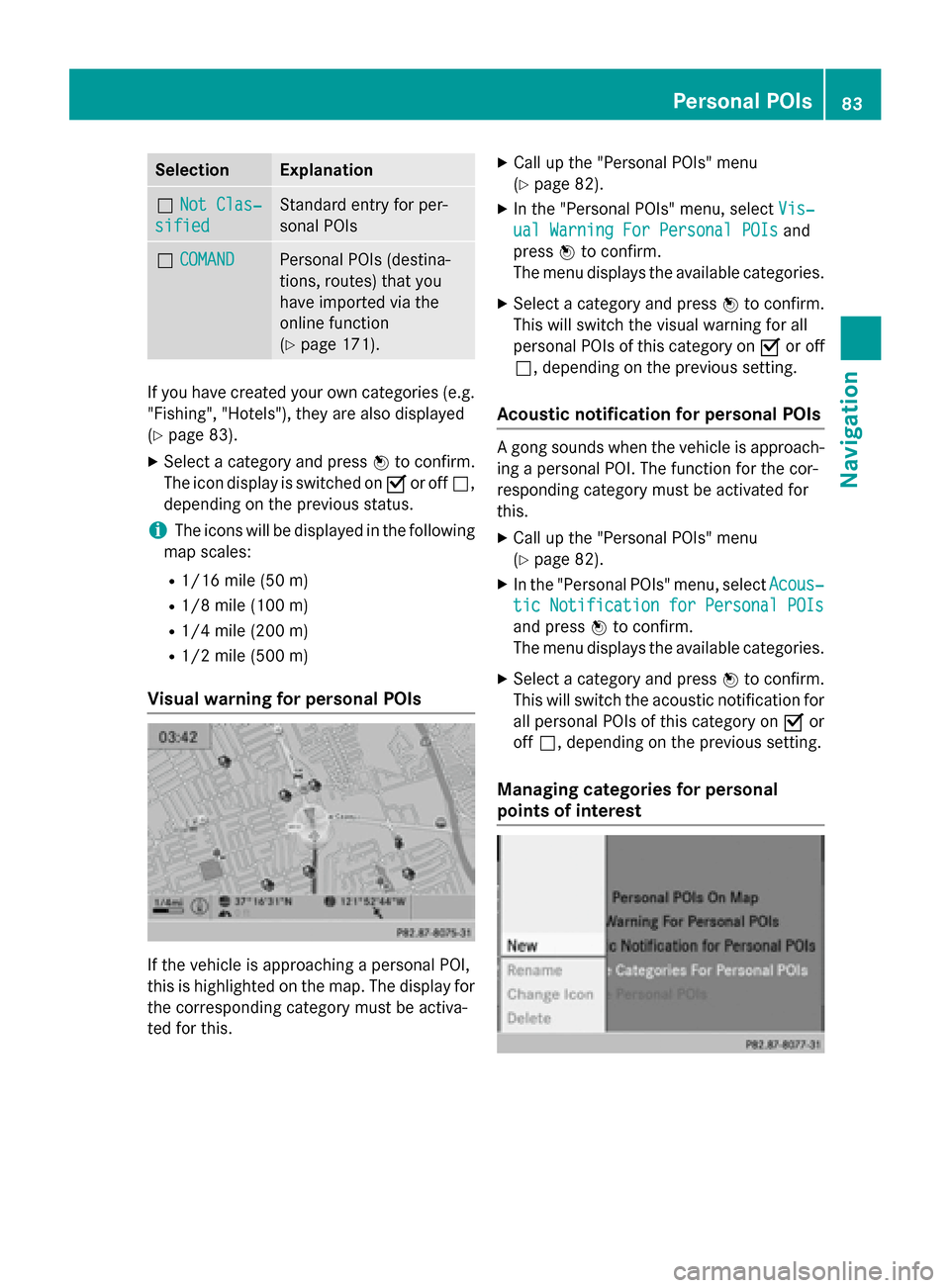
Selection Explanation
0053
Not Clas‐
Not Clas‐
sified
sified Standard entry for per-
sonal POIs
0053
COMAND COMAND Personal POIs (destina-
tions, routes) that you
have imported via the
online function
(Y
page 171). If you have created your own categories (e.g.
"Fishing", "Hotels"), they are also displayed
(Y page 83).
X Select a category and press 0098to confirm.
The icon display is switched on 0073or off 0053,
depending on the previous status.
i The icons will be displayed in the following
map scales:
R 1/16 mile (50 m)
R 1/8 mile (100 m)
R 1/4 mile (200 m)
R 1/2 mile (500 m)
Visual warning for personal POIs If the vehicle is approaching a personal POI,
this is highlighted on the map. The display for
the corresponding category must be activa-
ted for this. X
Call up the "Personal POIs" menu
(Y page 82).
X In the "Personal POIs" menu, select Vis‐
Vis‐
ual Warning For Personal POIs ual Warning For Personal POIs and
press 0098to confirm.
The menu displays the available categories.
X Select a category and press 0098to confirm.
This will switch the visual warning for all
personal POIs of this category on 0073or off
0053, depending on the previous setting.
Acoustic notification for personal POIs A gong sounds when the vehicle is approach-
ing a personal POI. The function for the cor-
responding category must be activated for
this.
X Call up the "Personal POIs" menu
(Y page 82).
X In the "Personal POIs" menu, select Acous‐ Acous‐
tic Notification for Personal POIs
tic Notification for Personal POIs
and press 0098to confirm.
The menu displays the available categories.
X Select a category and press 0098to confirm.
This will switch the acoustic notification for all personal POIs of this category on 0073or
off 0053, depending on the previous setting.
Managing categories for personal
points of interest Personal POIs
83Navigation Z
Page 87 of 270
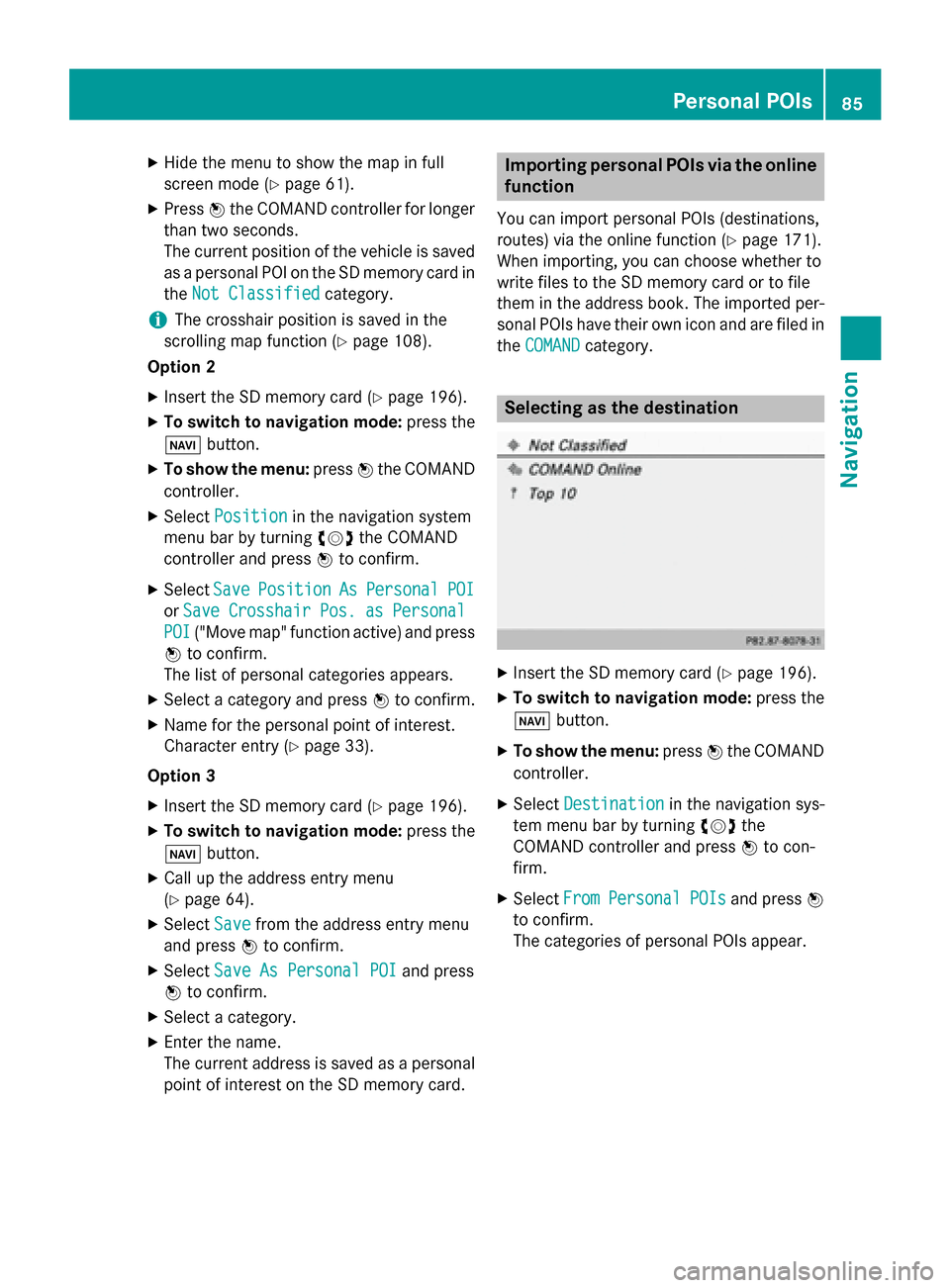
X
Hide the menu to show the map in full
screen mode (Y page 61).
X Press 0098the COMAND controller for longer
than two seconds.
The current position of the vehicle is saved
as a personal POI on the SD memory card in
the Not Classified
Not Classified category.
i The crosshair position is saved in the
scrolling map function (Y page 108).
Option 2
X Insert the SD memory card (Y page 196).
X To switch to navigation mode: press the
00BE button.
X To show the menu: press0098the COMAND
controller.
X Select Position
Position in the navigation system
menu bar by turning 00790052007Athe COMAND
controller and press 0098to confirm.
X Select Save
Save Position Position As
AsPersonal
Personal POI
POI
or Save
Save Crosshair
Crosshair Pos.
Pos.as
asPersonal
Personal
POI
POI ("Move map" function active) and press
0098 to confirm.
The list of personal categories appears.
X Select a category and press 0098to confirm.
X Name for the personal point of interest.
Character entry (Y page 33).
Option 3
X Insert the SD memory card (Y page 196).
X To switch to navigation mode: press the
00BE button.
X Call up the address entry menu
(Y page 64).
X Select Save
Save from the address entry menu
and press 0098to confirm.
X Select Save As Personal POI
Save As Personal POI and press
0098 to confirm.
X Select a category.
X Enter the name.
The current address is saved as a personal
point of interest on the SD memory card. Importing personal POIs via the online
function
You can import personal POIs (destinations,
routes) via the online function (Y page 171).
When importing, you can choose whether to
write files to the SD memory card or to file
them in the address book. The imported per- sonal POIs have their own icon and are filed in
the COMAND COMAND category. Selecting as the destination
X
Insert the SD memory card (Y page 196).
X To switch to navigation mode: press the
00BE button.
X To show the menu: press0098the COMAND
controller.
X Select Destination
Destination in the navigation sys-
tem menu bar by turning 00790052007Athe
COMAND controller and press 0098to con-
firm.
X Select From
FromPersonal
Personal POIs
POIsand press 0098
to confirm.
The categories of personal POIs appear. Personal POIs
85Navigation Z
Page 88 of 270
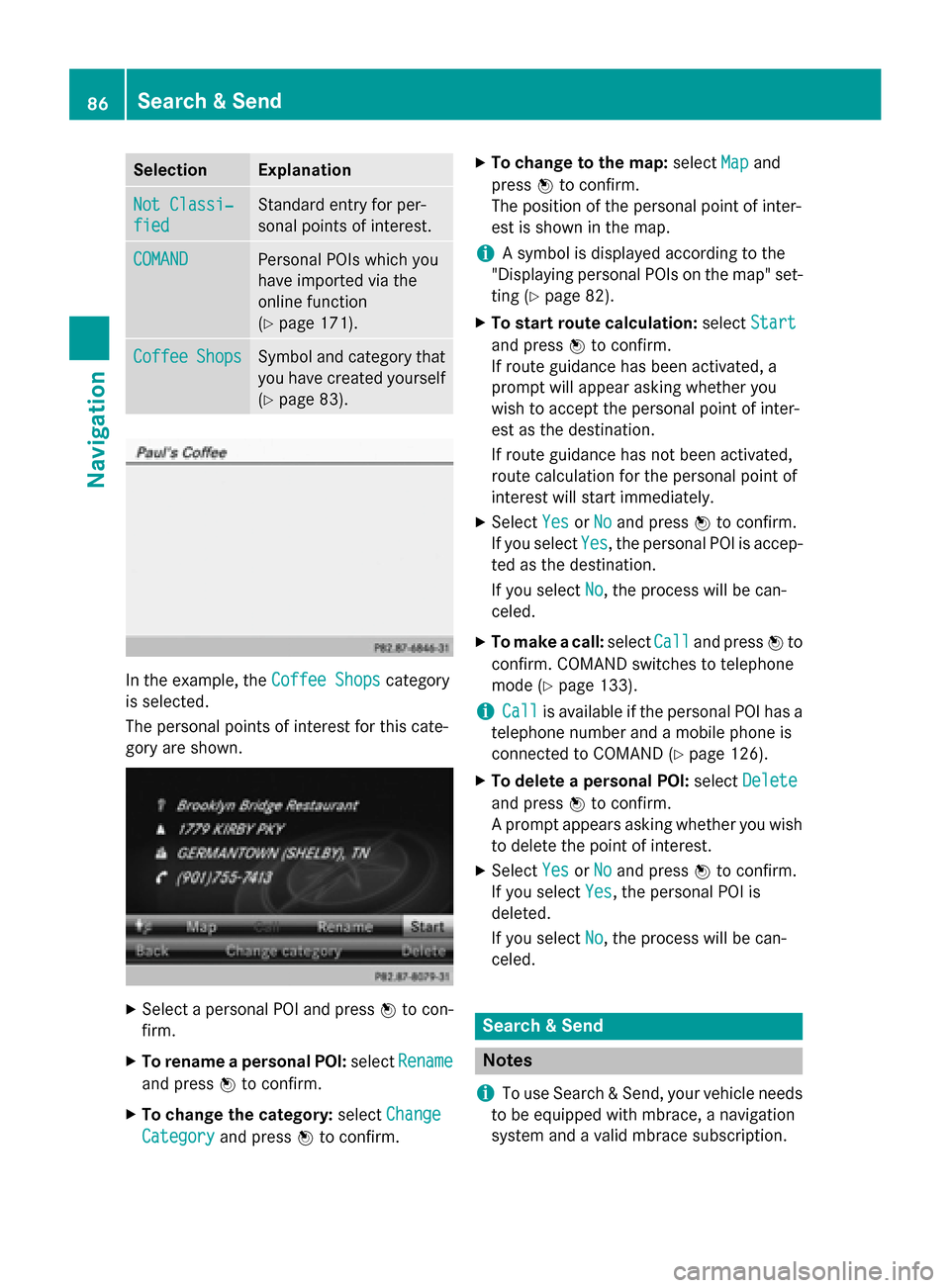
Selection Explanation
Not Classi‐
Not Classi‐
fied fied Standard entry for per-
sonal points of interest.
COMAND COMAND Personal POIs which you
have imported via the
online function
(Y
page 171). Coffee Coffee
Shops
Shops Symbol and category that
you have created yourself
(Y page 83). In the example, the
Coffee Shops
Coffee Shopscategory
is selected.
The personal points of interest for this cate-
gory are shown. X
Select a personal POI and press 0098to con-
firm.
X To rename a personal POI: selectRename Rename
and press 0098to confirm.
X To change the category: selectChange
Change
Category
Category and press0098to confirm. X
To change to the map: selectMap
Mapand
press 0098to confirm.
The position of the personal point of inter-
est is shown in the map.
i A symbol is displayed according to the
"Displaying personal POIs on the map" set- ting (Y page 82).
X To start route calculation: selectStart Start
and press 0098to confirm.
If route guidance has been activated, a
prompt will appear asking whether you
wish to accept the personal point of inter-
est as the destination.
If route guidance has not been activated,
route calculation for the personal point of
interest will start immediately.
X Select Yes YesorNo
No and press 0098to confirm.
If you select Yes
Yes, the personal POI is accep-
ted as the destination.
If you select No No, the process will be can-
celed.
X To make a call: selectCall
Calland press 0098to
confirm. COMAND switches to telephone
mode (Y page 133).
i Call Call
is available if the personal POI has a
telephone number and a mobile phone is
connected to COMAND (Y page 126).
X To delete a personal POI: selectDelete Delete
and press 0098to confirm.
A prompt appears asking whether you wish to delete the point of interest.
X Select Yes
YesorNo
No and press 0098to confirm.
If you select Yes
Yes, the personal POI is
deleted.
If you select No No, the process will be can-
celed. Search & Send
Notes
i To use Search & Send, your vehicle needs
to be equipped with mbrace, a navigation
system and a valid mbrace subscription. 86
Search & SendNavigation