2014 MERCEDES-BENZ CLS-Class display
[x] Cancel search: displayPage 222 of 382
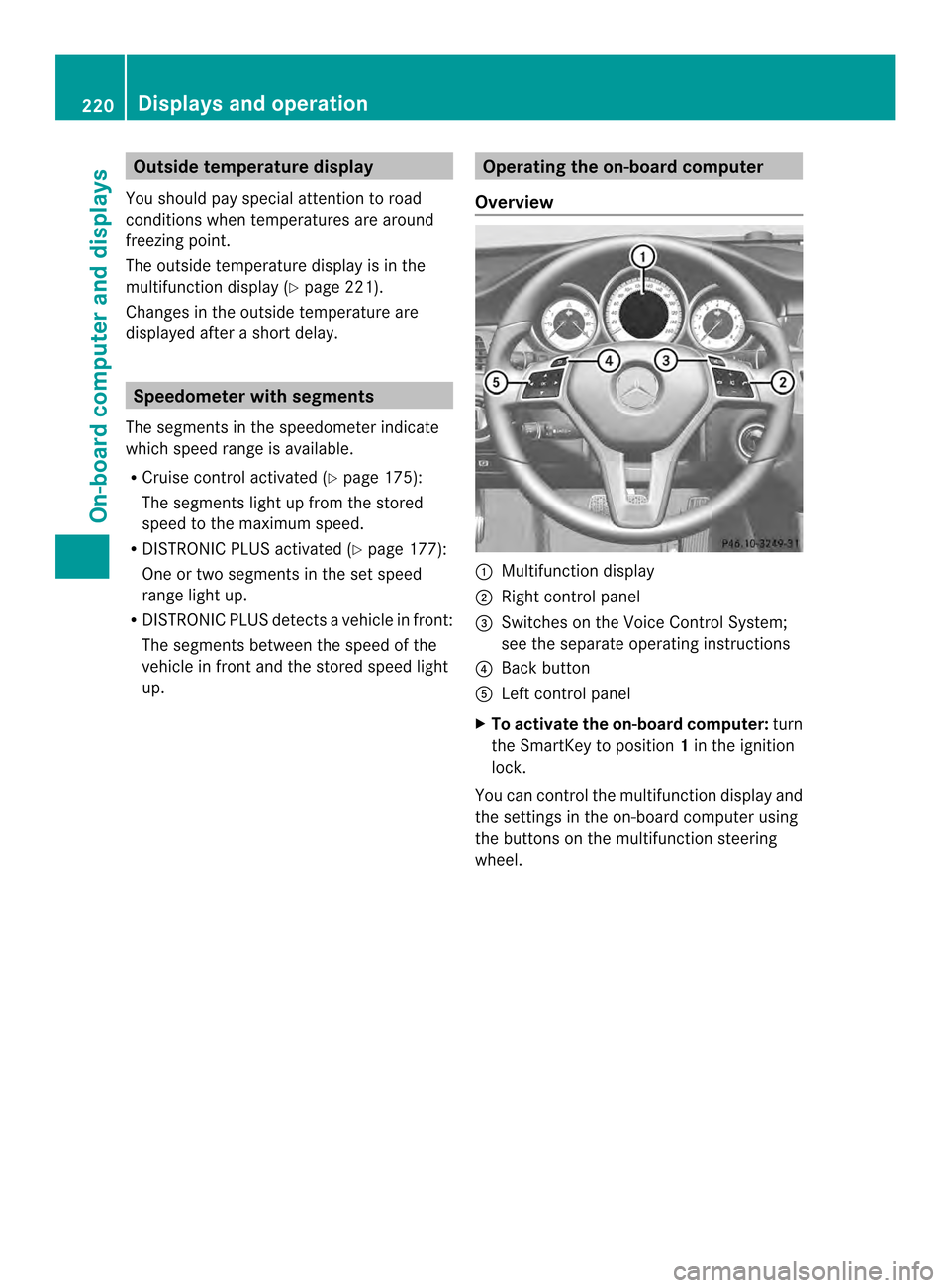
Outsid
etemperature display
You should pay special attention to road
conditions when temperatures are around
freezing point.
The outside temperature display is in the
multifunction display (Y page 221).
Changes in the outside temperature are
displayed after ashort delay. Speedometer with segments
The segments in the speedometer indicate
which speed range is available.
R Cruise control activated (Y page 175):
The segments light up from the stored
speed to the maximum speed.
R DISTRONIC PLUS activated (Y page 177):
One or two segments in the set speed
range light up.
R DISTRONIC PLUS detects avehicle in front:
The segments between the speed of the
vehicle in fron tand the stored speed light
up. Operatin
gthe on-board computer
Overview 001A
Multifunctio ndisplay
0010 Right control panel
0024 Switches on the Voic eControl System;
see the separat eoperating instructions
0021 Bac kbutton
001E Left control panel
X To activat ethe on-board computer: turn
the SmartKey to position 1in the ignition
lock.
You can control the multifunction displaya nd
the settings in the on-board computer using
the buttons on the multifunction steering
wheel. 220
Displays and operationOn-board computer and displays
Page 223 of 382

Left control panel
000A
0004 R
Calls up th emenua nd men ubar 0006
0005
Press briefly:
R
Scrolls in lists
R Select sasubmenu or function
R In the Audio menu: selects a
stored station, an audio track or
av ideo scene
R In the Tel (telephone) menu:
switche stothephon ebook and
selects anam eort elephone
number 0006
0005
Press and hold:
R
In the Audio menu: selects the
previous/nex tstation or selects
an audi otrack or avideo scene
using rapi dscrolling
R In the Tel (telephone
)menu:
starts rapi dscrolling if the phone
book is open 000C R
Confirms aselect ion/display
message
R In the Tel (telephone
)menu:
switches to the telephone book
and starts dialing the selected
number
R In the Audio menu
:stops the
statio nsearch functio natthe
desired station Right contro
lpanel 0008 R
Rejects or end sacall
R Exits phone book/redial
memory 0006 R
Makes or accepts acall
R Switche stothe redia lmemory 0008
0009 R
Adjusts the volume 0001 R
Mute Bac
kbutton 0002
Press briefly:
R
Back
R Switche soff the Voice Control
System; se ethe separate
operating instructions
R Hides displa ymessages/calls
up the last Trip menu function
used
R Exits the telephone book/redial
memory 0002
Press and hold:
R
Call supthe standard displa yin
the Trip menu
Multifunctio
ndisplay 001A
Text field
0010 Menu bar
0024 Drive progra m(Ypage 156)
0021 Transmission positio n(Ypage 155)
001E Permanent display: outside temperature
or speed (Y page 230)
X To show menu bar 0010:press the 000A
or 0004 button on the steering wheel.
Menu bar 0010disappears after afew seconds. Displays and operation
221On-boardcomputer and displays Z
Page 224 of 382

Text field
001Ashows the selected menu or
submenu as well as display messages.
The following messages may appear in the
multifunction display:
000A Shift recommendation (Y page 161)
000300080009 Active Parking Assist (Y page 196)
0010 Adaptive Highbeam Assist
(Ypage 122)
000C ECO start/stop function
(Ypage 150)
0007 HOLD function (Y page 186)Menus and submenus
Menu overview
Press the 000Aor0004 button on the
steerin gwheel to call up the menu bar and
select amenu.
Operating the on-board computer
(Y page 220).
Dependin gonthe equipment installed in the
vehicle, you can call up the following menus:
R Trip menu (Y
page 222)
R Navi menu (navigation instructions)
(Y page 224)
R Audio menu (Y
page 225)
R Tel menu (telephone) (Y
page 226)
R DriveAssist menu (assistance)
(Y page 227)
R Serv. menu (Y
page 229)
R Settings menu (settings) (Y
page 229)
R AMG menu in AMG vehicles (Y
page 234) Trip menu
Standard display X
Press and hold the 0002button on the
steerin gwheel until the Trip menu with
trip odometer 001Aand odometer 0010is
shown.
Trip computer "From Start" or "From
Reset" Example: trip computer "From Start"
001A
Distance
0010 Time
0024 Average speed
0021 Average fuel consumption
X Press the 000Aor0004 button on the
steerin gwheel to select the Trip menu.
X Press 0006or0005 to select From Start or
From Reset .
The values in the From Start submenu are
calculated from the start of ajourney whilst
the values in the From Reset submenu are
calculated from the last time the submenu
was reset (Y page 223).
The From Start trip computer is
automatically reset when:
R the ignition has been switched off for more
than four hours.
R 999 hours have been exceeded.
R 9,999 miles have been exceeded. 222
Menus and submenusOn-board computer and displays
Page 225 of 382

The
From Reset trip computer is
automatically reset if the value exceeds
9,999 hours or 99,99 9miles.
ECO display Example: ECO display
X
Press the 000Aor0004 button on the
steerin gwheel to select the Trip menu.
X Select ECO DISPLAY with
0006 or0005.
If the ignition remains switched off for longer
than four hours, the ECO display will be
automatically reset.
Further information on the ECO display
(Y page 170).
Displaying the range and current fuel
consumption X
Press the 000Aor0004 button on the
steerin gwheel to select the Trip menu.
X Press the 0006or0005 button to select the
curren tfuel consumption (not for AMG
vehicles) and the approximate range.
The approximate range that can be covered
depends on the fuel level and your current
driving style. If there is only asmall amount
of fuel left in the fuel tank,t he display shows
av ehicle being refueled 0014instead of the
range. Digital speedometer 001A
Shift recommendation (Y page 161)
0010 Digital speedometer
X Press the 000Aor0004 button on the
steerin gwheel to select the Trip menu.
X Press the 0006or0005 button to select the
digital speedometer.
i If the gearshift recommendation is shown
at the top of the multifunction display ,itis
no longer shown at the bottom of the
multifunction display.
Resetting values Example: resetting the trip computer "From Start"
X Press the 000Aor0004 button on the
steerin gwheel to select the Trip menu.
X Press the 0006or0005 button to select the
function that you wish to reset.
X Press the 000Cbutton.
X Press the 0005button to select Yes and
press the 000Cbutton to confirm.
You can reset the values of the following
functions:
R Trip odometer
R "From Start" trip computer
R "From Reset" trip computer
R ECO display Menus and submenus
223On-board computer and displays Z
Page 226 of 382

i
When you reset the values in the "ECO
display" ,the values in the trip computer
"From start "are likewise reset. When you
reset the values in the trip computer "From
start", the values in the "ECO display" are
likewise reset. Navigation system menu
Displaying navigation instructions In the
Navi menu, the multifunction display
shows navigation instructions. For more
information on navigation ,see the separate
operatin ginstructions.
X Switc honC OMAND (see the separate
operatin ginstructions).
X Press the 000Aor0004 button on the
steering wheel to select the Navi menu.
Rout eguidance not active 001A
Direction of travel
0010 Current road
Rout eguidance active No change of direction announced
001A
Distance to the destination
0010 Distance to the nextc hange of direction
0024 Current road
0021 "Follow the road's course" symbol Change of direction announced without a
lane recommendation 001A
Road intow hich the change of direction
leads
0010 Distance to change of direction and visual
distanc edisplay
0024 Change-of-direction symbol
When achange of direction is announced, you
will see symbol 0024for the change of direction
and distanc egraphic 0010.The distance
indicator shortenst owards the top of the
displayasy ou approach the point of the
announced change of direction.
Change of direction announced with a
lane recommendation 001A
Road into which the change of direction
leads
0010 Distancetoc hange of direction and visual
distance display
0024 New lane during achange of direction
0021 Uninterrupted lane
001E Lane recommendation
0025 Change-of-direction symbol
On multilane roads, the system can display
lane recommendation 0024for the next change
of direction. During the change of direction,
additional lanes may be displayed.
Lane recommendations are only displayed if
the relevant data is available on the digital
map. 224
Menus and submenusOn-board computer and displays
Page 227 of 382

Other status indicator
softhe
navigation system R
000D:y ou have reached the destination or an
intermediate destination.
R New Route... or
Calculating Route :
calculating anew route
R Off Map or
Off Road :t
he vehicle position
is outside the area of the digital map (off-
map position).
R No Route :nor
oute could be calculated to
the selected destination. Audio menu
Selecting aradio station 001A
Waveband
0010 Station frequency with memory position
i Station 0010is displayedw itht he station
frequency or statio nname. The memory
position is only displayeda long with
station 0010if this has bee nstored.
X Switch on the audi osystemorC OMAND
and select Radio; see the separate
operating instructions.
X Press the 000Aor0004 button on the
steering wheel to select the Audio menu.
X To select astore dstation: brieflypress
the 0006 or0005 button.
X To select astation from the station
list: press and briefl yholdt he 0006
or 0005 button.
If no statio nlist is received:
X To select astatio nusing the station
search: press and briefl yholdt he 0006
or 0005 button. i
For informatio nonswitchin gwaveband
and storin gstations ;see th eseparate
operatin ginstructions.
i SIRIUS XM satellit eradio function slike a
normal radio.
For mor einformatio nonsatelliteradio
operation, see th eseparate operating
instructions.
Operatin ganaudio player or audio
media Example
:CD/DVD change rdisplay
001A Curren ttitle
Audio data from various audio devices or
media can be played, depending on the
equipmen tinstalled in the vehicle.
X Switch on COMAND and activate audio
CD/DV DmodeorM P3 mode; see the
separate operating instructions.
X Press the 000Aor0004 button on the
steering whee ltoselect the Audio menu.
X To select the next/previous track:
briefl ypress the 0006or0005 button.
X To select atrack from the track list
(rapi dscrolling): press and hold the
0006 or0005 buttonuntil desired
track 001Ahasb eenr eached.
If yo upress and hold 0006or0005,t he
rapi dscrolling speed is increased .Not all
audio drives or data carriers support this
function.
If track information is stored on the audio
device or medium, the multifunction display
will show the number and title of the track.
The current track does not appear in audio
AUX mode (Auxiliary audio mode: external
audio source connected). Menus and submenus
225On-board computer and displays Z
Page 228 of 382

Vide
oDVD operation Example
:CD/DVD change rdisplay
001A Curren tscene
X Switch on COMAN Dand select video DVD;
see the separate operating instructions.
X Press the 000Aor0004 button on the
steering whee ltoselect the Audio menu.
X To select the next/previous scene:
briefl ypress the 0006or0005 button.
X To select ascene from th escene list
(rapid scrolling): press and hold the
0006 or0005 buttonuntil desired
scene 001Ahasb eenr eached. Telephon
emenu
Introduction G
WARNING
If yo uoperate informatio nsystems and
communication equipmen tintegrated in the
vehicl ewhile driving, you will be distracted
from traffic conditions. You could also lose
control of th evehicle. There is ariskofan
accident.
Only operate th eequipmen twhen the traffic
situation permits. If you are not sure that this
is possible, park the vehicle paying attention
to traffic conditions and operate the
equipment when the vehicle is stationary.
When telephoning, you must observe the
legal requirements for the countryinw hich
you are currently driving.
X Switch on the mobile phone (see the
separate operating instructions).
X Switch on COMAND (see the separate
operating instructions). X
Establish aBluetooth ®
connection to
COMAND; see the separate operating
instructions.
X Press the 000Aor0004 button on the
steering wheel to select the Tel menu.
You will see one of the following display
messages in the multifunction display:
R Phone READY or the name of the network
provider: the mobile phone has found a
network and is ready to receive.
R Phone No Service :t
here is no network
available or the mobile phone is searching
for anetwork.
Accepting acall Example: incoming call
X
Press the 0006button on the steering
wheel to accep tanincoming call.
If someone calls yo uwheny ou areint he
Tel menu
,adisplay message appear sinthe
multifunctio ndisplay.
You can accept acall even if you are not in
the Tel menu.
Rejecting or ending acall X
Press the 0008button on the steering
wheel.
You can end or reject acall even if you are not
in the Tel menu.
Dialin ganumbe rfrom the phone book X
Press the 000Aor0004 button on the
steering wheel to select the Tel menu.
X Press the 0006,0005or000C button to
switch to the phone book. 226
Menus and submenusOn-board computer and displays
Page 229 of 382

X
Press the 0006or0005 button to select the
desired name.
or
X To begin rapid scrolling: press and hold
the 0006 or0005 button for longer than
one second.
Rapid scrolling stops when you release the
button or reach the end of the list.
X If only one telephone number is stored
for aname: press the 0006or000C button
to start dialing.
or
X If thereism ore thanone number for a
particular name: press the0006or000C
button to display the numbers.
X Press the 0006or0005 button to select the
number you want to dial.
X Press the 0006or000C button to start
dialing.
or
X To exit the telephone book: press the
0008 or0002 button.
Redialing The on-board computer saves the last names
or numbers dialed in the redial memory.
X Press the 000Aor0004 button on the
steerin gwheel to select the Tel menu.
X Press the 0006button to switch to the
redial memory.
X Press the 0006or0005 button to select the
desired name or number.
X Press the 0006or000C button to start
dialing.
or
X To exit the redial memory: press the
0008 or0002 button. Assistance menu
Introduction In the
DriveAssist menu, you have the
following options:
R Displaying the assistanc egraphic
(Y page 227)
R Activating/deactivating
ESP ®
(Y page 227)
R Activating/deactivating PRE-SAFE ®
Brake
(Y page 228)
R Activating/deactivating ATTENTION
ASSIST (Y page 228)
R Activating/deactivating Blind Spot Assist
or Active Blind Spot Assist (Y page 228)
R Activating/deactivating Lane Keeping
Assist or Active Lane Keeping Assist
(Y page 229)
Displaying the assistance graphic X
Press the 000Aor0004 button on the
steerin gwheel to select the DriveAssist menu.
X Press the 0006or0005 button to select
Assist. Graphic .
X Press the 000Cbutton.
The DISTRONIC PLUS assistanc egraphic
appears in the multifunction display
(Y page 184).
Deactivating/activating ESP ® i
Observe the "Importan tsafet ynotes"
sectio ninthedescription of ESP
(Y page 68). Menu
sand submenus
227On-boardcomputer and displays Z