2014 MERCEDES-BENZ CL-Class key
[x] Cancel search: keyPage 187 of 494

If you want to reauthorize a mobile phone
following de-authorization, you can select a
different passcode.
X
To enter apasscode in COMAND: press
the numbe rkeys in sequence.
¬ is available for selection after the first
number has been entered.
or
X Select the digits one by one by turning
cVd the COMAND controller and press
W to confirm.
X To confirm an entry in COMAND: select
¬ using the COMAND controller and
press Wto confirm.
or
X Select SENDon the telephone keypad.
X Now enter the same passcode in the mobile
phone.
To make entries on the mobile phone: if
the Bluetooth ®
connection is successful, you
will be requested to enter the passcode (see
mobile phone operating instructions).
X Enter the same passcode on the mobile
phone that you entered in COMAND.
i After entering the passcode, you may also
need to enter a confirmation in your mobile
phone to connectc alls. Please check your
mobile phone display.
If the Error during authorization process message appears on the
COMAND display, you may have exceeded
the allowed time. Repeat th eprocedure.
The mobile phone is connected to COMAND
(authorized) .You can now make phone calls
using the COMAND hands-free system.
External authorization If COMAND does not detect your mobile
phone, this may be due to particular security
settings on your mobile phone. In this case,
you can test if your mobile phone can find
COMAND. The Bluetooth ®
device name of
COMAND is MB Bluetooth .Observe the following: some mobile phones
require that you reconnect to COMAND after
you have entered the passcode (see the
mobile phone operating instructions). The
mobile phone cannot otherwise be
authorized.
X
Press the Sfunction button on the
COMAND controller once or twice.
X Select Data/Connections in the
telephone basic menu by sliding VÆand
turning cVdthe COMAND controller and
press Wto confirm.
X Select Bluetooth Telephones and press
W to confirm.
X Select Update .
X Select Options by sliding
VYand press
W to confirm.
X Select External Authorization and
press Wto confirm.
X Start the Bluetooth ®
search on the mobile
phone (see the mobile phone operating
instructions).
X Select COMAND (MB Bluetooth ) on the
mobile phone.
i The order in which the passkey is entered
depends on the mobile phone.
X Enter the passkey on the mobile phone
when prompted.
X Confirm the Do you want to authorize
XX? question in COMAND with
Yes .
X Enter the passkey in COMAND.
Connecting another mobile phone If you have authorized more than one mobile
phone, you can switch between the individual
phones.
i
You can only switch to another authorized
phone if you are not currently making a call.
X Select the mobile phone in the Bluetooth ®
telephones list by turning cVdthe Telephone
185COMAND Z
Page 190 of 494

X
To reject: selectReject by turning
cVd
the COMAND controller and press Wto
confirm.
or
X Press the ~button on the telephone
keypad or on the multifunctio nsteering
wheel.
X To accept: confirmAccept by pressing
W.
or
X Press the 6button on the telephone
keypad.
or
X Press the 6or? button on the
multifunctio nsteering wheel.
Once you have accepted the call, you can use
hands-free mode. The call volume can be
adjusted (Y page 127).For more information,
see the "Functions available during a call"
section (Y page 189).
The display shows the phone number or the
name and phone number (if the entry is stored
in the address book) or shows the Unknown(phone number withheld) message.
i
You can also accept a call as described
above when COMAND is showing the
display of a different main application. The
display switches to the telephone display
after a call is accepted using the COMAND
controller or the telephone keypad. After
the call is finished, you see the display of
the previous main application again. Making a call Entering
atelephone number using the
telephone keypad
X Call up the telephone basic menu
(Y page 186).
X Enter all the digits of the phone number
using the telephone keypad.
X To make a call: press the6button on
the telephone keypad or on the
multifunction steering wheel.
Entering atelephone number using the
telephone basic menu
X Call up the telephone basic menu
(Y page 186).
X Select the digits one by one by turning
cVd and sliding ZVÆthe COMAND
controller and press Wto confirm.
X To make a call: selectSEND from the
telephone basic menu and press Wto
confirm.
or
X Press the 6button on the telephone
keypad or on the multifunction steering
wheel.
Redialing
X Call up the telephone basic menu
(Y page 186).
X Press the 6button on the telephone
keypad.
or
X Select SEND fro
mt he telephone basic menu
and press Wto confirm.
In both cases, the calls dialed list appears.
The most recently dialed number is at the
top.
X To selectac all:select an entry by turning
cVd the COMAND controller and press
W to confirm. 188
TelephoneCOMAND
Page 191 of 494

i
The redialing function is also available
using the on-board computer
(Y page 347).
Calling voicemail
This function is only available if it is supported
by the mobile phone network provider.
You can only call voicemail if the voicemail
number is stored as preset 1onthe SIM card.
X Press and hold the 4button on the
telephone keypad.
or
X Use the COMAND controller to select 1and
confirm until dialing commences.
Connecting acall to an entry in acall list
or in the COMAND phone book
X Open a call lis tand select an entry
(Y page 197).
or
X Call up the COMAND phone book and
select an entry (Y page 193).
Functions available during acall Overview
Telephone operatio
nwith a single call
: Perso nyou are calling
; Icon for active telephone connection
= NEW to call other parties
7
? To switch hands-free microphone on/off A
To send DTMF tones (not possible with all
mobile phones)
B To end a call
Switching the hands-free microphone on/
off
This function is also available during an active
phone call.
X To call up the telephone basic menu
(Y page 186).
X To switch off: selectMike OFF and press
W to confirm.
or
X Press the 8button on the multifunction
steering wheel.
If the microphone is switched off, the
display shows the Qsymbol and the The microphone is turned OFF message
appears for a short period.
X To switch on: selectMike ON and press
W to confirm.
or
X Press the 8button on the multifunction
steering wheel.
The Qsymbol disappears. You will briefly
see the The microphone is ON message.
Ending an active call
X Select ~in the telephone basic menu
and press Wto confirm.
or
X Press the ~button on the telephone
keypad or on the multifunction steering
wheel.
Call waiting, toggling and conference
connections with several people
These functions are only available if they are
supported by the mobile phone network
provider. Furthermore, they are only available
if the mobile phone supports HFP 1.5 or
higher.
7 This function is only available if the telephone supports HFP1. 5and above. Telephone
189COMAND Z
Page 192 of 494

You can be called by more than one person
(call waiting) while you are making a
telephone call. In the same way, you can call
another party while already on the phone with
someone.
You can either toggle betwee nthese two
conversations or interconnect them to create
a conference call.
You can simultaneously switch back and forth
between two parties or conduct a conference
call with up to five others.
Call Waiting 8
If you are on the telephone and you receive
another call, the call waiting display will
appear. You also hear a tone.
X To reject: selectReject and press
Wto
confirm.
or
X Press the ~button on the telephone
keypad or on the multifunction steering
wheel.
X To accept: selectAccept and press
Wto
confirm.
or
X Press the 6button on the telephone
keypad or on the multifunction steering
wheel.
This will put the active call on hold. You now
have two calls. The accepted call is active
and the first call is on hold.
i If your mobile phone does not support
HFP 1.5 or above, then the call which was
active is canceled as soon as the second
call is accepted.
Calling additional parties
You can call a second person while on the
phone with someone else. This action puts
the previous call on hold. X
Select NEW from the telephone basic menu
and press Wto confirm.
or
X Select SENDon the telephone keypad.
X Enter the phone number manually
(Y page 188) or via the phone book
(Y page 196) or from the call lists
(Y page 197).
Switching between two parties (toggling)
If you have added another party to your
previously active call, the telephone menu
then looks like this: :
Active party
; Party on hold
X To switch to the other party: select;
by turning cVdthe COMAND controller
and press Wto confirm.
or
X Select SENDon the telephone keypad.
or
X Press the 6button on the multifunction
steering wheel.
Interconnecting to create aconference
You can interconnect calls which are active
and those which are on hold. This permits
several parties to hear one another and speak
with one another.
8 This function is only available if Call Waiting has been activated on the mobile phone. 190
TelephoneCOMAND
Page 193 of 494

:
Active party
; Party on hold
= To interconnect parties by creating a
conference connection
X To interconnect parties by creating a
conference connection: select
Conference =
by turning cVdthe
COMAND controller and press Wto
confirm.
Sending DTMF tones
This functio nis not supported by all mobile
phones.
Answering machines or other devices can be
controlled by DTMF tones, e.g. for remote
query functions.
If you would like to listen to the messages on
your answering machine, for example, select
the corresponding number.
X Select DTMF from the telephone basic menu
during a conversation. :
To transmit individual characters using
the character bar
; To transmit a phone book entry as a
character string
X To transmit individual characters: once
a connection has been established to the
answer phone, select the desired
characters in the character bar and press
W to confirm.
or
X To send a phone book entry as a DTMF
sequence: selectName by turning
cVdthe
COMAND controller and press Wto
confirm.
X Select the desired phone book entry and
press Wto confirm.
The entry is sent as a DTMF character
string.
X To switch back to the call display: select
B.
i You can also send DTMF tones by
pressing the corresponding button on the
telephone keypad or using the Voice
Control System (see the separate
operating instructions). Using the phone book and address
book
The COMAND phone book is an extract of
those entries from the address book which
contain at least one telephone number. Telephone
191COMAND Z
Page 196 of 494

cVd
the COMAND controller and press
W to confirm.
X Address book: select Data/Connectionsin the telephone basic menu by sliding
VÆ
and turning cVdthe COMAND
controller and press Wto confirm.
X Select Address Book and press
Wto
confirm.
X To switch from the character bar to the
list: slide ZVthe COMAND controller until
the character bar is hidden.
or
X Select ¬.
X To call a contact: select by slidingZVÆ
or turning cVdthe COMAND controller
and press Wto confirm.
i The phone book is also available via the
on-board computer (Y page 346).
Calling up contacts using the character
bar
X Phone book: select Name in the telephone
basic menu by sliding VÆand turning
cVd the COMAND controller and press
W to confirm.
X Address book: select Data/Connectionsin the telephone basic menu by sliding
VÆ
and turning cVdthe COMAND
controller and press Wto confirm.
X Select Address Book and press
Wto
confirm.
X To select a character: select by sliding
ZVÆ orXVY the COMAND controller and
press Wto confirm. Repeatt his procedure
until COMAND automatically switches over
to the list.
You determine the first letter of the entry
you are looking for with the first character
you enter. If there are similar entries, the
next character which is different will be
displayed and offered for selection. i
You can also use the telephone number
keypad to enter characters.
Creating new contacts/changing
contacts i
In certain countries, this function stops
being available from a vehicle speed of
more than approximately 3 mph (5 km/h).
As soon as the speed falls below
approximately 2mph (3 km/h), the
function becomes available again.
i You can enter address data directly into
the address book. If you store contacts in
the phone book, these are also saved in the
address book.
i Automatically imported contacts cannot
be edited. They have to be saved first
before being copied to the COMAND
address book. X
Call up the contact (Y page 193)9
.
X Select Options by sliding
VYand turning
cVd the COMAND controller and press
W to confirm.
X Select New Entry or
Change and press
W to confirm.
The input menu with data fields appears.
9 Only available with the "Change contact" function. 194
TelephoneCOMAND
Page 198 of 494
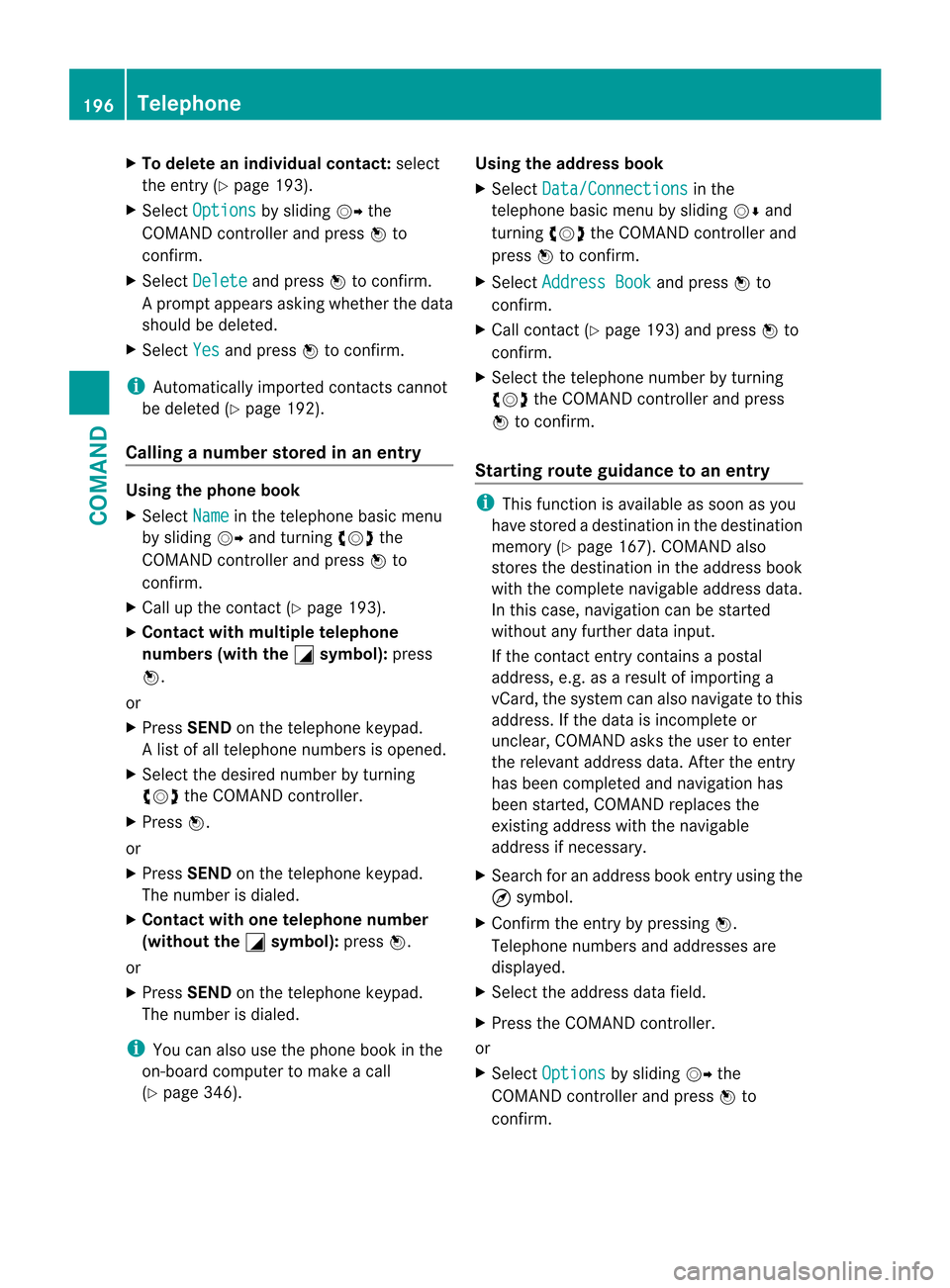
X
To delete an individual contact: select
the entry ( Ypage 193).
X Select Options by sliding
VYthe
COMAND controller and press Wto
confirm.
X Select Delete and press
Wto confirm.
Ap rompt appears asking whethe rthe data
should be deleted.
X Select Yes and press
Wto confirm.
i Automatically imported contacts cannot
be deleted (Y page 192).
Calling anumber stored in an entry Using the phone book
X
Select Name in the telephone basic menu
by sliding VYand turning cVdthe
COMAND controlle rand press Wto
confirm.
X Call up the contact (Y page 193).
X Contac twith multiple telephone
numbers (with the G symbol):
press
W.
or
X Press SEND on the telephone keypad.
Al ist of all telephone numbers is opened.
X Selec tthe desired number by turning
cVd the COMAND controller.
X Press W.
or
X Press SEND on the telephone keypad.
The number is dialed.
X Contact with one telephone number
(without the G symbol):
pressW.
or
X Press SEND on the telephone keypad.
The number is dialed.
i You can also use the phone book in the
on-board computer to make a call
(Y page 346). Using the address book
X
Select Data/Connections in the
telephone basic menu by sliding VÆand
turning cVdthe COMAND controller and
press Wto confirm.
X Select Address Book and press
Wto
confirm.
X Call contact (Y page 193) and press Wto
confirm.
X Select the telephone number by turning
cVd the COMAND controller and press
W to confirm.
Starting route guidance to an entry i
This function is available as soon as you
have stored a destination in the destination
memory (Y page 167). COMAND also
stores the destination in the address book
with the complete navigable address data.
In this case, navigation can be started
without any further data input.
If the contact entry contains a postal
address, e.g. as a result of importing a
vCard, the system can also navigate to this
address. If the data is incomplete or
unclear, COMAND asks the user to enter
the relevant address data. After the entry
has been completed and navigation has
been started, COMAND replaces the
existing address with the navigable
address if necessary.
X Search for an address book entry using the
¤ symbol.
X Confirm the entry by pressing W.
Telephone numbers and addresses are
displayed.
X Select the address data field.
X Press the COMAND controller.
or
X Select Options by sliding
VYthe
COMAND controller and press Wto
confirm. 196
TelephoneCOMAND
Page 199 of 494

X
Select Navigate and press
Wto confirm.
X Select Start and press
Wto confirm.
Voice tags i
Voice tags are entered via the Voice
Control System; see the separate operating
instructions for the Voice Control System.
Adding or changing avoice tag
i You can add one voice tag per address
book entry.
X Search for an address book entry with or
without a voice tag ( ¦symbol).
X Select Options by sliding
VYand turning
cVd the COMAND controller and press
W to confirm.
X Select Voice Name and press
Wto
confirm.
X Select Add or
Change and press
Wto
confirm.
Subsequen toperation is voice-controlled.
The Voice Control System guides you
through the menus.
Deleting avoice tag
X Search for an address book entry with a
voice tag.
X Select Options by sliding
VYand turning
cVd the COMAND controller and press
W to confirm.
X Select Voice Name and press
Wto
confirm.
X Select Delete and press
Wto confirm.
Ad eletion prompt appears.
Listening to avoice tag
X Search for an address book entry with a
voice tag.
X Select Options by sliding
VYand turning
cVd the COMAND controller and press
W to confirm. X
Select Voice Name and press
Wto
confirm.
X Select Listen and press
Wto confirm.
You will hear the voice tag. Using call lists
Introduction COMAND displays lists of calls received
(including missed calls) and made during
phone operation.
The respective menu ite
mcan only be
selected if:
R calls have already been made or received
in COMAND.
R the call lists have been imported from the
telephone.
Opening the call list and selecting an
entry X
To call up the telephone menu: press the
S function button.
X Select Call Lists in the telephone basic
menu by sliding VÆand turning cVdthe
COMAND controller and press Wto
confirm.
Am enu appears.
X Select Calls Received or
Calls Dialed and press
Wto confirm.
The corresponding list appears.
i The list of calls made can also be opened
by pressing the SEND button in the menu
or on the telephone keyboard. This is
possible as long as no phone numbers have
been entered in the basic menu. The list of
calls made can also be opened in the on-
board computer. Telephone
197COMAND Z