2014 MERCEDES-BENZ CL-Class navigation system
[x] Cancel search: navigation systemPage 65 of 274
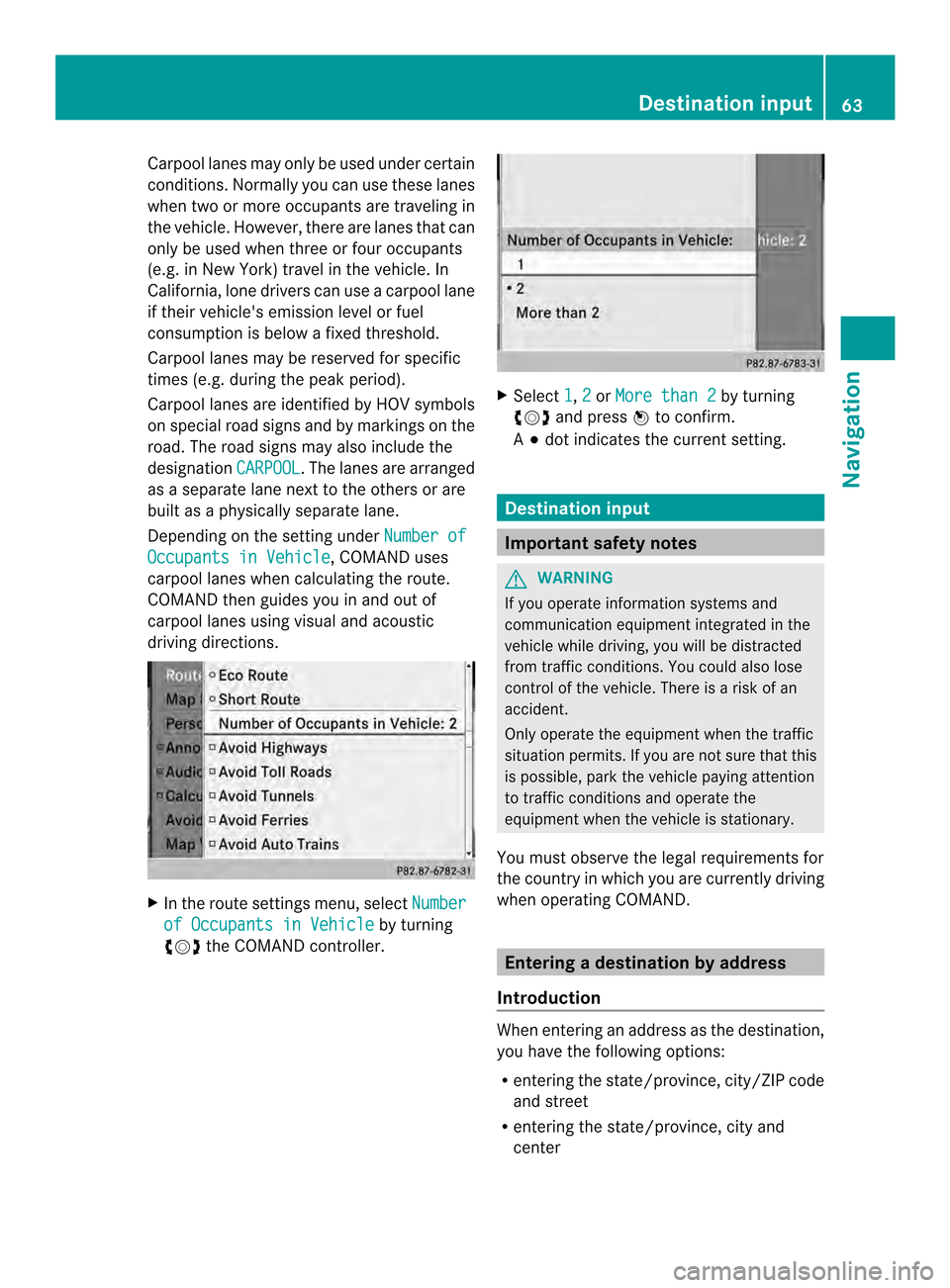
Carpool lanes may only be used under certain
conditions. Normally you can use these lanes
when two or more occupants are traveling in
the vehicle .However, there are lanes that can
only be used when three or four occupants
(e.g. in New York) travel in the vehicle. In
California, lone drivers can use a carpool lane
if their vehicle's emission level or fuel
consumption is below a fixed threshold.
Carpool lanes may be reserved for specific
times (e.g. during the peak period).
Carpool lanes are identified by HOV symbols
on special road signs and by markings on the
road. The road signs may also include the
designation CARPOOL .T
he lanes are arranged
as a separate lane next to the others or are
built as a physically separate lane.
Depending on the setting under Number ofOccupants in Vehicle , COMAND uses
carpool lanes when calculating the route.
COMAND then guides you in and out of
carpool lanes using visual and acoustic
driving directions. X
In the route settings menu, select Numberof Occupants in Vehicle by turning
003C0012003D the COMAND controller. X
Select 1 ,
2 or
More than 2 by turning
003C0012003D and press 0037to confirm.
A 000F dot indicates the current setting. Destination input
Important safety notes
G
WARNING
If you operate information systems and
communication equipment integrated in the
vehicle while driving, you will be distracted
from traffic conditions. You could also lose
control of the vehicle. There is a risk of an
accident.
Only operate the equipment when the traffic
situation permits. If you are not sure that this
is possible, park the vehicle paying attention
to traffic conditions and operate the
equipment when the vehicle is stationary.
You must observe the legal requirements for
the country in which you are currently driving
when operating COMAND. Entering
adestination by address
Introduction When entering an address as the destination,
you have the following options:
R
entering the state/province, city/ZIP code
and street
R entering the state/province, city and
center Destination input
63Navigation Z
Page 72 of 274
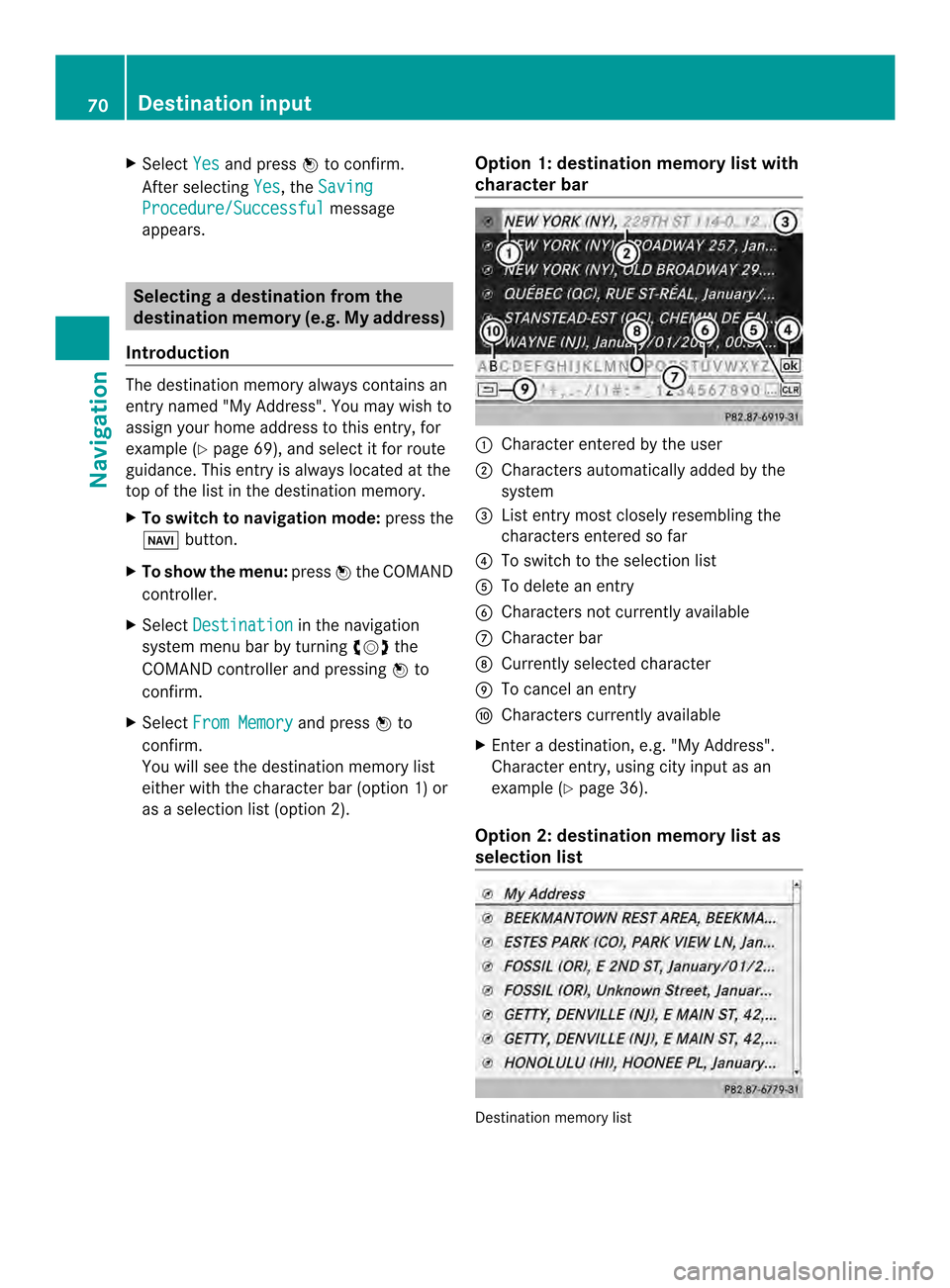
X
Select Yes and press
0037to confirm.
After selecting Yes , the
Saving Procedure/Successful message
appears. Selecting
adestination from the
destination memory (e.g. My address)
Introduction The destination memory always contains an
entry named "My Address". You may wish to
assign your home address to this entry, for
example (Y
page 69), and select it for route
guidance. This entry is always located at the
top of the list in the destination memory.
X To switch to navigation mode: press the
0012 button.
X To show the menu: press0037the COMAND
controller.
X Select Destination in the navigation
system menu bar by turning 003C0012003Dthe
COMAND controller and pressing 0037to
confirm.
X Select From Memory and press
0037to
confirm.
You will see the destination memory list
either with the character bar (option 1) or
as a selectio nlist (option 2). Opti
on 1: destination memory list with
character bar 0001
Characte rentered by the user
0002 Characters automatically added by the
system
0014 Listentry mos tclosely resembling the
characters entered so far
0013 To switch to the selection list
0011 To delete an entry
0012 Characters not currently available
0005 Character bar
0006 Currently selected character
0007 To cancel an entry
0008 Characters currently available
X Enter a destination, e.g. "My Address".
Character entry, using city input as an
example (Y page 36).
Option 2: destination memory list as
selection list Destination memory list70
Destination inputNavigation
Page 73 of 274

X
Select My Address by turning
003C0012003Dthe
COMAND controller.
X Irrespective of the option, press 0037to
confirm your selection.
The address entry menu appears again.
"My Address" has been entered.
X To start route calculation: selectStart and press
0037to confirm. Entering
adestination from the list of
last destinations
X To switch to navigation mode: press the
0012 button.
X To show the menu: press0037the COMAND
controller.
X Select Destination in the navigation
system menu bar by turning 003C0012003Dthe
COMAND controller and pressing 0037to
confirm. X
Select From Last Destinations and
press 0037to confirm.
X Select the desired destination by turning
003C0012003D the COMAND controller and press
0037 to confirm.
The address entry menu appears again .The
destination address selected has been
entered.
X To start route calculation: selectStart and press
0037to confirm.
Once the route has been calculated, route
guidance begins (Y page 69). i
“Last destinations” memory
(Y page 107). Entering
adestination usin gthe map
Calling up the map X
To switch to navigation mode: press the
0012 button.
X To show the menu: press0037the COMAND
controller.
X Select Destination in the navigation
system menu bar by turning 003C0012003Dthe
COMAND controlle rand pressing 0037to
confirm. 0001
Current vehicle position
0002 Crosshair
0014 Details of the crosshair position
0013 Map scale selected
X Select Using Map and press
0037to confirm.
You will see the map with acrosshair.
Display 0014depends on the settings selected
in "Map information in the display"
(Y page1 11). You can see the current street
name if the digital map contains the
necessary data, You can see the coordinates
of the crosshair if the geo-coordinate display
is switched on and the GPS signal is strong
enough. Destination input
71Navigation Z
Page 74 of 274

Moving the map and selecting the
destination
X
To scroll the map: slide003400120035, 003600120008or
00320012003B the COMAND controller.
X To set the map scale: as soon as you turn
003C0012003D the COMAND controller, the scale bar
appears.
X Turn 003C0012003D until the desired scale is set.
Turning clockwise zooms out from the map;
turning counter-clockwise zooms in. X
To selectad estination:press0037the
COMAND controller once or several times.
If COMAND is unable to assign a unique
address, you will see either the address
entry menu with the destination address or
a selectio nlist.
X Selec tadestination by turning 003C0012003Dthe
COMAND controller and press 0037to
confirm.
If the destination is within the limits of the
digital map, COMAND attempts to assign
the destination to the map.
If the destination can be assigned, you will
see the address entry menu with the
address of the destination. If not, you will
see the Destination From Map entry.
X To start route calculation: selectStart and press
0037to confirm. Entering
adestination usin ggeo-
coordinates
X To switch to navigation mode: press the
0012 button.
X To show the menu: press0037the COMAND
controller.
X Select Destination in the navigation
system menu bar by turning 003C0012003Dthe
COMAND controller and pressing 0037to
confirm. X
Select Using Geo-Coordinates and
press 0037to confirm.
An entry menu appears.
You can now enter the latitude and longitude
coordinates with the COMAND controller or
the number keypad ( Ypage 36).
X To change a value: turn003C0012003D the
COMAND controller.
X To move the mark within the line: slide
003400120035 the COMAND controller.
X To move the mark between the lines:
slide 003600120008 the COMAND controller.
X To confirm the value: press0037the
COMAND controller.
i If the selected position is outside the
digital map, COMAND uses th enearest
digitized road for route calculation .You will
see the The coordinates are outside
the map area message. If the selected
position is located over abody of water, you
will see the message: The destination72
Destination inputNavigation
Page 75 of 274

is in a body of water. Please
select another destination.
Entering
adestination using
Mercedes-Benz Apps
X To switch to navigation mode: press the
0012 button.
X To show the menu: press0037the COMAND
controller.
X Select Destination in the navigation
system menu bar by turning 003C0012003Dthe
COMAND controller and pressing 0037to
confirm.
X Select Mercedes-Benz Apps and press
0037 to confirm.
If an Internet connectio nis established, you
will see the message Do you want to accept the navigation data sent
via Mercedes-Benz Apps?
Street View
X
To switch to navigation mode: press the
0012 button.
X To show the menu: press0037the COMAND
controller.
X Select Destination in the lower menu bar
by turning 003C0012003Dthe COMAND controller
and press 0037to confirm.
X Select Address Entry and press
0037to
confirm. X
Select icon 0001in the address entry menu
and press 0037to confirm.
If an Internet connection is established, you
will see the Street View basic display.
X To explore the view of the street: turn
003C0012003D or slide 003400120035,
003600120008 the COMAND controller.
X To return to navigation: press the000A
button. Entering waypoints
Introduction You can map the route yourselfb
y entering
up to four waypoints. The sequence of the
waypoints can be changed at any time.
COMAND provides a selection of predefined
destinations in eigh tcategories for this
purpose, e.g. FILLING STATION or
COFFEE SHOP .Y
ou can also use the destination entry
options to enter waypoints.
Creating waypoints Waypoint menu (with destination, without
waypoint)
X
To switch to navigation mode: press the
0012 button.
X To show the menu: press0037the COMAND
controller.
X Select Destination in the navigation
system menu bar by turning 003C0012003Dthe Destination input
73Navigation Z
Page 79 of 274

Entering
apoint of interest Calling up the POI menu
Example: POI menu
POIs are predefined destinations within
categories, e.g .agas station in the
AUTOMOTIVE category.
X To switch on navigation mode: press the
0012 function button.
X To show the menu: press0037the COMAND
controller.
X Select Destination in the navigation
system menu bar by turning 003C0012003Dthe
COMAND controller and press 0037to
confirm.
X Select From POIs and press
0037to confirm.
Am enu appears.
X Choose one of the options and press 0037to
confirm.
Further steps are arranged in a table
according to the option selected
(Y page 78). Entering
apoint of interest
77Navigation Z
Page 80 of 274

Defining the position for the point of interest search
Selection Characteristic Instructions
Near
Destination Entry is only possible
when route guidance is
active. X
Select Near Destination from the POI
menu and press 0037to confirm.
X Selec taPOI category (Y page 79).Current
Position The system looks for a
point of interest in the
vicinity of the current
vehicle position. X
Select Current Position in the POI
menu and press 0037to confirm.
X Select a POI category (Y page 79).Other City After entering a city, the
system looks for the POI
within the city. Option 1
X Select Other City in the POI menu and
press 0037to confirm.
X If desired, select the state/province
(Y page 64).
X Enter the city. Proceed as described in
the "Entering a city" section
(Y page 64).
X Select a POI category (Y page 79).
Option 2:
X Enter a city in the address entry menu
(Y page 64).
X Select POI and press
0037to confirm.
X Select a point of interest category. Search By Name You can call up all the
points of interest in the
digital map or focus your
search on the three
previously selected
positions. X
Select Search By Name in the POI menu
and press 0037to confirm.
X Select All POIs or one of the three
previously selected positions.
The point of interest list with character
bar appears.
X Proceed as described in the "POI list with
character bar" section (Y page 81).Search By Phone
Number This function gives you
access to all points of
interest that have a
phone number. X
Select Search By Phone Number and
press 0037to confirm.
You will see a list of phone numbers.
X Proceed as described in the "POI list with
character bar" section (Y page 81).78
Entering
apoint of interestNavigation
Page 84 of 274

You can select points of interest that are
available in the selected (visible) section of
the map. The POI is highlighted on the map,
you will see further information on the upper
edge of the display.
X To switch on navigation mode: press the
0012 function button.
X To show the menu: press0037the COMAND
controller.
X Select Guide in the navigation system
menu bar by turning 003C0012003Dthe COMAND
controller and press 0037to confirm.
If points of interest are available:
Depending on the map scale selected,
point of interest icons appear on the map.
The scale at which the icons are displayed
on the map varies according to the icon.
You can selec tthe icons that you want
COMAND to display.
If no points of interest are available, you will
see a message to this effect.
i You also see this message if you have
selected the No Symbols menu item under
"Map display" (Y page 110).
X To confirm the message: press0037the
COMAND controller.
X To selectaP OI:select Next or
Previous and press
0037to confirm.
X To show details for the selection: select
Details and press
0037to confirm.
X To change to the map: slide00360012the
COMAND controller.
You can move the map and select the map
section.
X To start route calculation: selectStart and press
0037to confirm.
Ap rompt appears asking whethe rthe point
of interest should be used as the
destination.
X Select Yes or
No and press
0037to confirm.
i Cont. is displayed instead of
Start when
Calculate Alternative Routes isactivated in the navigation menu
(Y
page 93). Personal points of interest
General notes
i The use of personal POIs for displaying
traffic surveillance equipment is not
permitted in every country. Please observe
the country-specific regulations and adapt
your speed accordingly when driving. Settings
Calling up the "Personal POIs" menu "Personal POIs" menu
X
To switch on navigation mode: press the
0012 function button.
X To show the menu: press0037the COMAND
controller.
X Select Navi in the main function bar by
sliding 00360012and turning 003C0012003Dthe COMAND
controller and press 0037to confirm.
X Select Personal POIs and press
0037to
confirm. 82
Personal points of interestNavigation