2014 MERCEDES-BENZ CL-Class navigation system
[x] Cancel search: navigation systemPage 31 of 274

Selecting
amenu item X
Select the station by turning 003C0012003Dthe
COMAND controller and press 0037to
confirm.
The statio nis set. Basic COMAND functions
Switching COMAND on/off
X Press the 0002control knob.
When you switch on COMAND, a warning
message will appear. COMAND calls up the
previously selected menu.
If you switch off COMAND, playback of the
current audio or video source will also be
switched off. Switching the sound on or off
Audio/video source sound X
Press the 001Cbutton on the COMAND
controller or on the multifunction steering
wheel.
The sound from the respective audio or
video source is switched on or off.
i When the sound is switched off, you will
see the 0022symbol in the status bar. If you
change the audio or video source or change
the volume, the sound is automatically
switched on. i
Even if the sound is switched off, you will
still hear navigation system
announcements.
Switching off navigation
announcements X
Navigation announcements: press the
001C button during the announcement.
Switching navigation announcements
back on X
Press the 001Cbutton again.
The navigation announcementsa re active
again:
R if COMAND is switched off/on with the
0002 control knob.
R or after starting route guidance Adjusting the volume
Adjusting the volume for the audio or
video source X
Turn the 0002control knob.
or
X Press the 000Dor000E button on the
multifunction steering wheel.
The volume of the currently selected audio
or video source changes.
You can also adjust the volume for the
following:
R navigation announcements
R phone calls
R voice outpu tofthe Voice Control System
(see the separate operating instructions) Basic COMAND functions
29At a glance
Page 42 of 274

Transferring a destination to the
driver
Using SPLITVIEW you can select a destination
from the front-passenger side and transfer
this to the driver's side.
X To switch on SPLITVIEW: select Systemfrom the main function bar by turning
003C0012003D
the COMAND controller and press
0037 to confirm.
X Select 0002in the menu bar and confirm.
SPLITVIEW symbol 0001appears in the
display, and display 0002switches to Off .
X Select 000Cin the main functio nbar with the
remote control.
The carousel view appears.
X Select Mercedes-Benz Apps with the
remote control.
You see the selectio nofMercedes-Benz
Apps.
X Select Google Local Search with the
remote control.
Using a menu you can select a category for
the destination.
X Select At Current Location , for
example.
Using a menu you can determine the type
of search inquiry.
X Select Enter a search term , for
example.
An input field appears.
X Enter the destination with the remote
control and confirm the entry with 000B.
You see the results list from Google.
X Select the exact destination with the
remote control.
An additional menu appears.
X Select Navigate to .
X Ap op-up window appears on the driver's
side with the message: Should thenavigation data from Mercedes-
Benz Apps be accepted?40
SPLITVIEWAt a glance
Page 44 of 274

Your COMAND equipment
These operating instructions describe all the
standard and optional equipmen tfor your
COMAND system, as available at the time of
going to print. Country-specific differences
are possible. Please note that your COMAND
system may not be equipped with all the
features described. Display settings
Setting the brightness
The brightness detected by the display light
sensor affects the setting options for this
function. X
Press 000B.
X Select Settings by turning
003C0012003Dthe
COMAND controller and press 0037to
confirm.
X Select Display and press
0037to confirm.
X Select Brightness and press
0037to
confirm.
X Adjust the brightness by turning 003C0012003Dthe
COMAND controller and press 0037to
confirm. Display design
Your COMAND display features optimized
designs for operation during daytime and
night-time hours. You can customize the design by manually selecting day or night
design, or opt for an automatic setting.
X
Press 000B.
X Select Settings by turning
003C0012003Dthe
COMAND controller and press 0037to
confirm.
X Select Display and press
0037to confirm.
X Select Day Mode ,
Night Mode or
Automatic by turning
003C0012003Dthe COMAND
controller and press 0037to confirm.
A dot indicates the current setting. Design Explanation
Day Mode The display is set
permanently to day
design.
Night Mode The display is set
permanently to night
design.
Automatic If the
Automatic setting
is selected, COMAND
evaluates the readings
from the automatic
vehicle light sensor and
automatically switches
between the display
designs. Time settings
General information
If COMAND is equipped with a navigation
system and has GPS reception, COMAND
automatically sets the time and date. You can
change the time in minute increments. The
date can also be changed.
i If you adjust the time in minute
increments, any time zone settings and
settings for changing between summer and
standard time are lost. Switching between
summer and standard time (Y page 43).42
Time settingsSystem settings
Page 45 of 274

i
The following navigation system functions
require the time, time zone and summer/
standard time to be set correctly in order
to work properly:
R route guidance on routes with time-
dependent traffic guidance
R calculation of expected time of arrival
i With this function, you can set the time
for every display in the vehicle. Setting the time/date format
X Press the 000Bbutton.
X Select Time by turning
003C0012003Dthe COMAND
controller and press 0037to confirm.
X Select Format and press
0037to confirm.
The 000Fsymbols show the curren tsettings.
X Set the format by turning 003C0012003Dthe
COMAND controller and press 0037to
confirm. Abbreviation Meaning
DD .
MM .
YY Day . Month . Year
(date format, two digits)
MM /DD /YYYY Month/Day/Year
date format, year (all
four digits)
YY /MM /DD Year/Month/Day
date format, year (two
digits)
HH :MM (24 hrs) Hours
:Minutes
(24 hour time format) HH :MM (AM/PM) Hours
:Minutes
(AM/PM time format) Adjusting the time zone and switching
to Dayligh tSavings Time (Summer)
X Press 000B. X
Select Time by turning
003C0012003Dthe COMAND
controller and press 0037to confirm.
X Select Time Zone and press
0037to confirm.
Al ist of countries or time zones appears.
The 000Fdot indicates the current setting.
X Select the country or time zone by turning
003C0012003D the COMAND controller and press
0037 to confirm.
At ime zone list may also be displayed,
depending on the country selected.
X Selec tthe time zone and press 0037to
confirm.
The entry for the Automatic Time Settings is accepted.
Subsequent operation depends on whether
the automatic changeover function to
summer time is available.
X To change manually: selectON or
OFF and
press 0037to confirm.
X To change to automatic time: select
Automatic and press
0037to confirm.
The entry for the Automatic Time Settings is accepted.
X To switch the automatic time setting
off/on: press the 000Bbutton.
X Select Time by turning
003C0012003Dthe COMAND
controller and press 0037to confirm.
X Press 0037to confirm the Automatic Time
Settings .
Switch the automatic time setting off 0003or
on again 0010.
To switch on: the menu item is switched
on as the default setting. If the Automatic Time Settings is switched off and you
switch it on again, the last settings for the
time zone and summer time changeover
are selected.
To switch off: the time zone is deselected
and the summer time is switched off. If
Automatic is set for the summer time
changeover, a prompt will appeara sking
whether this should be maintained.
X Select Yes or
No and press
0037to confirm. Time settings
43System settings
Page 47 of 274

Activating/deactivating Bluetooth
®
X Press 000B.
The system menu appears.
X Select Settings by turning
003C0012003Dthe
COMAND controller and press 0037to
confirm.
X Select Activate Bluetooth and press
0037 to confirm.
This switches Bluetooth ®
on 0010 or off 0003. Setting the system language
This function allows you to determine the
language for the menu displays and the
navigation announcements .The selected
language affects the characters available for
entry.
The navigation announcements are not
available in all languages. If a language is not
available, the navigation announcements will
be in English.
When you set the system language, the
language of the Voice Control System will
change accordingly. If the selected language
is not supported by the Voice Control System,
English will be selected.
X Press the 000Bbutton.
X Select Settings by turning
003C0012003Dthe
COMAND controller and press 0037to
confirm.
X Select Language and press
0037to confirm.
The list of languages appears. The 000Fdot
indicates the current setting.
X Select the language by turning 003C0012003Dthe
COMAND controller and press 0037to
confirm.
COMAND loads the selected language and
sets it. Assigning
afavorites button
X To assign afavorites button: press the
000B button.
X Select Settings by turning
003C0012003Dthe
COMAND controller and press 0037to
confirm.
X Select Assign as Favorite and press
0037 to confirm.
The lis tofpredefined functions appears.
The dot 000Findicates the currently selected
function.
X Select the function by turning 003C0012003Dthe
COMAND controller and press 0037to
confirm.
The favorites button is assigned the
selected function.
X Example: to call up a favorite: press the
0019 favorites button.
This calls up the predefined function.
You can select the following predefined
functions in a menu:
R SplitView on/off : you can switch the
screen view for the front passenger on or
off.
R Display On/Off : you can switch the
display off or on.
R Full screen: 'Clock' :y
ou can call up
the full screen with the clock.
R 000CMenu :y
ou can call up the online and
Internet functions.
R Full screen: 'Map' :y
ou can call up the
full screen with the map.
R Spoken Driving Tip :y
ou can call up the
current driving recommendation.
R Display Traffic Messages :y
ou can call
up traffic reports.
R Navigate Home : you can start route
guidance to your home address if you have
already entered and saved the address
(Y page 69).
R Detour Menu :y
ou can call up the Detour
menu and then block a section of the route
and recalculate the route (Y page 92). Assigning
afavorites button
45Systemsettings
Page 49 of 274

Importing/exporting data
X
Insert the SD memory car d(Ypage 197).
or
X Connect aUSB device (e.g. aUSB memory
stick) ( Ypage 197).
X Press 000B.
The system menu appears.
X Select Settings by turning
003C0012003Dthe
COMAND controlle rand press 0037to
confirm.
X Select Import/Export Data and press
0037 to confirm.
X Select Import Data or
Export Data and
press 0037to confirm. If PIN protection is activated, a PIN prompt
appears when you select
Export Data .
X Enter the PIN, select 0004and press0037to
confirm.
You can now proceed in the same way as if
PIN protection was deactivated.
X To select apreset: selectMemory Card or
USB Storage and press
0037to confirm.
X Select All Data and press
0037to confirm.
This functio nexports all the data to the
selected disc.
or
X Select the data type and press 0037to
confirm.
Depending on the previous entry, select the
data type for the export 0010or not 0003.
X Select Cont. and press
0037to confirm.
i Personal musi cfiles in the MUSIC
REGISTER cannot be saved and imported
again using this function. Reset function
You can completely reset COMAND to the
factory settings. Amongst other things, this
will delete all personal COMAND data. This
includes the station presets ,entries in the
destination memory and in the list of previous
destinations in the navigation system and
address book entries. In addition, any
activated PIN protection, which you have
used to protect your data against unwanted
export, will be deactivated .Resetting is Reset function
47System settings
Page 62 of 274
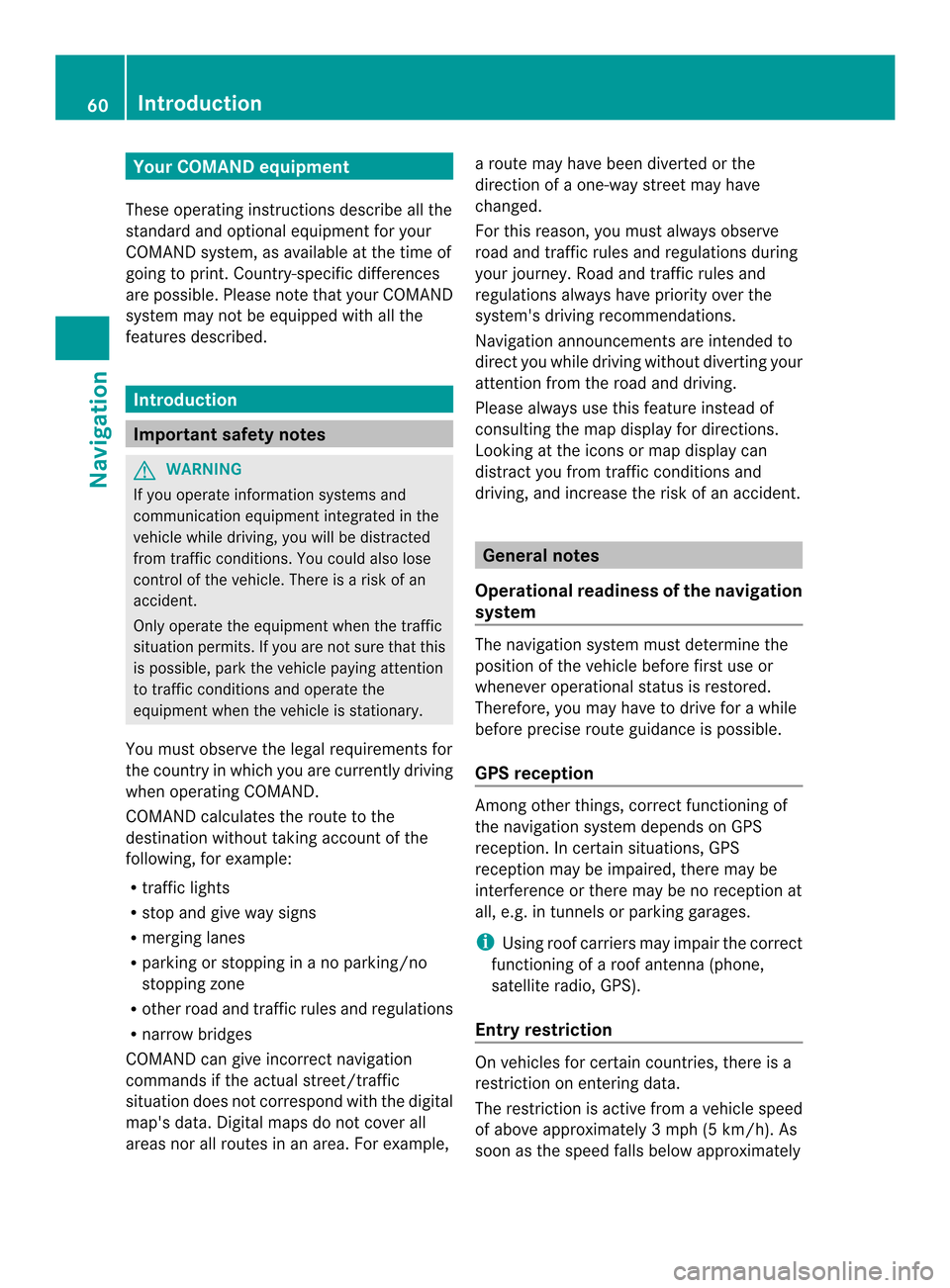
Your COMAND equipment
These operating instructions describe all the
standard and optional equipmen tfor your
COMAND system, as available at the time of
going to print. Country-specific differences
are possible. Please note that your COMAND
system may not be equipped with all the
features described. Introduction
Important safety notes
G
WARNING
If you operate information systems and
communication equipment integrated in the
vehicle while driving, you will be distracted
from traffic conditions. You could also lose
control of the vehicle. There is a risk of an
accident.
Only operate the equipment when the traffic
situation permits. If you are not sure that this
is possible, park the vehicle paying attention
to traffic conditions and operate the
equipment when the vehicle is stationary.
You must observe the legal requirements for
the country in which you are currently driving
when operating COMAND.
COMAND calculates the route to the
destination without taking account of the
following, for example:
R traffic lights
R stop and give way signs
R merging lanes
R parking or stopping in a no parking/no
stopping zone
R other road and traffic rules and regulations
R narrow bridges
COMAND can give incorrect navigation
commands if the actual street/traffic
situation does not correspond with the digital
map's data. Digital maps do not cover all
areas nor all routes in an area. For example, a route may have been diverted or the
direction of a one-way street may have
changed.
For this reason, you must always observe
road and traffic rules and regulations during
your journey. Road and traffic rules and
regulations always have priority over the
system's driving recommendations.
Navigation announcements are intended to
direct you while driving without diverting your
attention from the road and driving.
Please always use this feature instead of
consulting the map display for directions.
Looking at the icons or map display can
distract you from traffic conditions and
driving, and increase the risk of an accident.
General notes
Operational readiness of the navigation
system The navigation system must determine the
position of the vehicle before first use or
whenever operational status is restored.
Therefore, you may have to drive for a while
before precise route guidance is possible.
GPS reception
Among other things, correct functioning of
the navigation system depends on GPS
reception .Incertain situations, GPS
reception may be impaired, there may be
interference or there may be no reception at
all, e.g. in tunnels or parking garages.
i Using roof carriers may impair the correct
functioning of a roof antenna (phone,
satellite radio, GPS).
Entry restriction On vehicles for certain countries, there is a
restriction on entering data.
The restriction is active from a vehicle speed
of above approximately 3 mph (5 km/h). As
soon as the speed falls below approximately 60
IntroductionNavigation
Page 64 of 274
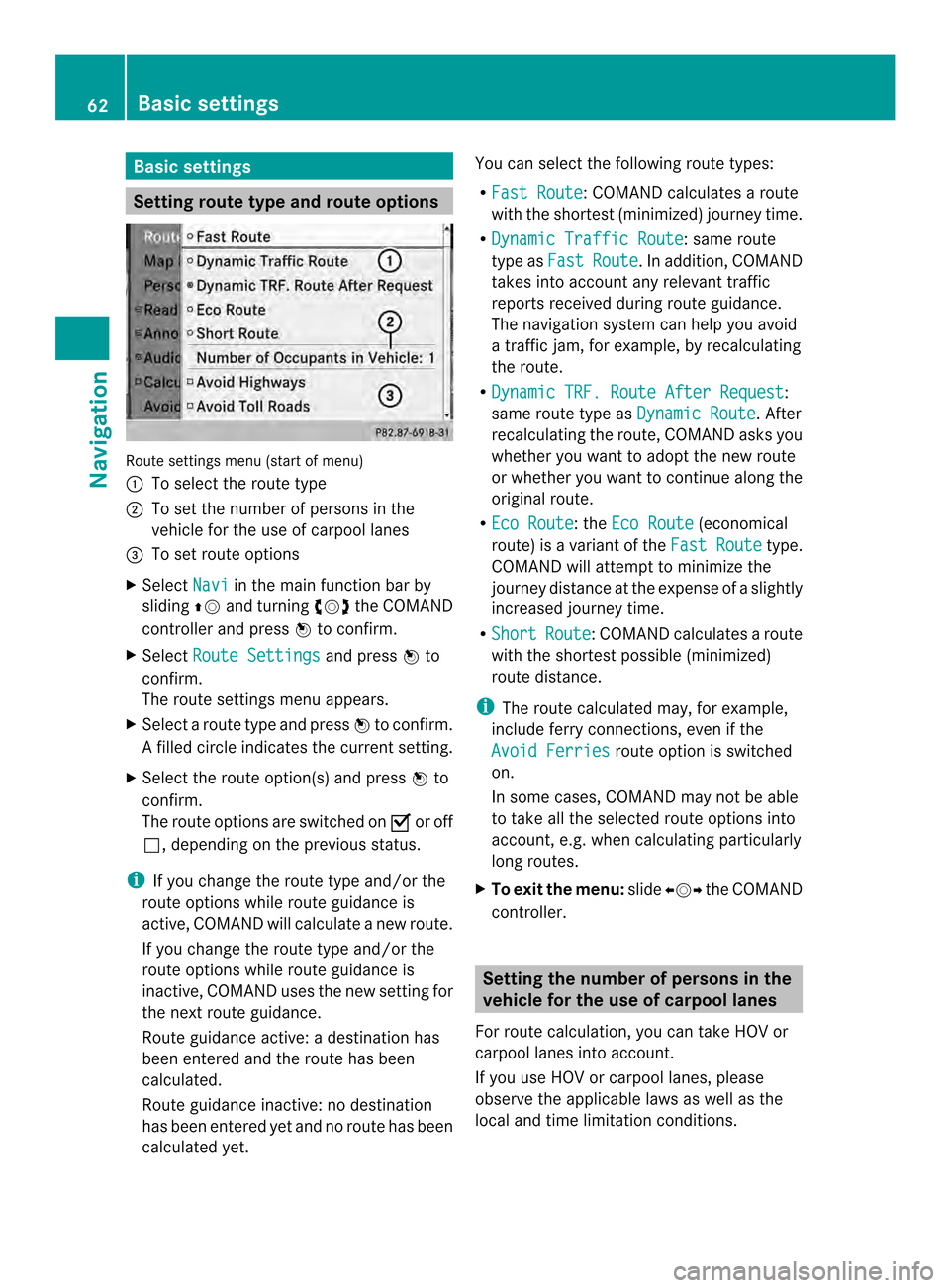
Basic settings
Setting route type and route options
Route settings menu (start of menu)
0001
To select the route type
0002 To set the numbe rofpersons in the
vehicle for the use of carpool lanes
0014 To set route options
X Select Navi in the main function bar by
sliding 00360012and turning 003C0012003Dthe COMAND
controller and press 0037to confirm.
X Select Route Settings and press
0037to
confirm.
The route settings menu appears.
X Select a route type and press 0037to confirm.
Af illed circle indicates the current setting.
X Selec tthe route option(s) and press 0037to
confirm.
The route options are switched on 0010or off
0003, depending on the previous status.
i If you change the route type and/or the
route options while route guidance is
active, COMAND will calculate a new route.
If you change the route type and/or the
route options while route guidance is
inactive, COMAND uses the new setting for
the next route guidance.
Route guidance active: a destination has
been entered and the route has been
calculated.
Route guidance inactive: no destination
has been entered yet and no route has been
calculated yet. You can select the following route types:
R
Fast Route :C
OMAND calculates a route
with the shortest (minimized) journey time.
R Dynamic Traffic Route : same route
type as Fast Route .Ina
ddition, COMAND
takes into account any relevant traffic
reports received during route guidance.
The navigation system can help you avoid
a traffic jam, for example, by recalculating
the route.
R Dynamic TRF. Route After Request :
same route type as Dynamic Route . After
recalculating the route, COMAND asks you
whether you want to adopt the new route
or whether you want to continue along the
original route.
R Eco Route : the
Eco Route (economical
route) is a variant of the Fast Route type.
COMAND will attempt to minimize the
journey distance at the expense of a slightly
increased journey time.
R Short Route :C
OMAND calculates a route
with the shortest possible (minimized)
route distance.
i The route calculated may, for example,
include ferry connections, even if the
Avoid Ferries route option is switched
on.
In some cases, COMAND may not be able
to take all the selected route options into
account, e.g. when calculating particularly
long routes.
X To exit the menu: slide003400120035 the COMAND
controller. Setting the number of persons in the
vehicle for the use of carpool lanes
For route calculation, you can take HOV or
carpool lanes into account.
If you use HOV or carpool lanes, please
observe the applicable laws as well as the
local and time limitation conditions. 62
Basic settingsNavigation