2014 MERCEDES-BENZ CL-Class lock
[x] Cancel search: lockPage 95 of 274

X
Select Route in the navigation system
menu bar by turning 003C0012003Dthe COMAND
controlle rand press 0037to confirm.
X Select Detour and press
0037to confirm.
X To block a section of the route: select
Longer or
Shorter repeatedly and confirm
using 0037until the desired sectio nhas been
selected.
i The total length of the sectio nthat can be
blocked is defined by the digital map. The
menu items are available accordingly.
X To start route calculation: selectStart and press
0037to confirm.
X To delete the blockeds ection:select
Delete while the message is shown and
press 0037to confirm.
COMAND calculates the rout ewithout the
block.
Selecting an alternative route With the "Alternative route" function, routes
other than the original one can be calculated.
Routes 1to3a re calculated with the current
settings for the route type and route options
and are show nwith a dark blue line
(Y page 62).
Route 4is the economic route (eco route) and
is shown with a green line.
On the right-hand side, you will see
information on the currently selected
alternative route, e.g. distance, estimated
remaining driving time and estimated time of
arrival. Route sections used (e.g. highways,
tunnels) are displayed as symbols.
Option 1
X To switch to navigation mode: press the
0012 button.
X To show the menu: press0037the COMAND
controller.
X Select Route in the navigation system
menu bar by turning 003C0012003Dthe COMAND
controller and press 0037to confirm. X
Select Alternative Route and press
0037
to confirm. Examples for route
1(above) and route 4(eco
route)
Option 2:
X To switch to navigation mode: press the
0012 button.
X To show the menu: press0037the COMAND
controller.
X Select Navi in the main function bar by
sliding 00360012the COMAND controller and
press 0037to confirm.
X Select Calculate Alternative Routes and press
0037to confirm.
The function is switched on 0010or off 0003,
depending on the previous status.
Function is activated: alternative routes
are calculated directly after the destination
is entered. Route guidance
93Navigation Z
Page 102 of 274
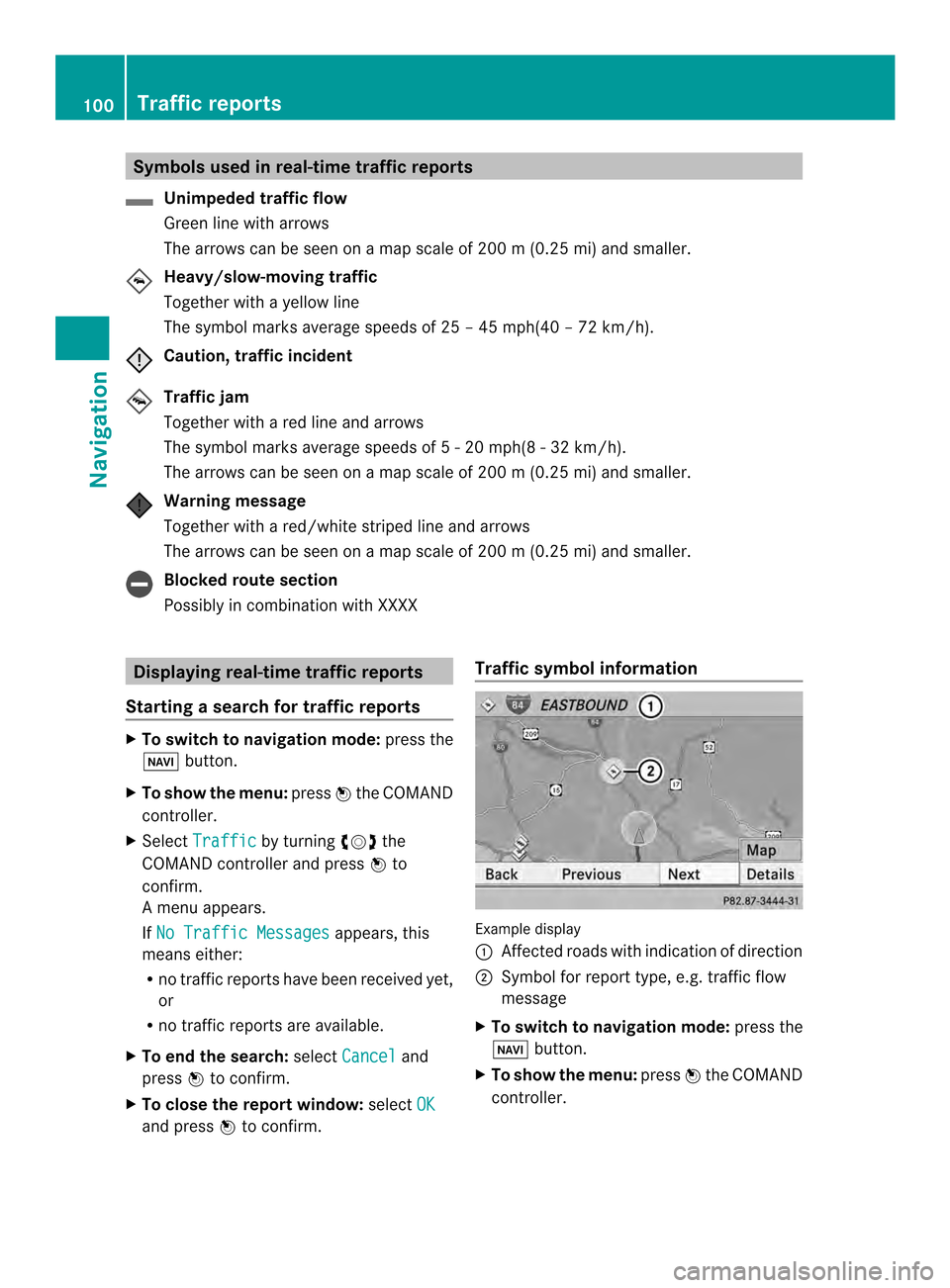
Symbols used in real-time traffic reports
Unimpeded traffic flow
Green line with arrows
The arrows can be seen on a map scale of 200 m (0.25 mi) and smaller.
Heavy/slow-moving traffic
Together with a yellow line
The symbol marks average speeds of 25 – 45 mph(40 – 72 km/h).
Caution, traffic incident
Traffic jam
Together with a red line and arrows
The symbol marks average speeds of 5 - 20 mph(8 - 32 km/h).
The arrows can be seen on a map scale of 200 m (0.25 mi) and smaller. Warning message
Together with a red/white striped line and arrows
The arrows can be seen on a map scale of 200 m (0.25 mi) and smaller.
Blocked route section
Possibly in combination with XXXX
Displaying real-time traffic reports
Starting a search for traffic reports X
To switch to navigation mode: press the
0012 button.
X To show the menu: press0037the COMAND
controller.
X Select Traffic by turning
003C0012003Dthe
COMAND controller and press 0037to
confirm.
Am enu appears.
If No Traffic Messages appears, this
means either:
R no traffic reports have been received yet,
or
R no traffic reports are available.
X To end the search: selectCancel and
press 0037to confirm.
X To close the repor twindow: selectOK and press
0037to confirm. Traffic symbol information
Example display
0001
Affected roads with indication of direction
0002 Symbol for report type, e.g. traffic flow
message
X To switch to navigation mode: press the
0012 button.
X To show the menu: press0037the COMAND
controller. 100
Traffic reportsNavigation
Page 116 of 274

X
To show the menu: press0037the COMAND
controller.
X Select Navi in the main function bar by
sliding 00360012and turning 003C0012003Dthe COMAND
controller and press 0037to confirm.
X Select Map Settings and press
0037to
confirm.
The map settings menu appears.
X Select Next Intersecting Street and
press 0037to confirm.
Depending on the previous status, switch
the optio non0010or off0003. Traffic information on the map
0001
Delimits the section of the route affected
0002 Indicates an incident on the route (traffic
flow)
If you subscribe to the SIRIUS XM Satellite
Radio Traffic Message Service, traffic
information can be displayed on the map. You
can select three categories for the display.
X To switch the display on/off: press0037
the COMAND controller to show the menu.
X Select Navi in the main function bar by
sliding 00360012and turning 003C0012003Dthe COMAND
controller and press 0037to confirm. X
Select Traffic Information On Map and
press 0037to confirm.
X Select Incidents and/or
Speed & Flow and/or
Free Flow and press
0037to
confirm.
Depending on the previous status, switch
the option on 0010or off 0003. Traffic
information Display on the map
Incidents Road sections with traffic
incidents are illustrated
with a yellow line and
arrows.
Speed &
Flow Road sections with traffic
jams are represented by
yellow or red lines.
Yellow lines: traffic jams,
average speed 25 - 45 mph
(40 - 72 km/h)
Red lines: traffic jams,
average speed
5-20mph
(8 - 32 km/h) Free Flow Free flowing road sections
are illustrated with a green
line and arrows.
Additional settings
Avoiding an area
General information COMAND enables you to avoid areas you do
not wish to drive through.
If you activate or deactivate a route block
while route guidance is active, COMAND will
calculate a new route. If you activate or
deactivate a route block while route guidance
is inactive, COMAND will use the new setting
for the next route guidance.114
Additional settingsNavigation
Page 117 of 274

The calculated route may include an area to
be avoided if:
R your destination is located in such an area.
R the route uses roads that lead through an
area to be avoided.
i Highways within blocked areas are always
taken into consideration in the route
calculation.
Defining an area for the first time Calling up the area menu
X
To switch to navigation mode: press the
0012 button.
X To show the menu: press0037the COMAND
controller.
X Select Navi in the main function bar by
sliding 00360012and turning 003C0012003Dthe COMAND
controller and press 0037to confirm.
X Select Avoid Area and press
0037to
confirm.
If you have not previously blocked an area,
a menu appears. X
Select Using Map ,
From Memory or
From Personal POIs and press
0037to confirm.
If you select Using Map , the map with the
crosshair appears.
If you select From Memory or
From Personal POIs , either the destination
memory or the list of categories for POIs
appears. R
Destination memory (Y page 70)
R List of categories for personal POIs
(Y page 85)
X Select the desired destination or personal
POI and press 0037to confirm.
X When the destination address is displayed,
select Cont. and press
0037to confirm.
The map appears.
The crosshair marks the center of the area
that is to be avoided.
X To scroll the weather map: slide003400120035,
003600120008 or00320012003B the COMAND controller.
X To set the map scale: as soon as you turn
003C0012003D the COMAND controller, the scale bar
appears. Turning clockwise zooms out from
the map; turning counter-clockwise zooms
in.
X Turn 003C0012003D until the desired scale is set.
X To apply a block: press0037the COMAND
controller.
Ar ed square appears on the map. X
To adjust the size of the square: turn
003C0012003D the COMAND controller.
The square is enlarged or reduced.
X To confirm the settings: press0037.
The list appears. The previously selected
area to be avoided has been added and
activated.
You can also determine additional areas to be
avoided (Y page 116). Additional settings
115Navigation Z
Page 182 of 274

Settings
Settings menu X
Call up the menu (Y page 175).
X Select Settings by turning
003C0012003Dor sliding
003600120008 the COMAND controller and press
0037 to confirm.
You can activate/deactivate the following
settings:
R Download Images Automatically It may take some time to download the
contents of websites that contain a large
amount of images. Therefore, it may be
useful to deactivate this option.
R Block Pop-Ups Pop-ups are windows (usually with
advertisements) which are displayed
automatically when you call up a website.
You can block these displays.
R Activate Javascript Javascript makes it possible to display and
interact with dynamic content on the
website.
R Allow Cookies Some websites save information in small
text files (cookies) in COMAND. You can
determine whether cookies may be stored.
R Character Size You can select the font size which is used
when displaying the website.
R Character Code You can select a different character set
here, e.g. if the characters of a website
appear distorted.
R Delete Private Data Deletes data which has been saved by the
browser during Internet use.
Changing settings X
Select a setting by turning 003C0012003Dthe
COMAND controller and press 0037to
confirm.
Switch the setting on 0010or off 0003.
X Select Character Size or
Character Code by turning
003C0012003Dor sliding 003600120008the
COMAND controller and press 0037to
confirm.
X Select a setting using the COMAND
controller and press 0037to confirm.
i If you change the settings, the websites
may not be displayed correctly.
Deleting private data X
Select Delete Private Data and press
0037 to confirm.
Am enu appears. 180
InternetOnline and Internet functions
Page 191 of 274

R
locations inside or nex tto buildings
R locations in the vicinit yofother
structures
i SIRIUS XM Radio offers more than 130
radio stations in digital quality, for example
100% commercial-free music, sports, news
and entertainment.
SIRIUS XM Radio employs a flee tofhigh-
performance satellites to broadcast around
the clock in the contiguous USA and
Canada.
The satellite radio program is available for
a monthly fee. Details are available from
the SIRIUS XM Service Center and at
http://www.sirius.com (USA) or
http://www.siriuscanada.com
(Canada). Registering SatRadio
Service information screen
0001
Provider's phone number (SIRIUS XM)
0002 SIRIUS XM ID of your satellite receiver
X Switch on SatRadio mode (Y page 189).
The satellite radio main men uappears,
showing the weather channel. You cannot
select any other stations.
X In the lower menu line, select Sat and press
0037 to confirm.
X Select Service and press
0037to confirm.
The service information scree nappears. Once the connection has been established:
X
Follow the instructions of the service staff.
The activation process may take up to
ten minutes. If the activation is completed
successfully, the No Service message
appears in the display, followed by the
satellite radio main menu.
i You can also have the satellite service
activated online. To do so, visit the SIRIUS
XM Radio website at
http://www.sirius.com (USA) or
http://www.siriuscanada.com
(Canada).
i If registration is not included when
purchasing the system, your credit card
details will be required to activate your
account.
If the satellite receiver is not installed or is
not installed correctly, the Device Unavailable message will appear.
Switching on satellite radio mode
Notes For example, to select
achannel or scroll in
the lists, you can also use the 0006000A
00080009 buttons on the multifunction
steering wheel, see the separate vehicle
Operator's Manual.
Important information on registering the
satellite radio (Y page 189).
Option 1 X
Press the 0006function button.
The No Service message appears after
switching on or if no signal is being
received. Once COMAND receives the
signal, the satellite radio display appears.
The station last selected is played.
i Repeatedly pressing this function button
switches through the wavebands in this
order: FM, AM, WB and subsequently
switches on the satellite radio. Pressing the Satellite radio
189Audio
Page 231 of 274

Notes on discs
! Do not affi xstickers or labels to the discs.
They could peel off and damage COMAND.
Stickers can cause the disc to bend, which
can resul tinread errors and disc
recognition problems.
! COMAND is designed to play discs that
comply with the EN 60908 standard.
Therefore, you can only use discs with a
maximum thickness of 1.3 mm.
If you insert thicker discs, e.g. those that
contain data on both sides (DVD on one
side and audio data on the other), they
cannot be ejected and can damage the
device.
Only use round discs with adiameter of
12 cm .Do not use discs with a diameter of
8 cm, even with an adapter.
Playback problems may occur when playing
copied discs. There are a large variety of
discs, DVD authoring software, writing
software and writers available. This variety
means that there is no guarantee that the
system will be able to play discs that you have
copied yourself. DVD playback conditions
If video DVDsdon ot conform to the NTSC or
PAL TV standards, they may create picture,
sound or other problems during playback.
COMAND is capable of playing back video
DVDs produced according to the following
standards:
R Region code 1orregion code 0(no region
code)
R PAL or NTSC standard
You will generally find the relevant details
either on the DVD itself or on the DVD case.
i If you insert a video DVD with a different
regio ncode, you will see a message to this
effect. i
COMAND is set to region code 1 at the
factory. This setting can be changed at an
authorized Mercedes-Benz Center. This will
allow you to play video DVDs with a
different region code, provided that they
are produced in accordance with the PAL
or NTSC standard. The region code can be
changed up to five times. Function restrictions
Depending on the DVD, it is possible that
certain functions or actions will be
temporarily blocked or may not function at all.
As soon as you try to activate these functions
or actions, you will see the 0005symbol in the
display. Inserting and removing DVDs
X Proceed as described in the "Inserting and
ejecting CDs and DVDs" section
(Y page 194). Switching to video DVD mode
Switching on automatically X
Single DVD drive: insert a video DVD.
COMAND loads the medium inserted and
starts to play it.
X DVD changer: insert a video DVD.
X Press 0007.
or
X Press the 000Aback button.
COMAND loads the medium inserted and
starts to play it. Video DVD mode
229Video Z
Page 238 of 274

Changing the picture view
X
While viewing a picture (Y page 235), press
0037 the COMAND controller.
Am enu appears.
X To turn the picture clockwise: confirm
Turn Clockwise by pressing
0037the
COMAND controller.
X To turn the picture counter-clockwise:
select Turn Counterclockwise by
turning 003C0012003Dthe COMAND controller and
press 0037to confirm.
X To zoom into a picture: selectZoom by
turning the 003C0012003DCOMAND controller and
press 0037to confirm.
After you have zoomed into the picture, you
can move the section of the picture.
X Slide 003600120008 and003400120035 the COMAND
controller.
X To revert to the original size: press0037the
COMAND controller.
or
X Press the 000Aback button. Exiting the picture viewer
X Select Back To Menu in the menu by
turning 003C0012003Dthe COMAND controller and
press 0037to confirm. 236
Picture viewerVideo