2014 MERCEDES-BENZ CL-Class service reset
[x] Cancel search: service resetPage 11 of 274

Setting the route type (short
route, fas
troute, dynamic route or
economic route) ...............................62
Showing/hiding the menu ...............61
Starting route calculation ................69
Switching announcements on/off ...91
Switching to ..................................... 61
Navigation announcements
Switching off .................................... 29
Night View Assist Plus
Showing the image on the
COMAND displa y............................. 56
North orientation (navigation) .........109 O
Off-map ................................................ 98
Off-road ................................................ 97
Online and Internet functions Ending the connection ...................161
Establishing/ending the
connection ..................................... 160
Further Mercedes-Benz Apps ......... 170
Mercedes-Benz Mobile Website .....170
Options menu ................................ 168
Resetting settings ..........................170
Selecting options for the local
search ............................................ 168
Setting options for destination/
route downloa d.............................. 169 P
Pause function Audio mode (CD, DVD, MP3) .........199
Video DVD ..................................... 231
Personal POIs
Acoustic notification ........................83
Calling up the menu .........................82
Displaying on the map .....................83
Managing categories ........................ 84
Saving .............................................. 84
Selecting as the destination ............. 85
Settings ........................................... 82
Visual information ............................ 83Phone book
Adding a numbe rto an address
book entry. .................................... 142
Calling up ....................................... 139
Creating anew entry ..................... 141
Deleting an entry ........................... 141
Entering characters .........................34
Icon overview ................................. 139
Searching for an entry ...................140
Picture settings (TV, video) ..............228
Picture viewer Displaying pictures ........................235
Introduction ................................... 235
Playback options
Audio mode (CD, DVD, MP3) .........204
POI (navigation)
Category .......................................... 79
Defining the position for the POI
search .............................................. 78
Entering ........................................... 77
Entering a point of interest using
the map ........................................... 81
List ................................................... 79
ZAGAT ®
surve yservice .................... 81
see Personal POIs
Point of interest icon
Setting ........................................... 110
Point of interest list
With character bar ...........................81
Previous destinations (navigation) ..107 R
Radio Overview ........................................ 184
Setting astation ............................ 186
Sound settings (balance, bass,
treble ).............................................. 30
Storing stations ............................. 186
Switching HD Radio on/off ............185
Switching on .................................. 184
Switching wavebands ....................185
Read-aloud function ..........................102
Real-time traffic reports .....................99
Rear-compartment screens ..............239
Rear Seat Entertainment System Active COMAND source .................256
Adjusting sound settings ...............244 Index
9
Page 48 of 274

R
Compass Screen :y
ou can call up the
compass.
R Driver's Seat Massage ,
Front- Passenger's Seat Massage or
Massage: Both Front Seats :y
ou can
start the massage function, depending on
which seats are selected (Y page 52).Importing/exporting data
General notes
! Never remove the stick or card when
writing data to the USB stick or the memory
card. You may otherwise lose data.
Using this function, you can:
R transfer your personal COMAND data from
one system/vehicle to another
R make a backup copy of your personal data
(export data) and load it again (import
data).
R protec tyour data from unwanted export by
activating a pin prompt (presetting:
deactivated 0003).
You can either use an SD memory card or a
USB storage device (e.g. a USB stick) as
temporary storage. Activating/deactivating PIN
protection
X
Press the 000Bbutton.
The system menu appears. X
Select Settings by turning
003C0012003Dthe
COMAND controller and press 0037to
confirm.
X Select Import/Export Data and press
0037 to confirm.
X Select Activate PIN Protection and
press 0037to confirm.
Activate 0010or deactivate 0003PIN
protection. When activating PIN protection,
you will be prompted to enter a PIN. X
Enter a 4-digit PIN, select0004and press
0037 to confirm.
You will be prompted to enter the PIN
again.
X Re-enter the PIN, select 0004and press
0037 to confirm.
The PIN prompt now protects your personal
data from unwanted export.
i If you deactivate your PIN protection, you
will first be prompted to enter your PIN. If
you have forgotten your PIN, a Mercedes-
Benz service station can deactivate your
PIN protection for you. Alternatively, you
can deactivate PIN protection by resetting
your personal COMAND data
(Y page 47). 46
Importing/exporting dataSystem settings
Page 172 of 274
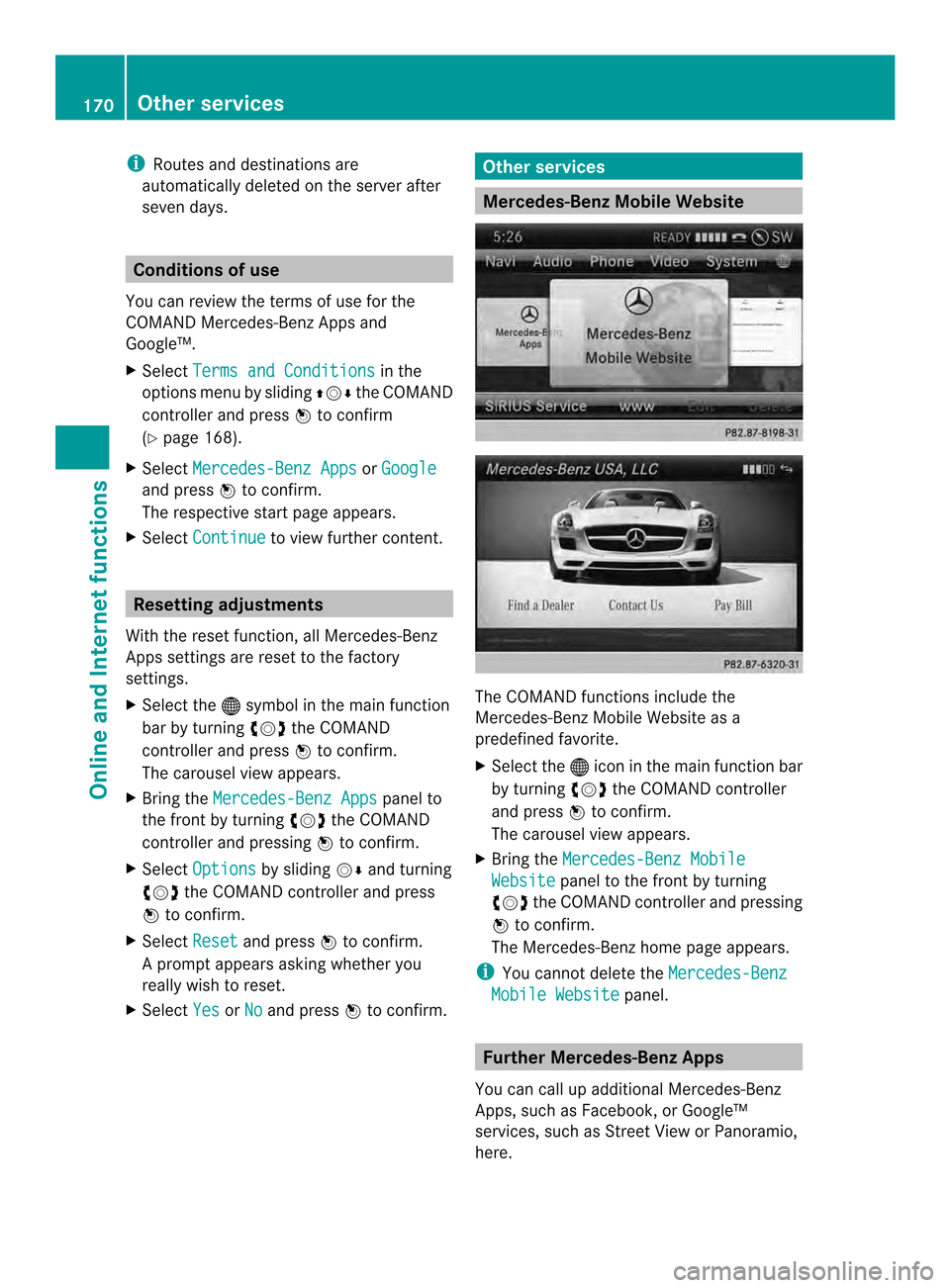
i
Routes and destinations are
automatically deleted on the server after
seven days. Conditions of use
You can review the terms of use for the
COMAND Mercedes-Ben zApps and
Google™.
X Select Terms and Conditions in the
options menu by sliding 003600120008the COMAND
controller and press 0037to confirm
(Y page 168).
X Select Mercedes-Benz Apps or
Google and press
0037to confirm.
The respective start page appears.
X Select Continue to view further content.
Resetting adjustments
With the reset function ,all Mercedes-Benz
Apps settings are reset to the factory
settings.
X Selec tthe 000C symbol in the main function
bar by turning 003C0012003Dthe COMAND
controller and press 0037to confirm.
The carousel view appears.
X Bring the Mercedes-Benz Apps panel to
the front by turning 003C0012003Dthe COMAND
controller and pressing 0037to confirm.
X Select Options by sliding
00120008and turning
003C0012003D the COMAND controller and press
0037 to confirm.
X Select Reset and press
0037to confirm.
Ap rompt appears asking whethe ryou
really wish to reset.
X Select Yes or
No and press
0037to confirm. Other services
Mercedes-Benz Mobile Website
The COMAND functions include the
Mercedes-Benz Mobile Website as a
predefined favorite.
X
Select the 000Cicon in the main function bar
by turning 003C0012003Dthe COMAND controller
and press 0037to confirm.
The carousel view appears.
X Bring the Mercedes-Benz Mobile Website panel to the front by turning
003C0012003D the COMAND controller and pressing
0037 to confirm.
The Mercedes-Benz home page appears.
i You cannot delete the Mercedes-Benz Mobile Website panel.
Further Mercedes-Benz Apps
You can call up additional Mercedes-Benz
Apps, such as Facebook, or Google™
services, such as Street View or Panoramio,
here. 170
Other servicesOnline and Internet functions
Page 192 of 274
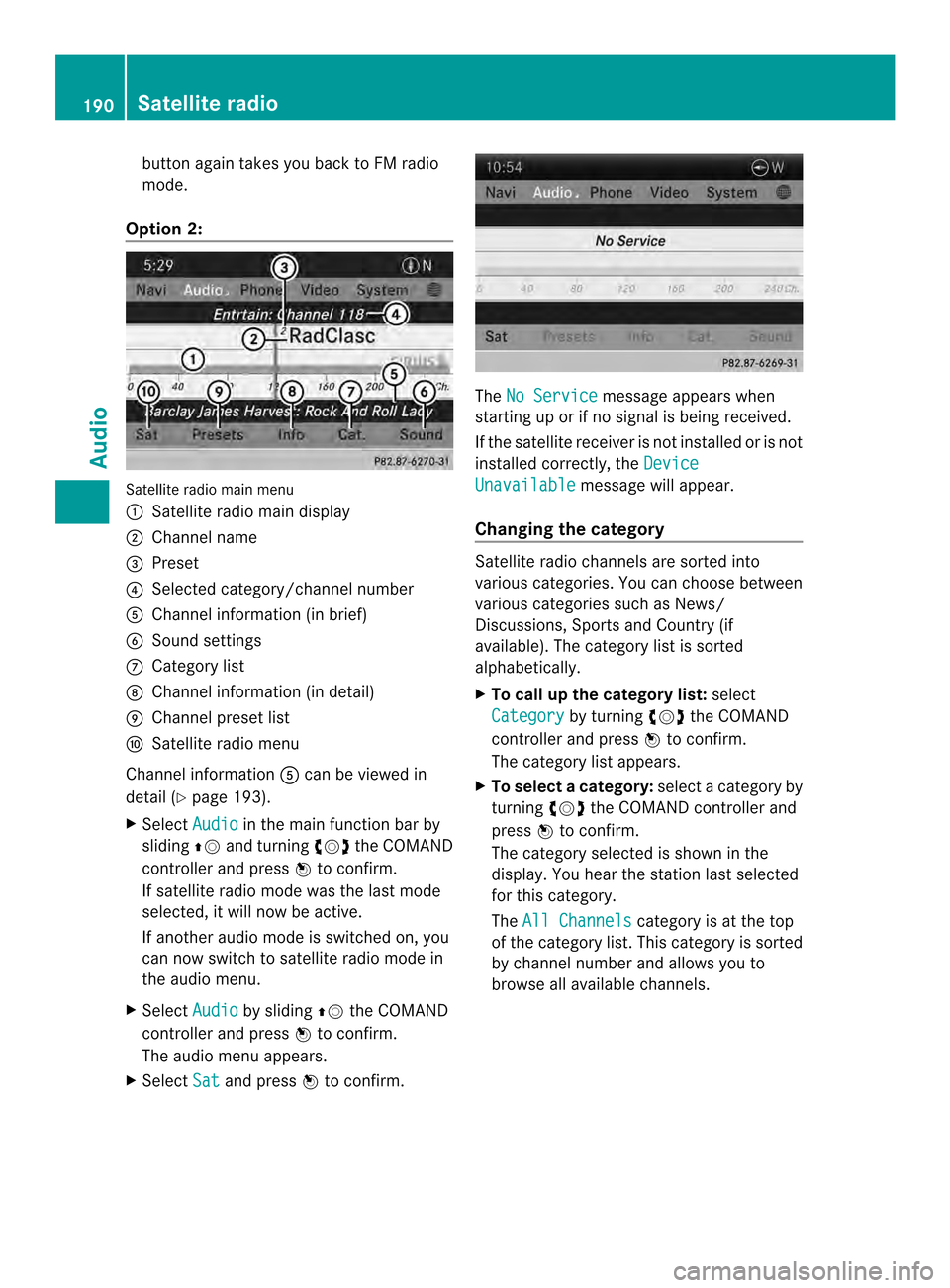
button again takes you back to FM radio
mode.
Option 2: Satellite radio main menu
0001
Satellite radio main display
0002 Channel name
0014 Preset
0013 Selected category/channel number
0011 Channel information (in brief)
0012 Sound settings
0005 Category list
0006 Channel information (in detail)
0007 Channel preset list
0008 Satellite radio menu
Channel information 0011can be viewed in
detail ( Ypage 193).
X Select Audio in the main function bar by
sliding 00360012and turning 003C0012003Dthe COMAND
controller and press 0037to confirm.
If satellite radio mode was the last mode
selected, it will now be active.
If another audio mode is switched on, you
can now switch to satellite radio mode in
the audio menu.
X Select Audio by sliding
00360012the COMAND
controller and press 0037to confirm.
The audio menu appears.
X Select Sat and press
0037to confirm. The
No Service message appears when
starting up or if no signal is being received.
If the satellite receiver is not installed or is not
installed correctly, the Device Unavailable message will appear.
Changing the category Satellite radio channels are sorted into
various categories. You can choose between
various categories such as News/
Discussions, Sports and Country (if
available). The category list is sorted
alphabetically.
X To call up the category list: select
Category by turning
003C0012003Dthe COMAND
controller and press 0037to confirm.
The category list appears.
X To select acategory: select a category by
turning 003C0012003Dthe COMAND controller and
press 0037to confirm.
The category selected is show ninthe
display. You hear the station last selected
for this category.
The All Channels category is at the top
of the category list. This category is sorted
by channel number and allows you to
browse all available channels. 190
Satellite radioAudio