2014 MERCEDES-BENZ CL-Class fuel consumption
[x] Cancel search: fuel consumptionPage 8 of 274

MP3
............................................... 204
MUSIC REGISTER ........................... 209
Date format, setting ............................43
Day design, setting .............................42
Deleting Call lists ......................................... 144
Destination
Assigning a destination to an
address book entry ........................105
Destination (navigation)
Displaying information .....................94
Entering a destination by address ....63
Entering a destination using the
map ................................................. 71
Entering a point of interest ..............77
Entering using geo-coordinates .......72
Entering using Mercedes-Benz
Apps ................................................ 73
Saving ............................................ 105
Selecting from the destination
memory ........................................... 70
Selecting from the lis toflast
destination s..................................... 71
Selecting storage options ..............105
Storing after destination entry .......105
Storing during route guidance .......105
Destination memory (navigation)
Deleting an entry ........................... 106
Entering/saving you rhome
address ............................................ 69
Previous destinations ....................107
Dialing anumber (telephone) ........... 134
DISC button Activating audio CD/DVD or MP3
mode ............................................. 197
Activating Bluetooth ®
Audi o.......... 217
Switching on the Media Interface ..220
Switching to the MUSIC REGISTER 210
Display
Selecting the design ........................42
Displaying the arrival time .................94
Displaying the distance to the
destination ........................................... 94
Displaying the track and album .......203
Dolby ®
Digital ...................................... 31DVD
Cop yprotection ............................. 206
Fast forward/fast rewind ...............201
Inserting ........................................ 194
Inserting/loading (Rear Seat
Entertainment System) ..................247
Notes on discs ............................... 206
Removing/ejecting (Rear Seat
Entertainment System) ..................247
Selecting amedia type .................. 199
Selecting atrack ............................ 200
Sound settings (balance, bass,
treble ).............................................. 30
DVD video
Rear Seat Entertainment System ...251 E
Entering an intersection name ...........67
Entering a street name .......................64
Entering the address (example) .........63
Entering the city .................................. 64
Entering the house number ................ 64
Entry Deleting ........................................... 37
Saving .............................................. 35
Example display
Audio CD mode .............................. 198
MUSIC REGISTER ........................... 209 F
Factory setting (reset function) .........47
Fast forward Audio mode (CD, DVD, MP3) .........201
Video DVD ..................................... 231
Fast rewind
Audio mode (CD, DVD, MP3) .........201
Video DVD ..................................... 231
Favorites (Internet) ...........................177
Favorites button .................................. 45
Freeway information .........................112
Frequencies Adjusting for radio stations ............ 186
Fuel
Displaying consumption ...................506
Index
Page 51 of 274

Your COMAND equipment
..................50
Climate control status display ...........50
Fuel consumption indicator ...............50
ON&OFFROAD display .........................51
Driving conditions menu (Active
Body Control) ....................................... 51
Seat functions ..................................... 52
Rear view camera ............................... 55
Night View Assist Plus .......................56
360° camera ....................................... 56 49Vehicle functions
Page 52 of 274

Your COMAND equipment
These operating instructions describe all the
standard and optional equipmen tfor your
COMAND system, as available at the time of
going to print. Country-specific differences
are possible. Please note that your COMAND
system may not be equipped with all the
features described. Climate control status display
The climate status display in the COMAND display
(example)
If you change the settings of the climate
control system, the climate status display
appears for three seconds at the bottom of
the screen in the COMAND display
.You will
see the current settings of the various climate
control functions.
Overview of climate control systems, see the
separate vehicle operating instructions.
The climate status display appears when:
X You turn the temperature control and set
the temperature.
or
X You turn the control to set the airflow.
or
X You press one of the following buttons:
0009 Increases air flow
0008 Decreases air flow
0004 Switches climate control on/off
0002 Switches the ZONE function on/off 0003
Controls the air conditioning
automatically
0006 Sets the climate control style in
automatic mode (FOCUS/MEDIUM/
DIFFUSE)
0007 Sets the air distribution
000A, 000Cor000B Sets the air
distribution
0005 Turns on the defrost function
0001 Turns on maximum cooling
i The way that the climate control status
display is called up depends on your
vehicle's climate control system. Example settings for the defrost function (top) and
for the climate mode in automatic mode
X To hide the display: turn or press the
COMAND controller.
or
X Press one of the buttons on COMAND. Fuel consumption indicator
Overview
Depending on the vehicle equipment and the
engine variant installed, fuel consumption
can be shown in the COMAND display.
If your vehicle is a hybrid vehicle and the
installed engine variant supports it, you can
call up other displays (see the separate
operating instructions). 50
Fuel consumption indicatorVehicle functions
Page 53 of 274

Calling up/exiting the display
X
To call up the full screen display: press
the 000B button.
X In the system menu, slide 00360012the
COMAND controller up until the FullScreen option is selected.
X Press 0037the COMAND controller.
The system display is shown as full screen
(without system menu).
X Slide 003400120035 the COMAND controller
repeatedly until the fuel consumption
indicator appears.
The COMAND display shows the fuel
consumption for the last 15 minutes of the
journey.
X To exit the full-screen display: press0037
the COMAND controller.
The system menu appears.
Every bar of the grap hdisplays the average
value for one minute.
The fuel consumption display may differ from
the display in the FROM START trip computer
in the Trip menu; see the vehicle Operator's
Manual. ON&OFFROAD display
Overview
Depending on the vehicle model series, the
settings and the status of the ON&OFFROAD
functions can be shown in the COMAND
display, e.g.:
R vehicle's angle of inclination
R uphill or downhill gradien tinpercentage
R steering angle
Further information on the ON&OFFROAD
functions can be found in the vehicle
Operator's Manual. Calling up displays
X Press 000B.
X In the system menu, slide 00360012the
COMAND controller up until the display/
selection window is selected.
X Slide 003400120035 the COMAND controller until
the ON&OFFROAD display appears.
The COMAND display shows the settings
and status of the ON&OFFROAD functions. Exiting the display
X Slide 003400120035 the COMAND controller until
the desired display (clock or fuel
consumption) is shown. Driving conditions menu (Active Body
Control)
General notes
On vehicles with Active Body Control (ABC),
you can display some driving systems and
additional information in the COMAND
display. Driving conditions menu (Active Body Control)
51Vehicle functions
Page 54 of 274

Calling up drive status regulator (ABC)
X Press 000B.
X In the system menu, slide 00360012the
COMAND controller up until the display/
selectio nwindow is selected.
X Slide 003400120035 the COMAND controller
repeatedly until the drivin gconditions
menu (ABC) appears.
The corresponding displays appear in the
COMAND display.
Details on the displays:
R for all vehicles except AMG vehicles, see
the separate vehicle Operator's Manual
R for AMG vehicles, see the separate vehicle
Operator's Manual. Exiting the display
X Slide 003400120035 the COMAND controller until
the desired display (clock or fuel
consumption) is shown. Seat functions
Overview
Using the 0011button next to the COMAND
controller or the Seat menu item in the
system menu, you can call up different setting
functions. The following settings depend on
the type of seat and the vehicle model series:
R seat cushion length
R backrest side bolsters
R lumbar
R balance
R seat cushion side bolsters
R dynamics
R massage
i You can also store and recall the current
seat function settings using the memory
button and the corresponding memory
position switch; see the separate vehicle
Operator's Manual. The massage function cannot be started or
stopped using the memory button. Selecting the seat
First select the seat which you wish to adjust.
This function is not available for all vehicles.
X
Press the 0011or000B button.
X Select Seat and press
0037to confirm.
X To switch to the lower line, for both options
slide 00120008the COMAND controller.
X Select Driver's Seat or
Passenger Seat by turning
003C0012003Dthe COMAND
controller and press 0037to confirm. Adjustment functions
Adjusting the seat cushion length The availability of this function depends on
the type of seat and the vehicle model series.
This function allows you to adjust the height
of the seat cushion.52
Seat functionsVehicle functions
Page 65 of 274
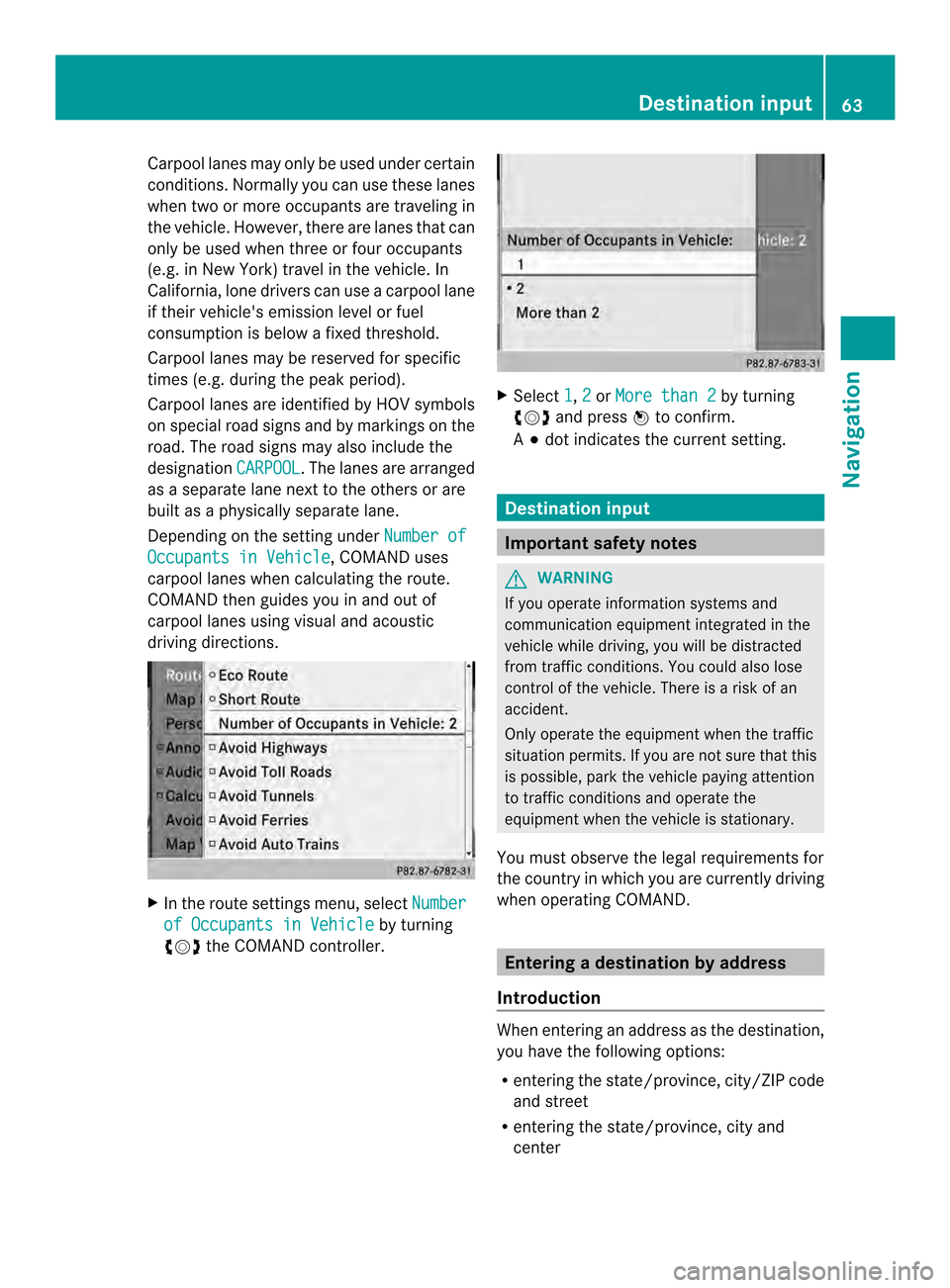
Carpool lanes may only be used under certain
conditions. Normally you can use these lanes
when two or more occupants are traveling in
the vehicle .However, there are lanes that can
only be used when three or four occupants
(e.g. in New York) travel in the vehicle. In
California, lone drivers can use a carpool lane
if their vehicle's emission level or fuel
consumption is below a fixed threshold.
Carpool lanes may be reserved for specific
times (e.g. during the peak period).
Carpool lanes are identified by HOV symbols
on special road signs and by markings on the
road. The road signs may also include the
designation CARPOOL .T
he lanes are arranged
as a separate lane next to the others or are
built as a physically separate lane.
Depending on the setting under Number ofOccupants in Vehicle , COMAND uses
carpool lanes when calculating the route.
COMAND then guides you in and out of
carpool lanes using visual and acoustic
driving directions. X
In the route settings menu, select Numberof Occupants in Vehicle by turning
003C0012003D the COMAND controller. X
Select 1 ,
2 or
More than 2 by turning
003C0012003D and press 0037to confirm.
A 000F dot indicates the current setting. Destination input
Important safety notes
G
WARNING
If you operate information systems and
communication equipment integrated in the
vehicle while driving, you will be distracted
from traffic conditions. You could also lose
control of the vehicle. There is a risk of an
accident.
Only operate the equipment when the traffic
situation permits. If you are not sure that this
is possible, park the vehicle paying attention
to traffic conditions and operate the
equipment when the vehicle is stationary.
You must observe the legal requirements for
the country in which you are currently driving
when operating COMAND. Entering
adestination by address
Introduction When entering an address as the destination,
you have the following options:
R
entering the state/province, city/ZIP code
and street
R entering the state/province, city and
center Destination input
63Navigation Z