2014 MERCEDES-BENZ CL-Class navigation
[x] Cancel search: navigationPage 124 of 274

Problem Possible causes/consequences and
0005 Solutions
The
Navigation Unavailable message
appears. COMAND has an integrated hard drive on which the digital map is
stored.
To protect the integrated hard drive against damage, COMAND
deactivates it at very high and low temperatures. The navigation
system will then be temporarily unavailable.
X
Let the vehicle and COMAND cool down.
X To hide the message: switch COMAND off and then on again. If an area of the hard disk has a malfunction, COMAND can no
longer access the map data in this area. This may occur when
calculating a route, for example.
X
To hide the message: switch COMAND off and then on again.
The navigation system will be operational again until it has to
access the faulty area of the hard drive once more. The message
will then reappear.
X Consult an authorized Mercedes-Benz Center. Problem Possible causes/consequences and
0005 Solutions
You see a message
informing you that the
DVD containing the
digital map is
incompatible with the
system software. The DVD containing the digital map cannot be used for the update.
X
To confirm the message: press0037the COMAND controller.
X Eject the DVD.
X Have the system database checked at an authorized Mercedes-
Benz Center. Problem Possible causes/consequences and
0005 Solutions
The map software
update has failed. The DVD is dirty.
X
Clean the DVD.
X Restart the update. The DVD is scratched.
X
Consult an authorized Mercedes-Benz Center. There is overheating due to excessive temperatures in the vehicle
interior.
X
Wait until the vehicle interior has cooled down.
X Restart the update. COMAND's integrated hard disk is defective.
X
Consult an authorized Mercedes-Benz Center. 122
Problems with the navigation systemNavigation
Page 125 of 274

Problem Possible causes/consequences and
0005 Solutions
COMAND asks for an
activation code during
the map update. The digital map is secured with an activation code.
X
Consult an authorized Mercedes-Benz Center. Problems with the navigation system
123Navigation Z
Page 151 of 274

X
Press 0037the COMAND controller while the
textm essage is being displayed.
X Select Save Number and press
0037to
confirm.
X Select New Entry and press
0037to confirm.
X Store the phone number (Y page 143)
Adding the sender of atext message to
an address book entry X
Press 0037the COMAND controller while the
text message is being displayed.
X Select Save Number and press
0037to
confirm.
X Select Add Phone No. and press
0037to
confirm.
X Proceed from the step "Select a number
category" ( Ypage 142).
Deleting atext message X
Select a text message in the text message
inbo xby turning 003C0012003Dthe COMAND
controller.
X Selec tthe list symbol to the right of the text
message by sliding 00120035the COMAND
controller and press 0037to confirm.
X Select Delete and press
0037to confirm.
Ad eletion prompt appears.
X Select Yes or
No and press
0037to confirm.
If you select Yes , the textm
essage is
deleted.
If you select No , the process will be
canceled.
i This delete function is not supported by
all mobile phones. The Delete failed.message appears.
Using the address book
Introduction
Always pay attention to traffic conditions. Before starting the journey, familiarize
yourself with the address book functions.
Only use COMAND when the road and traffic
conditions permit
.You could otherwise
become involved in an accident in which you
or others could be injured.
The address book organizes and stores
entries that are entered from different
sources (mobile phone, memory card, USB
device, COMAND phone book, navigation
system).
You can use these entries to make telephone
calls and for navigation.
i Number of contacts in the address
book: the address book can store a total of
4000 contacts.
1500 entries each are reserved in the
address book for:
R contacts from the mobile phone
R contacts that you create in COMAND or
import from other sources
The remaining 1,000 entries are assigned
by COMAND as necessary.
i Display of mobile phone contacts:
contacts downloaded from the mobile
phone remain in the address book even if
you disconnect the mobile phone from
COMAND. Contacts that have previously
been available can be displayed as soon as
the mobile phone is reconnected.
COMAND downloads the contacts again so
that any new contacts that have been
added to the mobile phone can be
displayed.
As soon as you connect a new mobile
phone to COMAND all the contacts from
the previous mobile phone are replaced by
those from the new phone's address book.
Address book entries remain stored when
the mobile phone is disconnected. For this
reason, delete your personal data using the
reset function before selling your vehicle,
for example (Y page 47). Using the address book
149Telephone Z
Page 152 of 274

Calling up the address book
Using the function button:
X Press the 000Ffunction button.
You see either the telephone basic menu or
the address book, depending on which was
last active.
X If the telephone basic men uis displayed,
press the 000Ffunction button again.
Using the telephone basic menu:
X When the telephone basic menu is
displayed select Tel by sliding
00120036the
COMAND Controller and press 0037to
confirm.
X Select Address Book from the menu and
press 0037to confirm. Address book with address book entry
¥and
navigable data 0006
X To browse in the address book: turn
003C0012003D the COMAND controller.
X To close the address book: press the
000F button.
i An address book entry can contain the
following information:
R name
R first name
R company
R two addresses
R geo-coordinates
R up to five telephone numbers Searching for an address book entry
Search menu with character bar
0001
¥Address book entry
0002 0006 Complete address data from the
navigation system
0014 Character bar
0013 000C Phone book entry on the mobile phone
0011 Entry with voice tag
For more symbols, see the symbol overview
(Y page 139)
X Find entry (Y page 140) Creating a new entry in the address
book
You can enter address data directly into the
address book. If you store telephone
numbers in the COMAND phone book, these
are also saved in the address book. If you
store a navigation destination, COMAND
creates an address book entry which includes
the complete navigable address data.
X Call up the address book (Y page 150)
X Select New in the address book by sliding
00120008 and turning 003C0012003Dthe COMAND
controller and press 0037to confirm.
An input menu with data fields appears. 150
Using the address bookTelephone
Page 155 of 274
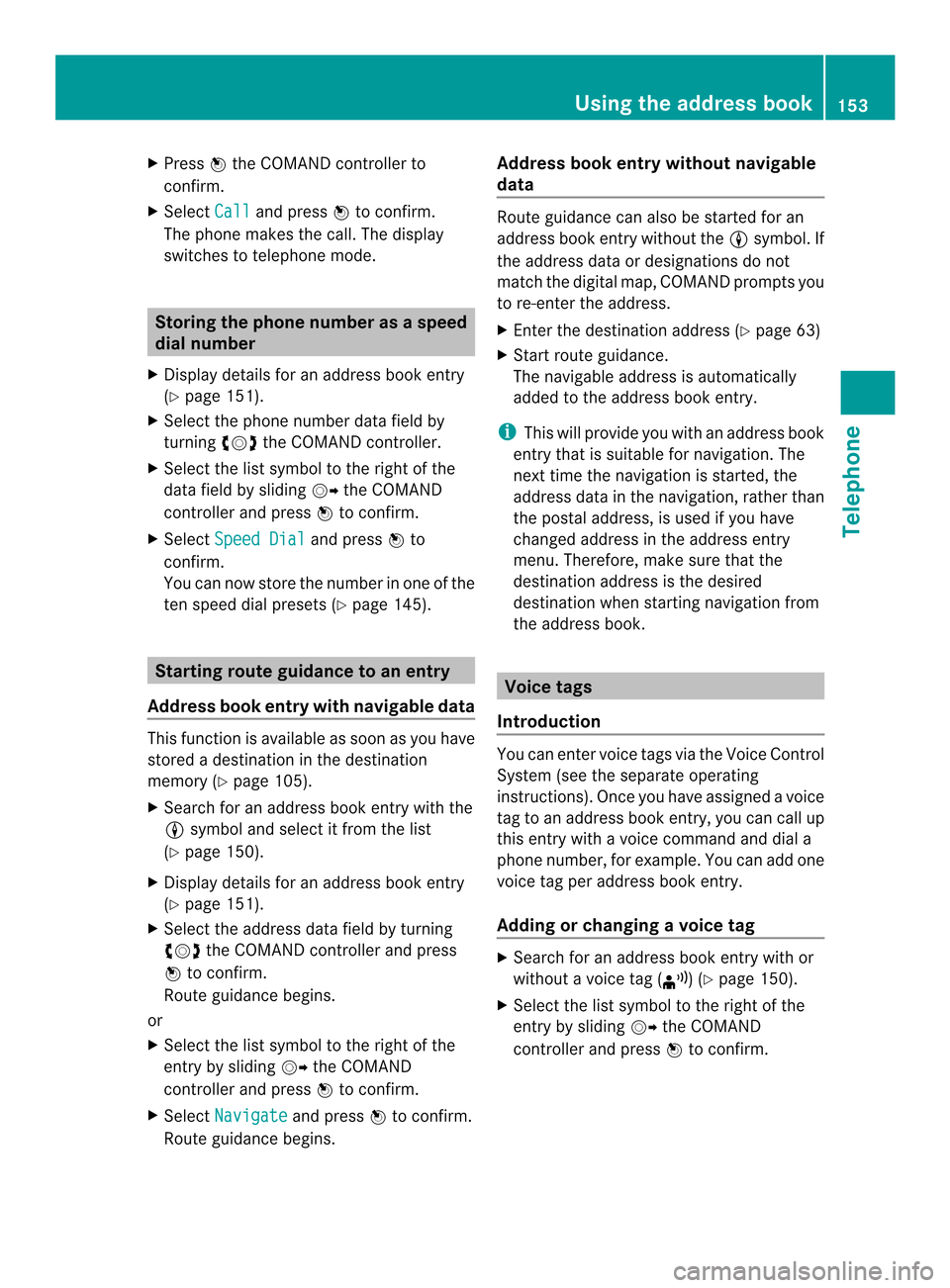
X
Press 0037the COMAND controller to
confirm.
X Select Call and press
0037to confirm.
The phone makes the call. The display
switches to telephone mode. Storing the phone number as
aspeed
dial number
X Display details for an address boo kentry
(Y page 151).
X Select the phone numbe rdata field by
turning 003C0012003Dthe COMAND controller.
X Select the list symbol to the righ tofthe
data field by sliding 00120035the COMAND
controller and press 0037to confirm.
X Select Speed Dial and press
0037to
confirm.
You can now store the number in one of the
ten speed dial presets (Y page 145).Starting route guidance to an entry
Address book entry with navigable data This function is available as soon as you have
stored a destination in the destination
memory (Y
page 105).
X Search for an address book entry with the
0006 symbol and select it from the list
(Y page 150).
X Display details for an address book entry
(Y page 151).
X Select the address data field by turning
003C0012003D the COMAND controller and press
0037 to confirm.
Route guidance begins.
or
X Select the list symbol to the right of the
entry by sliding 00120035the COMAND
controller and press 0037to confirm.
X Select Navigate and press
0037to confirm.
Route guidance begins. Address book entry without navigable
data Route guidance can also be started for an
address book entry without the
0006symbol. If
the address data or designations do not
match the digital map, COMAND prompts you
to re-enter the address.
X Enter the destination address (Y page 63)
X Start route guidance.
The navigable address is automatically
added to the address book entry.
i This will provide you with an address book
entry that is suitable for navigation. The
next time the navigation is started, the
address data in the navigation, rather than
the postal address, is used if you have
changed address in the address entry
menu. Therefore, make sure that the
destination address is the desired
destination when starting navigation from
the address book. Voice tags
Introduction You can enter voice tags via the Voice Control
System (see the separate operating
instructions). Once you have assigned a voice
tag to an address book entry, you can call up
this entry with a voice command and dial a
phone number, for example. You can add one
voice tag per address book entry.
Adding or changing
avoice tag X
Search for an address book entry with or
without a voice tag ( ¦) (Ypage 150).
X Select the list symbol to the righ tofthe
entry by sliding 00120035the COMAND
controller and press 0037to confirm. Using the address book
153Telephone Z
Page 158 of 274
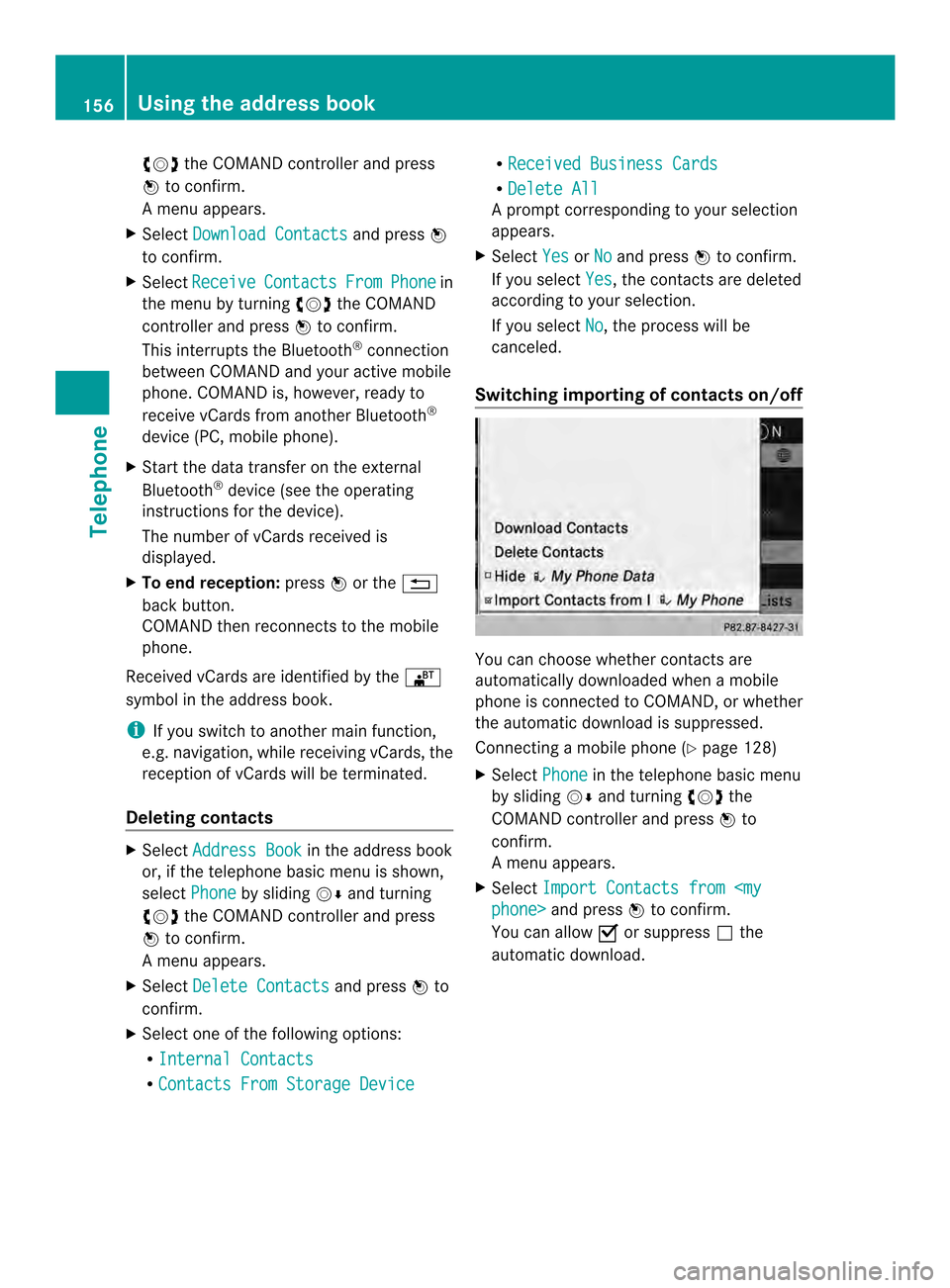
003C0012003D
the COMAND controller and press
0037 to confirm.
Am enu appears.
X Select Download Contacts and press
0037
to confirm.
X Select Receive Contacts From Phone in
the menu by turning 003C0012003Dthe COMAND
controller and press 0037to confirm.
This interrupts the Bluetooth ®
connection
between COMAND and your active mobile
phone. COMAND is, however, ready to
receive vCards from another Bluetooth ®
device (PC, mobile phone).
X Start the data transfer on the external
Bluetooth ®
device (see the operating
instructions for the device).
The number of vCards received is
displayed.
X To end reception: press0037or the 001E
back button.
COMAND then reconnects to the mobile
phone.
Received vCards are identified by the 000A
symbol in the address book.
i If you switch to another main function,
e.g. navigation, while receiving vCards, the
reception of vCards will be terminated.
Deleting contacts X
Select Address Book in the address book
or, if the telephone basic menu is shown,
select Phone by sliding
00120008and turning
003C0012003D the COMAND controller and press
0037 to confirm.
Am enu appears.
X Select Delete Contacts and press
0037to
confirm.
X Select one of the following options:
R
Internal Contacts R
Contacts From Storage Device R
Received Business Cards R
Delete All Ap
rompt corresponding to yours election
appears.
X Select Yes or
No and press
0037to confirm.
If you select Yes , the contacts are deleted
according to your selection.
If you select No , the process will be
canceled.
Switching importing of contacts on/off You can choose whether contacts are
automatically downloaded when a mobile
phone is connected to COMAND, or whether
the automatic download is suppressed.
Connecting a mobile phone (Y
page 128)
X Select Phone in the telephone basic menu
by sliding 00120008and turning 003C0012003Dthe
COMAND controller and press 0037to
confirm.
Am enu appears.
X Select Import Contacts from
0037to confirm.
You can allow 0010or suppress 0003the
automatic download. 156
Using the address bookTelephone
Page 165 of 274

Using search results
X
Select an entry in the list of search results
by turning 003C0012003Dthe COMAND controller
and press 0037to confirm.
Am enu appears.
X To show the detailed view: confirm
Details by pressing
0037the COMAND
controller.
The address of the selected entry is
displayed.
X To use a search result as the
destination: selectNavigate to by
turning 003C0012003Dthe COMAND controller and
press 0037to confirm.
You then switch to navigation mode and
can start route calculation (Y page 69).
You then switch to navigation mode and
can start route calculation.
i The search result is stored in the
"Last destinations" memory at the same
time (Y page 107). You can take the
destination from this memory and save it
permanently in the destination memory
(Y page 105).
X To call up adestination: selectCall with
the COMAND controller and press 0037to
confirm.
You then switch to the telephone function
and make the call (Y page 134).
You then switch to the telephone function
and make the call.
i If there is no phone number available, the
menu ite mcannot be selected. X
To import a destination: selectImport with the COMAND controller and press
0037
to confirm.
You can choose whether you want to save
the POI as a personal POI on the SD
memory card or in th eaddress book.
i If there is no SD memory card in the slot,
the Save As Personal POI menu item
cannot be selected.
X Insert the SD memory card (Y page 197). X
To save as apersonal POI: confirmSave As Personal POI by pressing
0037the
COMAND controller.
The entry is saved as apersonal POI on the
SD memory card.
i You can use a personal POI in navigation
mode for route calculation (Y page 85).
If the personal POI is saved on the SD
memory, you can also use it for route
calculation in another vehicle.
X To save to the address book: select
Save to Address Book by turning
003C0012003D
the COMAND controller and press 0037to
confirm.
The entry is stored in the address book. Google™ local search
163Online and Internet functions
Page 168 of 274
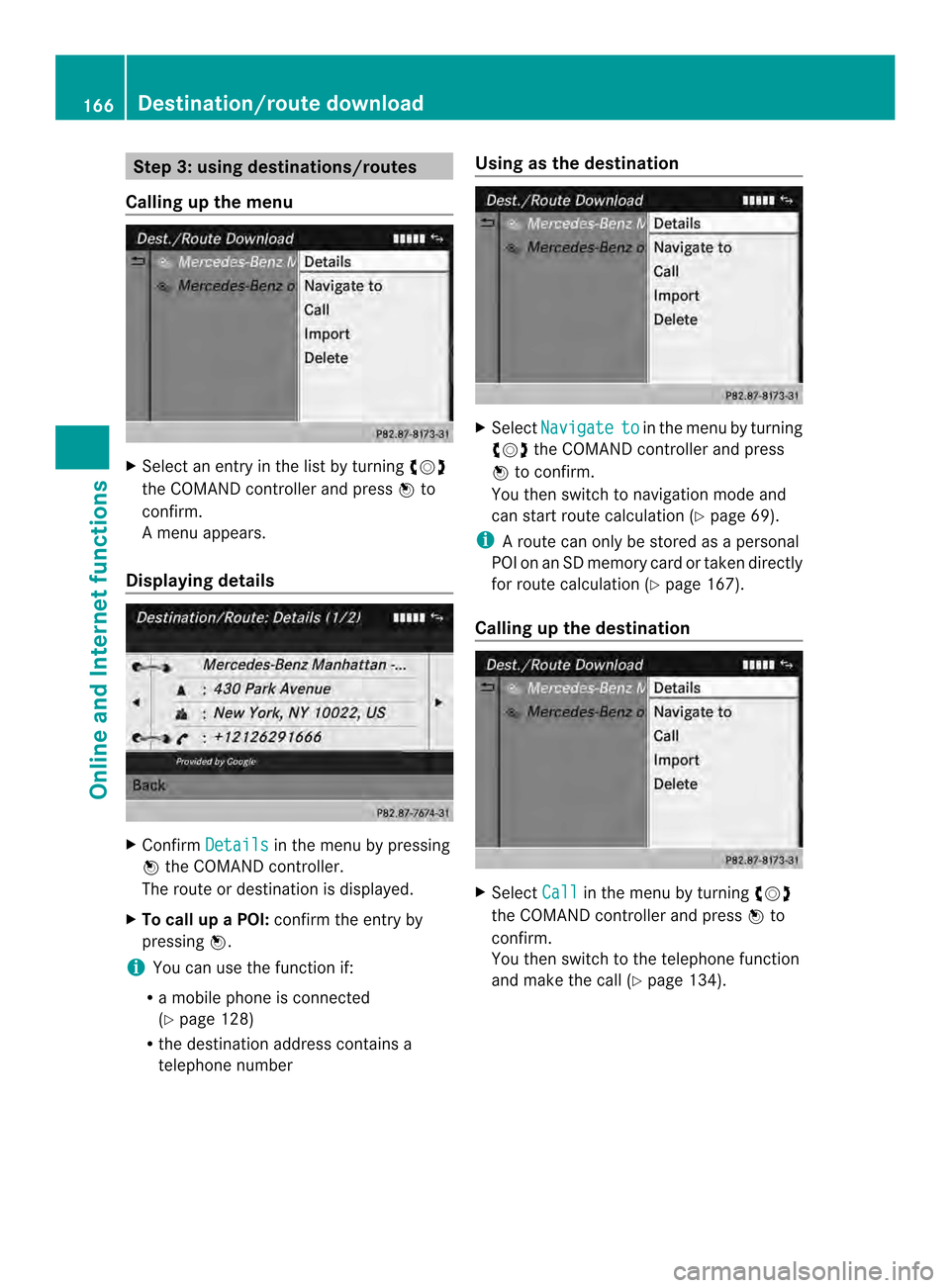
Step 3: using destinations/routes
Calling up the menu X
Select an entry in the list by turning 003C0012003D
the COMAND controller and press 0037to
confirm.
Am enu appears.
Displaying details X
Confirm Details in the menu by pressing
0037 the COMAND controller.
The route or destination is displayed.
X To call up a POI: confirm the entry by
pressing 0037.
i You can use the function if:
R a mobile phone is connected
(Y page 128)
R the destination address contains a
telephone number Using as the destination
X
Select Navigate to in the menu by turning
003C0012003D the COMAND controller and press
0037 to confirm.
You then switch to navigation mode and
can start route calculation (Y page 69).
i Aroute can only be stored as a personal
POI on an SD memory card or taken directly
for route calculation (Y page 167).
Calling up the destination X
Select Call in the menu by turning
003C0012003D
the COMAND controller and press 0037to
confirm.
You then switch to the telephone function
and make the call (Y page 134).166
Destination/route downloadOnline and Internet functions