2014 MERCEDES-BENZ CL-Class navigation
[x] Cancel search: navigationPage 169 of 274
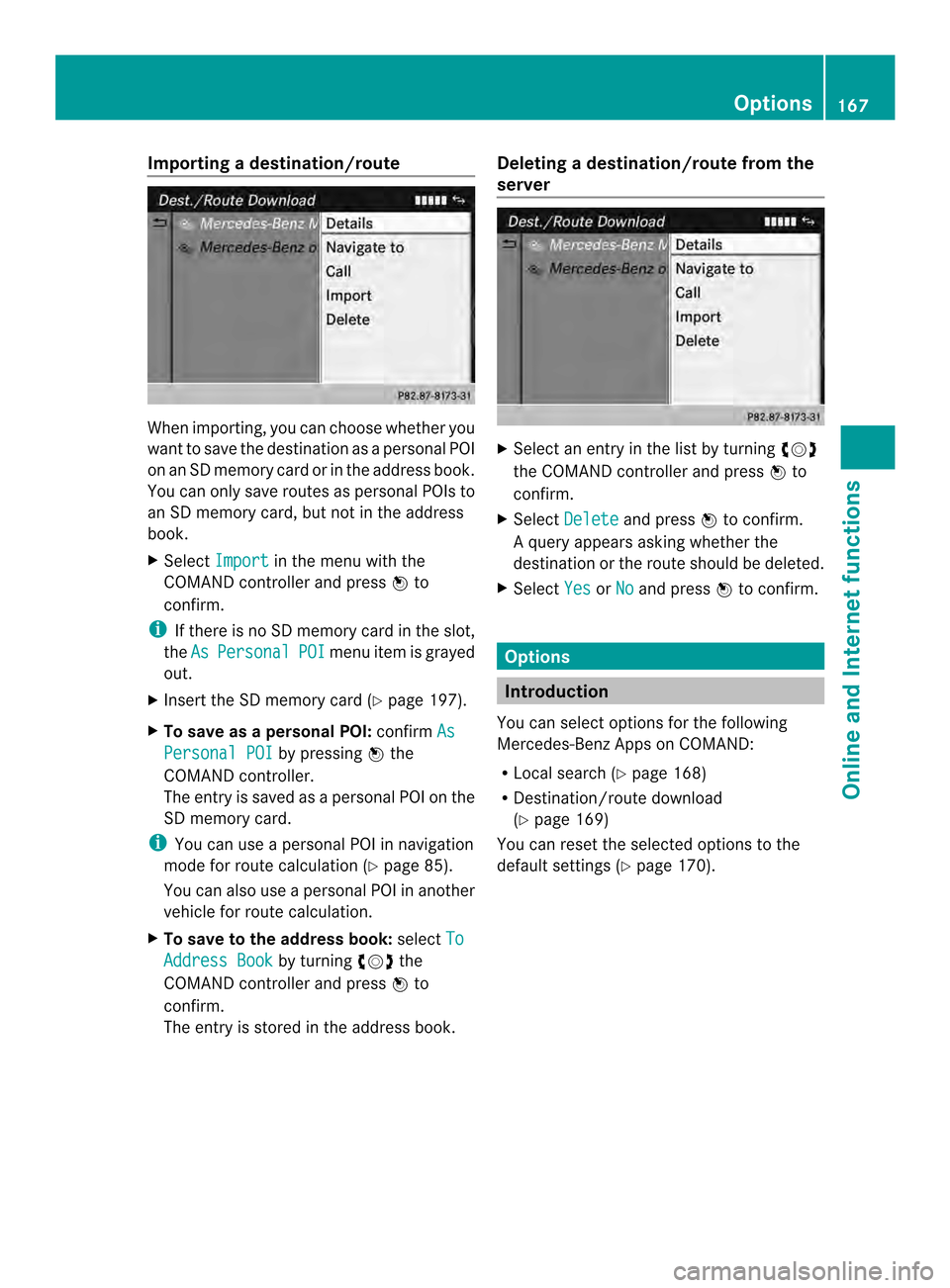
Importing
adestination/route When importing, you can choose whether you
want to save the destination as a personal POI
on an SD memory card or in the address book.
You can only save routes as personal POIs to
an SD memory card, but not in the address
book.
X Select Import in the menu with the
COMAND controller and press 0037to
confirm.
i If there is no SD memory card in the slot,
the As Personal POI menu ite
mis grayed
out.
X Insert the SD memory card (Y page 197).
X To save as apersonal POI: confirmAs Personal POI by pressing
0037the
COMAND controller.
The entry is saved as apersonal POI on the
SD memory card.
i You can use a personal POI in navigation
mode for route calculation (Y page 85).
You can also use a personal POI in another
vehicle for route calculation.
X To save to the address book: selectTo Address Book by turning
003C0012003Dthe
COMAND controller and press 0037to
confirm.
The entry is stored in the address book. Deleting
adestination/route from the
server X
Select an entry in the list by turning 003C0012003D
the COMAND controller and press 0037to
confirm.
X Select Delete and press
0037to confirm.
Aq uery appears asking whether the
destination or the route should be deleted.
X Select Yes or
No and press
0037to confirm. Options
Introduction
You can select options for the following
Mercedes-Ben zApps on COMAND:
R Local search (Y page 168)
R Destination/route download
(Y page 169)
You can reset the selected options to the
default settings (Y page 170). Options
167Online and Internet functions
Page 173 of 274
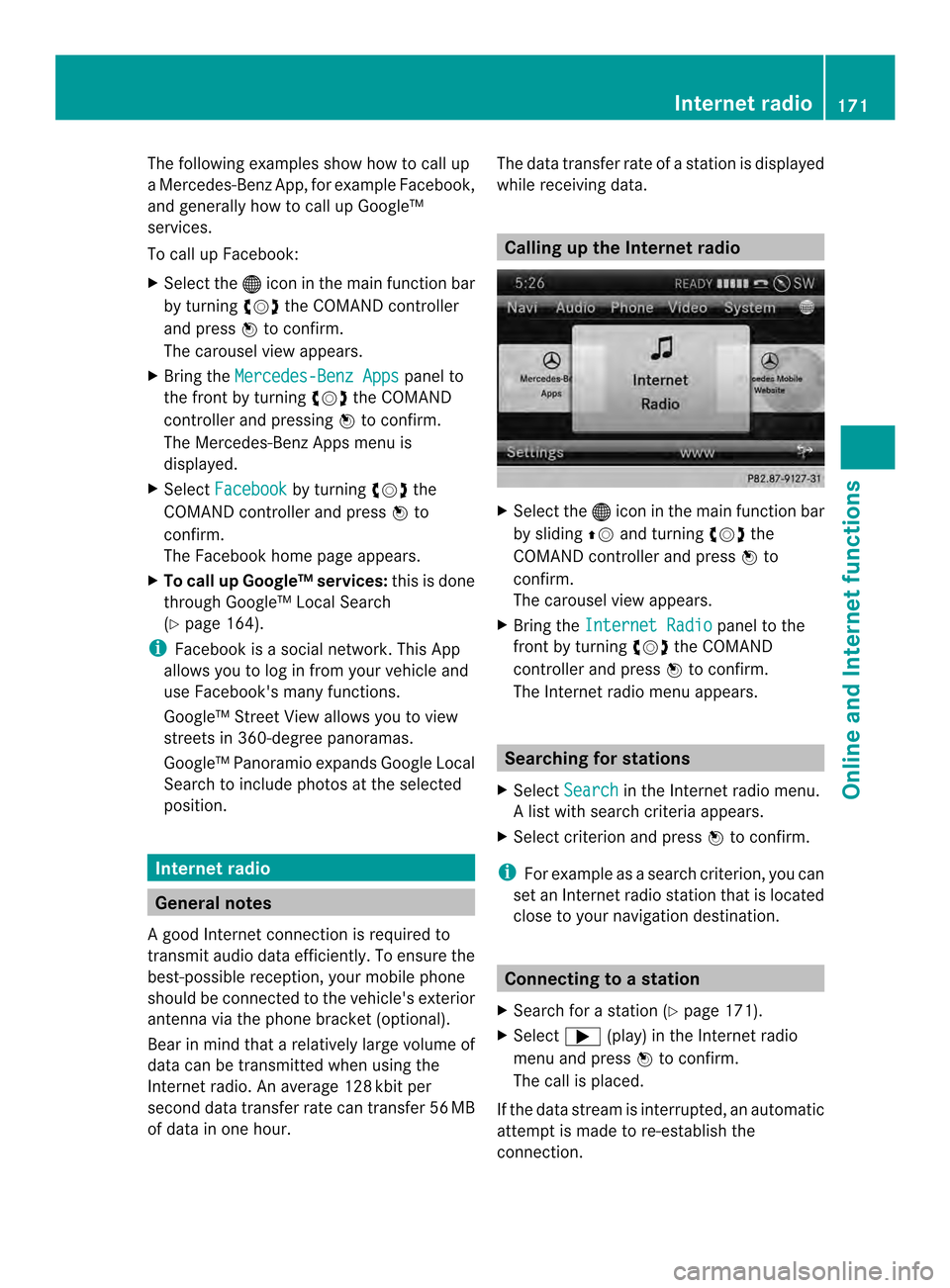
The following examples show how to call up
a Mercedes-Benz App, for example Facebook,
and generally how to call up Google™
services.
To call up Facebook:
X
Select the 000Cicon in the main function bar
by turning 003C0012003Dthe COMAND controller
and press 0037to confirm.
The carousel view appears.
X Bring the Mercedes-Benz Apps panel to
the front by turning 003C0012003Dthe COMAND
controller and pressing 0037to confirm.
The Mercedes-Benz Apps menu is
displayed.
X Select Facebook by turning
003C0012003Dthe
COMAND controller and press 0037to
confirm.
The Facebook home page appears.
X To call up Google™ services: this is done
through Google™ Local Search
(Y page 164).
i Facebook is a social network. This App
allows you to log in from your vehicle and
use Facebook's many functions.
Google™ Street View allows you to view
streets in 360-degree panoramas.
Google™ Panoramio expands Google Local
Search to include photos at the selected
position. Internet radio
General notes
A good Internet connection is required to
transmit audio data efficiently. To ensure the
best-possible reception, your mobile phone
should be connected to the vehicle's exterior
antenna via the phone bracket (optional).
Bear in mind that a relatively large volume of
data can be transmitted when using the
Internet radio. An average 128 kbit per
second data transfer rate can transfer 56 MB
of data in one hour. The data transfer rate of a station is displayed
while receiving data. Calling up the Internet radio
X
Select the 000Cicon in the main function bar
by sliding 00360012and turning 003C0012003Dthe
COMAND controller and press 0037to
confirm.
The carousel view appears.
X Bring the Internet Radio panel to the
front by turning 003C0012003Dthe COMAND
controller and press 0037to confirm.
The Internet radio menu appears. Searching for stations
X Select Search in the Internet radio menu.
Al ist with search criteria appears.
X Selec tcriterio nand press 0037to confirm.
i For example as a search criterion, you can
set an Internet radio statio nthat is located
close to your navigation destination. Connecting to
astation
X Search for a station (Y page 171).
X Select 000A(play) in the Internet radio
menu and press 0037to confirm.
The call is placed.
If the data stream is interrupted, an automatic
attempt is made to re-establish the
connection. Internet radio
171Online and Internet functions
Page 174 of 274
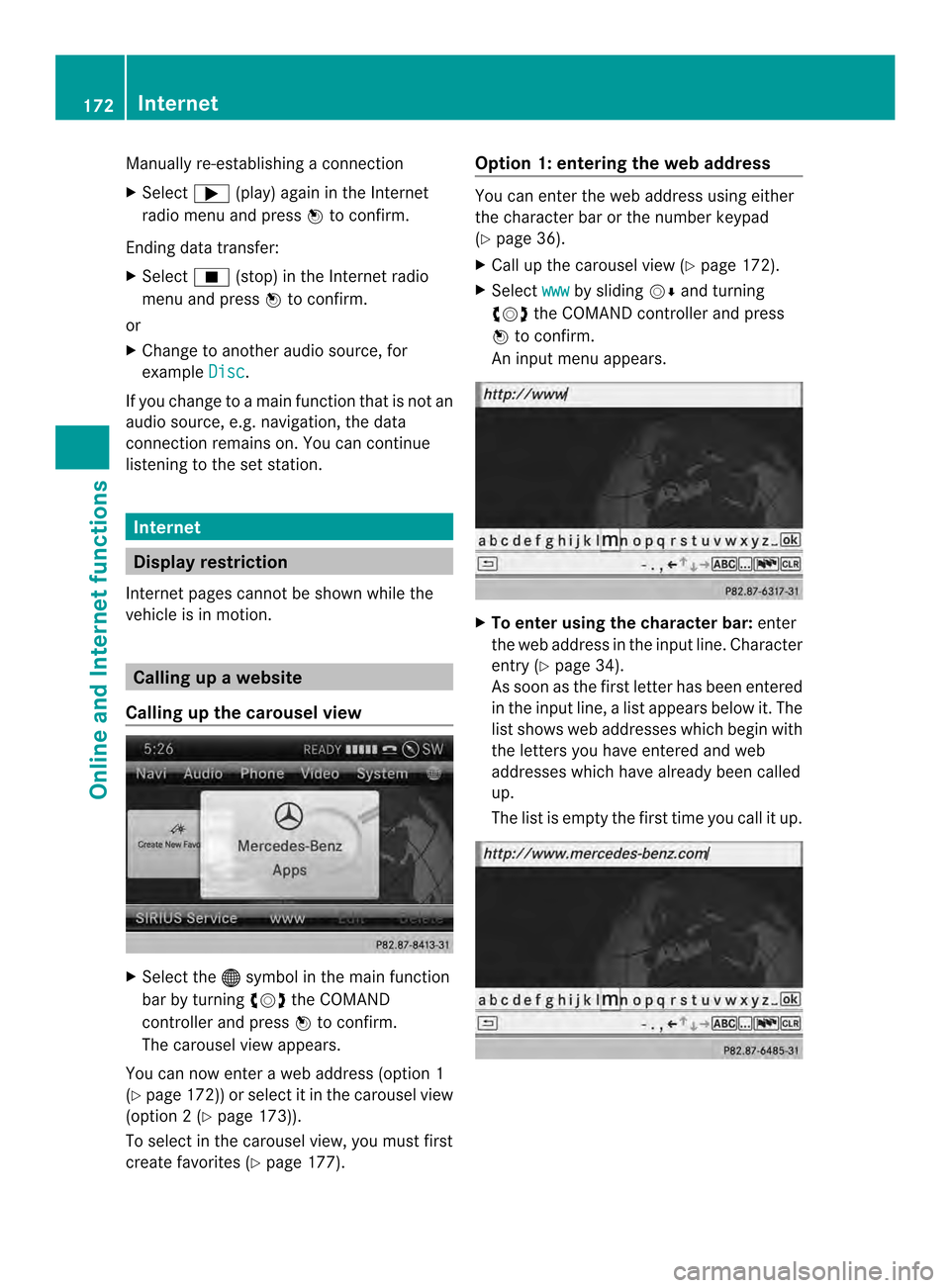
Manually re-establishing a connection
X
Select 000A(play) again in the Internet
radio menu and press 0037to confirm.
Ending data transfer:
X Select 0014(stop) in the Internet radio
menu and press 0037to confirm.
or
X Change to another audio source, for
example Disc .
If you change to a main function that is not an
audio source, e.g. navigation, the data
connection remains on. You can continue
listening to the set station. Internet
Display restriction
Internet pages cannot be shown while the
vehicle is in motion. Calling up
awebsite
Calling up the carousel view X
Select the 000Csymbol in the main function
bar by turning 003C0012003Dthe COMAND
controller and press 0037to confirm.
The carousel view appears.
You can now enter a web address (option 1
(Y page 172)) or selec titinthe carousel view
(option 2(Ypage 173)).
To select in the carousel view, you must first
create favorites (Y page 177). Option 1: entering the web address You can enter the web address using either
the character bar or the number keypad
(Y
page 36).
X Call up the carousel view (Y page 172).
X Select www by sliding
00120008and turning
003C0012003D the COMAND controller and press
0037 to confirm.
An input menu appears. X
To enter using the character bar: enter
the web address in the input line. Character
entry (Y page 34).
As soon as the first letter has been entered
in the input line, a list appears below it. The
list shows web addresses which begin with
the letters you have entered and web
addresses which have already been called
up.
The list is empty the first time you call it up. 172
InternetOnline and Internet functions
Page 205 of 274

Updating Gracenote
®
music
recognition technology and the
Gracenote Media Database Due to the release of new CDs, the digital data
on the Gracenote Media Database must be
updated. Optimum functionality can only be
attained with up-to-date Gracenote ®
music
recognition technology. Information about
new versions can be obtained from an
authorized Mercedes-Benz Center.
You can have your music recognition
software updated there with aDVD, or you
can update it yourself.
i The Gracenote Media Database is
updated in conjunction with the navigation
system's digital map (Y page 119).Displaying the track and album
X Press the 0031button.
The current track and albuma re displayed
in a window. Displaying metadata (MP3 mode)
COMAND can also display the album name
and artist (metadata) during playback if this
information has been entered into the
system.
For all media that contain MP3 data (e.g. MP3
CD, SD memory card, MUSIC REGISTER), you
can determine whether:
R the metadata contained in the tags of the
encoded musi cdata should be displayed
R the file and directory names should be
displayed during playback
X To display the album and artist name:
select MP3 or
USB in the basic display by
sliding 00120008and turning 003C0012003Dthe COMAND
controller and press 0037to confirm.
X Select Display Track Information and
press 0037to confirm. Selecting
agrou p(audio DVD)
The content of an audio DVD can be divided
into up to 9groups. The availability and type
of group depends on the respective DVD.
Ag roup can contain musi cindifferen tsound
qualities (stereo and multichannel formats,
for example), or bonus tracks.
Each group can contain up to 99 tracks.
If an audio DVD only contains one audio
format, the Group menu item(s) cannot be
selected.
X Switch on audio DVD mode (Y page 197).
X Select DVD-A by sliding
00120008and turning
003C0012003D the COMAND controller and press
0037 to confirm.
X Select Group by turning
003C0012003Dand press
0037 to confirm.
The 000Fdot indicates the group currently
selected.
X Select the desired group by turning 003C0012003D
and press 0037to confirm.
X To exit the menu: slide003400120035 the COMAND
controller or press the 000Aback button. Selecting an active partition (USB
mass storage devices only)
You can select this function for USB mass
storage devices when the storage device is
partitioned. Up to 5partitions (primary or
logical, FAT, FAT32 and NTFS) are supported.
X Select MP3 in the basic display by sliding
00120008 and turning 003C0012003Dthe COMAND
controller and press 0037to confirm.
X Select Select Active Partition and
press 0037to confirm. CD/audio DVD and MP3 mode
203Audio Z
Page 227 of 274

All the tracks on the mediu
mare played in
random order.
R Random Tracks The tracks in the currently active category
or folder, including any subfolders, are
played in random order.
i If the connected iPod ®
/iPhone ®
is not
functioning or paused, the playback
options are inactive. The display of options
is grayed out. MP3 player instructions
General information Up to 30,000 tracks per medium are
supported.
You can speed up some functions and
improve the search results by:
R
making sure the names of tracks, albums
and artists, for example, are written the
same way
R labeling albums featuring various artists as
"compilations"
i Multiple entries of tracks in playlists are
filtered out for some players.
Data formats MP3 and WMA are supported as data formats
with fixed and variable bit rates (up to
320 kbits/s).
Special considerations when using MP3
players Up to eigh
tdirectory levels with up to 1,000
tracks per directory are supported.
Do not use USB extension leads or adapters.
They can impair functionality.
i DRM (Digital Rights Management)
protected files are not supported by the
Media Interface. Audio AUX mode
Notes on audio AUX mode
External audio sources may have different
volumes, which can mean that system
messages such as traffic announcements and
navigation system announcements are much
louder. If necessary, deactivate the system
messages or adjust their volume manually.
You can connect an external audio source
(AUX) to COMAND. You will find the socket in
the center console stowage compartment.
If COMAND is equipped with the Media
Interface, external audio sources are
connected using the cable set provided. An
AUX socket is not provided. The connections
for the Media Interface are located in the
stowage compartmen tinthe center console.
i You will find further information online at
http://www.mbusa-mobile.com.Orc all
the Mercedes-Ben zCustome rAssistance
Center at
1-800-FOR-MERCedes(1-800-367-6372)
(for the USA) or Customer Relations at
1-800-387-0100 (for Canada). Activating audio AUX mode
Switching modes using the function
button The external device is connected to the audio
AUX in.
X
Press the 0007function button one or more
times.
By pressing the function button repeatedly,
you can change the operating mode in the
following order:
R CD/audio DVD/MP3 (disc)
R Memory card mode
R MUSIC REGISTER
R USB storage device
R Media Interface or audio AUX mode
R Bluetooth ®
audio mode Audio AUX mode
225Audio Z
Page 233 of 274

0013
Media selection
0011 Sound settings
i This function is not available while the
DVD's own menu is being displayed. Fast forwarding/rewinding
X In full-screen DVD video mode, slide 003400120035
and hold the COMAND controller until the
desired position is reached.
or
X Press and hold the 0001or0002 button
until the desired position is reached.
You see the control menu. Stop function
X Show the menu (Y page 230).
X To interrupt playback: select0014by
turning 003C0012003Dthe COMAND controller and
press 0037to confirm.
The 0009 display changes to 0004.The
video image is hidden.
X To continue playback: select0004and
press 0037to confirm.
Playback continues from the point where it
was interrupted.
X To stop playback: while playback is
interrupted, select 0014again and press
0037 to confirm.
or
X During playback, confirm 0014by pressing
0037 twice in rapid succession.
0004 is selected.
X To restart playback: confirm0004by
pressing 0037.
Playback restarts from the beginning. Pause function
X Show the menu (Y page 230).
X To pause playback: select0009by
turning 003C0012003Dthe COMAND controller and
press 0037to confirm.
The 0009 display changes to 0004.
X To continue playback: select0004and
press 0037to confirm.
The menu is hidden. Selecting
ascene/chapter
If the film is divided into scenes or chapters,
you can select them directly while the film is
running, or skip forwards step by step. Some
DVDs do no tpermit this at certain points (e.g.
during the opening credits).
It may also be possible to select the scene/
chapter from within the menu stored on the
DVD.
X To skip forwards or back: in full screen
mode, turn 003C0012003Dthe COMAND controller.
or
X Slide 003400120035 the COMAND controller.
or
X Press the 0001or0002 button on the
control panel.
The navigation menu (Y page 230)appears
for approximately eight seconds. Selecting
afilm/title DVD function menu Video DVD mode
231Video Z
Page 236 of 274
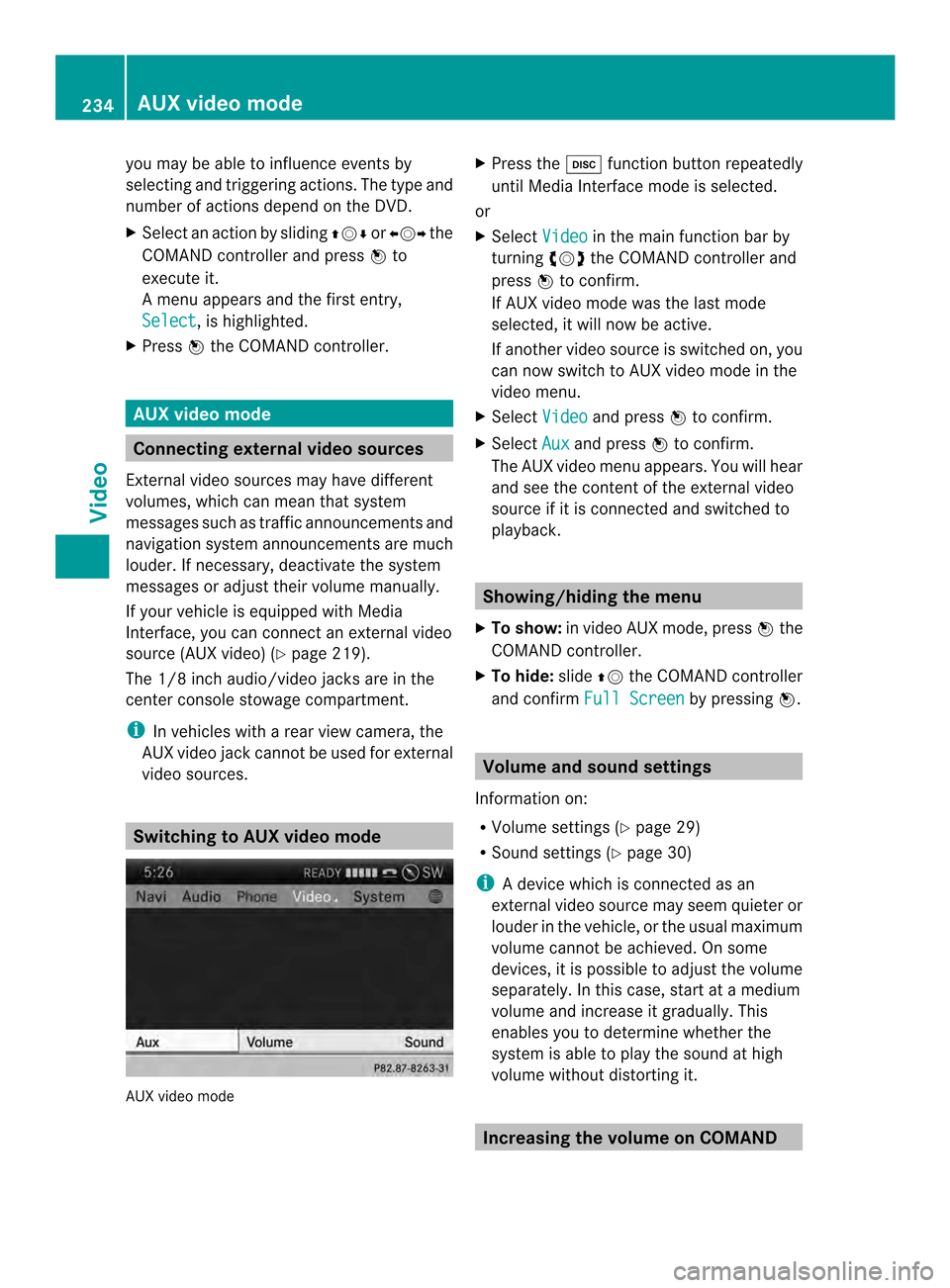
you may be able to influence events by
selecting and triggering actions. The type and
number of actions depend on the DVD.
X
Selec tanaction by sliding 003600120008or003400120035 the
COMAND controlle rand press 0037to
execute it.
A menu appears and the first entry,
Select , is highlighted.
X Press 0037the COMAND controller. AUX video mode
Connecting external video sources
External video sources may have different
volumes, which can mea nthat system
messages such as traffic announcements and
navigation system announcements are much
louder. If necessary, deactivate the system
messages or adjust their volume manually.
If your vehicle is equipped with Media
Interface, you can connect an external video
source (AUX video) (Y page 219).
The 1/8 inch audio/video jacks are in the
center console stowage compartment.
i In vehicles with a rear view camera, the
AUX video jack cannot be used for external
video sources. Switching to AUX video mode
AUX video mode X
Press the 0007function button repeatedly
until Media Interface mode is selected.
or
X Select Video in the main function bar by
turning 003C0012003Dthe COMAND controller and
press 0037to confirm.
If AUX video mode was the last mode
selected, it will now be active.
If another video source is switched on, you
can now switch to AUX video mode in the
video menu.
X Select Video and press
0037to confirm.
X Select Aux and press
0037to confirm.
The AUX video menu appears. You will hear
and see the content of the external video
source if it is connected and switched to
playback. Showing/hiding the menu
X To show: in video AUX mode, press 0037the
COMAND controller.
X To hide: slide00360012the COMAND controller
and confirm Full Screen by pressing
0037. Volume and sound settings
Information on:
R Volume settings (Y page 29)
R Sound settings (Y page 30)
i Adevice which is connected as an
external video source may seem quieter or
louder in the vehicle, or the usual maximum
volume cannot be achieved. On some
devices, it is possible to adjust the volume
separately. In this case, start at a medium
volume and increase it gradually .This
enables you to determine whether the
system is able to play the sound at high
volume without distorting it. Increasing the volume on COMAND234
AUX video modeVideo
Page 247 of 274
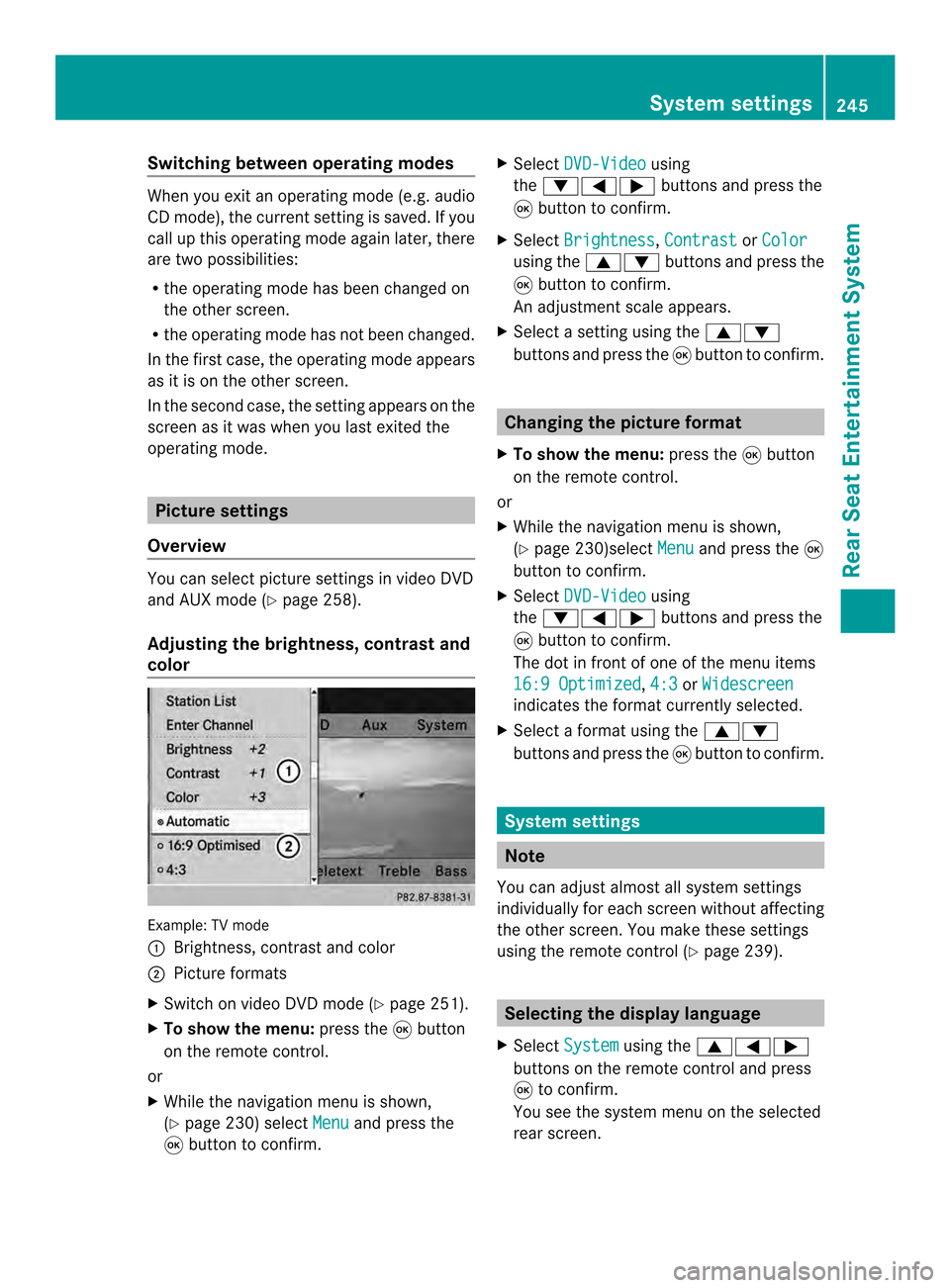
Switching between operating modes
When you exit an operating mode (e.g. audio
CD mode), the current setting is saved. If you
call up this operating mode again later, there
are two possibilities:
R the operating mode has been changed on
the other screen.
R the operating mode has not been changed.
In the first case, the operating mode appears
as it is on the other screen.
In the second case, the setting appears on the
screen as it was when you last exited the
operating mode. Picture settings
Overview You can select picture settings in video DVD
and AUX mode (Y page 258).
Adjusting the brightness, contrast and
color Example: TV mode
0001
Brightness, contrast and color
0002 Picture formats
X Switch on video DVD mode (Y page 251).
X To show the menu: press the0016button
on the remote control.
or
X While the navigation menu is shown,
(Y page 230) select Menu and press the
0016 button to confirm. X
Select DVD-Video using
the 00090006000A buttons and press the
0016 button to confirm.
X Select Brightness ,
Contrast or
Color using the
00080009 buttons and press the
0016 button to confirm.
An adjustment scale appears.
X Select a setting using the 00080009
buttons and press the 0016button to confirm. Changing the picture format
X To show the menu: press the0016button
on the remote control.
or
X While the navigation menu is shown,
(Y page 230)select Menu and press the
0016
button to confirm.
X Select DVD-Video using
the 00090006000A buttons and press the
0016 button to confirm.
The dot in front of one of the menu items
16:9 Optimized ,
4:3 or
Widescreen indicates the format currently selected.
X Select a format using the 00080009
buttons and press the 0016button to confirm. System settings
Note
You can adjust almost all system settings
individually for each screen without affecting
the other screen. You make these settings
using the remote control (Y page 239). Selecting the display language
X Select System using the
00080006000A
buttons on the remote control and press
0016 to confirm.
You see the system menu on the selected
rear screen. System settings
245Rear Seat Entertainment System Z