2014 MERCEDES-BENZ C-Class display
[x] Cancel search: displayPage 83 of 106
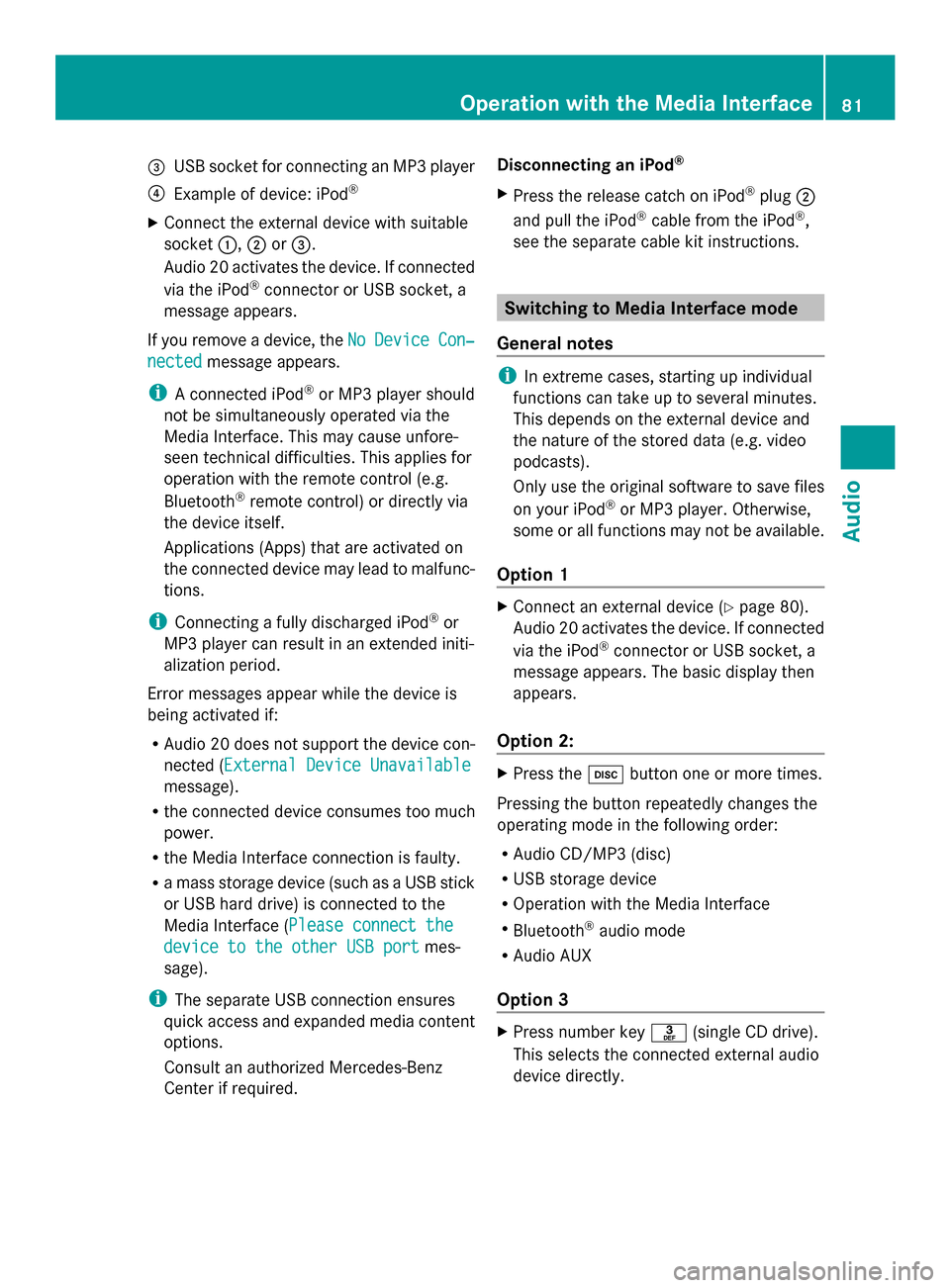
0087
USB socket for connecting an MP3 player
0085 Example of device: iPod ®
X Connect the external device with suitable
socket 0043,0044or0087.
Audio 20 activates the device. If connected
via the iPod ®
connector or USB socket, a
message appears.
If you remove a device, the No
No Device Device Con‐
Con‐
nected
nected message appears.
i A connected iPod ®
or MP3 player should
not be simultaneously operated via the
Media Interface. This may cause unfore-
seen technical difficulties. This applies for
operation with the remote control (e.g.
Bluetooth ®
remote control) or directly via
the device itself.
Applications (Apps) that are activated on
the connected device may lead to malfunc-
tions.
i Connecting a fully discharged iPod ®
or
MP3 player can result in an extended initi-
alization period.
Error messages appear while the device is
being activated if:
R Audio 20 does not support the device con-
nected (External Device Unavailable External Device Unavailable
message).
R the connected device consumes too much
power.
R the Media Interface connection is faulty.
R a mass storage device (such as a USB stick
or USB hard drive) is connected to the
Media Interface (Please connect the Please connect the
device to the other USB port
device to the other USB port mes-
sage).
i The separate USB connection ensures
quick access and expanded media content
options.
Consult an authorized Mercedes-Benz
Center if required. Disconnecting an iPod
®
X Press the release catch on iPod ®
plug 0044
and pull the iPod ®
cable from the iPod ®
,
see the separate cable kit instructions. Switching to Media Interface mode
General notes i
In extreme cases, starting up individual
functions can take up to several minutes.
This depends on the external device and
the nature of the stored data (e.g. video
podcasts).
Only use the original software to save files
on your iPod ®
or MP3 player. Otherwise,
some or all functions may not be available.
Option 1 X
Connect an external device (Y page 80).
Audio 20 activates the device. If connected
via the iPod ®
connector or USB socket, a
message appears. The basic display then
appears.
Option 2: X
Press the 003Abutton one or more times.
Pressing the button repeatedly changes the
operating mode in the following order:
R Audio CD/MP3 (disc)
R USB storage device
R Operation with the Media Interface
R Bluetooth ®
audio mode
R Audio AUX
Option 3 X
Press number key 0083(single CD drive).
This selects the connected external audio
device directly. Operation with the Media Interface
81Audio Z
Page 84 of 106

Option 4
X
In the media list, turn 00790052007Athe controller
to select the entry under position 3 (single
CD drive) and press 0098to confirm.
Audio 20 activates the connected device.
You will see a message to this effect. The
basic display then appears.
If no device is connected, you will see the
Media Interface Media Interface entry instead of a
device name. Example iPod
®
display
0043 Track time
0044 Track number
0087 Track name
0085 Current playback option
0083 Sound settings
0084 Media list
006B Album name (if available)
006C Categories, playlists and/or folders
006D Playback options
006E Type of data medium
006F Cover (if available)
The type of data medium connected 006Eis
indicated by the corresponding iPod ®
or MP3
player symbol.
Symbol 0085displays the current playback
option (not displayed in Normal Track
Normal Track
Sequence Sequence mode).
i If the device connected does not contain
any playable tracks, a message appears to
this effect. Selecting music files
Note i
Audio 20 displays the files stored on the
iPod ®
, iPhone ®
or MP3 player according to
the file structure on the respective
medium.
Selecting by skipping to a track X
To skip forward or back to a track: slide
009500520096or turn 00790052007Athe controller when
the display/selection window is active.
or
X Press the 0049or0048 button.
The skip forward function skips to the next
track. The skip back function skips to the
beginning of the current track if the track
has been playing for more than eight sec-
onds. If the track has been playing for less
than eight seconds, it skips to the start of
the previous track. If a playback option
other than Normal Track Sequence
Normal Track Sequence is
selected, the track sequence is random.
X On the multifunction steering wheel:
switch on Media Interface mode on the
Audio 20 system (Y page 81).
X Press the 0059or0065 button on the mul-
tifunction steering wheel to select the
Audio Audio menu.
X Press the 0063or0064 button briefly. If
you hold down the 0063or0064 button,
the system scrolls through the list more
quickly. Not all media players support this
function.
If track information is available on the
media player, the multifunction display
shows the number and name of the track.
Selecting using the number keypad X
To make an entry: press the007Ebutton.
An input menu appears. The number of
characters available for input depends on
the number of stored tracks. 82
Operation
withthe Media InterfaceAudio
Page 85 of 106

X
To enter a track number: press a number
key, e.g. 0087.
The digit is entered in the first position in
the input line.
i Audio 20 will ignore and not display an
invalid digit.
X Enter more numbers if desired. The track
plays after the last possible number is
entered.
i Pressing and holding a number key for
more than two seconds completes the
entry, and the corresponding track is
played.
Fast forwarding/rewinding X
While the display/selection window is
active: slide 009500520096and hold the controller
until the desired position is reached.
or
X Press and hold the 0048or0049 button
until the desired position is reached.
i On an iPod ®
or iPhone ®
, fast rewind only
functions within the current track. Selecting a category/playlist/folder
iPod ®
and certain MP3 players For an iPod
®
, iPhone ®
or MP3 player, you can
select tracks using categories or folders.
Depending on the device connected, the fol-
lowing categories may be available, for exam-
ple:
R Current Tracklist
Current Tracklist
R Playlists
Playlists (e.g.All Allor "My Top 25")
R Artists
Artists
R Albums
Albums
R Tracks
Tracks
R Podcasts
Podcasts
R Genres
Genres
R Composers
Composers
R Audiobooks
Audiobooks i
Some playback categories contain the
entry All
All . If this entry has been selected,
the entire content of the category selected
will be played.
Calling up a category list
X To open a category list/folder: press0098
the controller when the display/selection
window is active.
or
X Select Music
Music from the basic display using
the controller (slide 00C50052or turn00790052007A)
and press 0098to confirm.
The category list appears.
i The Music Music menu item is not available until
the device has been activated. Example: category list
X
Select Current Tracklist Current Tracklist by turning
00790052007Athe controller and press 0098to con-
firm.
The content of the current track list
appears. Operation
withthe Media Interface
83Audio Z
Page 86 of 106

Example display: current tracklist
0043
Symbol for next folder up
0044 Current category
0087 Track symbol
0085 Current title
X Select the desired track by turning 00790052007A
the controller and press 0098to confirm.
The track is played.
X To switch to the next higher folder:
select the 0051symbol and press 0098to
confirm.
i The 0051symbol always appears at the
top of the track list.
Playing back the content of a category or
folder
X Select a category or folder by turning
00790052007Athe controller.
X Press 0098the controller for longer than two
seconds.
The content of the category or folder
selected is played in accordance with the
playback option selected (Y page 84).
Alphabetical track selection (iPod ®
,
iPhone ®
and MP3 player)
i This function is available for alphabetical
categories and folders. It is not available
within albums or playlists. X
Turn 00790052007Athe controller to select a cate-
gory, such as Artists
Artists, and press 0098to
confirm.
The available artists are displayed.
X Press the corresponding number key once
or repeatedly to select the initial letter of
the desired artist. For example, to select an
artist whose name begins with C, press
number key 0082three times.
The available letters are listed at the lower
edge of the display.
After a message, the first entry in the list
which matches the letter entered is high-
lighted.
i If there is no entry which matches the let-
ter entered, the last entry which matches a
previous letter appears at the top of the list.
i For an iPod ®
, iPhone ®
and MP3 player,
the quality of the search results is highly
dependent on the media program with
which the data was loaded to the device.
Of particular significance is the version and
language variant of the software.
If differing sorting rules are defined (such
as in iTunes ®
), the search will be canceled
without providing any results.
Special feature in iPod ®
/iPhone ®
mode i
If the connected iPod ®
/iPhone ®
is not
functioning or paused, you can search for
tracks but cannot select them. After con-
firming a new track, the Function
Function
Unavailable Unavailable message appears. Playback options
The following options are available:
R Normal Track Sequence Normal Track Sequence
Normal track sequence: you hear the
tracks in their normal order (e.g. numerical
or alphabetical).
R Random Medium Random Medium 84
Operation
withthe Media InterfaceAudio
Page 87 of 106

All the tracks on the medium are played in
random order.
R Random Tracks
Random Tracks
The tracks in the currently active category
or folder, including any subfolders, are
played in random order.
X To select the playback option: select
Media Interface
Media Interface from the basic display
by turning 00790052007Athe controller and press
0098 to confirm.
The options list appears. The 0036dot indi-
cates the option selected.
X Select an option and press 0098to confirm.
i If the connected iPod ®
/iPhone ®
is not
functioning or paused, the playback
options are inactive. The display of options
is grayed out. MP3 player instructions
General information Up to 30,000 tracks per medium are sup-
ported.
You can speed up some functions and
improve the search results by:
R making sure the names of tracks, albums
and artists, for example, are written the
same way
R labeling albums featuring various artists as
"compilations"
i Multiple entries of tracks in playlists are
filtered out for some players
Data formats MP3 and WMA are supported as data formats
with fixed and variable bit rates (up to
320 kbit/s). Special considerations when using MP3
players R
Up to eight directory levels with up to 1,000
tracks per directory are supported.
R Do not use USB extension leads or adapt-
ers. They can impair functionality.
i DRM (Digital Rights Management) pro-
tected files are not supported by the Media
Interface. Audio AUX mode
Notes on audio AUX mode
You can connect an external audio source
(AUX) to Audio 20 using the jack plug in the
center console. Please consult an authorized
Mercedes-Benz Center for further informa-
tion.
Depending on the vehicle model series, the
connection is made using a jack in the stow-
age compartment in the center console or a
USB port (Y page 69).
If Audio 20 is equipped with a Media Inter-
face, the connection is made using the asso-
ciated audio cable set. An AUX socket is not
provided. The connections for the Media
Interface are located in the stowage compart-
ment in the center console.
When you connect an external audio source,
audio AUX is not selected automatically. Switching to audio AUX mode
Option 1 X
Select Audio Audiofrom the main function bar
using the controller (slide 009500520096or turn
00790052007A ) and press 0098to confirm.
If AUX mode was the last mode selected, it
will now be active. Audio AUX mode
85Audio Z
Page 91 of 106

On the cordless headphones
The battery compartment cover is located on
the left headphone. 0043
Battery compartment cover
The cordless headphones contain 2 type AAA,
1.5 V batteries.
X To open the battery compartment: flip
battery compartment cover 0043upwards.
As you do so, hold the left-hand side of the
headphones as shown to prevent the bat-
teries from falling out.
X Remove the discharged batteries from the
tray.
X Insert the new batteries. Observe the polar-
ity markings on the batteries and battery
compartment when doing so.
Left-hand battery: the positive pole (+)
must face upwards.
Right-hand battery: the positive pole (+)
must face downwards.
X To close the battery compartment:
press battery compartment cover down-
wards until it engages into place.
If the batteries have been inserted cor-
rectly, the indicator lamp will light up green
when the headphones are switched on.
i The operating duration of the headphones
with a set of batteries is up to 40 hours. Basic functions
Introduction
The following operating modes are available
for the Rear Seat Entertainment System:
R CD/DVD audio and MP3 mode
(Y page 91)
R Video DVD operation (Y page 91)
R AUX mode (Y page 101)
In AUX mode, you can view external video
sources which are connected either to the
rear screens (display AUX) or to the CD/
DVD drive (drive AUX).
The system settings allow you to adjust
screen-related settings, such as the design
and the language (Y page 90). Using headphones
You can use the cordless headphones sup-
plied and/or up to two sets of corded head-
phones connected to the corresponding jack
of the rear-compartment screens
(Y page 24). Adjusting the sound settings
Call up the menu for the respective mode:
R Audio CD (Y page 92)
R Audio DVD (Y page 92)
R MP3 (Y page 92)
R Video DVD (Y page 97)
R AUX (Y page 102)
X Select Treble Treble orBass
Bass and press the 008B
button to confirm.
An adjustment scale appears.
X To make a setting: press the0063
or 0064 button until the desired format has
been selected.
X To confirm your selection: press the008B
button. Basic functions
89Rear Seat Entertainment Z
Page 92 of 106

Multiple users
Simultaneous use of the rear-compart-
ment disc drive The two rear-compartment screens can be
operated almost entirely independently from
one another. However, there can be a conflict
in some menus if the two screens are used
simultaneously.
If the rear-compartment disc drive is being
used for both screens simultaneously, select-
ing certain menus or settings on one of the
screens also affects the other screen.
The following functions affect both screens:
R changing playback options
R selecting a track (from a track list or folder)
R using play, pause and stop
R fast forwarding/rewinding or scrolling
R calling up the DVD menu and navigating
within it
R setting the language, subtitles and camera
angle
R calling up interactive DVD content
The following functions affect only one
screen:
R audio and video functions as well as picture
settings
R switching between full screen and the
menu
Switching between operating modes When you exit an operating mode (e.g. audio
CD mode), the current setting is saved. If you
call up this operating mode again later, there
are two possibilities:
R the operating mode has been changed on
the other screen.
R the operating mode has not been changed.
In the first case, the operating mode appears
as it is on the other screen.
In the second case, the setting appears on the
screen as it was when you last exited the
operating mode. Function restrictions in video DVD
mode
Certain functions or actions may be tempo-
rarily or completely unavailable. As soon as
you try to activate these functions or actions,
you will see the 0047symbol in the display. System settings
Note
You can adjust almost all system settings
individually for each screen without affecting
the other screen. You make these settings
using the remote control (Y page 25). Calling up the system menu
X Select System System in the main functions menu
bar and confirm with the 008Bbutton.
You see the system menu on the selected
rear screen. Selecting the display language
X Select System Settings System Settings using the0059
or 0065 button and press 008Bto confirm.
X Select Language
Language using the0064or0063
button and press 008Bto confirm.
The list of languages appears. A 0036dot
indicates the current setting. 90
System settingsRear Seat Entertainment
Page 93 of 106

X
To change the setting: use the0063
or 0064 button to select a language.
X Press 008B.
The Rear Seat Entertainment System acti-
vates the selected language. Switching the display design
X Select System Settings
System Settings using the0059
or 0065 button and press 008Bto confirm.
X Select Day Mode
Day Mode, Night Mode
Night Mode orAuto‐
Auto‐
matic
matic using the 00630064 buttons and
press the 008Bbutton to confirm.
The dot in front of the menu item indicates
the currently selected setting. Design Explanation
Day Mode
Day Mode The display is set per-
manently to day
design.
Night Mode Night Mode The display is set per-
manently to night
design.
Automatic Automatic The display design
changes depending on
the vehicle instrument
cluster illumination.
Setting the brightness
X Select System Settings System Settings using the0059
or 0065 button and press 008Bto confirm.
X Select Brightness Brightness and confirm with the
008B button.
A scale appears.
X Adjust the brightness using the 00630064
buttons and press the 008Bbutton to confirm.
The brightness bar moves up or down. The
picture becomes lighter or darker in
accordance with the scale. Showing/hiding the picture
X To hide the picture: selectDisplay Off Display Off
in the system menu using the 00640065
buttons on the remote control and press
the 008Bbutton to confirm.
The picture is hidden.
X To show the picture: press the008Bbutton
on the remote control. CD/audio DVD and MP3 mode
Important safety notes
G
WARNING
The CD/DVD drive is a class 1 laser product.
If you open the CD/DVD drive housing, you
could be exposed to invisible laser radiation.
This laser radiation could damage your retina.
There is a risk of injury.
Never open the housing. Always have main-
tenance and repair work carried out at a quali-
fied specialist workshop. General notes
You will find information on the following top-
ics in the Audio section:
R notes on CDs/DVDs (Y page 73)
R notes on MP3 mode ( Ypage 73)
R notes on copyright ( Ypage 74) Inserting a CD/DVD
i The CD/DVD drive is located in the center
behind the front seats. CD/audio DVD and MP3 mode
91Rear Seat Entertainment Z