Page 102 of 106

Selecting menu items in the DVD menu
X
Press the 0063,0064,0059or0065 but-
ton.
X To confirm your selection: press the008B
button.
The selection menu appears.
i Menu items which cannot be selected are
grayed out. X
Confirm Select Select.
The Rear Seat Entertainment System car-
ries out the action or displays a submenu
for the item selected in the DVD menu.
X Make a selection from the further options,
if necessary.
The Rear Seat Entertainment System then
switches back to the DVD menu.
i Depending on the DVD, the menu items:
Back (to movie) Back (to movie), Play
Play,
Stop
Stop, 0067, 0068orGo up
Go up may not func-
tion or not function at certain points in the
DVD menu. To indicate this, the 0047symbol
appears in the display.
Stopping a film or skipping to the begin-
ning or end of a scene X
Select any menu item from the DVD menu.
The selection menu appears.
X To stop a film: selectStop
Stop from the menu.
X To skip to the end of a scene:
select 0068from the menu.
X To skip to the beginning of a scene:
select 0067from the menu. Moving up one level in the DVD menu X
Press the 0038back button.
or
X Select the corresponding menu item from
the DVD menu.
or
X Select any menu item from the DVD menu.
X Select the Go Goup
upmenu item from the menu.
Back to the movie X
Press the 0038back button repeatedly
until you see the film.
or
X Select the corresponding menu item from
the DVD menu.
or
X Select any menu item from the DVD menu.
X Select the Back (to movie)
Back (to movie) menu item
from the selection menu. Setting the language and audio for-
mat
This function is not available on all DVDs. If it
is available, you can set the audio language
or the audio format. The number of settings
is determined by the DVD content. It may also
be possible to access the settings from the
DVD menu.
X Display the menu system (Y page 97).
X Select DVD-V DVD-Vusing the 0059or0065 but-
ton and confirm with the 008Bbutton.
X Select DVD Functions
DVD Functions using the0063
or 0064 button and confirm with the 008B
button.
X Select Audio Language
Audio Language and press the008B
button to confirm.
A selection menu appears after a short
while. The 0036dot in front of an entry indi-
cates the currently selected language. 100
Video DVD modeRear Seat Entertainment
Page 103 of 106
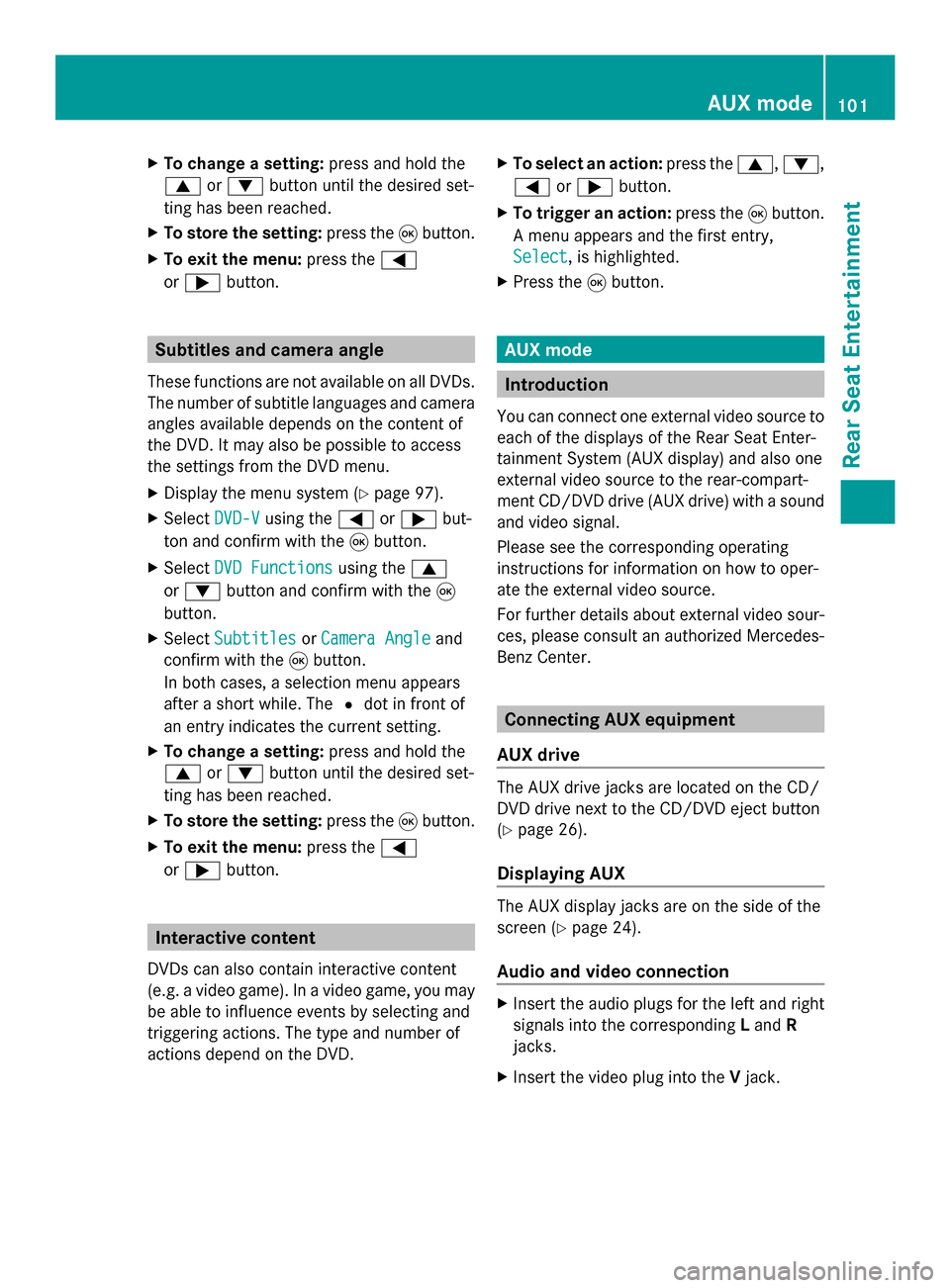
X
To change a setting: press and hold the
0063 or0064 button until the desired set-
ting has been reached.
X To store the setting: press the008Bbutton.
X To exit the menu: press the0059
or 0065 button. Subtitles and camera angle
These functions are not available on all DVDs.
The number of subtitle languages and camera
angles available depends on the content of
the DVD. It may also be possible to access
the settings from the DVD menu.
X Display the menu system (Y page 97).
X Select DVD-V
DVD-V using the 0059or0065 but-
ton and confirm with the 008Bbutton.
X Select DVD Functions DVD Functions using the0063
or 0064 button and confirm with the 008B
button.
X Select Subtitles
Subtitles orCamera Angle
Camera Angle and
confirm with the 008Bbutton.
In both cases, a selection menu appears
after a short while. The 0036dot in front of
an entry indicates the current setting.
X To change a setting: press and hold the
0063 or0064 button until the desired set-
ting has been reached.
X To store the setting: press the008Bbutton.
X To exit the menu: press the0059
or 0065 button. Interactive content
DVDs can also contain interactive content
(e.g. a video game). In a video game, you may
be able to influence events by selecting and
triggering actions. The type and number of
actions depend on the DVD. X
To select an action: press the0063,0064,
0059 or0065 button.
X To trigger an action: press the008Bbutton.
A menu appears and the first entry,
Select
Select , is highlighted.
X Press the 008Bbutton. AUX mode
Introduction
You can connect one external video source to
each of the displays of the Rear Seat Enter-
tainment System (AUX display) and also one
external video source to the rear-compart-
ment CD/DVD drive (AUX drive) with a sound
and video signal.
Please see the corresponding operating
instructions for information on how to oper-
ate the external video source.
For further details about external video sour-
ces, please consult an authorized Mercedes-
Benz Center. Connecting AUX equipment
AUX drive The AUX drive jacks are located on the CD/
DVD drive next to the CD/DVD eject button
(Y
page 26).
Displaying AUX The AUX display jacks are on the side of the
screen (Y
page 24).
Audio and video connection X
Insert the audio plugs for the left and right
signals into the corresponding Land R
jacks.
X Insert the video plug into the Vjack. AUX mode
101Rear Seat Entertainment Z
Page 104 of 106

Activating AUX mode
AUX drive X
Select Aux
Auxusing the 0059or0065 button
and confirm with the 008Bbutton.
The AUX menu appears. AUX menu
X
Select Source
Source and confirm with the 008Bbut-
ton.
X Select Disc Drive Aux Disc Drive Aux with the0064or
0063 button and confirm with the 008Bbut-
ton.
You will hear and see the content of the
video source if it is connected to the CD/
DVD drive and switched to playback. If no
video image is available from the AUX
source connected, you will see an audio
menu.
Displaying AUX X
Select the screen to which an external
video source is connected for the remote
control.
X Select Aux
Aux using the 0059or0065 button
and confirm with the 008Bbutton.
X Select Source
Source and confirm with the 008Bbut-
ton.
X Select Display Aux Display Aux with the0064or
0063 button and confirm with the 008Bbut-
ton.
You will see and hear the content of the
video source if it is switched to playback. If
no video image is available from the AUX source connected, you will see an audio
menu. Adjusting the brightness, contrast or
color
X Select Display Aux Display Aux orDisc Drive Aux Disc Drive Aux
in the AUX menu.
X Select Brightness
Brightness, Contrast
ContrastorColor
Color.
An adjustment scale appears.
X To make a setting: press the0063
or 0064 button.
X To confirm your selection: press the008B
button. Changing the picture format
X Select Display Aux
Display Aux orDisc Drive Aux
Disc Drive Aux
in the AUX menu and confirm with the 008B
button.
The äicon in front of one of these menu
items: 16:9 Optimized 16:9 Optimized ,4:3
4:3 orWide‐
Wide‐
screen
screen indicates the currently selected
format.
X To change the format: press and hold the
0063 or0064 button until the desired for-
mat is selected.
X To store the setting: press the008Bbutton. 102
AUX
modeRear Seat Entertainment