2014 LINCOLN MKZ ESP
[x] Cancel search: ESPPage 352 of 468

• Press the left or right arrows tomake adjustments within the
chosen mode.
• Press OK to confirm your selection.
Note: If your vehicle is not equipped
with Navigation, Compass appears in
the display instead of Navigation. If you
press the right arrow to go into the
Compass menu, you can see the
compass graphic. The compass
displays the direction in which the
vehicle is traveling, not true direction
(for example, if the vehicle is traveling
west, the middle of the compass
graphic displays west; north displays
to the left of west though its true
direction is to the right of west).
Using Voice Recognition
This system helps you control many
features using voice commands. This
allows you to keep your hands on the
wheel and focus on what is in front of
you. The system provides feedback
through audible tones, prompts,
questions and spoken confirmations
depending on the situation and the
chosen level of interaction (voice
settings).
The system also asks short questions
(confirmation prompts) when it is not
sure of your request or when there are
multiple possible responses to your
request.
When using voice commands, words
and icons may appear in the lower left
status bar indicating the status of the
voice session (such as Listening,
Success, Failed, Paused or Try Again). How to Use Voice Commands with
Your System
E142599
Press the voice icon. After the
tone, speak your command
clearly.
These commands can be said at any
time during a voice session
"Cancel"
"Exit"
"Go back"
"List of commands" "Main menu""Next page"
"Previous page"
"What can I say?" "Help"
What Can I Say?
To access the available voice
commands for the current session, do
one of the following:
• During a voice session, press the help icon (?) in the lower left
status bar of the screen.
• Say, "What can I say?" for an on-screen listing of the possible
voice commands associated with
your current voice session.
• Press the voice icon. After the tone, say, "Help" for an audible list of
possible voice commands.
349
MyLincoln Touch™
Page 372 of 468

HD Radio Reception and Station Troubleshooting
Potential reception issues
If you are listening to a multicast station and you
are on the fringe of the reception area, the station
may mute due to weak signal strength.
Reception area
If you are listening to HD1, the system switches back
to the analog broadcast until the digital broadcast
is available again. However, if you are listening to
any of the possible HD2-HD7 multicast channels,
the station mutes and stays muted unless it is able
to connect to the digital signal again.
When the system first receives a station (aside from
HD2-HD7 multicast stations), it first plays the
station in the analog version. Once the receiver
verifies the station is an HD Radio station, it shifts
to the digital version. Depending on the station
quality, you may hear a slight sound change when
the station changes from analog to digital. Blending
is the shift from analog to digital sound or digital
back to analog sound.
Station blending
In order to provide the best possible
experience, use the contact form to
report any station issues found while
listening to a station broadcasting
with HD Radio technology.
Independent entities own and operate
each station. These stations are
responsible for ensuring all audio
streams and data fields are accurate.
369
MyLincoln Touch™
Page 374 of 468

HD Radio Technology manufactured
under license from iBiquity Digital
Corp. U.S. and foreign patents. HD
Radio and the HD and HD Radio logos
are proprietary trademarks of iBiquity
Digital Corp. Ford Motor Company and
iBiquity Digital Corp. are not
responsible for the content sent using
HD Radio technology. Content may
be changed, added or deleted at any
time at the station owner's discretion.
Radio Voice Commands
E142599
If you are listening to the
radio, press the voice button
on the steering wheel
controls. When prompted, say any of
the following commands.
If you are not listening to the radio,
press the voice button and, after the
tone, say "Radio", then any of the
following commands.
"RADIO"
"<87.9-107.9>"
"<87.9-107.9> HD"
1
"<530-1710>" "AM"
"AM <530-1710>" "AM autoset"
"AM autoset preset <#>" "AM preset <#>"
"Browse"
2
"RADIO"
"FM"
"FM <87.9-107.9>"
"FM <87.9-107.9> HD <#>"
1
"FM autoset"
"FM autoset preset <#>" "FM preset <#>" "FM 1"
"FM 1 preset <#>" "FM 2"
"FM 2 preset <#>"
"HD <#>"
1
"Preset <#>""Radio off""Radio on" "Set PTY"
"Tune"
3
"Help"
1 If available.
2 If you have said "Browse", see the
"Browse" chart later in this section.
3 If you have said "Tune", see the
following "Tune" chart.
371
MyLincoln Touch™
Page 376 of 468

Scan
Touch this button to hear a brief
sampling of channels.
Options
Touch this button to view and adjust
various media settings.
Sound Settings
Touch this button to adjust settings
for:
•Bass
• Midrange
• Treble
• Balance and Fade
• THX Deep Note Demo
• DSP (Digital Signal processing)
• Occupancy Mode
• Speed Compensated Volume.
Note:Your vehicle may not have all
these sound settings.
Set Category for Seek/Scan
This allows you to select a category
of music you would like to search for.
You can then choose to either seek or
scan for the stations playing that
category.
Parental Lockout
This allows you to lock and unlock
channels, change or reset your PIN or
unlock all channels. To use this
feature, you need your initial PIN,
which is 1234. Artist/Title/Team Alerts
This feature allows you to select
Artists, Titles and Teams that you
would like the system to alert you to
when they are playing on other
channels. Press Edit Alerts to delete
or turn off alerts. You can also set all
alerts to on or off. When an alert
appears on the screen, you can
choose to Tune to the channel, to
Cancel the alert or to Disable Alerts.
If you are listening to a sporting event,
you can save your favorite teams so
that the system can alert you when
they are playing on a satellite radio
channel.
Note:
Sirius does not support the Alert
feature on all channels. Ford Motor
Company shall not be responsible for
Alert feature variation.
Electronic Serial Number (ESN)
Sirius requires this number when
communicating with you about your
account.
Direct Tune
Touch this button to enter the desired
satellite channel number manually.
Touch Enter when you are done.
Browse
Touch this button to view a list of all
available stations. Scroll to see more
categories. Touch the station you
want to listen to.
Touch Skip if you want to skip this
channel.
373
MyLincoln Touch™
Page 377 of 468

Touch Lock if you do not want anyone
to listen to this channel.
Touch Title or Artist to see song and
artists on other stations.
Sirius Satellite Radio Information
Note: Sirius reserves the unrestricted
right to change, rearrange, add or
delete programming including
canceling, moving or adding particular
channels, and its prices, at any time,
with or without notice to you. Ford
Motor Company shall not be
responsible for any such programming
changes.
E142593
Sirius satellite radio is a
subscription-based satellite radio
service that broadcasts a variety of
music, sports, news, weather, traffic
and entertainment programming.
Your factory-installed Sirius satellite
radio system includes hardware and
a limited subscription term that begins
on the date of sale or lease of your
vehicle. See an authorized dealer for
availability. For more information on extended
subscription terms (a service fee is
required), the online media player and
a list of Sirius satellite radio channels,
and other features, please visit
www.siriusxm.com in the United
States, www.sirius.ca in Canada, or
call Sirius at 1-888-539-7474.
Note:
This receiver includes the eCos
real-time operating system. eCos is
published under the eCos License.
Satellite Radio Electronic Serial
Number (ESN)
You need your ESN to activate, modify
or track your satellite radio account.
The ESN is on the System Information
Screen (SR ESN:XXXXXXXXXXXX).
To access your ESN, touch the bottom
left corner of the touchscreen. Touch
SIRIUS > Options.
374
MyLincoln Touch™
Page 386 of 468

Supported Media Players,
Formats and Metadata
Information
SYNC is capable of hosting nearly any
digital media player, including iPod,
Zune™, plays from device players, and
most USB drives. Supported audio
formats include MP3, WMA, WAV and
AAC.
It is also able to organize your indexed
media from your playing device by
metadata tags. Metadata tags, which
are descriptive software identifiers
embedded in the media files, provide
information about the file.
If your indexed media files contain no
information embedded in these
metadata tags, SYNC may classify
the empty metadata tags as
Unknown.
In order to playback video from your
iPod or iPhone, you must have a
special combination USB/RCA
composite video cable (which you can
buy from Apple). When you connect
the cable to your iPod or iPhone, plug
the other end into both the RCA jacks
and the USB port.
Bluetooth Audio
Your system allows you to stream
audio over your vehicle's speakers
from your connected,
Bluetooth-enabled cellular phone.
E142611
To access, press the lower
left corner on the
touchscreen, then select the
BT Stereo tab. Bluetooth Audio Voice Commands
E142599
If you are listening to a
Bluetooth audio device, press
the voice button on the
steering wheel control. When
prompted, say "Next song", "Pause",
"Play" or "Previous song".
If you are not listening to a Bluetooth
audio device, press the voice button
and, after the tone, say "Next song",
"Pause", "Play" or "Previous song".
A/V Inputs
WARNINGS
Driving while distracted can
result in loss of vehicle control,
crash and injury. We strongly
recommend that you use extreme
caution when using any device that
may take your focus off the road. Your
primary responsibility is the safe
operation of your vehicle. We
recommend against the use of any
handheld device while driving and
encourage the use of voice-operated
systems when possible. Make sure you
are aware of all applicable local laws
that may affect the use of electronic
devices while driving.
For safety reasons, do not
connect or adjust the settings on
your portable music player while your
vehicle is moving.
383
MyLincoln Touch™
Page 389 of 468

Phone
A
Quick Dial
B
Phonebook
C
History
D
Messaging
E
Settings
F
Hands-free calling is one of the main
features of SYNC. Once you pair your
phone, you can access many options
using the touchscreen or voice
commands. While the system
supports a variety of features, many
are dependent on your cellular
phone’s functionality.
At a minimum, most cellular phones
with Bluetooth wireless technology
support the following functions:
• Answering an incoming call
• Ending a call
• Using privacy mode
• Dialing a number
• Redialing
• Call waiting notification
• Caller ID.
Other features, such as text
messaging using Bluetooth and
automatic phonebook download, are
phone-dependent features. To check
your phone’s compatibility, see your
device’s manual and visit
www.SYNCMyRide.com,
www.SYNCMyRide.ca or
www.syncmaroute.ca.
Pairing Your Phone for the First
Time
WARNING
Driving while distracted can
result in loss of vehicle control,
crash and injury. We strongly
recommend that you use extreme
caution when using any device that
may take your focus off the road. Your
primary responsibility is the safe
operation of your vehicle. We
recommend against the use of any
hand-held device while driving and
encourage the use of voice-operated
systems when possible. Make sure you
are aware of all applicable local laws
that may affect the use of electronic
devices while driving
The first thing you must do to use the
phone features of SYNC is to pair your
Bluetooth-enabled cellular phone
with SYNC. This allows you to use
your phone in a hands-free manner.
Note: Put the transmission in position
P. Turn on your vehicle ignition and the
radio.
386
MyLincoln Touch™
Page 396 of 468
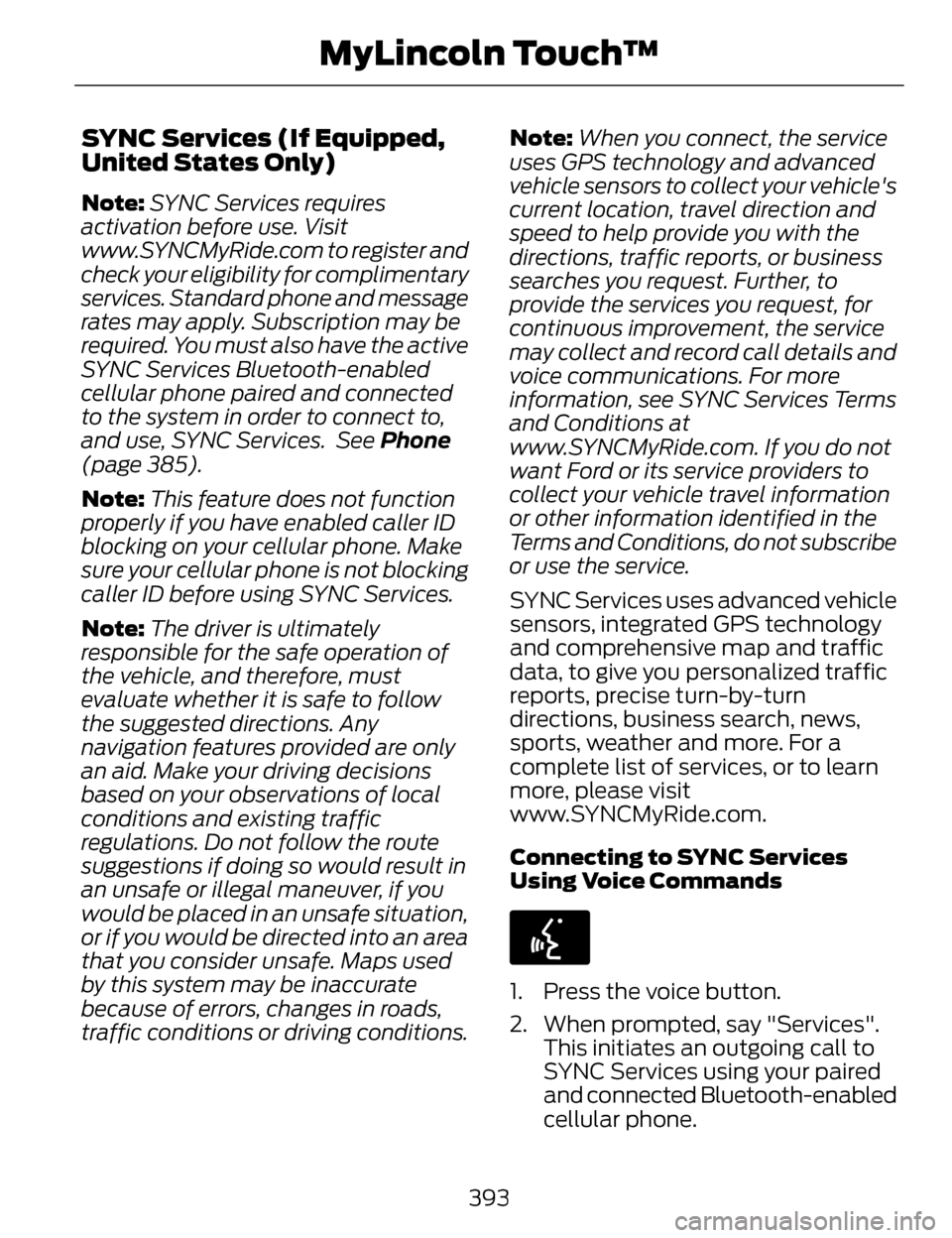
SYNC Services (If Equipped,
United States Only)
Note:SYNC Services requires
activation before use. Visit
www.SYNCMyRide.com to register and
check your eligibility for complimentary
services. Standard phone and message
rates may apply. Subscription may be
required. You must also have the active
SYNC Services Bluetooth-enabled
cellular phone paired and connected
to the system in order to connect to,
and use, SYNC Services. See Phone
(page 385).
Note: This feature does not function
properly if you have enabled caller ID
blocking on your cellular phone. Make
sure your cellular phone is not blocking
caller ID before using SYNC Services.
Note: The driver is ultimately
responsible for the safe operation of
the vehicle, and therefore, must
evaluate whether it is safe to follow
the suggested directions. Any
navigation features provided are only
an aid. Make your driving decisions
based on your observations of local
conditions and existing traffic
regulations. Do not follow the route
suggestions if doing so would result in
an unsafe or illegal maneuver, if you
would be placed in an unsafe situation,
or if you would be directed into an area
that you consider unsafe. Maps used
by this system may be inaccurate
because of errors, changes in roads,
traffic conditions or driving conditions. Note:
When you connect, the service
uses GPS technology and advanced
vehicle sensors to collect your vehicle's
current location, travel direction and
speed to help provide you with the
directions, traffic reports, or business
searches you request. Further, to
provide the services you request, for
continuous improvement, the service
may collect and record call details and
voice communications. For more
information, see SYNC Services Terms
and Conditions at
www.SYNCMyRide.com. If you do not
want Ford or its service providers to
collect your vehicle travel information
or other information identified in the
Terms and Conditions, do not subscribe
or use the service.
SYNC Services uses advanced vehicle
sensors, integrated GPS technology
and comprehensive map and traffic
data, to give you personalized traffic
reports, precise turn-by-turn
directions, business search, news,
sports, weather and more. For a
complete list of services, or to learn
more, please visit
www.SYNCMyRide.com.
Connecting to SYNC Services
Using Voice Commands
E142599
1. Press the voice button.
2. When prompted, say "Services". This initiates an outgoing call to
SYNC Services using your paired
and connected Bluetooth-enabled
cellular phone.
393
MyLincoln Touch™