Page 434 of 844
434
GS350_OM_OM30D41U_(U)
5-3. Using the audio system
Select “Wide” on the “DVD Options” screen.
Select the desired display. After
setting, select “Save”.Displays a 3 : 4 screen, with
either side in black
Widens the 3 : 4 screen hori-
zontally to fill the screen
Widens the 3 : 4 screen verti-
cally and horizontally, in the
same ratio, to fill the screen
: Returns to the previousscreen
Changing screen size
1
2
1
2
3
Page 435 of 844
GS350_OM_OM30D41U_(U)
4355-3. Using the audio system
5
Interior features
Select “Display” on the “DVD Options” screen.
Select “<” or “>” to display the
desired item to be adjusted, and
then select “OK”.
The screen goes off when “Screen
Off” is selected. To turn the screen
back on, select any button. The
selected screen appears.
Adjusting the screen
1
2
RG
ColorRedGreen
-+
To n eLighterDarker
ContrastWe a k e rStronger
BrightnessDarkerBrighter
Page 436 of 844
436
GS350_OM_OM30D41U_(U)
5-3. Using the audio system
■Displaying “DVD Settings” screenSelect “DVD Settings” on the “DVD Options” screen.
Select the setting to be changed.
After you change the settings,
select “Save”.
“Default”: Restores default settings
: Returns to the previousscreen
■Setting audio language
Select “Audio Language” on the “DVD Settings” screen.
Select the desired language to be heard on the “Audio Language”
screen.
If you cannot find the desired language , select “Other” and input the desired
language code. ( P. 4 3 8 )
■Setting subtitle language
Select “Subtitle Language” on the “DVD Settings” screen.
Select the desired language to be read on the “Subtitle Language”
screen.
If you cannot find the desired language , select “Other” and input the desired
language code. ( P. 4 3 8 )
Initial DVD settings
1
2
1
2
1
2
Page 440 of 844
440
GS350_OM_OM30D41U_(U)
5-3. Using the audio system
■When a rear passenger selects set up menu
Follow the directions on the warning screen that is displayed.
Under the same condition, the rear passenger can cancel the set up operation from
the front seat.
■Error messages
If “Region Code Error” is displayed, check if the region code printed on the DVD
matches the player’s region code.
If a different message is displayed: P. 4 4 1
1320Maltese1909Sinhalese2015To n g a n
1325Burmese1911Slovak2018Tu r k i s h
1401Nauru1912Slovenian2019Ts o n g a
1405Nepali1913Samoan2020Ta t a r
2023Tw i2209Vietnamese2515Yo r u b a
2111Ukrainian2215Vo l a p ü k2621Zulu
2118Urdu2315Wo l o f
2126Uzbek2408Xhosa
CodeLanguageCodeLanguageCodeLanguage
Page 442 of 844
442
GS350_OM_OM30D41U_(U)
5-3. Using the audio system
●The DVD player conforms to NTSC/PAL color TV formats. DVD
video discs conforming to another format such as SECAM cannot
be used.
●Region code: Some DVD video disc s have a region code indicating
the region in which you can use the DVD video disc. If the DVD
video disc is not labeled as “ALL” or “1”, you cannot use it on this DVD
player. If you attempt to play an inappropriate DVD video disc on this
player, “Region Code Error” appear s on the screen. Even if the DVD
video disc does not have a region co de, you may not be able to use it.
■Symbols shown on DVD video discs
DVD video discs
SymbolMeaning
NTSC/PALIndicates NTSC/PAL format
Indicates the number of audio tracks
Indicates the number of language subtitles
Indicates the number of angles
Indicates the screen display ratios available
Wide screen: 16:9
Standard: 4:3
Indicates the disc’s region code
ALL: in all countries
Number: region code
Page 446 of 844
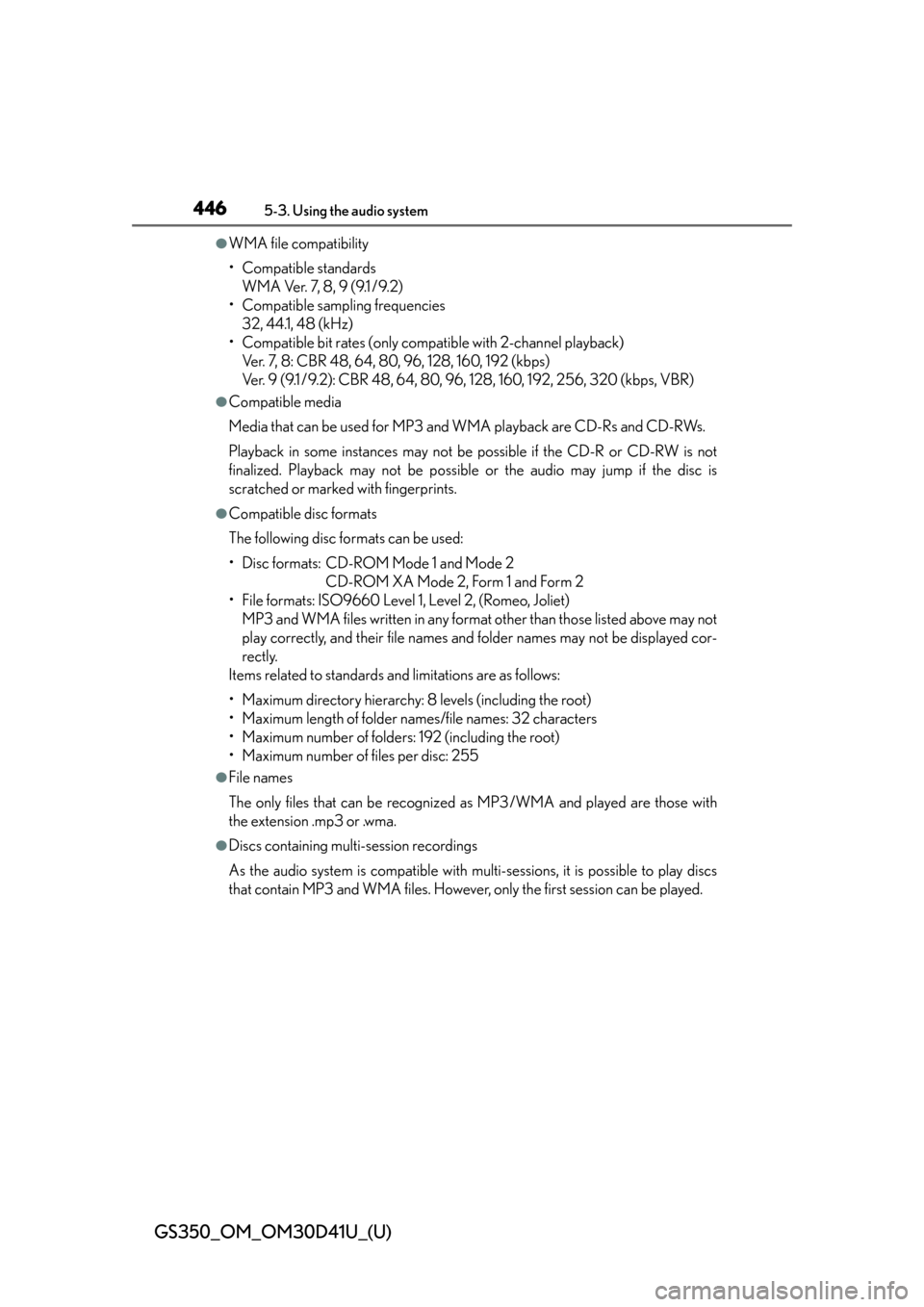
446
GS350_OM_OM30D41U_(U)
5-3. Using the audio system
●WMA file compatibility
• Compatible standardsWMA Ver. 7, 8, 9 (9.1 /9.2)
• Compatible sampling frequencies 32, 44.1, 48 (kHz)
• Compatible bit rates (only compatible with 2-channel playback) Ver. 7, 8: CBR 48, 64, 80, 96, 128, 160, 192 (kbps)
Ver. 9 (9.1 /9.2): CBR 48, 64, 80, 96, 128, 160, 192, 256, 320 (kbps, VBR)
●Compatible media
Media that can be used for MP3 and WMA playback are CD-Rs and CD-RWs.
Playback in some instances may not be possible if the CD-R or CD-RW is not
finalized. Playback may not be possible or the audio may jump if the disc is
scratched or marked with fingerprints.
●Compatible disc formats
The following disc formats can be used:
• Disc formats: CD-ROM Mode 1 and Mode 2 CD-ROM XA Mode 2, Form 1 and Form 2
• File formats: ISO9660 Level 1, Level 2, (Romeo, Joliet) MP3 and WMA files written in any format other than those listed above may not
play correctly, and their file names and folder names may not be displayed cor-
rectly.
Items related to standards an d limitations are as follows:
• Maximum directory hierarchy: 8 levels (including the root)
• Maximum length of folder names/file names: 32 characters
• Maximum number of folders: 192 (including the root)
• Maximum number of files per disc: 255
●File names
The only files that can be recognized as MP3/WMA and played are those with
the extension .mp3 or .wma.
●Discs containing multi-session recordings
As the audio system is compatible with multi-sessions, it is possible to play discs
that contain MP3 and WMA files. However, only the first session can be played.
Page 453 of 844
GS350_OM_OM30D41U_(U)
4535-3. Using the audio system
5
Interior features
Folder/album selection
Track selection
Displays folder/album list
Displays track list
Connection status
Connecting Bluetooth
® audio
player
Setting the sound ( P. 4 8 3 ) Play/pause
Repeat play
Track selection/fast forward/
rewind
MEDIA button
Po w e r
Vo l u m e
Random playback
1
2
3
4
5
6
7
8
9
10
11
12
13
14
Page 454 of 844
454
GS350_OM_OM30D41U_(U)
5-3. Using the audio system
You can check such indicators as signal strength and battery charge on
the screen.
Connection status
Battery charge
Status display
1
2
IndicatorsConditions
Connection statusGood
No
connection
Battery chargeFullEmpty