Page 506 of 844
506
GS350_OM_OM30D41U_(U)
5-4. Using the hands-free phone system (for cellular phone)
There are two connection methods available — automatic and manual.
■Automatic
When you register your phone,
auto connection will be activated.
Always set it to this mode and
leave the Bluetooth
® phone on
the place where connection can
be established.
When the engine switch is turned
to ACCESSORY or IGNITION
ON mode, the system will search
for a nearby cellular phone you
have registered. The system will
connect with the phone that was
last connected, if it is nearby.
When “Display Phone Status” is
set to “On”, the connection status
is displayed. ( P. 559)
Depending on the type of Bluetooth®
phone being connected, it may be
necessary to perform additional steps
on the phone.
Bluetooth® phone connection
Page 507 of 844
GS350_OM_OM30D41U_(U)
5075-4. Using the hands-free phone system (for cellular phone)
5
Interior features
■Manual
When the auto connection has failed or “Bluetooth* Power” is turned
off, you must connect Bluetooth
® manually.
Display the “Phone” screen. ( P. 503)
Select “Connect Phone”.
Select the screen button cor-
responding to the desired
phone connection.
When the cellular phone’s device
name has not been able to be
obtained, “Device 1” to “Device 5”
will be displayed in the order the
phones were registered.
This screen is displayed.
If a completion message is dis-
played, connection is complete.
*: Bluetooth is a registered trademark of Bluetooth SIG, Inc.
1
2
3
4
Page 508 of 844
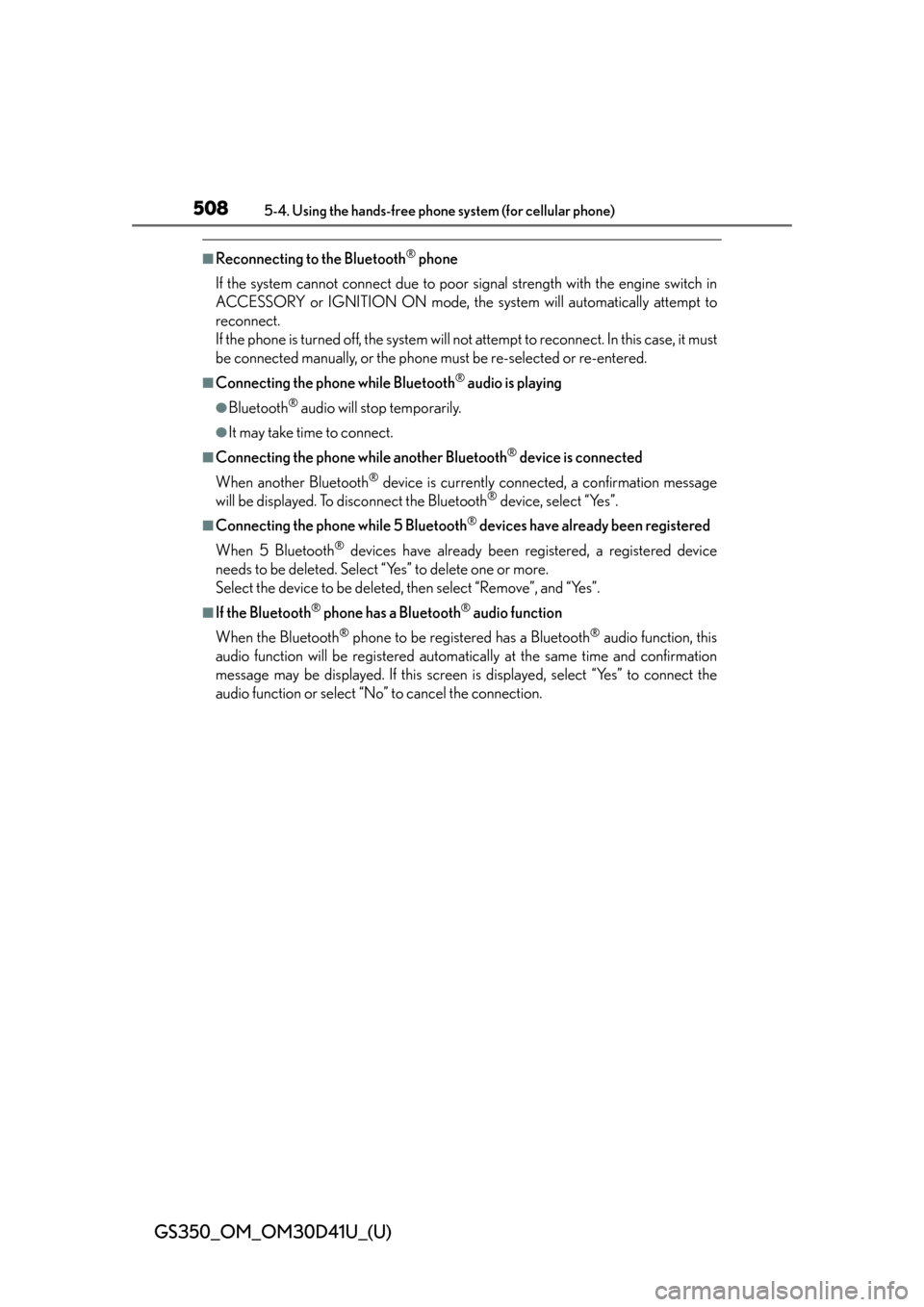
508
GS350_OM_OM30D41U_(U)
5-4. Using the hands-free phone system (for cellular phone)
■Reconnecting to the Bluetooth® phone
If the system cannot connect due to poor signal strength with the engine switch in
ACCESSORY or IGNITION ON mode, the system will automatically attempt to
reconnect.
If the phone is turned off, the system will no t attempt to reconnect. In this case, it must
be connected manually, or the phone must be re-selected or re-entered.
■Connecting the phone while Bluetooth® audio is playing
●Bluetooth® audio will stop temporarily.
●It may take time to connect.
■Connecting the phone while another Bluetooth® device is connected
When another Bluetooth
® device is currently connected, a confirmation message
will be displayed. To disconnect the Bluetooth® device, select “Yes”.
■Connecting the phone while 5 Bluetooth® devices have already been registered
When 5 Bluetooth
® devices have already been registered, a registered device
needs to be deleted. Select “Yes” to delete one or more.
Select the device to be deleted, then select “Remove”, and “Yes”.
■If the Bluetooth® phone has a Bluetooth® audio function
When the Bluetooth
® phone to be registered has a Bluetooth® audio function, this
audio function will be registered automatically at the same time and confirmation
message may be displayed. If this screen is displayed, select “Yes” to connect the
audio function or select “No” to cancel the connection.
Page 509 of 844
GS350_OM_OM30D41U_(U)
5095-4. Using the hands-free phone system (for cellular phone)
5
Interior features
Once the Bluetooth® phone is registered, you can make a call using the
following procedure:
■Dialing
Display the “Phone” screen. ( P. 503)
Input the phone number.
To delete the inputted phone num-
ber, select .
Select or press on the steering wheel.
Depending on the ty pe of Bluetooth® phone being connected, it may be nec-
essary to perform additi onal steps on the phone.
■Dialing from the phonebook
You can dial a number from the pho nebook data imported from your
cellular phone. The system has on e phonebook for each phone. Up to
1000 entries may be stored in each phonebook. ( P. 5 2 6 )
Display the “Phone” screen. ( P. 503)
Select “Contacts” on the “Phone” screen.
Choose the desired data to
call from the list.
Making a call
1
2
3
1
2
3
Page 510 of 844
510
GS350_OM_OM30D41U_(U)
5-4. Using the hands-free phone system (for cellular phone)
Choose the number and then
select or press on
the steering wheel.
■When the phonebook is empty
If your cellular phone is neither PBAP nor OPP compatible, the phone-
book cannot be transferred.
Display the “Phone” screen. ( P. 503)
Select “Contacts” on the “Phone” screen.
PBAP compatible models
Select “Yes”.
PBAP incompatible but OPP compatible models
Select “Transfer”.
4
1
2
3
3
Page 512 of 844
512
GS350_OM_OM30D41U_(U)
5-4. Using the hands-free phone system (for cellular phone)
■Calling using speed dial
You can make a call using numbers registered from the phonebook.
(P. 5 2 6 )
Display the “Phone” screen. ( P. 503)
Select “Speed Dials” on the “Phone” screen.
Select the desired tab and
choose the de sired number to
make a call.
1
2
3
Page 513 of 844
GS350_OM_OM30D41U_(U)
5135-4. Using the hands-free phone system (for cellular phone)
5
Interior features
■Dialing from history
You can call using the call history which has the 4 functions below.
“All”: All the numbers below which were memorized
“Missed”: Calls which you missed
“Incoming”: Calls which you received
“Outgoing”: Numbers which you called
You can call using the 25 most rece ntly called numbers shown by “All”
tab while driving.
Display the “Phone” screen. ( P. 503)
Select “Call History” on the “Phone” screen.
Select the desired tab and
choose the desired data from
the list.
Select or press on
the steering wheel.
1
2
3
4
Page 515 of 844
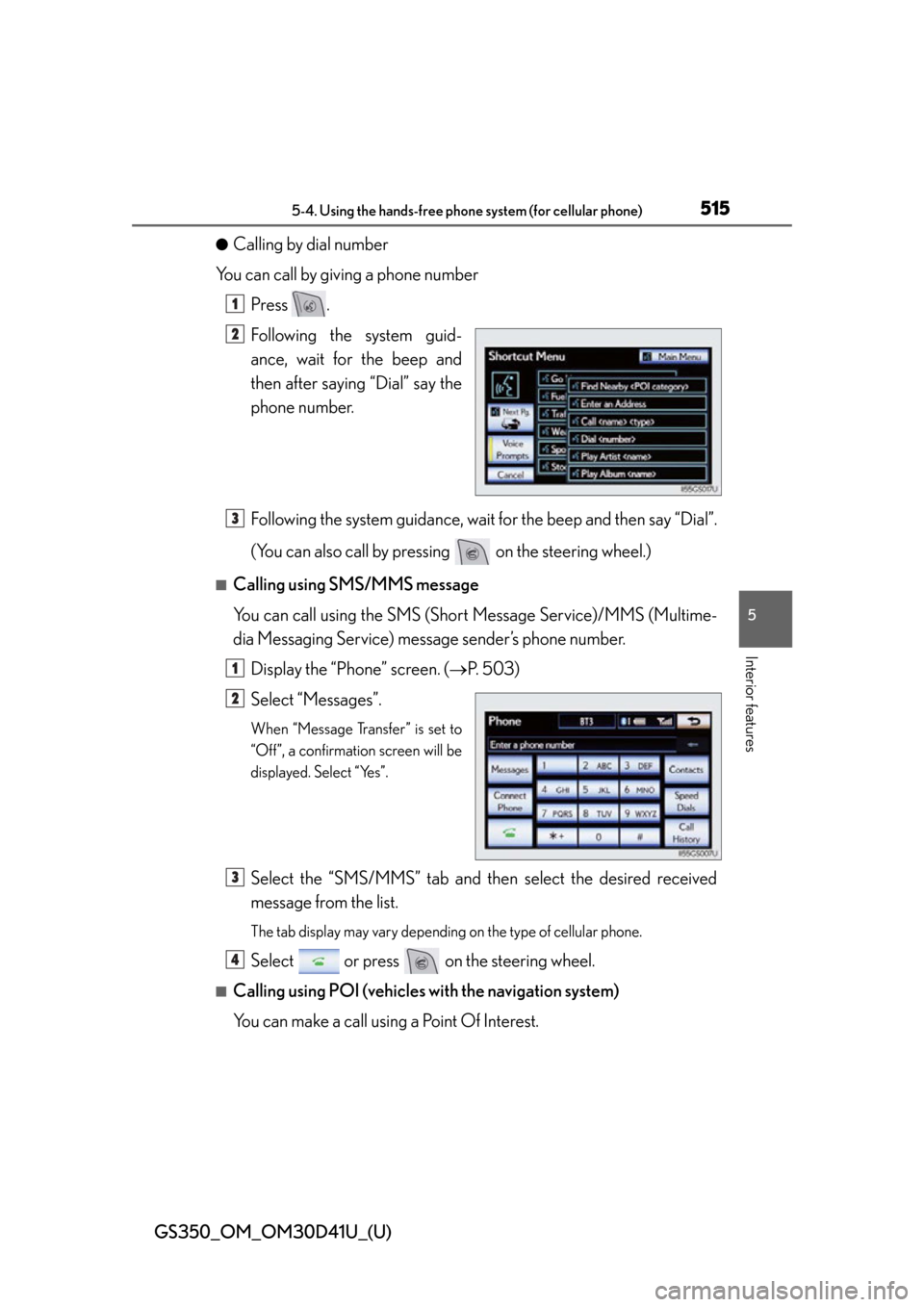
GS350_OM_OM30D41U_(U)
5155-4. Using the hands-free phone system (for cellular phone)
5
Interior features
●Calling by dial number
You can call by giving a phone number Press .
Following the system guid-
ance, wait for the beep and
then after saying “Dial” say the
phone number.
Following the system guidance, wait for the beep and then say “Dial”.
(You can also call by pressing on the steering wheel.)
■Calling using SMS/MMS message
You can call using the SMS (Short Message Service)/MMS (Multime-
dia Messaging Service) message sender’s phone number.
Display the “Phone” screen. ( P. 503)
Select “Messages”.
When “Message Transfer” is set to
“Off”, a confirmation screen will be
displayed. Select “Yes”.
Select the “SMS/MMS” tab and th en select the desired received
message from the list.
The tab display may vary depending on the type of cellular phone.
Select or press on the steering wheel.
■Calling using POI (vehicles with the navigation system)
You can make a call using a Point Of Interest.
1
2
3
1
2
3
4