Page 403 of 844
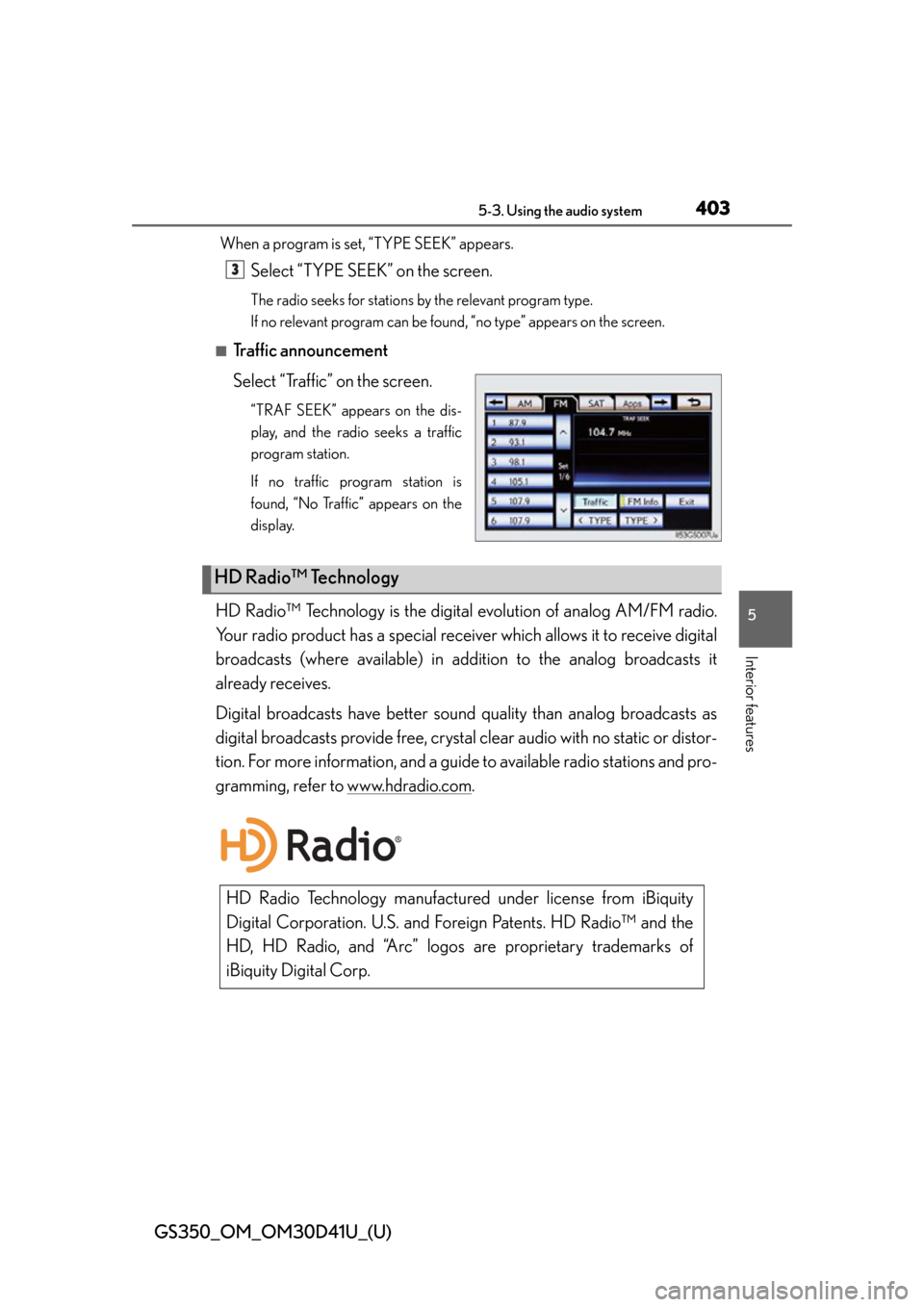
GS350_OM_OM30D41U_(U)
4035-3. Using the audio system
5
Interior features
When a program is set, “TYPE SEEK” appears.
Select “TYPE SEEK” on the screen.
The radio seeks for stations by the relevant program type.
If no relevant program can be found, “no type” appears on the screen.
■Traffic announcement
Select “Traffic” on the screen.
“TRAF SEEK” appears on the dis-
play, and the radio seeks a traffic
program station.
If no traffic program station is
found, “No Traffic” appears on the
display.
HD Radio™ Technology is the digita l evolution of analog AM/FM radio.
Your radio product has a special receiv er which allows it to receive digital
broadcasts (where available) in addi tion to the analog broadcasts it
already receives.
Digital broadcasts have better sound quality than analog broadcasts as
digital broadcasts provide free, crystal clear audio with no static or distor-
tion. For more information, and a guide to available radio stations and pro-
gramming, refer to www.hdradio.com
.
3
HD Radio™ Technology
HD Radio Technology manufactur ed under license from iBiquity
Digital Corporation. U.S. and Fo reign Patents. HD Radio™ and the
HD, HD Radio, and “Arc” logos are proprietary trademarks of
iBiquity Digital Corp.
Page 405 of 844
GS350_OM_OM30D41U_(U)
4055-3. Using the audio system
5
Interior features
■Using HD Radio™ TechnologyPress the “RADIO” button.
Select the “AM” or “FM” tab or
press the “RADIO” button
repeatedly to select the
desired tab.
An orange “HD)” logo indicator
will be displayed on the screen
when in digital.
The song title, artist name and
music genre will appear on the
screen when available by the radio
station.
Select “Options” to display this
screen.
When “Text” is selected, informa-
tion such as the artist name, song
title, album title and music genre of
the track being listened to are dis-
played on the text screen. To dis-
play messages from the station,
select “Additional Information”.
When “< TYPE” or “TYPE >” is
selected, a program type will be
searched. Once a program type
has been set, “TYPE SEEK” will
appear on the screen. ( P. 4 0 2 )
1
2
3
Page 406 of 844
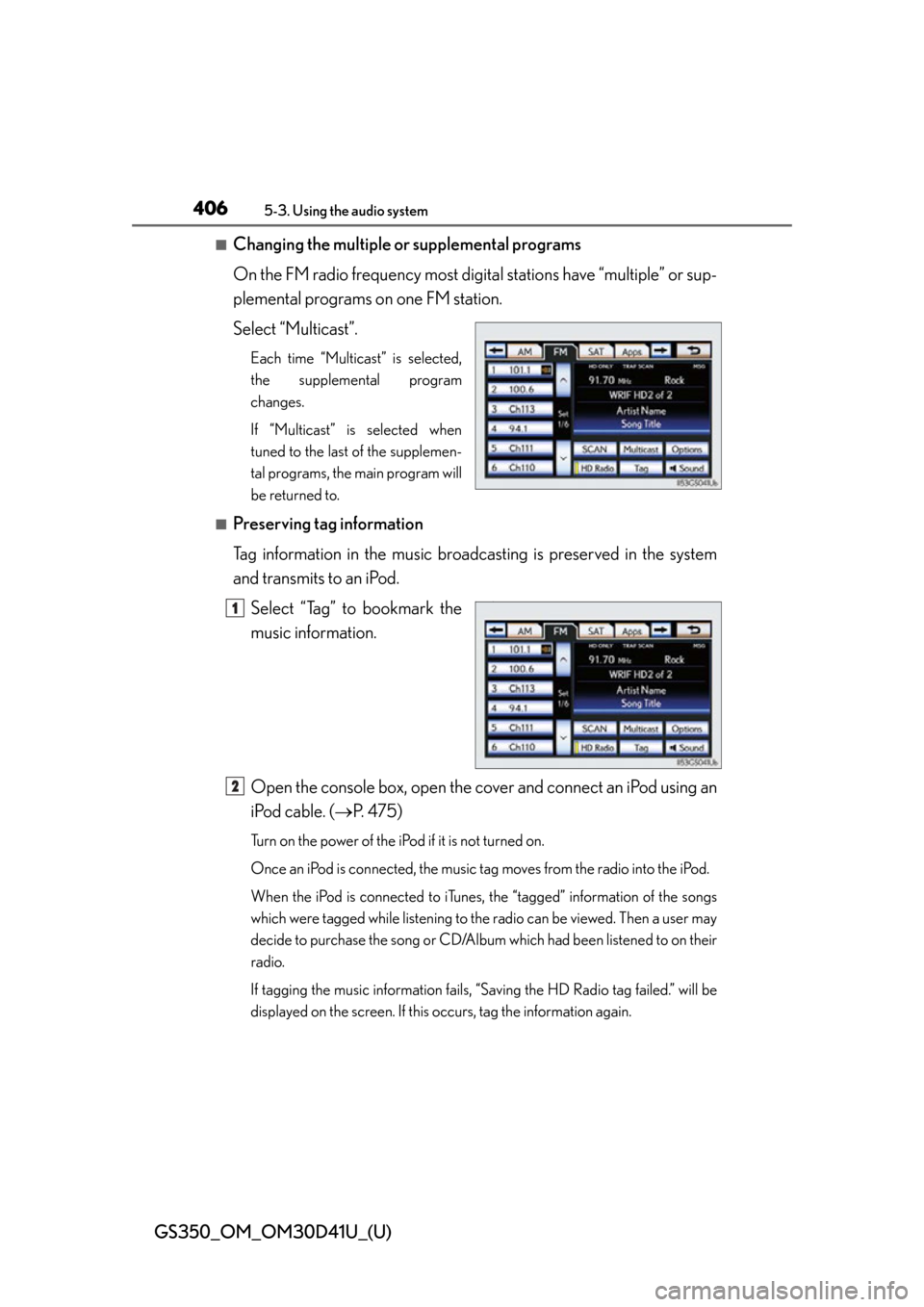
406
GS350_OM_OM30D41U_(U)
5-3. Using the audio system
■Changing the multiple or supplemental programs
On the FM radio frequency most digital stations have “multiple” or sup-
plemental programs on one FM station.
Select “Multicast”.
Each time “Multicast” is selected,
the supplemental program
changes.
If “Multicast” is selected when
tuned to the last of the supplemen-
tal programs, the main program will
be returned to.
■Preserving tag information
Tag information in the music broadcas ting is preserved in the system
and transmits to an iPod.
Select “Tag” to bookmark the
music information.
Open the console box, open the cover and connect an iPod using an
iPod cable. ( P. 475)
Turn on the power of the iPod if it is not turned on.
Once an iPod is connected, the music tag moves from the radio into the iPod.
When the iPod is connected to iTunes, the “tagged” information of the songs
which were tagged while listening to the radio can be viewed. Then a user may
decide to purchase the song or CD/Album which had been listened to on their
radio.
If tagging the music information fails, “Saving the HD Radio tag failed.” will be
displayed on the screen. If this occurs, tag the information again.
11
2
Page 409 of 844
GS350_OM_OM30D41U_(U)
4095-3. Using the audio system
5
Interior features
■Seeking the channel within the current category
Press and hold “<” or “>” on the “PRST•TRACK” button.
■Scanning XM® Satellite Radio channels
Scanning channels in the current category Select “SCAN” on the screen.
“SCAN” appears on the screen.
Select “SCAN” once again when the desired channel is reached.
■Displaying the title and artist name
Select “Text” to display the song
title and artist name currently
being listening to.
Up to 64 alphanumeric characters
can be displayed. (Some informa-
tion will not be fully displayed.)
1
2
Page 410 of 844
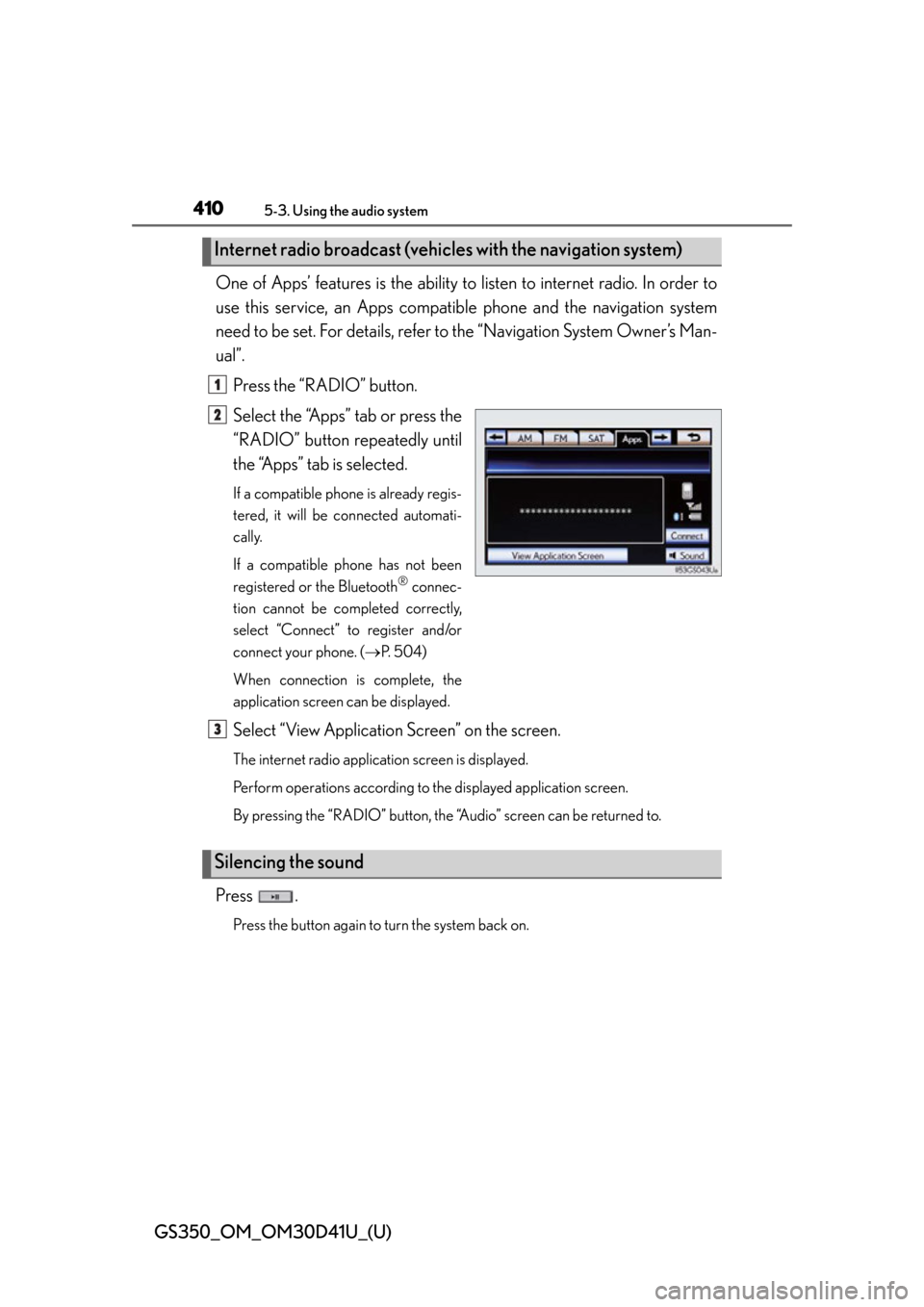
410
GS350_OM_OM30D41U_(U)
5-3. Using the audio system
One of Apps’ features is the ability to listen to internet radio. In order to
use this service, an Apps compatib le phone and the navigation system
need to be set. For de tails, refer to the “Navig ation System Owner’s Man-
ual”.
Press the “RADIO” button.
Select the “Apps” tab or press the
“RADIO” button repeatedly until
the “Apps” tab is selected.
If a compatible phone is already regis-
tered, it will be connected automati-
cally.
If a compatible phone has not been
registered or the Bluetooth
® connec-
tion cannot be completed correctly,
select “Connect” to register and/or
connect your phone. ( P. 5 0 4 )
When connection is complete, the
application screen can be displayed.
Select “View Application Screen” on the screen.
The internet radio application screen is displayed.
Perform operations according to the displayed application screen.
By pressing the “RADIO” button, the “Audio” screen can be returned to.
Press .
Press the button again to turn the system back on.
Internet radio broadcast (vehicle s with the navigation system)
1
2
Silencing the sound
3
Page 411 of 844
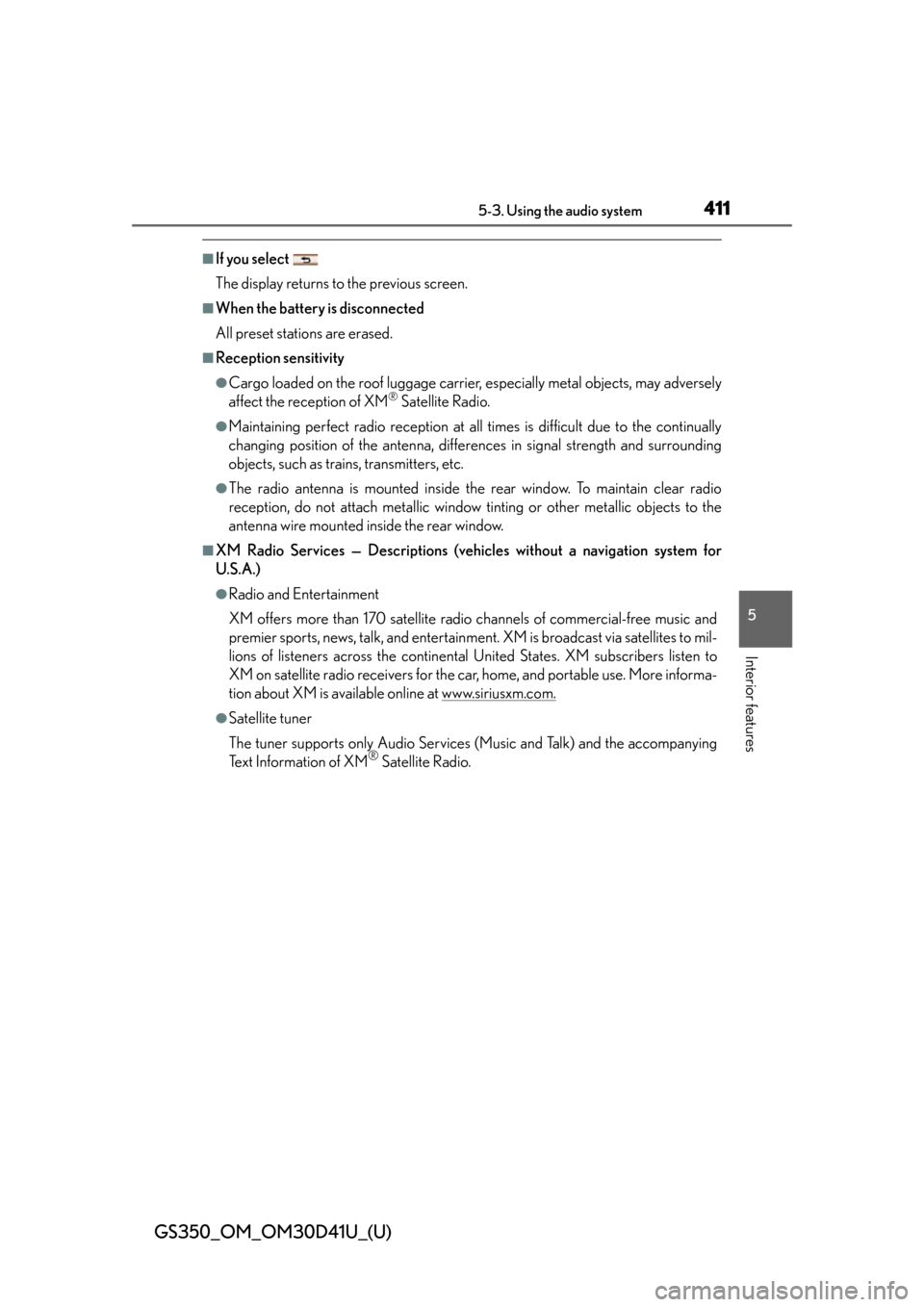
GS350_OM_OM30D41U_(U)
4115-3. Using the audio system
5
Interior features
■If you select
The display returns to the previous screen.
■When the battery is disconnected
All preset stations are erased.
■Reception sensitivity
●Cargo loaded on the roof luggage carrier, especially metal objects, may adversely
affect the reception of XM® Satellite Radio.
●Maintaining perfect radio reception at all times is difficult due to the continually
changing position of the antenna, differences in signal stre ngth and surrounding
objects, such as trains, transmitters, etc.
●The radio antenna is mounted inside the rear window. To maintain clear radio
reception, do not attach metallic window tinting or other metallic objects to the
antenna wire mounted inside the rear window.
■XM Radio Services — Descriptions (veh icles without a navigation system for
U.S.A.)
●Radio and Entertainment
XM offers more than 170 satellite radio channels of commercial-free music and
premier sports, news, talk, and entertainment. XM is broadcast via satellites to mil-
lions of listeners across th e continental United States . XM subscribers listen to
XM on satellite radio receivers for the car, home, and portable use. More informa-
tion about XM is available online at www.siriusxm.com.
●Satellite tuner
The tuner supports only Audio Services (Music and Talk) and the accompanying
Text Information of XM
® Satellite Radio.
Page 412 of 844
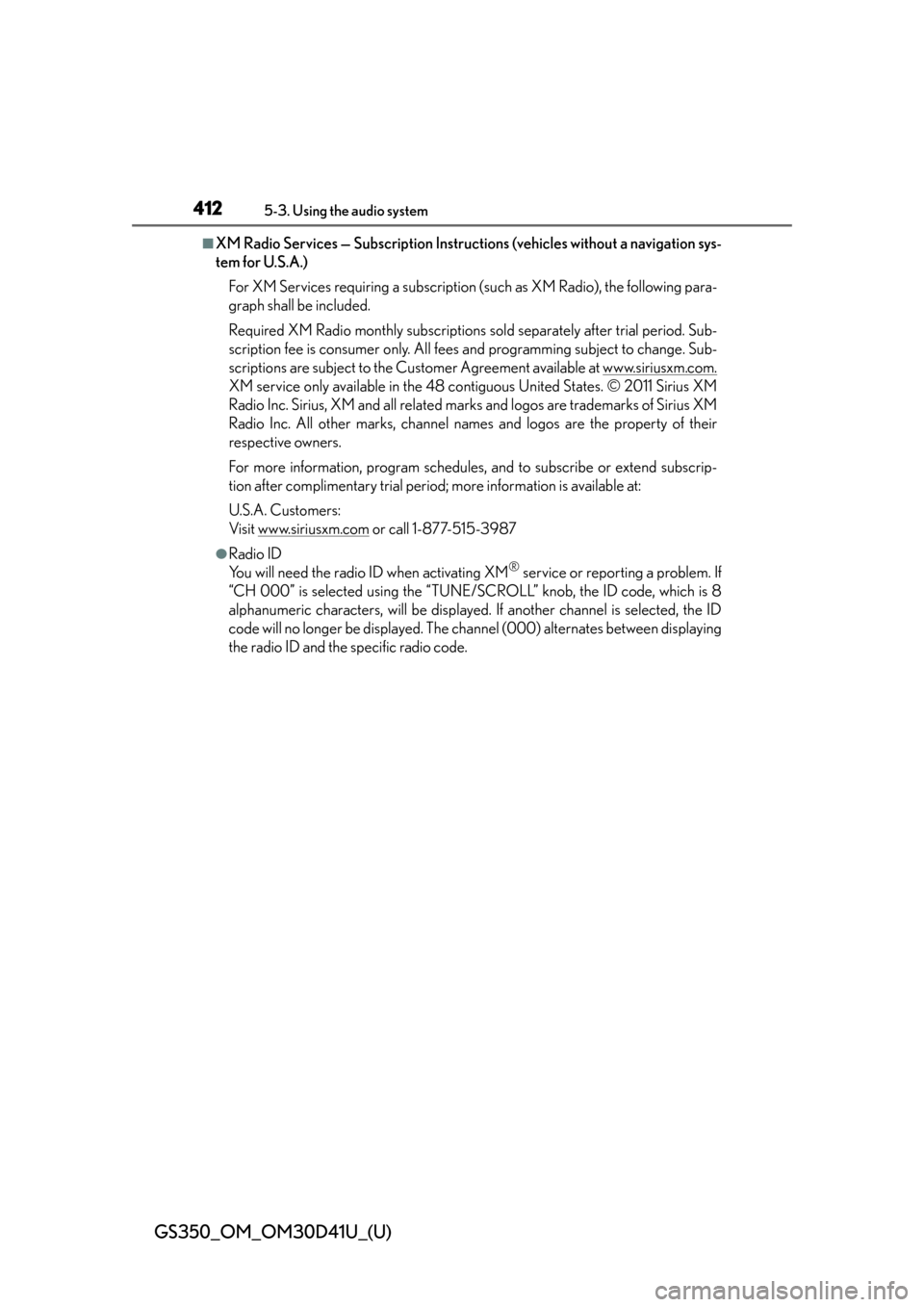
412
GS350_OM_OM30D41U_(U)
5-3. Using the audio system
■XM Radio Services — Subscription Instructions (vehicles without a navigation sys-
tem for U.S.A.)For XM Services requiring a subscription (such as XM Radio), the following para-
graph shall be included.
Required XM Radio monthly subscriptions sold separately after trial period. Sub-
scription fee is consumer only. All fees and programming subject to change. Sub-
scriptions are subject to the Customer Agreement available at www.siriusxm.com.
XM service only available in the 48 contiguous United States. © 2011 Sirius XM
Radio Inc. Sirius, XM and all related marks and logos are trademarks of Sirius XM
Radio Inc. All other marks, channel names and logos are the property of their
respective owners.
For more information, program schedules, and to subscribe or extend subscrip-
tion after complimentary trial period; more information is available at:
U.S.A. Customers:
Visit www.siriusxm.com
or call 1-877-515-3987
●Radio ID
You will need the radio ID when activating XM® service or reporting a problem. If
“CH 000” is selected using the “TUNE/SC ROLL” knob, the ID code, which is 8
alphanumeric characters, will be displayed. If another channel is selected, the ID
code will no longer be displayed. The channel (000) alternates between displaying
the radio ID and the specific radio code.
Page 414 of 844
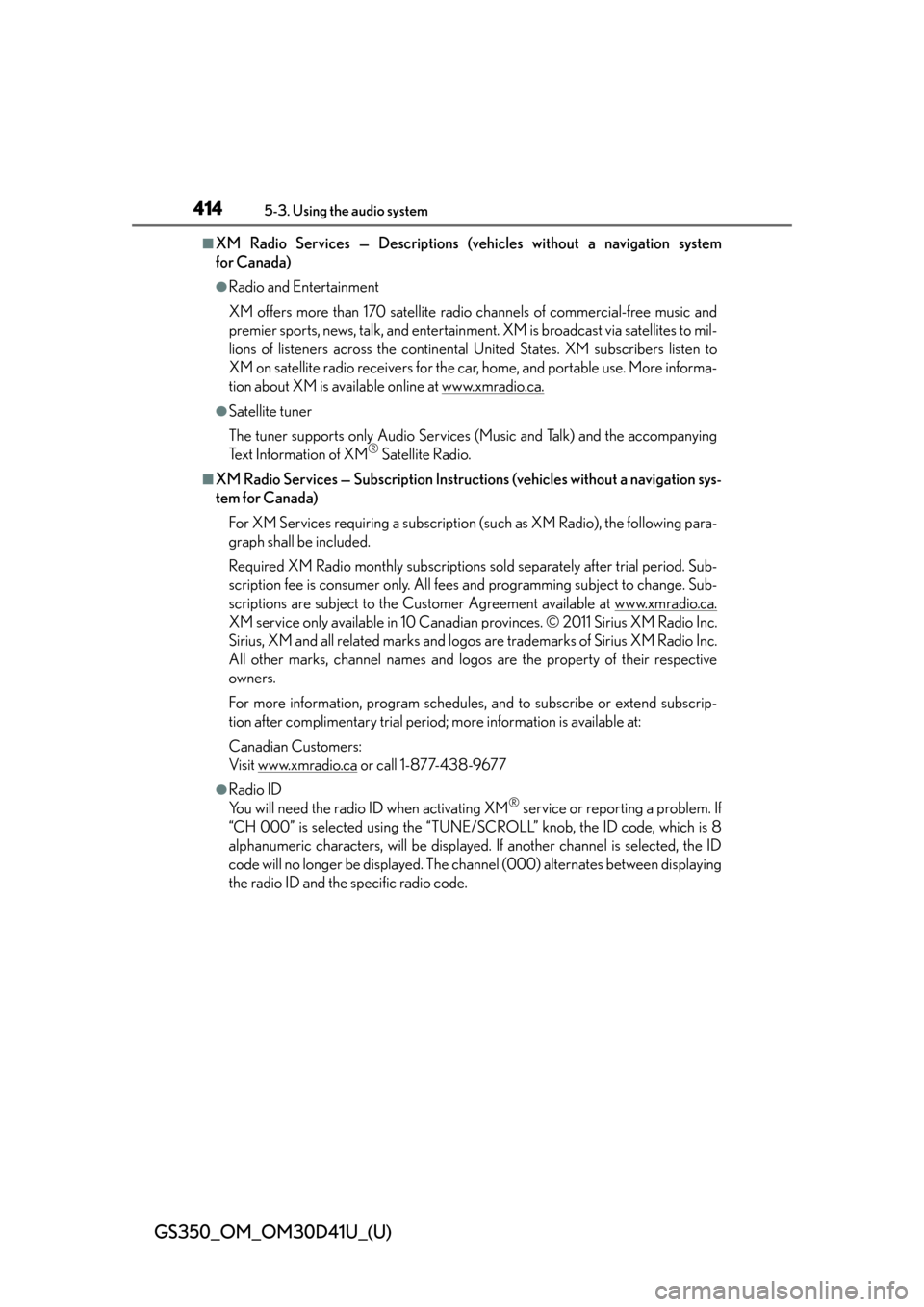
414
GS350_OM_OM30D41U_(U)
5-3. Using the audio system
■XM Radio Services — Descriptions (vehicles without a navigation system
for Canada)
●Radio and Entertainment
XM offers more than 170 satellite radio channels of commercial-free music and
premier sports, news, talk, and entertainment. XM is broadcast via satellites to mil-
lions of listeners across th e continental United States . XM subscribers listen to
XM on satellite radio receivers for the car, home, and portable use. More informa-
tion about XM is available online at www.xmradio.ca.
●Satellite tuner
The tuner supports only Audio Services (Music and Talk) and the accompanying
Text Information of XM
® Satellite Radio.
■XM Radio Services — Subscription Instructions (vehicles without a navigation sys-
tem for Canada)
For XM Services requiring a subscription (such as XM Radio), the following para-
graph shall be included.
Required XM Radio monthly subscriptions sold separately after trial period. Sub-
scription fee is consumer only. All fees and programming subject to change. Sub-
scriptions are subject to the Customer Agreement available at www.xmradio.ca.
XM service only available in 10 Canadian provinces. © 2011 Sirius XM Radio Inc.
Sirius, XM and all related marks and logos are trademarks of Sirius XM Radio Inc.
All other marks, channel names and logos are the property of their respective
owners.
For more information, program schedules, and to subscribe or extend subscrip-
tion after complimentary trial period; more information is available at:
Canadian Customers:
Visit w w w.xmradio.ca
or call 1-877-438-9677
●Radio ID
You will need the radio ID when activating XM® service or reporting a problem. If
“CH 000” is selected using the “TUNE/SC ROLL” knob, the ID code, which is 8
alphanumeric characters, will be displayed. If another channel is selected, the ID
code will no longer be displayed. The channel (000) alternates between displaying
the radio ID and the specific radio code.