Page 346 of 844
346
GS350_OM_OM30D41U_(U)
5-1. Remote Touch screen
■Playing a music
*1: Say the desired artist name or album name in the place of the “<>”.
*2: To use this function, say “Main menu” and then “Play music” while the “Short-cut menu” screen is being displayed.
CommandActionShortcut
Menu
“Play Artist ”
Plays tracks by the selected artist.
For example: Say “Play artist
”
*1O
“Play Album ”
Plays tracks from the selected album.
For example: Say “Play album
”
*1O
“Play Song ”*2
Plays the selected track.
For example: Say “Play song Summer-
time”, “Play song Co ncerto in A Major”
etc.
—
“Play Playlist
”
*2
Plays tracks from the selected playlist.
For example: Say “Play playlist My
Favorite Songs”, “Pla y Playlist Classic
Hits” etc.
—
Page 348 of 844
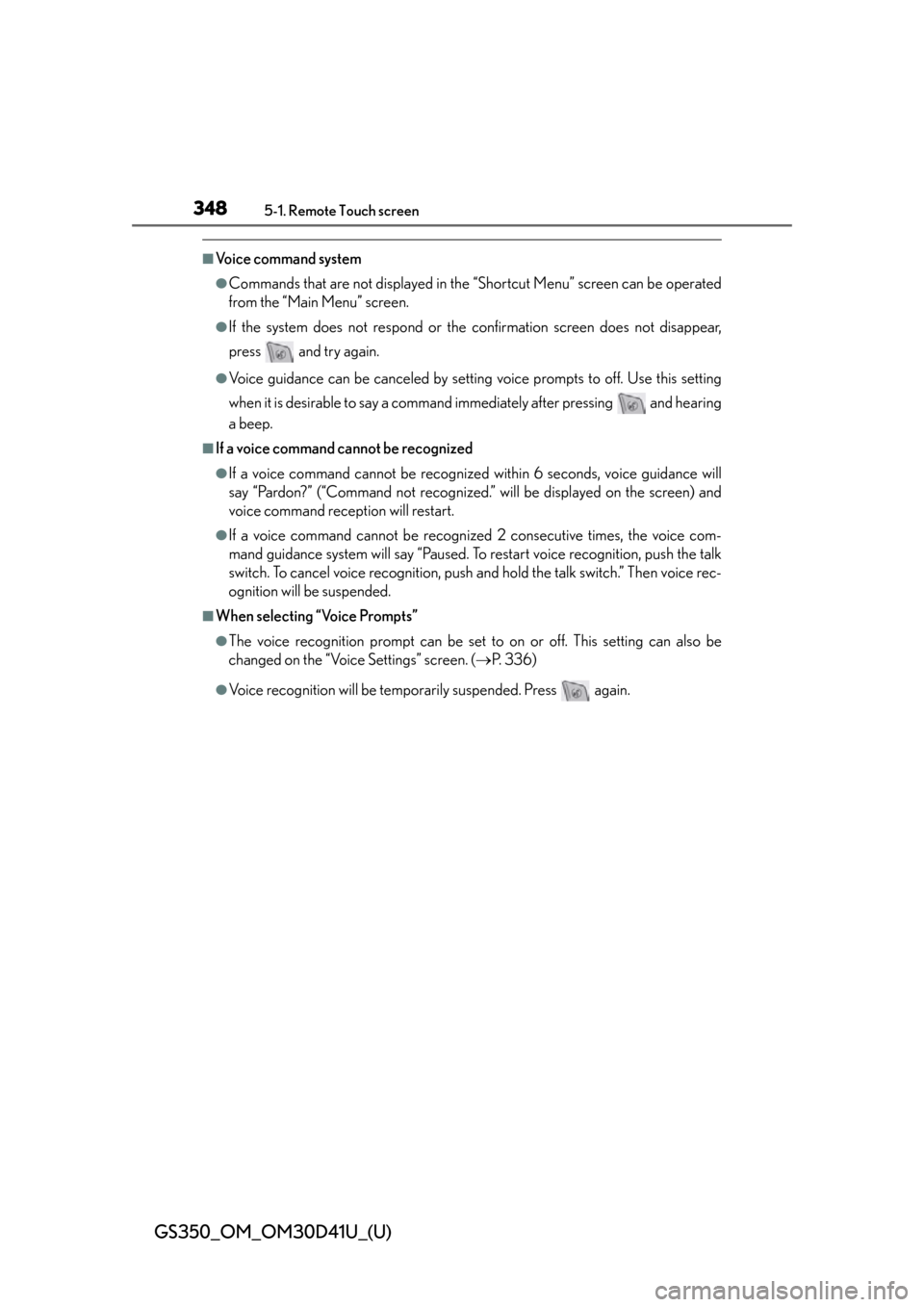
348
GS350_OM_OM30D41U_(U)
5-1. Remote Touch screen
■Voice command system
●Commands that are not displayed in the “Shortcut Menu” screen can be operated
from the “Main Menu” screen.
●If the system does not respond or the confirmation screen does not disappear,
press and try again.
●Voice guidance can be canceled by setting voice prompts to off. Use this setting
when it is desirable to say a command immediately after pressing and hearing
a beep.
■If a voice command cannot be recognized
●If a voice command cannot be recognized within 6 seconds, voice guidance will
say “Pardon?” (“Command not recognized.” will be displayed on the screen) and
voice command reception will restart.
●If a voice command cannot be recognized 2 consecutive times, the voice com-
mand guidance system will say “Paused. To restart voice recognition, push the talk
switch. To cancel voice recognition, push an d hold the talk switch.” Then voice rec-
ognition will be suspended.
■When selecting “Voice Prompts”
●The voice recognition prompt can be set to on or off. This setting can also be
changed on the “Voice Settings” screen. ( P. 3 3 6 )
●Voice recognition will be temporarily suspended. Press again.
Page 349 of 844
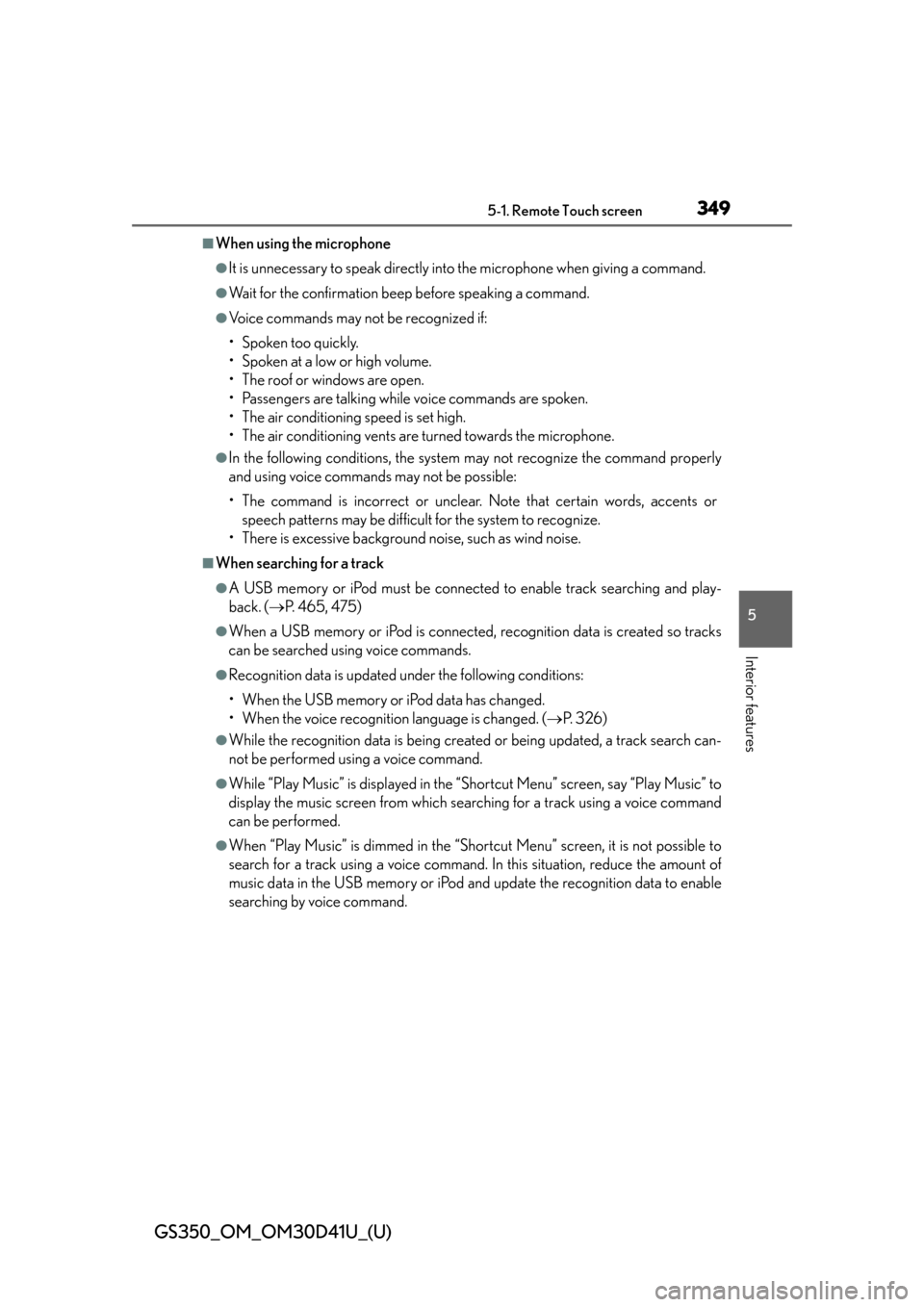
GS350_OM_OM30D41U_(U)
3495-1. Remote Touch screen
5
Interior features
■When using the microphone
●It is unnecessary to speak directly into the microphone when giving a command.
●Wait for the confirmation beep before speaking a command.
●Voice commands may not be recognized if:
• Spoken too quickly.
• Spoken at a low or high volume.
• The roof or windows are open.
• Passengers are talking while voice commands are spoken.
• The air conditioning speed is set high.
• The air conditioning vents are turned towards the microphone.
●In the following conditions, the system may not recognize the command properly
and using voice commands may not be possible:
• The command is incorrect or unclear. Note that certain words, accents or speech patterns may be difficul t for the system to recognize.
• There is excessive background noise, such as wind noise.
■When searching for a track
●A USB memory or iPod must be connected to enable track searching and play-
back. ( P. 465, 475)
●When a USB memory or iPod is connected, recognition data is created so tracks
can be searched using voice commands.
●Recognition data is updated under the following conditions:
• When the USB memory or iPod data has changed.
• When the voice recognition language is changed. ( P. 3 2 6 )
●While the recognition data is being created or being updated, a track search can-
not be performed using a voice command.
●While “Play Music” is displayed in the “Shortcut Menu” screen, say “Play Music” to
display the music screen from which searching for a track using a voice command
can be performed.
●When “Play Music” is dimmed in the “Shortcut Menu” screen, it is not possible to
search for a track using a voice command. In this situation, reduce the amount of
music data in the USB memory or iPod and update the recognition data to enable
searching by voice command.
Page 350 of 844
350
GS350_OM_OM30D41U_(U)
5-1. Remote Touch screen
■Natural speech information
●The “Use the Phone” and “Play Music” commands displayed on the “Shortcut
Menu” screen can be operated using natu ral language speech recognition tech-
nology.
●If the command cannot be recognized completely, the command input screen will
be displayed. (Search results will be sh own based on the part of the command that
was recognized.)
■When turning the audio system or air conditioning system on
●Commands relating to operation of the audio/video and air conditioning systems
can only be performed when the audio/ video and air conditioning systems are
turned on.
●Expanded voice commands can be recognized when the “Shortcut Menu” screen
is displayed.
■The Gracenote® media database
Music recognition technology and related data are provided by Gracenote
®.
Gracenote is the industry standard in music recognition technology and related
content delivery. For more information visit www.gracenote.com
.
Page 351 of 844
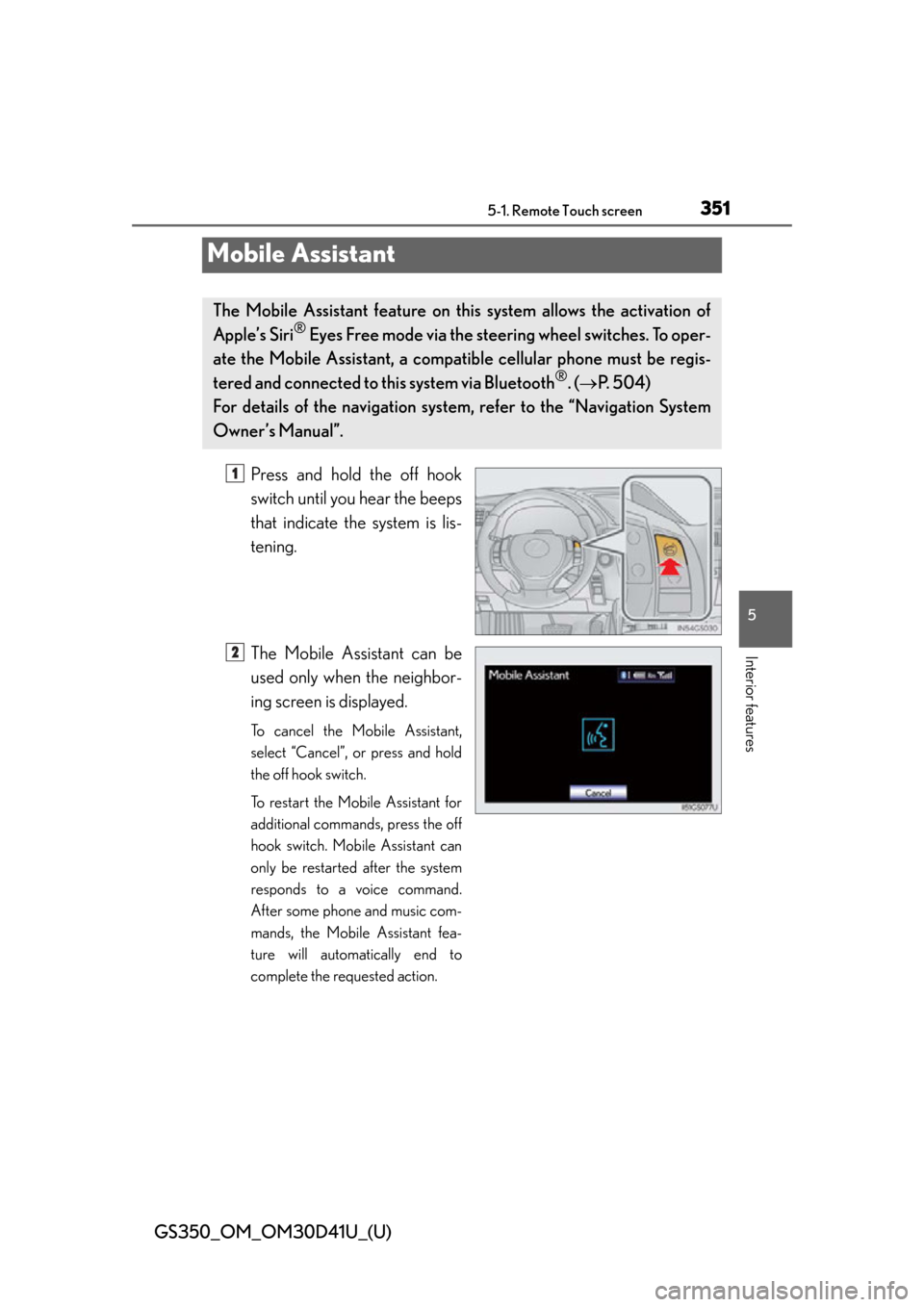
351
GS350_OM_OM30D41U_(U)5-1. Remote Touch screen
5
Interior features
Mobile Assistant
Press and hold the off hook
switch until you hear the beeps
that indicate the system is lis-
tening.
The Mobile Assistant can be
used only when the neighbor-
ing screen is displayed.
To cancel the Mobile Assistant,
select “Cancel”, or press and hold
the off hook switch.
To restart the Mobile Assistant for
additional commands, press the off
hook switch. Mobile Assistant can
only be restarted after the system
responds to a voice command.
After some phone and music com-
mands, the Mobile Assistant fea-
ture will automatically end to
complete the requested action.
The Mobile Assistant feature on this system allows the activation of
Apple’s Siri
® Eyes Free mode via the steering wheel switches. To oper-
ate the Mobile Assistant, a compa tible cellular phone must be regis-
tered and connected to this system via Bluetooth
®. ( P. 504)
For details of the navigation system, refer to the “Navigation System
Owner’s Manual”.
1
2
Page 352 of 844
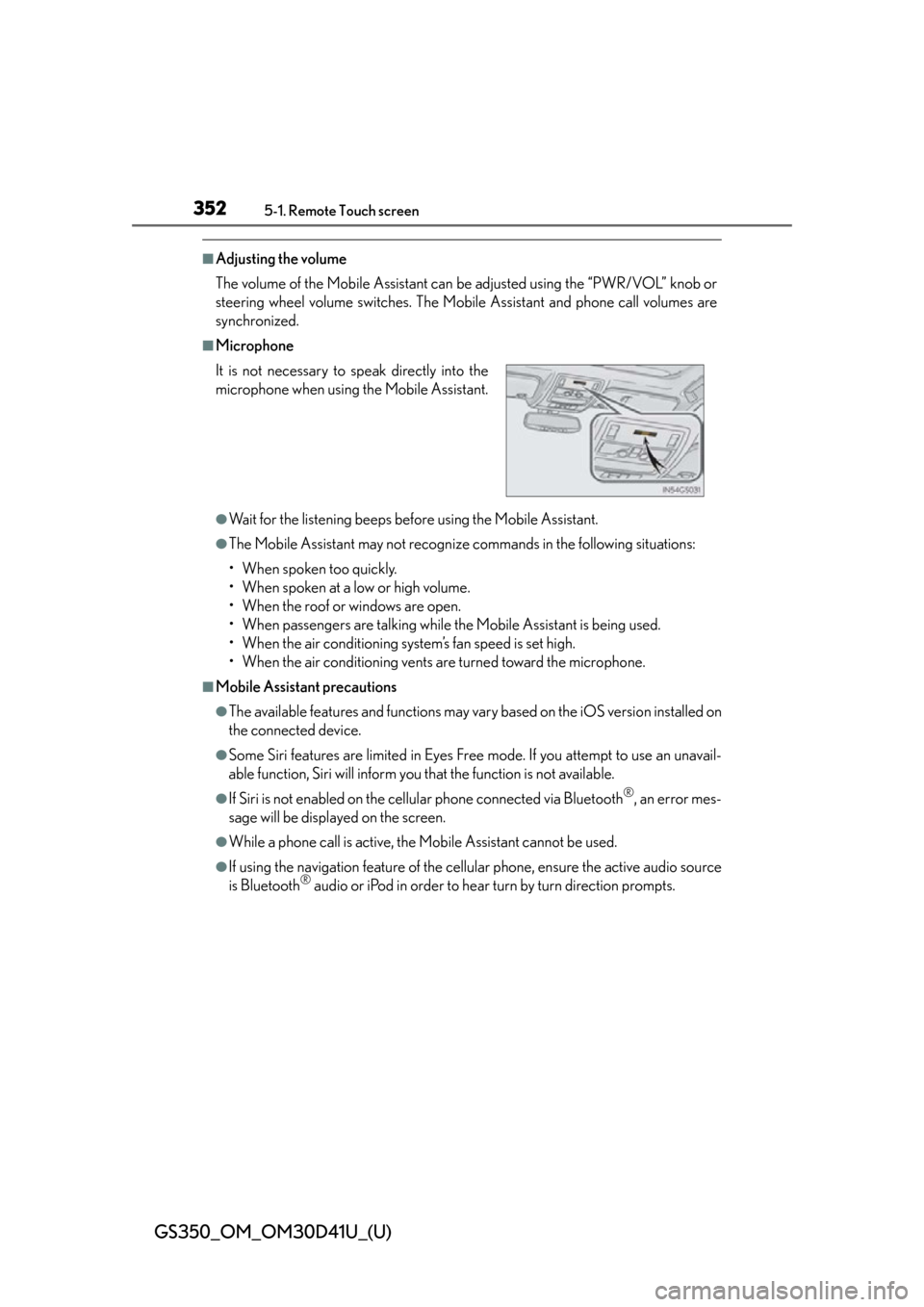
352
GS350_OM_OM30D41U_(U)
5-1. Remote Touch screen
■Adjusting the volume
The volume of the Mobile Assistant can be adjusted using the “PWR/VOL” knob or
steering wheel volume switches. The Mobile Assistant and phone call volumes are
synchronized.
■Microphone
●Wait for the listening beeps befo re using the Mobile Assistant.
●The Mobile Assistant may not recognize commands in the following situations:
• When spoken too quickly.
• When spoken at a low or high volume.
• When the roof or windows are open.
• When passengers are talking while th e Mobile Assistant is being used.
• When the air conditioning system’s fan speed is set high.
• When the air conditioning vents are turned toward the microphone.
■Mobile Assistant precautions
●The available features and functions may vary based on the iOS version installed on
the connected device.
●Some Siri features are limited in Eyes Free mode. If you attempt to use an unavail-
able function, Siri will inform you that the function is not available.
●If Siri is not enabled on the cellular phone connected via Bluetooth®, an error mes-
sage will be displayed on the screen.
●While a phone call is active, the Mobile Assistant cannot be used.
●If using the navigation feature of the cellular phone, ensure the active audio source
is Bluetooth® audio or iPod in order to hear turn by turn direction prompts.
It is not necessary to
speak directly into the
microphone when using the Mobile Assistant.
Page 353 of 844
353
GS350_OM_OM30D41U_(U)5-2. Using the air conditio ning system and defogger
5
Interior features
Front automatic air conditioning system
Air outlets and fan speed are automatica lly adjusted according to the
temperature setting.
Vehicles with a navigation system: The air conditioning system can be
displayed and operated on the “Side Display”. For details, refer to the
“Navigation System Owner’s Manual”.
Press the “MENU” button on the R emote Touch, then select “Climate”
to display the air conditioning operation screen.
The display and button positions will di ffer depending on the type of the
system.
Page 356 of 844
356
GS350_OM_OM30D41U_(U)
5-2. Using the air conditioning system and defogger
Fan speed control
Air flows to the feet and the
windshield defogger operates.
Outside temperature
Right-hand front seat side tem-
perature control
Right-hand front seat side tem-
perature display
Front seat air outlet selector
Micro dust and pollen filter
DUAL/3-ZONE mode
Cooling and dehumidification
function on/off
Left-hand front seat side tem-
perature display Left-hand front seat side tem-
perature control
Windshield defogger
Outside air or recirculated
mode
Air outlet selector
S-FLOW mode
Off
Automatic mode
Left-hand front seat side air out-
let selector
Rear air conditioning operation
screen
Right-hand front seat side air
outlet selector1
2
3
4
5
6
7
8
9
10
11
12
13
14
15
16
17
18
19
20