Page 315 of 844
GS350_OM_OM30D41U_(U)
3155-1. Remote Touch screen
5
Interior features
When the engine switch is turned to
ACCESSORY or IGNITION ON
mode, the initial screen will be dis-
played for a few seconds as the sys-
tem starts up.
Images shown on the initial screen can
be changed to suit individual prefer-
ences. (P. 3 2 8 )
SwitchPa g e
“Destination”Navigation System Owner’s Manual
“Info/Apps” or “Info”P. 3 2 0 / N a v i g a t i o n S y s t e m O w n e r ’s
Manual
“Setup”P. 3 2 3
“Radio”P. 3 76 , 3 9 9
“Media”P. 3 76 , 4 2 3
“Climate”P. 3 5 3
“Phone”P. 4 9 5
“Display”P. 3 1 6
Initial screen
Page 316 of 844
316
GS350_OM_OM30D41U_(U)
5-1. Remote Touch screen
The contrast and brightness of the screen display and the image the cam-
era displays can be adjusted. (For information regarding audio/video
screen adjustment: P. 435)
Press the “MENU” butto n on the Remote Touch and select “Display”
on the “Menu” screen.
Select “Map•Menu” /“Menu” or “Camera” to display the desired
screen.
Select “<” or “>” to select the desir ed function (“Contrast” or “Bright-
ness”) and then select the desired screen button to adjust contrast
and brightness.
After adjusting the screen, select “OK”.
Adjusting the display
1
2
Display screen (“Map•Menu”/
“Menu”)Display screen (“Camera”)
If the map menu adjust screen does
not appear, select “Map•Menu”/
“Menu”. If the camera adjust screen does
not appear, select “Camera”.
3
“-”“+”
“Contrast”We a k e rStronger
“Brightness”DarkerBrighter
4
Page 317 of 844
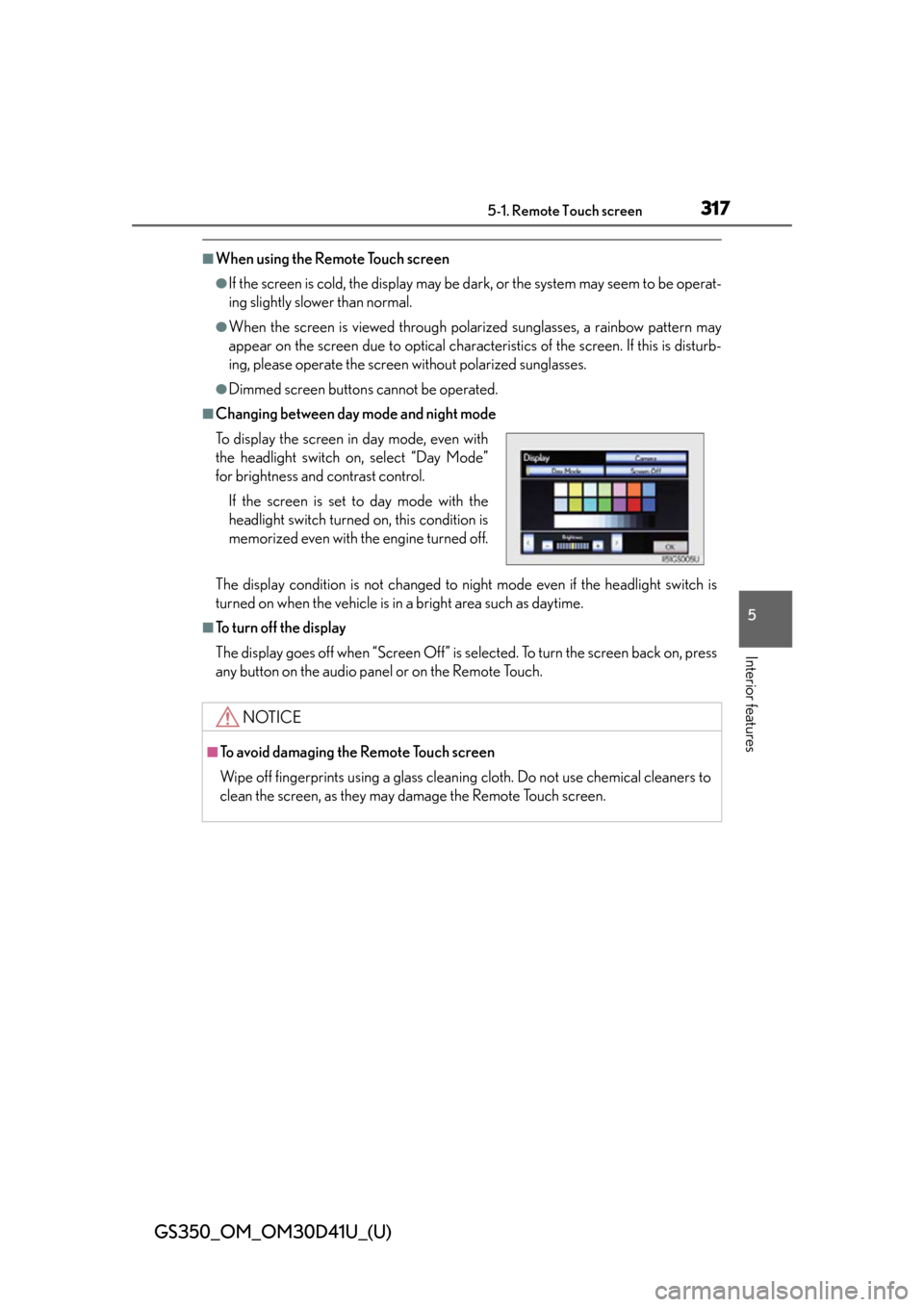
GS350_OM_OM30D41U_(U)
3175-1. Remote Touch screen
5
Interior features
■When using the Remote Touch screen
●If the screen is cold, the display may be dark, or the system may seem to be operat-
ing slightly slower than normal.
●When the screen is viewed through polarized sunglasses, a rainbow pattern may
appear on the screen due to optical characteristics of the screen. If this is disturb-
ing, please operate the screen without polarized sunglasses.
●Dimmed screen buttons cannot be operated.
■Changing between day mode and night mode
The display condition is not changed to night mode even if the headlight switch is
turned on when the vehicle is in a bright area such as daytime.
■To turn off the display
The display goes off when “Screen Off” is se lected. To turn the screen back on, press
any button on the audio panel or on the Remote Touch. To display the screen in day mode, even with
the headlight switch on, select “Day Mode”
for brightness and contrast control.
If the screen is set to day mode with the
headlight switch turned on, this condition is
memorized even with the engine turned off.
NOTICE
■To avoid damaging the Remote Touch screen
Wipe off fingerprints using a glass cleaning cloth. Do not use chemical cleaners to
clean the screen, as they may damage the Remote Touch screen.
Page 318 of 844
318
GS350_OM_OM30D41U_(U)
5-1. Remote Touch screen
Letters and numbers can be input via the screen.
■To input letters and numbers/symbols
Select the keys directly to enter letters, numbers or symbols.: Select to erase one character. Select and hold to continue erasing
characters.
“A-Z”: To change letters and numbers
“Other”: To display symbols : To enter in lower case
: To enter in upper case
Inputting letters and numbers/list screen operation
Letters and numbersSymbols
Page 319 of 844
GS350_OM_OM30D41U_(U)
3195-1. Remote Touch screen
5
Interior features
■Layout type
Keyboard layout can be changed. (P. 328)
■List screen operation
When a list is displayed, use the
appropriate screen button to
scroll through the list.
: Select to skip to the next or
previous page. Select and hold
or to scroll through the
displayed list.
: This indicates the displayed screen’s position.
: If appears to the right of an item name, the complete name
is too long for the display.
Select to scroll to the end of
the name. Select to move to
the beginning of the name.
■If you select
The display returns to the previous screen.
“A B C ” t y p e“QWERTY” type
Page 320 of 844
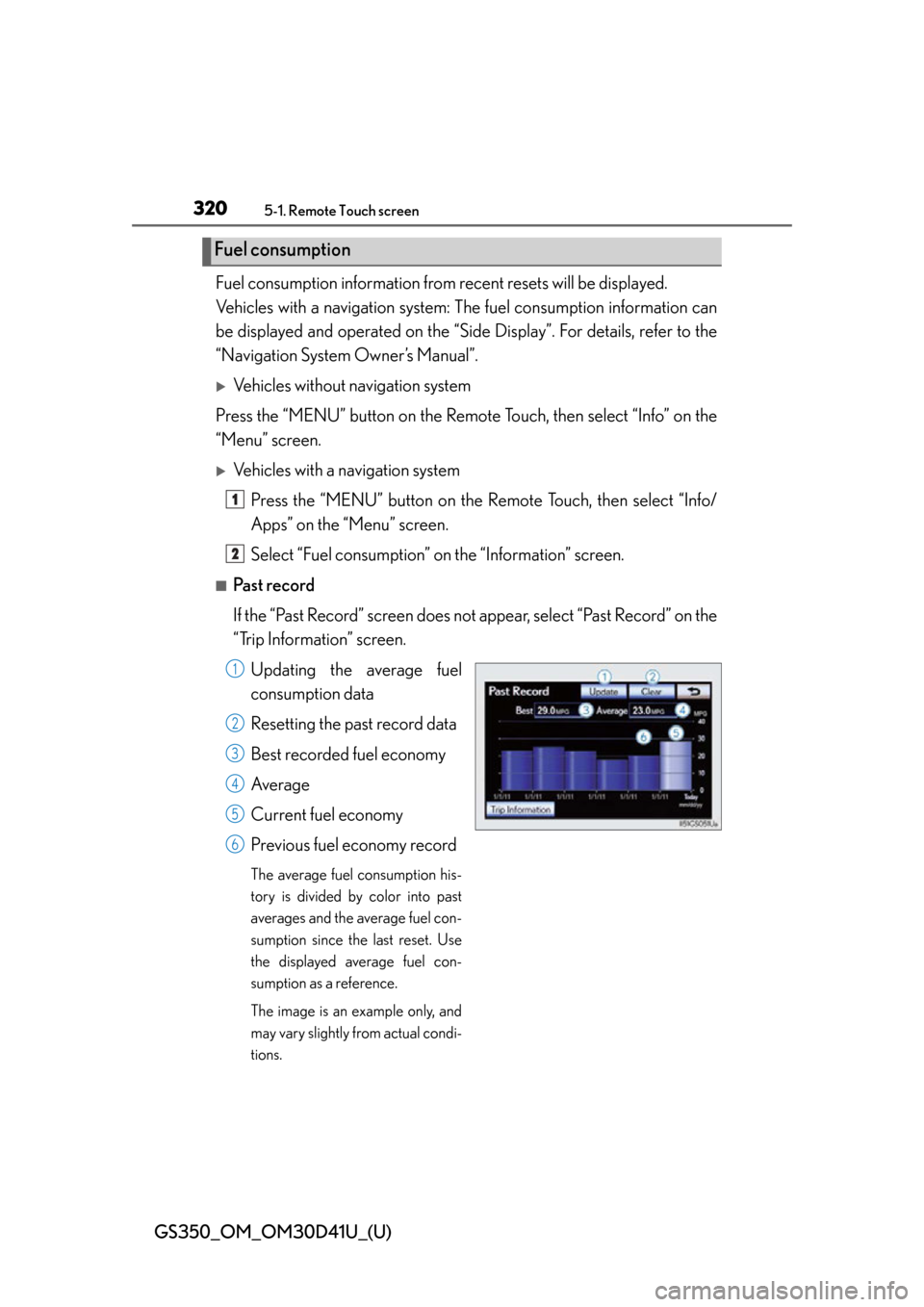
320
GS350_OM_OM30D41U_(U)
5-1. Remote Touch screen
Fuel consumption information from recent resets will be displayed.
Vehicles with a navigation system: The fuel consumption information can
be displayed and operated on the “Sid e Display”. For details, refer to the
“Navigation System Owner’s Manual”.
Vehicles without navigation system
Press the “MENU” button on the Remote Touch, then select “Info” on the
“Menu” screen.
Vehicles with a navigation system
Press the “MENU” button on the R emote Touch, then select “Info/
Apps” on the “Menu” screen.
Select “Fuel consumption” on the “Information” screen.
■Past record
If the “Past Record” screen does not appear, select “Past Record” on the
“Trip Information” screen.
Updating the average fuel
consumption data
Resetting the past record data
Best recorded fuel economy
Average
Current fuel economy
Previous fuel economy record
The average fuel consumption his-
tory is divided by color into past
averages and the average fuel con-
sumption since the last reset. Use
the displayed average fuel con-
sumption as a reference.
The image is an example only, and
may vary slightly from actual condi-
tions.
Fuel consumption
1
2
1
2
3
4
5
6
Page 321 of 844
GS350_OM_OM30D41U_(U)
3215-1. Remote Touch screen
5
Interior features
■Trip information
If the “Trip Information” screen does not appear, select “Trip Informa-
tion” on the “Past Record” screen.
Resetting the consumption
data
Current fuel consumption per
minute
Previous fuel consumption per
minute
Average speed
Elapsed time
Cruising range
Average fuel consumption for the
past 15 minutes is divided by color
into past averages and averages
attained since the engine switch
was last turned to IGNITION ON
mode. Use the displayed average
fuel consumption as a reference.
The image is an example only, and
may vary slightly from actual condi-
tions.
1
2
3
4
5
6
Page 322 of 844
322
GS350_OM_OM30D41U_(U)
5-1. Remote Touch screen
■Updating the past record data
Update the average fuel consumption by selecting “Update” to measure the current
fuel consumption again.
■Resetting the data
The data can be delete d by selecting “Clear”.
■Cruising range
Displays the estimated maximum distance that can be driven with the quantity of fuel
remaining.
This distance is computed based on your average fuel consumption.
As a result, the actual distance that can be driven may differ from that displayed.