Page 121 of 438
121
2. DESTINATION SEARCH
GS_Navi+MM_OM30E40E_(EE)
14.07.24 15:56
NAVIGATION SYSTEM
3
1Display the “Destination” screen.
(→ P.120)
2Select the search area button.
3Enter the search area name and select
“OK” .
4Select the desired search area.
1Display the “Destination” screen.
(→ P.120)
2Select “Home” .
SELECTING THE SEARCH
AREA
INFORMATION
●
Included countries may be different by
map version or sales countries.
●For map database information and
updates: →P.1 8 9
SETTING HOME AS
DESTINATION
To use this function, it is necessary to
register a home address. ( →P.153)
GS_Navi+MM_OM30E40E_(EE).book Page 121 Thursday, July 24, 201 4 3:57 PM
Page 123 of 438
123
2. DESTINATION SEARCH
GS_Navi+MM_OM30E40E_(EE)
14.07.24 15:56
NAVIGATION SYSTEM
3
1Select “Town” .
2Enter the town name and select “OK”.
“Option” : Select to select a town in a differ-
ent way. ( →P.123)
3Select the desired town name.
: Select to display a map of the cen-
tral area of the desired town.
■ SELECTING A TOWN IN A DIFFER-
ENT WAY
1Select “Option” .
2Select the desired item.
3Select the desired town name.
ENTERING A TOWN NAME
No.FunctionPage
Select to enter the postal
code.124
Select from the last 5
towns.
Select from the nearest 5
towns.
GS_Navi+MM_OM30E40E_(EE).book Page 123 Thursday, July 24, 201 4 3:57 PM
Page 125 of 438
125
2. DESTINATION SEARCH
GS_Navi+MM_OM30E40E_(EE)
14.07.24 15:56
NAVIGATION SYSTEM
3
1Display the “Destination” screen.
(→ P.120)
2Select “POI”.
3Enter the name of the POI and select
“OK”.
4Select the desired POI.
“Category” : Select to narrow down the cat-
egory.
“Town” : Select to narrow down a town.
�zWhen entering the name of a specific POI,
and there are 2 or more sites with the same
name, the list screen is displayed.
■ NARROWING DOWN CATEGO-
RIES
1Select “Categor y” .
2Select the desired category.
“List all categories” : Select to display all
POI categories.
■ NARROWING DOWN A TOWN
1Select “Town” .
2Enter the town name and select “OK”.
“Option” : Select to select a town in a differ-
ent way. ( →P.123)
3Select the desired town name.
SEARCHING BY POI
GS_Navi+MM_OM30E40E_(EE).book Page 125 Thursday, July 24, 201 4 3:57 PM
Page 127 of 438
127
2. DESTINATION SEARCH
GS_Navi+MM_OM30E40E_(EE)
14.07.24 15:56
NAVIGATION SYSTEM
3
■SELECTING A STORED ROUTE
1Select “Stored routes” .
2Select the desired stored route.
3Select “OK”.
�zA map of the destination will be displayed
when a destination is selected from the list.
1Display the “Destination” screen.
(→ P.120)
2Select “Previous” .
3Select the desired destination.
“Previous start point” : Select to display the
start point map of the previous guided
route.
“Delete” : Select to delete the previous des-
tination. ( →P.128)
This feature is available when a route es-
tablished and downloaded from Lexus
portal site is stored in the navigation sys-
tem. ( →P.405)
SEARCHING FROM
PREVIOUS DESTINATIONS
INFORMATION
●
The previous starting point and up to 100
previously set destinations are displayed
on the screen.
GS_Navi+MM_OM30E40E_(EE).book Page 127 Thursday, July 24, 201 4 3:57 PM
Page 129 of 438
129
2. DESTINATION SEARCH
GS_Navi+MM_OM30E40E_(EE)
14.07.24 15:56
NAVIGATION SYSTEM
3
1Display the “Destination” screen.
(→ P.120)
2Select “Motorway ent./exit” .
3Enter a motorway name and select
“OK”.
4Select the desired motorway.
5Select “Entrance” or “Exit” .
6Select the desired entrance or exit
name.
“Enter name” : Select to enter an entrance
or exit name to narrow down the listed
items.
INFORMATION
●
If the same 2 streets cross at more than 1
intersection, the screen changes and dis-
plays the menu to select the town name
where the streets intersect.
SEARCHING BY MOTORWAY
ENTRANCE/EXIT
GS_Navi+MM_OM30E40E_(EE).book Page 129 Thursday, July 24, 201 4 3:57 PM
Page 131 of 438
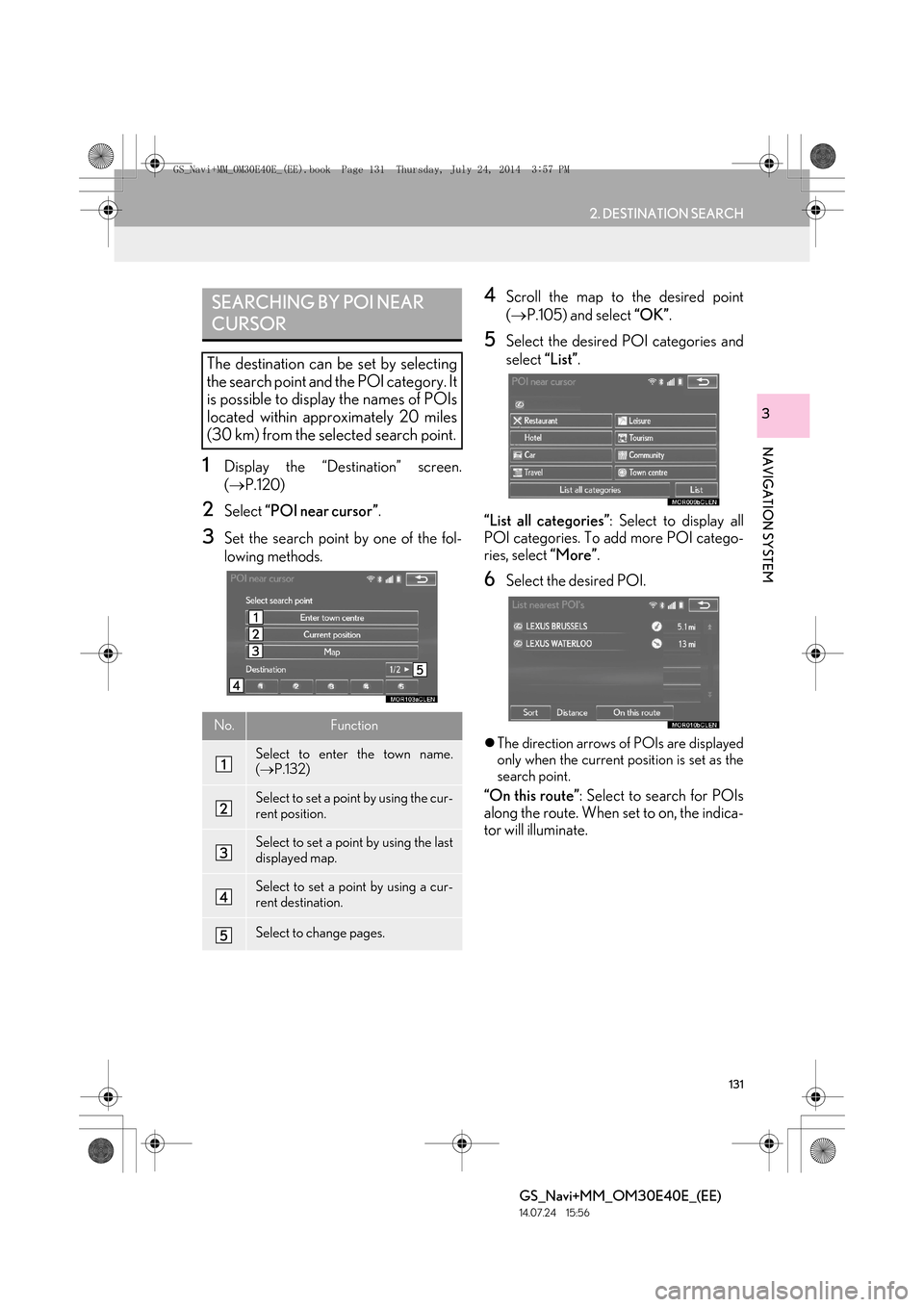
131
2. DESTINATION SEARCH
GS_Navi+MM_OM30E40E_(EE)
14.07.24 15:56
NAVIGATION SYSTEM
3
1Display the “Destination” screen.
(→ P.120)
2Select “POI near cursor” .
3Set the search point by one of the fol-
lowing methods.
4Scroll the map to the desired point
(→ P.105) and select “OK”.
5Select the desired POI categories and
select “List”.
“List all categories” : Select to display all
POI categories. To add more POI catego-
ries, select “More”.
6Select the desired POI.
�zThe direction arrows of POIs are displayed
only when the current position is set as the
search point.
“On this route” : Select to search for POIs
along the route. When set to on, the indica-
tor will illuminate.
SEARCHING BY POI NEAR
CURSOR
The destination can be set by selecting
the search point and the POI category. It
is possible to display the names of POIs
located within approximately 20 miles
(30 km) from the selected search point.
No.Function
Select to enter the town name.
( → P.132)
Select to set a point by using the cur-
rent position.
Select to set a point by using the last
displayed map.
Select to set a point by using a cur-
rent destination.
Select to change pages.
GS_Navi+MM_OM30E40E_(EE).book Page 131 Thursday, July 24, 201 4 3:57 PM
Page 133 of 438

133
2. DESTINATION SEARCH
GS_Navi+MM_OM30E40E_(EE)
14.07.24 15:56
NAVIGATION SYSTEM
3
3. STARTING ROUTE GUIDANCE
1Select “Enter” on the destination map
screen.
�z For details about this screen: →P.1 3 4
2Select “Start” on the starting route
guidance screen.
�z For details about this screen: →P.1 3 5
After entering the destination, the
screen changes and displays the map lo-
cation of the selected destination.
STARTING ROUTE
GUIDANCE
CAUTION
●Be sure to obey traffic regulations and
keep road conditions in mind while driv-
ing. If a traffic sign on the road has been
changed, the route guidance may not
indicate such changed information.
INFORMATION
●
The route for returning may not be the
same as that for going.
●The route guidance to the destination
may not be the shortest route or a route
without traffic congestion.
●Route guidance may not be available if
there is no road data for the specified
location.
●When setting the destination on a map
with a scale more than 1 mile (1 km), the
map scale changes to 0.5 mile (500 m)
automatically. If this occurs, set the desti-
nation again.
●If a destination that is not located on a
road is set, the vehicle will be guided to
the point on a road nearest to the destina-
tion. The road nearest to the selected
point is set as the destination.
GS_Navi+MM_OM30E40E_(EE).book Page 133 Thursday, July 24, 201 4 3:57 PM
Page 135 of 438
135
2. DESTINATION SEARCH
GS_Navi+MM_OM30E40E_(EE)
14.07.24 15:56
NAVIGATION SYSTEM
3
*: Can only be used when receiving TPEG
(Transport Protocol Experts Group) infor-
mation. Depending on the country or area,
receiving TPEG information may not be
possible.
STARTING ROUTE
GUIDANCE SCREEN
No.Information/FunctionPage
Current position
Destination point
Type of route and its dis-
tance
Distance of the entire route
Select the desired route
from 3 possible routes.136
Select to change the route.146
Select to start guidance. If
“Start” is selected until a
beep sounds, demo mode
will start. Press the
“MENU” button on the
Remote Touch to end
demo mode.
*Select to display traffic pre-
diction information.114
Select to display the Street
View.409
*
Select to update the traffic
or parking lot information
manually.181
No.Information/FunctionPage
GS_Navi+MM_OM30E40E_(EE).book Page 135 Thursday, July 24, 201 4 3:57 PM