Page 38 of 438
38
GS_Navi+MM_OM30E40E_(EE)
14.07.24 15:56
1. BASIC INFORMATION BEFORE OPERATION
1. INITIAL SCREEN
1When the engine switch is in
ACCESSORY or IGNITION ON
mode, the initial screen will be
displayed and the system will begin op-
erating.
�X Vehicles without navigation system
�X Vehicles with navigation system�zAfter a few seconds, the “CAUTION”
screen will be displayed. (Vehicles with
navigation system)
�z After about 5 seconds, the “CAUTION”
screen automatically switches to the map
screen. (Select “Show map” or press the
“MAP/VOICE” button on the Remote
Touch to display the map screen.) (Vehicles
with navigation system)
�z Images shown on the initial screen can be
changed to suit individual preferences.
(→ P. 7 9 )
CAUTION
●When the vehicle is stopped with the
engine running
ating>, always apply the parking brake for
safety.
GS_Navi+MM_OM30E40E_(EE).book Page 38 Thursday, July 24, 2014 3:57 PM
Page 39 of 438
39
1. BASIC INFORMATION BEFORE OPERATION
BASIC FUNCTION
GS_Navi+MM_OM30E40E_(EE)
14.07.24 15:56
2
1Press and hold the Power/Volume
knob for 3 seconds or more.
MAINTENANCE
INFORMATION*
This system reminds users when to re-
place certain parts or components and
shows dealer information (if registered)
on the screen.
When the vehicle reaches a previously
set driving distance or date specified for
a scheduled maintenance check, the “In-
formation” screen will be displayed
when the system is turned on.
�z This screen goes off if the screen is not
operated for several seconds.
�z To prevent this screen from being dis-
played again, select “Do not show this
info again.” .
�z To register maintenance information:
→ P. 8 8
*: Vehicles with navigation system
RESTARTING THE SYSTEM
When system response is extremely
slow, the system can be restarted.
GS_Navi+MM_OM30E40E_(EE).book Page 39 Thursday, July 24, 2014 3:57 PM
Page 40 of 438
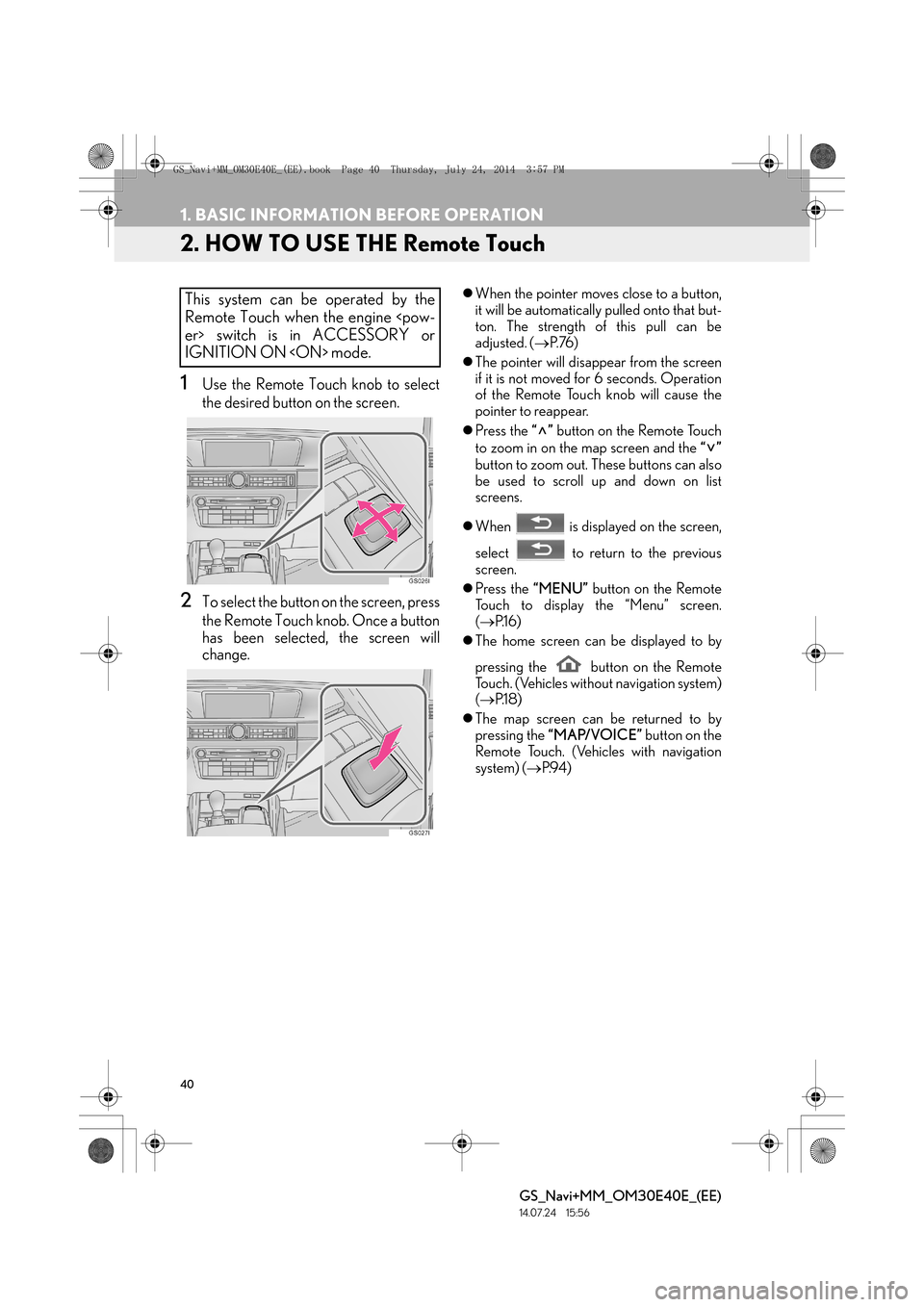
40
1. BASIC INFORMATION BEFORE OPERATION
GS_Navi+MM_OM30E40E_(EE)
14.07.24 15:56
2. HOW TO USE THE Remote Touch
1Use the Remote Touch knob to select
the desired button on the screen.
2To select the button on the screen, press
the Remote Touch knob. Once a button
has been selected, the screen will
change.
�zWhen the pointer moves close to a button,
it will be automatically pulled onto that but-
ton. The strength of this pull can be
adjusted. ( →P. 76 )
�z The pointer will disappear from the screen
if it is not moved for 6 seconds. Operation
of the Remote Touch knob will cause the
pointer to reappear.
�z Press the “” button on the Remote Touch
to zoom in on the map screen and the “”
button to zoom out. These buttons can also
be used to scroll up and down on list
screens.
�z When is displayed on the screen,
select to return to the previous
screen.
�z Press the “MENU” button on the Remote
Touch to display the “Menu” screen.
( → P.1 6 )
�z The home screen can be displayed to by
pressing the button on the Remote
Touch. (Vehicles without navigation system)
(→ P.1 8 )
�z The map screen can be returned to by
pressing the “MAP/VOICE” button on the
Remote Touch. (Vehicles with navigation
system) ( →P.9 4 )This system can be operated by the
Remote Touch when the engine
er> switch is in ACCESSORY or
IGNITION ON mode.
GS_Navi+MM_OM30E40E_(EE).book Page 40 Thursday, July 24, 2014 3:57 PM
Page 42 of 438
42
1. BASIC INFORMATION BEFORE OPERATION
GS_Navi+MM_OM30E40E_(EE)
14.07.24 15:56
3. HOME SCREEN OPERATION*
1Press the button on the Remote
Touch.
2Check that the home screen is dis-
played.
�zWhen a screen is selected, the selected
screen will change to a full-screen display.
1Select .
2Check that “Customize home screen” is
displayed.
The home screen can display multiple
information screens, such as the audio
system screen and fuel consumption
screen, simultaneously.
*: Vehicles without navigation system
CUSTOMIZING THE HOME
SCREEN
The display items/area on the home
screen and the home screen layout can
be changed.
No.FunctionPage
Select to change the dis-
play items/area.43
Select to change the home
screen layout.43
GS_Navi+MM_OM30E40E_(EE).book Page 42 Thursday, July 24, 2014 3:57 PM
Page 45 of 438
45
1. BASIC INFORMATION BEFORE OPERATION
BASIC FUNCTION
GS_Navi+MM_OM30E40E_(EE)
14.07.24 15:56
21Select .
2Select the desired character and key-
board and select “OK”.
1Enter characters and select “OK”.
�zMatching items from the database are
listed even if the entered address or name
is incomplete.
�z The list will be displayed automatically if the
maximum number of characters is entered
or matching items can be displayed on a
single list screen.
CHANGING CHARACTER
AND KEYBOARD TYPE
INFORMATION
●
Depending on the conditions data is
being entered, it may not possible to
change keyboard characters.
*: Vehicles with navigation system
LIST SCREEN
DISPLAYING THE LIST*
The list screen may be displayed after
entering characters.
INFORMATION
●
The number of matching items is shown
on the right side of the screen. If the num-
ber of matching items is more than 999,
the system displays “
∗∗∗” on the screen.
GS_Navi+MM_OM30E40E_(EE).book Page 45 Thursday, July 24, 2014 3:57 PM
Page 47 of 438
47
1. BASIC INFORMATION BEFORE OPERATION
BASIC FUNCTION
GS_Navi+MM_OM30E40E_(EE)
14.07.24 15:56
2
1Select “Sort”.
2Select the desired sorting criteria.
1Select the desired character jump but-
tons.
“1 /3” : Select to change characters.
SORTING*
The order of a list displayed on the
screen can be sorted in the order of dis-
tance from the current location, date,
category, etc.
*: Vehicles with navigation system
CHARACTER JUMP BUTTONS
IN LISTS
Some lists contain character screen but-
tons, “A B C ” , “DEF” etc., which allow a di-
rect jump to list entries that begin with
the same letter as the character screen
button.
INFORMATION
●
Every time the same character screen
button is selected, the list starting with the
subsequent character is displayed.
GS_Navi+MM_OM30E40E_(EE).book Page 47 Thursday, July 24, 2014 3:57 PM
Page 48 of 438
48
1. BASIC INFORMATION BEFORE OPERATION
GS_Navi+MM_OM30E40E_(EE)
14.07.24 15:56
1Select “Group list” .
�zThe list of memory points that are regis-
tered in the selected group will be dis-
played.
“A l l g r o u p ” : Select to close the displayed
items, and display all groups.
2Select the desired group.
DISPLAYING THE GROUP
LIST*
It is possible to display the desired group
items in the memory point list.
*: Vehicles with navigation system
GS_Navi+MM_OM30E40E_(EE).book Page 48 Thursday, July 24, 2014 3:57 PM
Page 69 of 438
69
2. NETWORK SETTINGS
BASIC FUNCTION
GS_Navi+MM_OM30E40E_(EE)
14.07.24 15:56
2
■“Detail settings” SCREEN
�zEnter or select “Username” (for APN set-
ting), “Password” (for APN setting), “APN”,
“DNS 1”, “DNS 2”, “Dial number” and
“Script”.
�z If there is only one DNS, set it in DNS 1.
�z If more than one item needs to be entered
into “Script”, separate the first and second
items with a semi-colon (;).
If the navigation system does not have
mobile network provider setting infor-
mation for the country or mobile net-
work provider that has been selected, or
if you select “Other ” for either country
or mobile network provider, the “Detail
settings” screen will be displayed. Con-
tact your mobile network provider to
obtain the contract information to be in-
put in the “Detail settings” screen.
GS_Navi+MM_OM30E40E_(EE).book Page 69 Thursday, July 24, 2014 3:57 PM