Page 153 of 438
153
4. MY MEMORY
GS_Navi+MM_OM30E40E_(EE)
14.07.24 15:56
NAVIGATION SYSTEM
3
1Display the “My memory” screen.
(→ P.152)
2Select “Home” .
3Select the desired item.
1Select “Register” .
2Select the desired item to search for the
location. (→P.118)
3Select “OK” when the editing home
screen appears. ( →P.154)
No.FunctionPage
Select to set home.153
Select to set the memory
points.157
Select to set quick access.155
Select to set areas to avoid.163
Select to set route traces.166
Select to copy from a USB
memory.170
Select to backup to a USB
memory.168
SETTING UP HOME
If a home has been registered, that infor-
mation can be recalled by selecting
“Home” on the “Destination” screen.
( → P.121)
No.FunctionPage
Select to register home.153
Select to edit home.154
Select to delete home.154
REGISTERING HOME
GS_Navi+MM_OM30E40E_(EE).book Page 153 Thursday, July 24, 201 4 3:57 PM
Page 155 of 438
155
4. MY MEMORY
GS_Navi+MM_OM30E40E_(EE)
14.07.24 15:56
NAVIGATION SYSTEM
31Display the “My memory” screen.
(→ P.152)
2Select “Quick access” .
3Select the desired item.
1Select “Register” .
2Select the desired item to search for the
location. (→P.118)
3Select a position for this quick access.
4Select “OK” when the editing quick ac-
cess screen appears. ( →P.156)
SETTING UP QUICK ACCESS
If quick access has been registered, that
information can be recalled by using the
quick access screen buttons on the
“Destination” screen. ( →P.122)
No.FunctionPage
Select to register quick ac-
cess.155
Select to edit quick access.156
Select to delete quick ac-
cess.156
REGISTERING QUICK
ACCESS
INFORMATION
●
Up to 5 preset destinations can be regis-
tered.
GS_Navi+MM_OM30E40E_(EE).book Page 155 Thursday, July 24, 201 4 3:57 PM
Page 157 of 438
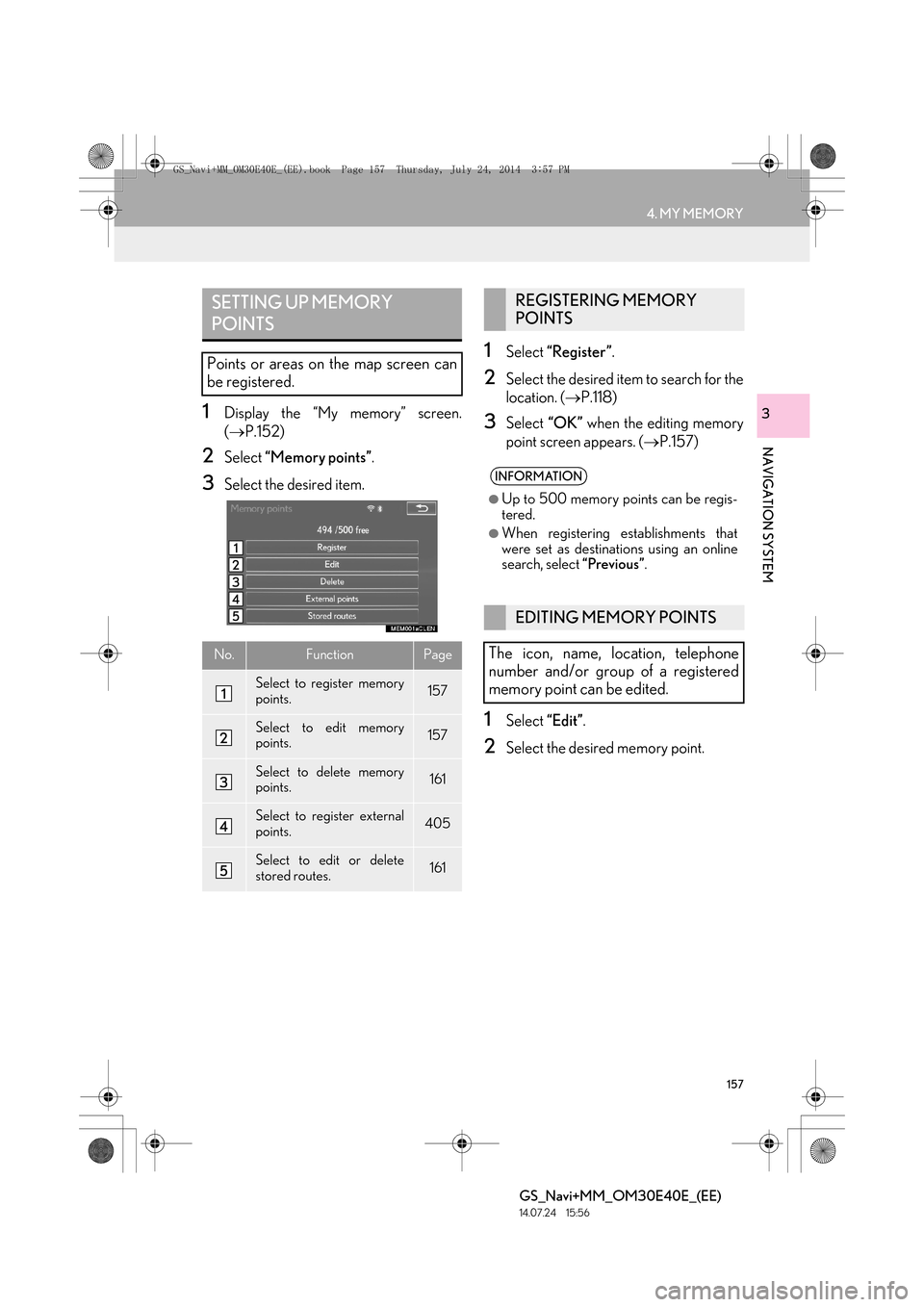
157
4. MY MEMORY
GS_Navi+MM_OM30E40E_(EE)
14.07.24 15:56
NAVIGATION SYSTEM
31Display the “My memory” screen.
(→ P.152)
2Select “Memory points” .
3Select the desired item.
1Select “Register” .
2Select the desired item to search for the
location. (→P.118)
3Select “OK” when the editing memory
point screen appears. ( →P.157)
1Select “Edit”.
2Select the desired memory point.
SETTING UP MEMORY
POINTS
Points or areas on the map screen can
be registered.
No.FunctionPage
Select to register memory
points.157
Select to edit memory
points.157
Select to delete memory
points.161
Select to register external
points.405
Select to edit or delete
stored routes.161
REGISTERING MEMORY
POINTS
INFORMATION
●
Up to 500 memory points can be regis-
tered.
●When registering establishments that
were set as destinat ions using an online
search, select “Previous”.
EDITING MEMORY POINTS
The icon, name, location, telephone
number and/or group of a registered
memory point can be edited.
GS_Navi+MM_OM30E40E_(EE).book Page 157 Thursday, July 24, 201 4 3:57 PM
Page 159 of 438
159
4. MY MEMORY
GS_Navi+MM_OM30E40E_(EE)
14.07.24 15:56
NAVIGATION SYSTEM
3
�zWhen “Bell (with direction)” is selected,
select an arrow to adjust the direction and
select “OK”.■CHANGING THE NAME
1Select “Name” .
2Enter the desired name and select
“OK”.
■CHANGING THE LOCATION
1Select “Location” .
2Scroll the map to the desired point
(→ P.105) and select “OK”.
■CHANGING TELEPHONE NUM-
BER
1Select “Tel. no.” .
2Enter the number and select “OK”.
INFORMATION
●
The bell sounds only when the vehicle
approaches this point in the direction that
has been set.
GS_Navi+MM_OM30E40E_(EE).book Page 159 Thursday, July 24, 201 4 3:57 PM
Page 161 of 438
161
4. MY MEMORY
GS_Navi+MM_OM30E40E_(EE)
14.07.24 15:56
NAVIGATION SYSTEM
3
1Select “Delete” .
2Select the memory point to be deleted
and select “Delete”.
3Select “Yes” when the confirmation
screen appears.
1Select “Stored routes” .
2Select “Edit”.
3Select the desired stored route.
DELETING MEMORY POINTSEDITING STORED ROUTES
Destinations of stored routes can be
changed and deleted. Also, the arrival
order of destinations can be changed.
Importing stored routes: →P.405
GS_Navi+MM_OM30E40E_(EE).book Page 161 Thursday, July 24, 201 4 3:57 PM
Page 163 of 438
163
4. MY MEMORY
GS_Navi+MM_OM30E40E_(EE)
14.07.24 15:56
NAVIGATION SYSTEM
3
1Select “Stored routes” .
2Select “Delete” .
3Select the stored route to be deleted
and select “Delete”.
4Select “Yes” when the confirmation
screen appears.
1Display the “My memory” screen.
( → P.152)
2Select “Area to avoid” .
3Select the desired item.
DELETING STORED ROUTESSETTING UP AREA TO AVOID
Areas to be avoided because of traffic
jams, construction work or other rea-
sons can be registered as “Area to
avoid”.
No.FunctionPage
Select to register areas to
avoid.164
Select to edit areas to
avoid.164
Select to delete areas to
avoid.166
GS_Navi+MM_OM30E40E_(EE).book Page 163 Thursday, July 24, 201 4 3:57 PM
Page 165 of 438
165
4. MY MEMORY
GS_Navi+MM_OM30E40E_(EE)
14.07.24 15:56
NAVIGATION SYSTEM
3
3Select the item to be edited.
4Select “OK”.
■CHANGING THE NAME
1Select “Name” .
2Enter the desired name and select
“OK”.
■CHANGING THE LOCATION
1Select “Location” .
2Scroll the map to the desired point
(→ P.105) and select “OK”.
■CHANGING THE AREA SIZE
1Select “A r e a s i z e ” .
2Select either or to
change the size of the area to be avoid-
ed and select “OK”.
No.FunctionPage
Select to turn the area to
avoid function on/off.
When set to on, the indica-
tor will illuminate.
Select to edit the name of
the area to avoid.165
Select to display the name
of the area to avoid on the
map screen.
When set to on, the indica-
tor will illuminate.
Select to edit the area loca-
tion.165
Select to edit the area size.165
GS_Navi+MM_OM30E40E_(EE).book Page 165 Thursday, July 24, 201 4 3:57 PM
Page 167 of 438
167
4. MY MEMORY
GS_Navi+MM_OM30E40E_(EE)
14.07.24 15:56
NAVIGATION SYSTEM
3
1Select “Edit”.
2Select the desired route trace.
3Select the desired item.
4Select “OK”.
EDITING ROUTE TRACES
The route trace name can be edited and
start and end points can be confirmed.
No.Function
Select to edit route trace names.
( → P.168)
Select to display registered route
traces on the map screen.
When set to on, the indicator will illu-
minate.
Select to confirm the start point on
the map screen.
Select to confirm the end point on
the map screen.
GS_Navi+MM_OM30E40E_(EE).book Page 167 Thursday, July 24, 201 4 3:57 PM