Page 346 of 438
346
1. TELEPHONE OPERATION (HANDS-FREE SYSTEM FOR CELLULAR PHONES)
GS_Navi+MM_OM30E40E_(EE)
14.07.24 15:56
3. CALLING ON THE Bluetooth® PHONE
1Press the “MENU” button on the
Remote Touch.
2Select “Telephone” .
3Select the desired button to call from.
�zThe telephone top screen can be displayed
by pressing the switch on the steering
wheel.
After a Bluetooth® phone has been reg-
istered, a call can be made using the
hands-free system. There are several
methods by which a call can be made, as
described below.
How to make a call listPage
By favourites list347
By call history347
By contacts list349
By dial pad351
By e-mail/SMS/MMS363
By POI call109
SOS352
By off hook switch352
By speech command system290
GS_Navi+MM_OM30E40E_(EE).book Page 346 Thursday, July 24, 201 4 3:57 PM
Page 349 of 438
349
1. TELEPHONE OPERATION (HANDS-FREE SYSTEM FOR CELLULAR PHONES)
TELEPHONE
GS_Navi+MM_OM30E40E_(EE)
14.07.24 15:56
7
1Display the telephone top screen.
(→ P.346)
2Select “Contacts” .
3Select the desired contact.
4Select the desired number.
5Check that the “Call” screen is dis-
played.
■FOR PBAP COMPATIBLE
Bluetooth
® PHONES
�X When “Automatic contact/history trans-
fer” is set to on ( →P.369)
1Select “Contacts” .
�zContacts are transferred automatically.
2Check that a confirmation screen is dis-
played when the operation is complete.
BY CONTACTS LIST
Calls can be made by using contact data
which is transferred from a registered
cellular phone. ( →P.372)
Up to 2500 contacts (maximum of 4
telephone numbers and e-mail address-
es per contact) can be registered in the
contact list.
WHEN THE CONTACT IS
EMPTY
GS_Navi+MM_OM30E40E_(EE).book Page 349 Thursday, July 24, 201 4 3:57 PM
Page 350 of 438
350
1. TELEPHONE OPERATION (HANDS-FREE SYSTEM FOR CELLULAR PHONES)
GS_Navi+MM_OM30E40E_(EE)
14.07.24 15:56
�XWhen “Automatic contact/history trans-
fer” is set to off ( →P.369)
1Select “Contacts” .
2Select the desired item.
3Check that a confirmation screen is dis-
played when the operation is complete.
■FOR PBAP INCOMPATIBLE BUT
OPP COMPATIBLE Bluetooth
®
PHONES
1Select “Contacts” .
2Select the desired item.
No.Function
Select to always transfer all the con-
tacts from a connected cellular
phone automatically.
Select to transfer all the contacts
from a connected cellular phone
only once.
Select to cancel transferring.
No.Function
Select to transfer the contacts from
the connected cellular phone.
Select to add a new contact manual-
ly.
Select to cancel transferring.
GS_Navi+MM_OM30E40E_(EE).book Page 350 Thursday, July 24, 201 4 3:57 PM
Page 351 of 438

351
1. TELEPHONE OPERATION (HANDS-FREE SYSTEM FOR CELLULAR PHONES)
TELEPHONE
GS_Navi+MM_OM30E40E_(EE)
14.07.24 15:56
7
�XWhen “Transfer” is selected
3Follow the steps in “FOR PBAP
INCOMPATIBLE BUT OPP
COMPATIBLE Bluetooth
® PHONES”
from “STEP 3”. ( →P.375)
�X When “Add” is selected
3Follow the steps in “REGISTERING A
NEW CONTACT TO THE
CONTACTS LIST” from “STEP 2”.
(→ P.376)
1Display the telephone top screen.
(→ P.346)
2Enter the telephone number.
3Select or press the switch on
the steering wheel.
4Check that the “Call” screen is dis-
played.
INFORMATION
●
Manual transfer operation cannot be per-
formed while driving.
●If your cellular phone is neither PBAP nor
OPP compatible, the contacts cannot be
transferred.
●Depending on the type of Bluetooth®
phone:
• It may be necessary to perform addi- tional steps on the telephone when
transferring contact data.
• The registered image in the contact list may not transfer depending on the type
of Bluetooth
® phone connected.
BY DIAL PAD
INFORMATION
●
Depending on the type of Bluetooth®
phone being connected, it may be neces-
sary to perform additional steps on the
telephone.
GS_Navi+MM_OM30E40E_(EE).book Page 351 Thursday, July 24, 201 4 3:57 PM
Page 354 of 438

354
1. TELEPHONE OPERATION (HANDS-FREE SYSTEM FOR CELLULAR PHONES)
GS_Navi+MM_OM30E40E_(EE)
14.07.24 15:56
4. RECEIVING ON THE Bluetooth® PHONE
1Select or press the switch on
the steering wheel to talk on the tele-
phone.
To refuse to receive the call : Select
or press the switch on the steering
wheel.
To adjust the volume of a received call :
Turn the Power/Volume knob, or use the
volume control switch on the steering
wheel.
INCOMING CALLS
When a call is received, this screen is
displayed with a sound.
The following is an explanation about the
main display. The side display can be op-
erated from the side screen. ( →P.424)
(Vehicles with navigation system)
INFORMATION
●
During international telephone calls, the
other party’s name or number may not be
displayed correctly depending on the
type of cellular phone you have.
●The incoming call display mode can be
set. ( →P. 3 6 9 )
●The ringtone that has been set in the
“Sound settings” screen sounds when
there is an incoming call. Depending on
the type of Bluetooth
® phone, both the
navigation system and Bluetooth® phone
may sound simultaneously when there is
an incoming call. ( →P. 3 6 6 )
GS_Navi+MM_OM30E40E_(EE).book Page 354 Thursday, July 24, 201 4 3:57 PM
Page 355 of 438

355
1. TELEPHONE OPERATION (HANDS-FREE SYSTEM FOR CELLULAR PHONES)
GS_Navi+MM_OM30E40E_(EE)
14.07.24 15:56
TELEPHONE
7
5. TALKING ON THE Bluetooth® PHONE
While talking on the telephone, this
screen is displayed. The operations out-
lined below can be performed on this
screen.
The side display can be operated from
the side screen. (→P.424) (Vehicles
with navigation system)
No.FunctionPage
Select to change handset
modes between hands-free
and cellular phone.
Select to start talking with
the other party.357
Select “+” or “-” to adjust
the volume of the other par-
ty’s voice.
Select to display the dial
pad to send tones.356
Select to mute your voice to
the other party.
Select to adjust your voice
volume that the other party
hears from their speaker.
357
Select to send tones. This
button only appears when a
number that contains a (w)
is dialed in hands-free
mode.
356
Select to hang up the tele-
phone.
INFORMATION
●
When cellular phone call is changed to
hands-free call, the hands-free screen will
be displayed and its functions can be
operated on the screen.
●Changing between cellular phone call
and hands-free call can be performed by
operating the cellular phone directly.
●Transferring methods and operations will
be different depending on the type of cel-
lular phone you have.
●For the operation of the cellular phone,
see the manual that comes with it.
No.FunctionPage
GS_Navi+MM_OM30E40E_(EE).book Page 355 Thursday, July 24, 201 4 3:57 PM
Page 358 of 438
358
1. TELEPHONE OPERATION (HANDS-FREE SYSTEM FOR CELLULAR PHONES)
GS_Navi+MM_OM30E40E_(EE)
14.07.24 15:56
6. Bluetooth® PHONE MESSAGE FUNCTION
1Press the “MENU” button on the
Remote Touch.
2Select “Telephone” .
3Select “Messages” .
�zThe telephone top screen can be displayed
by pressing the switch on the steering
wheel.
4Check that the “Messages” screen is
displayed.
Received messages can be forwarded
from the connected Bluetooth
® phone,
enabling checking and replying using
the navigation system.
Depending on the type of Bluetooth
®
phone connected, received messages
may not be transferred to the message
inbox.
If the telephone does not support the
message function, this function cannot
be used.
FunctionPage
Receiving a message359
Checking messages 360
Replying to a message (quick reply)361
Calling the message sender363
Message settings367
GS_Navi+MM_OM30E40E_(EE).book Page 358 Thursday, July 24, 201 4 3:57 PM
Page 360 of 438
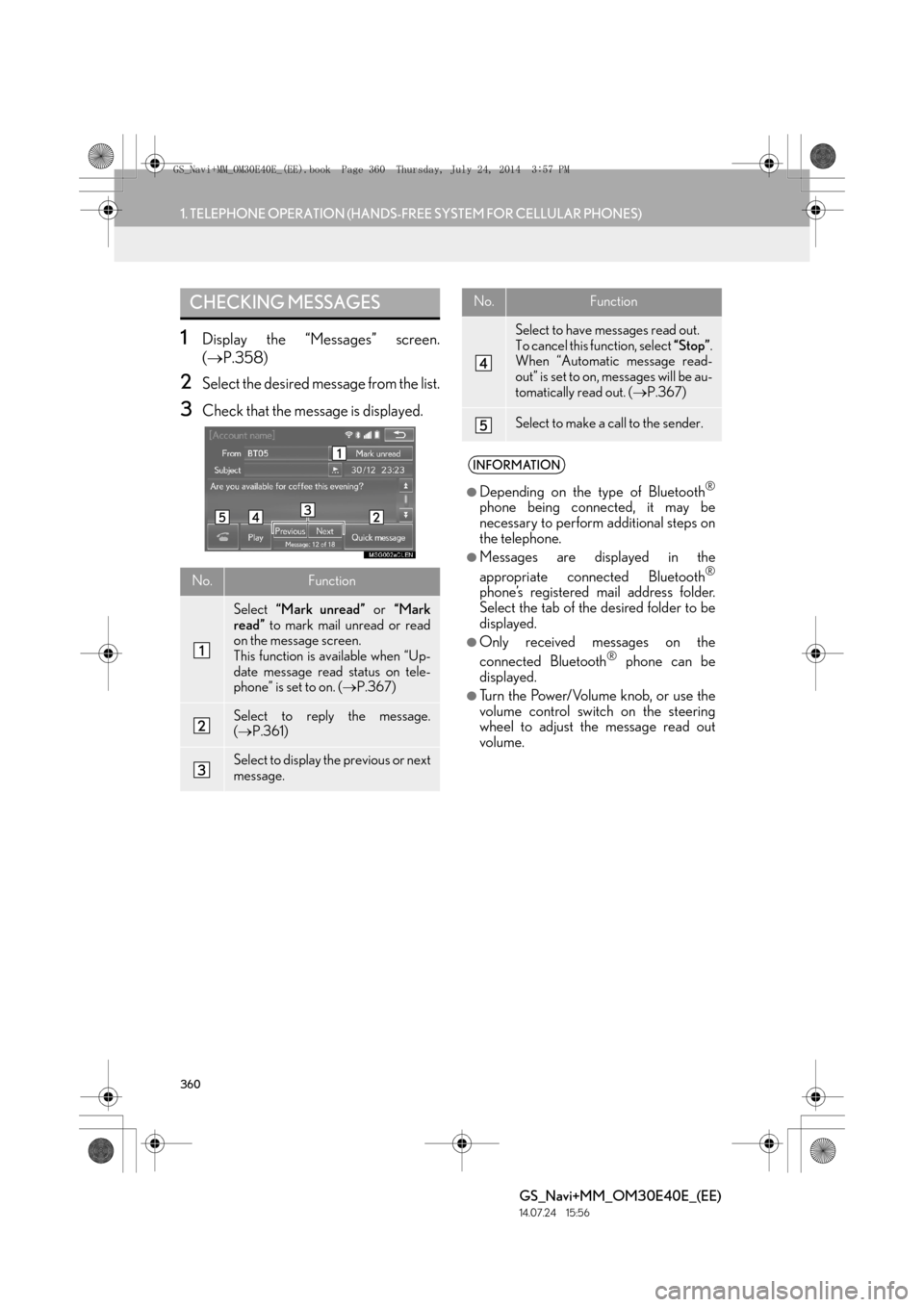
360
1. TELEPHONE OPERATION (HANDS-FREE SYSTEM FOR CELLULAR PHONES)
GS_Navi+MM_OM30E40E_(EE)
14.07.24 15:56
1Display the “Messages” screen.
(→ P.358)
2Select the desired message from the list.
3Check that the message is displayed.
CHECKING MESSAGES
No.Function
Select “Mark unread” or “Mark
read” to mark mail unread or read
on the message screen.
This function is available when “Up-
date message read status on tele-
phone” is set to on. ( →P.367)
Select to reply the message.
(→ P.361)
Select to display the previous or next
message.
Select to have messages read out.
To cancel this function, select “Stop”.
When “Automatic message read-
out” is set to on, messages will be au-
tomatically read out. ( →P.367)
Select to make a call to the sender.
INFORMATION
●
Depending on the type of Bluetooth®
phone being connected, it may be
necessary to perform additional steps on
the telephone.
●Messages are displayed in the
appropriate connected Bluetooth®
phone’s registered mail address folder.
Select the tab of the desired folder to be
displayed.
●Only received messages on the
connected Bluetooth® phone can be
displayed.
●Turn the Power/Volume knob, or use the
volume control switch on the steering
wheel to adjust the message read out
volume.
No.Function
GS_Navi+MM_OM30E40E_(EE).book Page 360 Thursday, July 24, 201 4 3:57 PM