Page 65 of 438
65
2. NETWORK SETTINGS
BASIC FUNCTION
GS_Navi+MM_OM30E40E_(EE)
14.07.24 15:56
2
1Display the “Bluetooth*” screen.
(→ P.57)
2Select “Detailed Bluetooth* settings” .
3Select the desired item to be set.
*: Bluetooth is a registered trademark of Bluetooth SIG, Inc.
“Detailed Bluetooth* settings”
SCREEN
The Bluetooth® settings can be con-
firmed and changed.
No.InformationPage
Select to set Bluetooth®
connection on/off. 66
Displayed system name can
be changed to a desired
name.66
PIN code used when the
Bluetooth® device was reg-
istered. It can be changed to
a desired code.66
Device address is unique to
the device and cannot be
changed.
Select to set the telephone
connection status display
on/off.
Select to set the connection
status display of the audio
player on/off.
Compatibility profile of the
system.
Select to reset all setup
items.
GS_Navi+MM_OM30E40E_(EE).book Page 65 Thursday, July 24, 2014 3:57 PM
Page 193 of 438

193
4
GS_Navi+MM_OM30E40E_(EE)
14.07.24 15:56
1
2
3
4
5 6
7
8
9
1. CD................................................................... 212
OVERVIEW................................................................ 212
PLAYING AN AUDIO CD ................................ 216
PLAYING AN MP3/WMA/AAC DISC ...... 217
2. DVD................................................................ 218
OVERVIEW................................................................ 218
DVD OPTIONS....................................................... 222
3. USB MEMORY ........................................ 225
OVERVIEW............................................................... 225
USB AUDIO ............................................................. 230
USB VIDEO ................................................................ 231
USB PHOTO ............................................................. 231
4. iPod ................................................................233
OVERVIEW............................................................... 233
iPod AUDIO ............................................................. 238
iPod VIDEO ............................................................... 239
5. Bluetooth® AUDIO ................................. 240
OVERVIEW............................................................... 240
CONNECTING A Bluetooth® DEVICE .... 245
LISTENING TO Bluetooth® AUDIO............ 245
6. AUX .............................................................. 247
OVERVIEW............................................................... 247
7. VTR ................................................................ 250
OVERVIEW.............................................................. 250
VTR OPTIONS ........................................................ 252
1. STEERING SWITCHES ......................... 253
2. REAR SEAT AUDIO CONTROLS ........................................... 257
1. AUDIO SETTINGS.................................. 260
AUDIO SETTINGS SCREEN ............................ 261
1. OPERATING INFORMATION ......... 268
RADIO ........................................................................ 268
DVD PLAYER AND DISC ................................. 270
iPod ................................................................................ 275
FILE INFORMATION........................................... 276
TERMS .......................................................................... 279
ERROR MESSAGES.............................................. 281
3MEDIA OPERATION4AUDIO/VISUAL REMOTE
CONTROLS
5SETUP
6TIPS FOR OPERATING THE
AUDIO/VISUAL SYSTEM
AUDIO/VISUAL SYSTEM
For vehicles sold outside Europe, some of the functions cannot be operated while driving.
GS_Navi+MM_OM30E40E_(EE).book Page 193 Thursday, July 24, 201 4 3:57 PM
Page 200 of 438
200
1. BASIC OPERATION
GS_Navi+MM_OM30E40E_(EE)
14.07.24 15:56
1Press the “” button and remove the
disc.
1Grip the knob to release the lock, and
lift the armrest to open.
2Open the cover and connect a device.
�z Turn on the power of the device if it is not
turned on.
EJECTING A DISC
NOTICE
●Never try to disassemble or oil any part of
the DVD player. Do not insert anything
other than a disc into the slot.
INFORMATION
●
The player is intended for use with 4.7 in.
(12 cm) discs only.
●When inserting a disc, gently insert the
disc with the label facing up.
USB/AUX PORT
There are 2 USB ports and an AUX port
in the console box.
GS_Navi+MM_OM30E40E_(EE).book Page 200 Thursday, July 24, 201 4 3:57 PM
Page 201 of 438
201
1. BASIC OPERATION
GS_Navi+MM_OM30E40E_(EE)
14.07.24 15:56
AUDIO/VISUAL SYSTEM
4
1Select “Sound settings” on the “Audio
settings” screen. ( →P.260)
2Select the “DSP” tab.
3Select the desired items to be set.
INFORMATION
●
Up to two portable players can be con-
nected to the USB port at the same time.
●Even if a USB hub is used to connect
more than two USB devices, only the first
two connected devices will be recog-
nized.
SOUND SETTINGS
DSP CONTROL
No.Function
The system adjusts to the optimum
volume and tone quality according to
vehicle speed to compensate for in-
creased vehicle noise.
This function can create a feeling of
presence.
GS_Navi+MM_OM30E40E_(EE).book Page 201 Thursday, July 24, 201 4 3:57 PM
Page 218 of 438
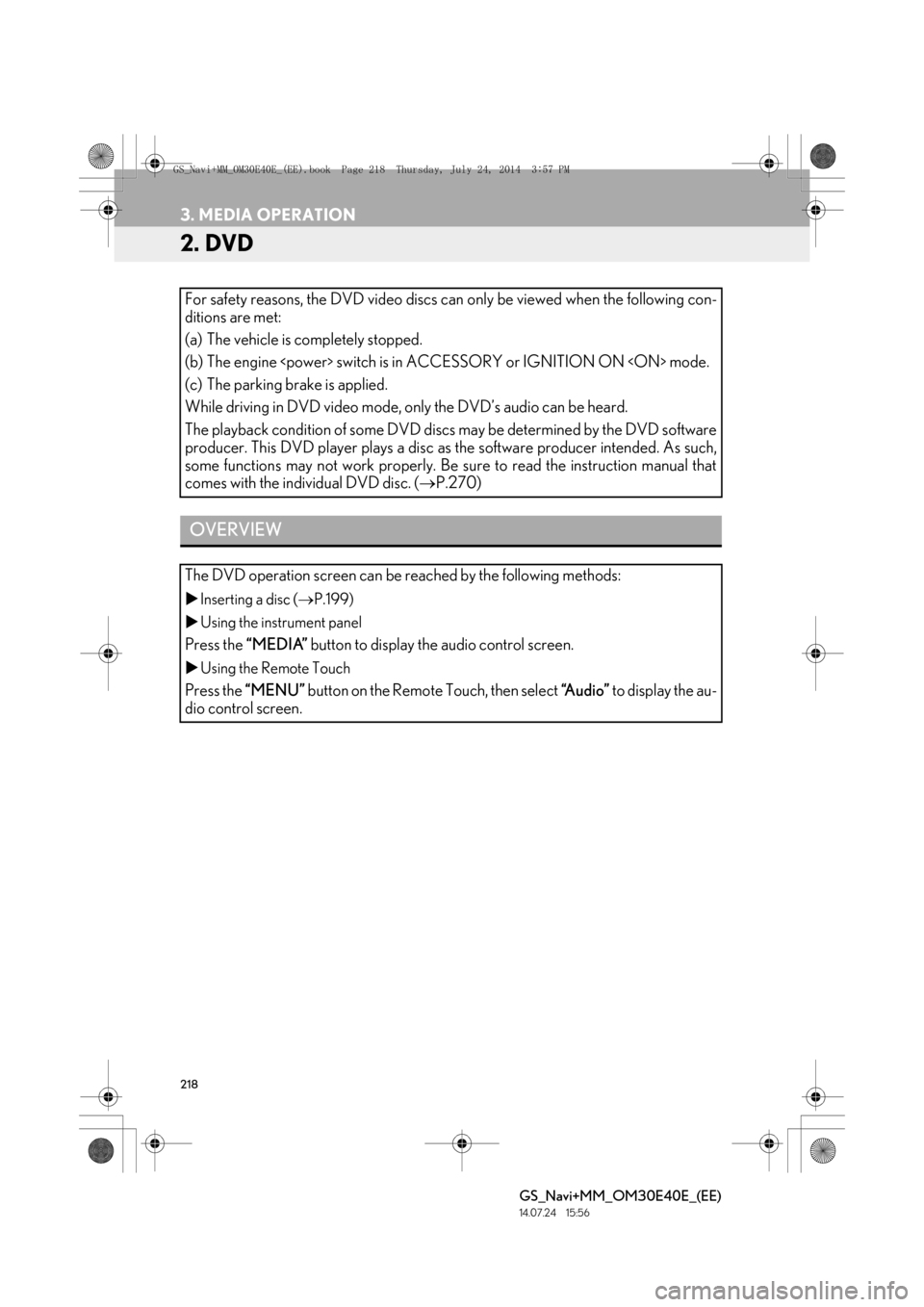
218
3. MEDIA OPERATION
GS_Navi+MM_OM30E40E_(EE)
14.07.24 15:56
2. DVD
For safety reasons, the DVD video discs can only be viewed when the following con-
ditions are met:
(a) The vehicle is completely stopped.
(b) The engine switch is in ACCESSORY or IGNITION ON mode.
(c) The parking brake is applied.
While driving in DVD video mode, only the DVD’s audio can be heard.
The playback condition of some DVD discs may be determined by the DVD software
producer. This DVD player plays a disc as the software producer intended. As such,
some functions may not work properly. Be sure to read the instruction manual that
comes with the individual DVD disc. (→P.270)
OVERVIEW
The DVD operation screen can be reached by the following methods:
�XInserting a disc ( →P.199)
�X Using the instrument panel
Press the “MEDIA” button to display the audio control screen.
�XUsing the Remote Touch
Press the “MENU” button on the Remote Touch, then select “Audio” to display the au-
dio control screen.
GS_Navi+MM_OM30E40E_(EE).book Page 218 Thursday, July 24, 201 4 3:57 PM
Page 223 of 438
223
3. MEDIA OPERATION
GS_Navi+MM_OM30E40E_(EE)
14.07.24 15:56
AUDIO/VISUAL SYSTEM
4
1Select “Search” .
2Enter the title number and select “OK”.
�zThe player starts playing video for that title
number.
1Select “A u d i o ” .
2Each time “Change” is selected, the au-
dio language is changed.
�z The languages available are restricted to
those available on the DVD disc.
1Select “Subtitle” .
2Each time “Change” is selected, the lan-
guage the subtitles are displayed in is
changed.
�z The languages available are restricted to
those available on the DVD disc.
�z When “Hide” is selected, the subtitles can
be hidden.
SEARCHING BY TITLE
CHANGING THE AUDIO
LANGUAGE
CHANGING THE SUBTITLE
LANGUAGE
GS_Navi+MM_OM30E40E_(EE).book Page 223 Thursday, July 24, 201 4 3:57 PM
Page 229 of 438
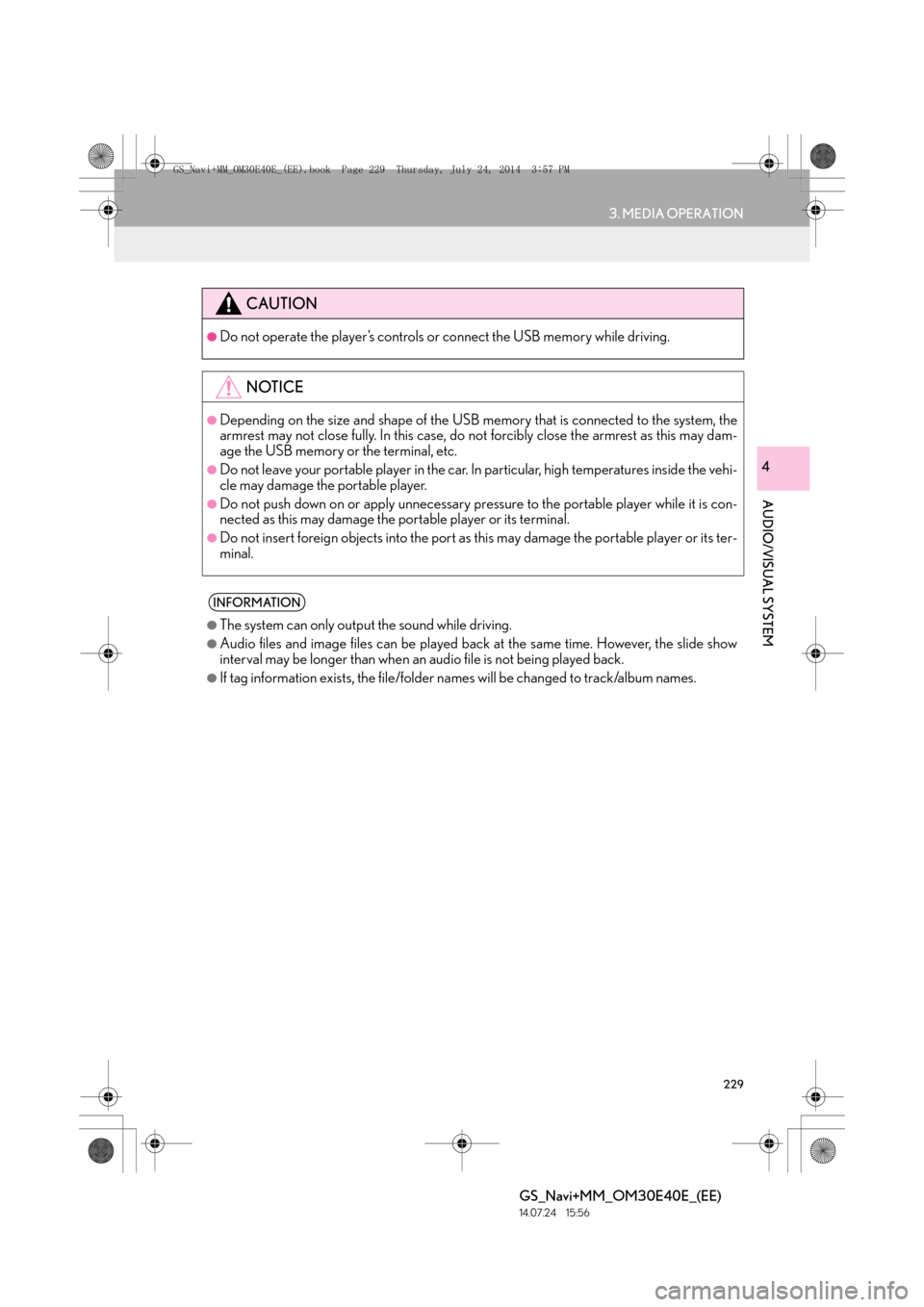
229
3. MEDIA OPERATION
GS_Navi+MM_OM30E40E_(EE)
14.07.24 15:56
AUDIO/VISUAL SYSTEM
4
CAUTION
●Do not operate the player’s controls or connect the USB memory while driving.
NOTICE
●Depending on the size and shape of the USB memory that is connected to the system, the
armrest may not close fully. In this case, do not forcibly close the armrest as this may dam-
age the USB memory or the terminal, etc.
●Do not leave your portable player in the car. In particular, high temperatures inside the vehi-
cle may damage the portable player.
●Do not push down on or apply unnecessary pressure to the portable player while it is con-
nected as this may damage the portable player or its terminal.
●Do not insert foreign objects into the port as this may damage the portable player or its ter-
minal.
INFORMATION
●
The system can only output the sound while driving.
●Audio files and image files can be played back at the same time. However, the slide show
interval may be longer than when an audio file is not being played back.
●If tag information exists, the file/folder names will be changed to track/album names.
GS_Navi+MM_OM30E40E_(EE).book Page 229 Thursday, July 24, 201 4 3:57 PM
Page 237 of 438
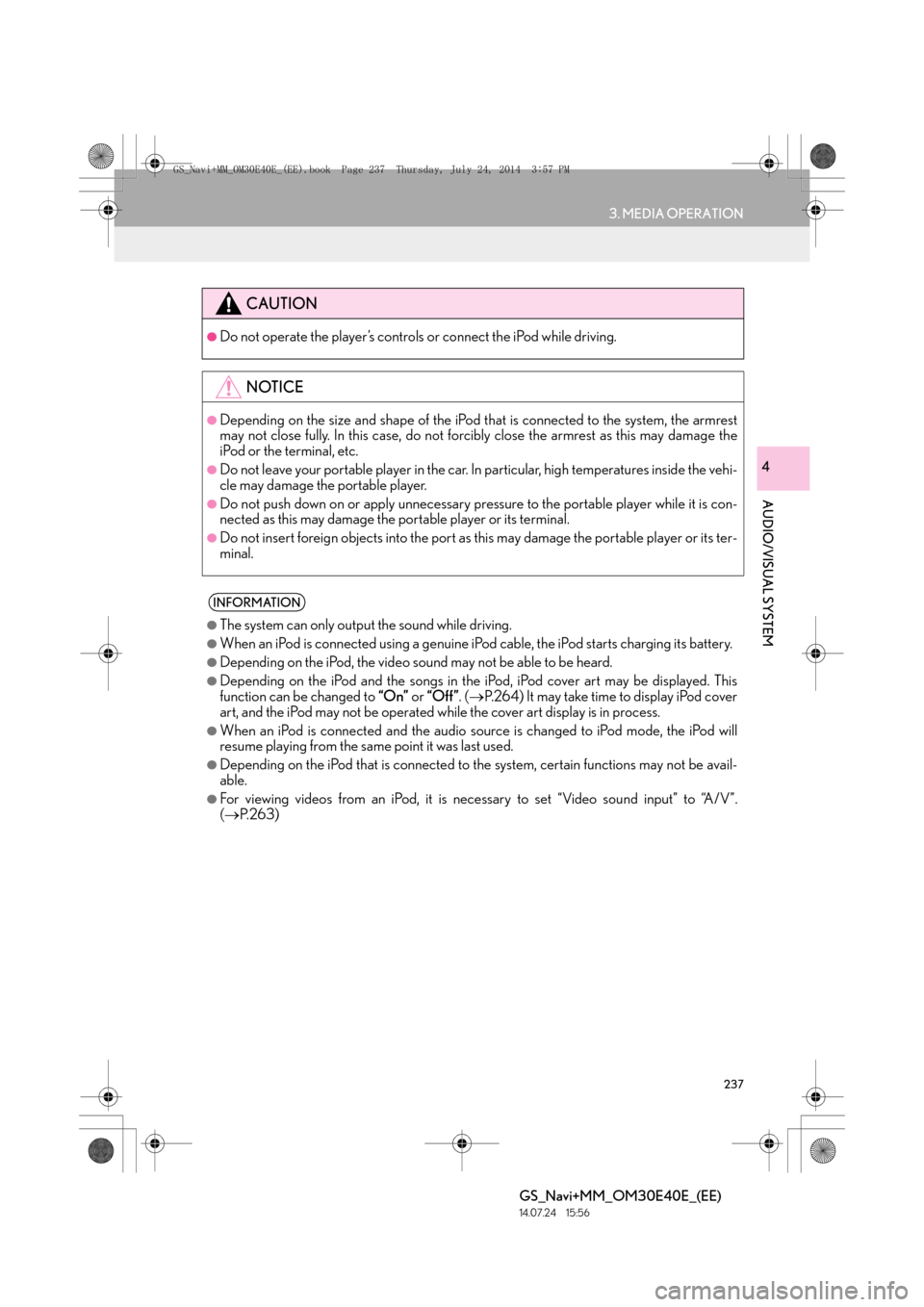
237
3. MEDIA OPERATION
GS_Navi+MM_OM30E40E_(EE)
14.07.24 15:56
AUDIO/VISUAL SYSTEM
4
CAUTION
●Do not operate the player’s controls or connect the iPod while driving.
NOTICE
●Depending on the size and shape of the iPod that is connected to the system, the armrest
may not close fully. In this case, do not forcibly close the armrest as this may damage the
iPod or the terminal, etc.
●Do not leave your portable player in the car. In particular, high temperatures inside the vehi-
cle may damage the portable player.
●Do not push down on or apply unnecessary pressure to the portable player while it is con-
nected as this may damage the portable player or its terminal.
●Do not insert foreign objects into the port as this may damage the portable player or its ter-
minal.
INFORMATION
●
The system can only output the sound while driving.
●When an iPod is connected using a genuine iPod cable, the iPod starts charging its battery.
●Depending on the iPod, the video sound may not be able to be heard.
●Depending on the iPod and the songs in the iPod, iPod cover art may be displayed. This
function can be changed to “On” or “Off” . (→ P.264) It may take time to display iPod cover
art, and the iPod may not be operated while the cover art display is in process.
●When an iPod is connected and the audio sour ce is changed to iPod mode, the iPod will
resume playing from the same point it was last used.
●Depending on the iPod that is connected to the system, certain functions may not be avail-
able.
●For viewing videos from an iPod, it is nece ssary to set “Video sound input” to “A/V”.
( → P. 2 6 3 )
GS_Navi+MM_OM30E40E_(EE).book Page 237 Thursday, July 24, 201 4 3:57 PM