Page 354 of 438

354
1. TELEPHONE OPERATION (HANDS-FREE SYSTEM FOR CELLULAR PHONES)
GS_Navi+MM_OM30E40E_(EE)
14.07.24 15:56
4. RECEIVING ON THE Bluetooth® PHONE
1Select or press the switch on
the steering wheel to talk on the tele-
phone.
To refuse to receive the call : Select
or press the switch on the steering
wheel.
To adjust the volume of a received call :
Turn the Power/Volume knob, or use the
volume control switch on the steering
wheel.
INCOMING CALLS
When a call is received, this screen is
displayed with a sound.
The following is an explanation about the
main display. The side display can be op-
erated from the side screen. ( →P.424)
(Vehicles with navigation system)
INFORMATION
●
During international telephone calls, the
other party’s name or number may not be
displayed correctly depending on the
type of cellular phone you have.
●The incoming call display mode can be
set. ( →P. 3 6 9 )
●The ringtone that has been set in the
“Sound settings” screen sounds when
there is an incoming call. Depending on
the type of Bluetooth
® phone, both the
navigation system and Bluetooth® phone
may sound simultaneously when there is
an incoming call. ( →P. 3 6 6 )
GS_Navi+MM_OM30E40E_(EE).book Page 354 Thursday, July 24, 201 4 3:57 PM
Page 355 of 438

355
1. TELEPHONE OPERATION (HANDS-FREE SYSTEM FOR CELLULAR PHONES)
GS_Navi+MM_OM30E40E_(EE)
14.07.24 15:56
TELEPHONE
7
5. TALKING ON THE Bluetooth® PHONE
While talking on the telephone, this
screen is displayed. The operations out-
lined below can be performed on this
screen.
The side display can be operated from
the side screen. (→P.424) (Vehicles
with navigation system)
No.FunctionPage
Select to change handset
modes between hands-free
and cellular phone.
Select to start talking with
the other party.357
Select “+” or “-” to adjust
the volume of the other par-
ty’s voice.
Select to display the dial
pad to send tones.356
Select to mute your voice to
the other party.
Select to adjust your voice
volume that the other party
hears from their speaker.
357
Select to send tones. This
button only appears when a
number that contains a (w)
is dialed in hands-free
mode.
356
Select to hang up the tele-
phone.
INFORMATION
●
When cellular phone call is changed to
hands-free call, the hands-free screen will
be displayed and its functions can be
operated on the screen.
●Changing between cellular phone call
and hands-free call can be performed by
operating the cellular phone directly.
●Transferring methods and operations will
be different depending on the type of cel-
lular phone you have.
●For the operation of the cellular phone,
see the manual that comes with it.
No.FunctionPage
GS_Navi+MM_OM30E40E_(EE).book Page 355 Thursday, July 24, 201 4 3:57 PM
Page 357 of 438

357
1. TELEPHONE OPERATION (HANDS-FREE SYSTEM FOR CELLULAR PHONES)
TELEPHONE
GS_Navi+MM_OM30E40E_(EE)
14.07.24 15:56
7
1Select “Transmit volume” .
2Select the desired level for the transmit
volume.
1Select or press the switch on
the steering wheel to start talking with
the other party.
To refuse to receive the call : Select
or press the switch on the steering
wheel.
�z Each time is selected or the
switch on the steering wheel is pressed
during an interrupted call, the party who is
on hold will be switched.
TRANSMIT VOLUME SETTING
INFORMATION
●
The sound quality of the voice heard from
the other party’s speaker may be nega-
tively impacted.
●To reset the transmit volume, select
“Default” .
●“Transmit volume” is dimmed when mute
is on.
INCOMING CALL WAITING
When a call is interrupted by a third par-
ty while talking, this screen is displayed.
The side display can be operated from
the side screen. ( →P.424) (Vehicles
with navigation system)
INFORMATION
●
This function may not be available
depending on the type of cellular phone.
GS_Navi+MM_OM30E40E_(EE).book Page 357 Thursday, July 24, 201 4 3:57 PM
Page 358 of 438
358
1. TELEPHONE OPERATION (HANDS-FREE SYSTEM FOR CELLULAR PHONES)
GS_Navi+MM_OM30E40E_(EE)
14.07.24 15:56
6. Bluetooth® PHONE MESSAGE FUNCTION
1Press the “MENU” button on the
Remote Touch.
2Select “Telephone” .
3Select “Messages” .
�zThe telephone top screen can be displayed
by pressing the switch on the steering
wheel.
4Check that the “Messages” screen is
displayed.
Received messages can be forwarded
from the connected Bluetooth
® phone,
enabling checking and replying using
the navigation system.
Depending on the type of Bluetooth
®
phone connected, received messages
may not be transferred to the message
inbox.
If the telephone does not support the
message function, this function cannot
be used.
FunctionPage
Receiving a message359
Checking messages 360
Replying to a message (quick reply)361
Calling the message sender363
Message settings367
GS_Navi+MM_OM30E40E_(EE).book Page 358 Thursday, July 24, 201 4 3:57 PM
Page 359 of 438

359
1. TELEPHONE OPERATION (HANDS-FREE SYSTEM FOR CELLULAR PHONES)
TELEPHONE
GS_Navi+MM_OM30E40E_(EE)
14.07.24 15:56
7
RECEIVING A MESSAGE
When an e-mail/SMS/MMS is re-
ceived, the incoming message screen
pops up with sound and is ready to be
operated on the screen.
No.Function
Select to check the message.
Select to not open the message.
Select to call the message sender.
INFORMATION
●
Depending on the cellular phone used for
receiving messages, or its registration
status with the navigation system, some
information may not be displayed.
●The pop up screen is separately available
for incoming e-mail and SMS/MMS mes-
sages under the following conditions:
E-mail:
• “Incoming E-mail display” is set to “Full screen”. ( →P. 3 6 7 )
• “E-mail notification popup” is set to on. (→ P. 3 6 7 )
SMS/MMS:
• “Incoming SMS/MMS display” is set to “Full screen”. ( →P. 3 6 7 )
• “SMS/MMS notification popup” is set to on. ( →P. 3 6 7 )
GS_Navi+MM_OM30E40E_(EE).book Page 359 Thursday, July 24, 201 4 3:57 PM
Page 362 of 438
362
1. TELEPHONE OPERATION (HANDS-FREE SYSTEM FOR CELLULAR PHONES)
GS_Navi+MM_OM30E40E_(EE)
14.07.24 15:56
■EDITING QUICK REPLY MESSAG-
ES
1Select “Quick message” .
2Select corresponding to the de-
sired message to edit.
3Select “OK” when editing is completed.
*: Vehicles with navigation system
INFORMATION
●
To reset the edited quick reply messages,
select “Defaults” .
●“Quick message 1” (“I am driving and
will arrive in approximately [ETA]
minutes.” )*:
This message cannot be edited and will
automatically fill in [ETA] with the
navigation calculated estimated time of
arrival on the confirm message screen.
If there are waypoints set, [ETA] to the
next waypoint will be shown.
If there is no route currently set in the
navigation system, “Quick message 1”
cannot be selected.
GS_Navi+MM_OM30E40E_(EE).book Page 362 Thursday, July 24, 201 4 3:57 PM
Page 369 of 438
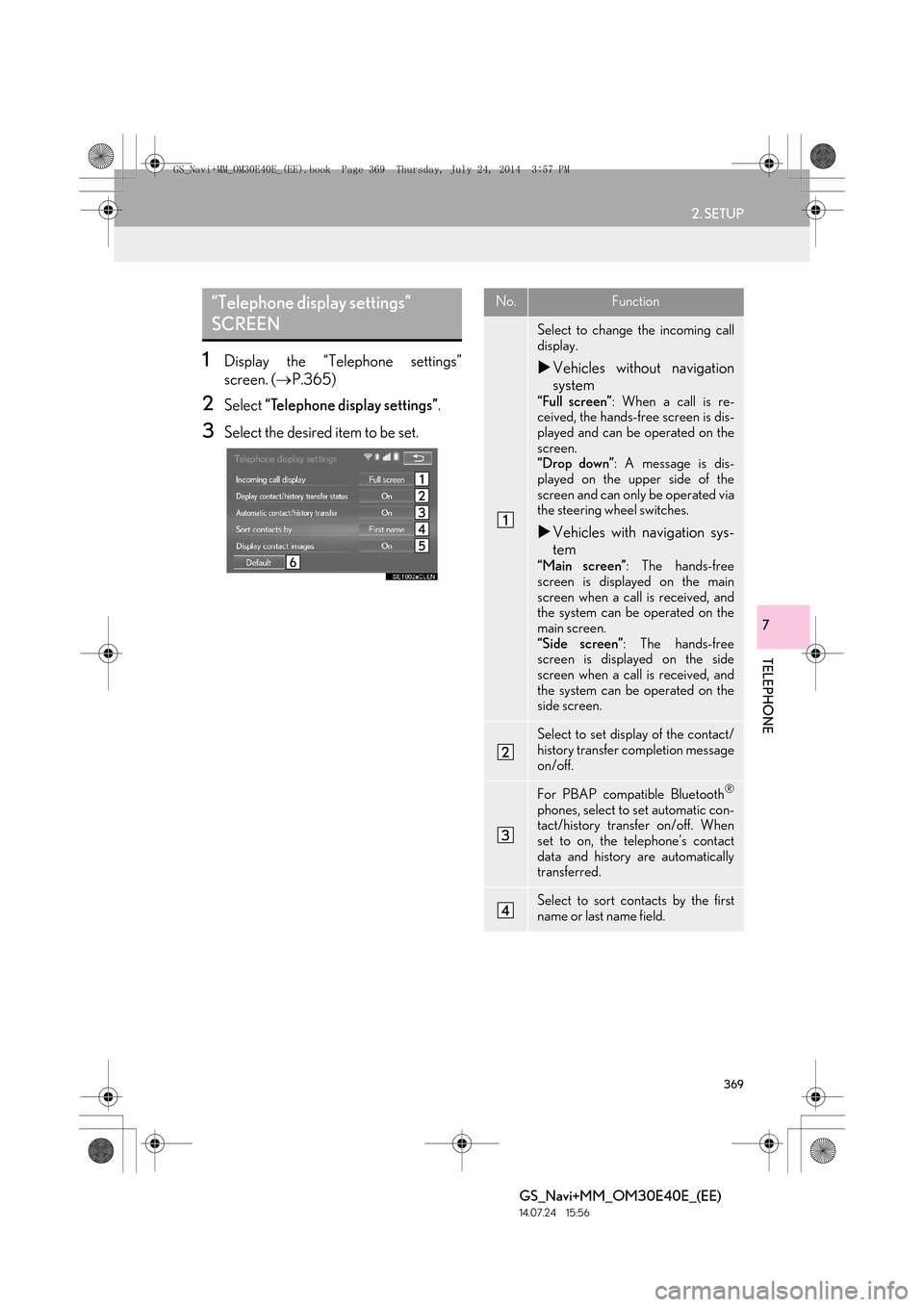
369
2. SETUP
TELEPHONE
GS_Navi+MM_OM30E40E_(EE)
14.07.24 15:56
7
1Display the “Telephone settings”
screen. (→P.365)
2Select “Telephone display settings” .
3Select the desired item to be set.
“Telephone display settings”
SCREENNo.Function
Select to change the incoming call
display.
�XVehicles without navigation
system
“Full screen” : When a call is re-
ceived, the hands-free screen is dis-
played and can be operated on the
screen.
“Drop down” : A message is dis-
played on the upper side of the
screen and can only be operated via
the steering wheel switches.
�X Vehicles with navigation sys-
tem
“Main screen” : The hands-free
screen is displayed on the main
screen when a call is received, and
the system can be operated on the
main screen.
“Side screen” : The hands-free
screen is displayed on the side
screen when a call is received, and
the system can be operated on the
side screen.
Select to set display of the contact/
history transfer completion message
on/off.
For PBAP compatible Bluetooth®
phones, select to set automatic con-
tact/history transfer on/off. When
set to on, the telephone’s contact
data and history are automatically
transferred.
Select to sort contacts by the first
name or last name field.
GS_Navi+MM_OM30E40E_(EE).book Page 369 Thursday, July 24, 201 4 3:57 PM
Page 393 of 438

8
393
GS_Navi+MM_OM30E40E_(EE)
14.07.24 15:56
1
2
3
4
5 6
7
8
9
1. CONNECTED SERVICES OVERVIEW ............................................ 394
BEFORE USING CONNECTED
SERVICES............................................................... 396
2. SETTINGS REQUIRED FOR USING THE SERVICE ........................................ 397
OBTAINING LEXUS PORTAL SITE
ACCOUNT ........................................................... 397
CONNECTING TO INTERNET ................... 398
3. ONLINE SEARCH .................................. 399
ONLINE SEARCH................................................. 399
VIEWING POI*2 DETAILS............................... 403
4. IMPORTING MEMORY POINTS AND STORED ROUTES.................... 405
REGISTERING AN EXTERNAL POINT
AS A MEMORY POINT AND ROUTES
FROM THE INTERNET................................... 405
PROCEDURE FOR DOWNLOADING MEMORY POINTS AND ROUTES
FROM A USB MEMORY .............................. 406
5. Street View.................................................. 409
6. Panoramio ..................................................... 411 1. CONNECTED SERVICE
SETTINGS................................................. 413
CONNECTED SERVICE SETTINGS
SCREEN ................................................................... 414
1CONNECTED SERVICES2SETUP
CONNECTED SERVICES *1
Not all connected services may be available in all countries.
*1: Vehicles with navigation system
*2: Point of Interest
GS_Navi+MM_OM30E40E_(EE).book Page 393 Thursday, July 24, 201 4 3:57 PM