Page 106 of 424

105
2. ROUTE GUIDANCE
ES350/300h_Navi_OM33A66U_(U)13.07.11 10:10
3
NAVIGATION SYSTEM
3Select the desired POI categories.
�zThe selected category’s icon will appear on
the top left of the screen.
�z By selecting the desired POI category and
then selecting “OK”, the selected POI
icons are displayed on the map screen.
�z If the desired POI category is not on the
screen, select “List All Categories” to list
all POI categories.
�z Select the desired POI categories from the
list.
• The selected category icon appears on
the top left of the screen.
• By selecting the desired POI category and then selecting “OK”, the selected
POI icons are displayed on the map
screen.
• To return to the POI category selection screen, select “More”.
1Select “Find Local POI” .
2Select the screen button of the desired
POI.
�zThe selected POIs are displayed on the
map screen.
“Near...” : Select to search for POIs near the
current position or along the route.
TO DISPLAY THE LOCAL POI
LIST
Points of Interest that are within
20 miles (32 km) of the current position
will be listed from among the selected
categories.
Page 107 of 424

106
2. ROUTE GUIDANCE
ES350/300h_Navi_OM33A66U_(U)13.07.11 10:10
1Directly select the desired POI icon to
set it as a destination.
�zThe map will shift so that the icon is cen-
tered on the screen and overlaps with the
cursor . At this time, the distance from
the current position is displayed on the
screen. The distance shown is measured as
a straight line from the current position to
the POI.
2When the desired POI overlaps with the
cursor, select “Enter ” .
�zThe screen changes and displays the map
location of the sele cted destination and
route preference. (See “STARTING
ROUTE GUIDANCE” on page 87.)
1Select “Show on Map” .
2Select “POI Icons” .
�zThe “POI Icons” indicator is dimmed.
�z The map screen will be displayed with the
POI icons hidden.
�z To display the POI icons again, select “POI
Icons” on the “Show on Map” screen.
No.Function
Select to display the list of POIs near
the current position.
Select to display the list of POIs
along the route.
TO SET A POI AS A
DESTINATION
One of the Point of Interest icons can be
selected on the map screen as a destina-
tion and can be used for route guidance.
TO HIDE POI ICONS
Page 108 of 424
107
2. ROUTE GUIDANCE
ES350/300h_Navi_OM33A66U_(U)13.07.11 10:10
3
NAVIGATION SYSTEM
1Select “Show on Map” .
2Select “Route Trace” .
�zThe “Route Trace” indicator is highlighted.
1Select “Show on Map” .
2Select “Route Trace” .
�zSelecting “Yes” stops recording and the
route trace remains displayed on the
screen.
�z Selecting “No” stops recording and the
route trace is erased.
ROUTE TRACE
Up to 124 miles (200 km) of the trav-
eled route can be stored and retraced
on the display.
INFORMATION
●
This feature is available when the map
scale is more than 30 miles (50 km).
TO START RECORDING THE
ROUTE TRACE
TO STOP RECORDING THE
ROUTE TRACE
Page 111 of 424
110
3. ADDRESS BOOK
ES350/300h_Navi_OM33A66U_(U)13.07.11 10:10
5Select the desired screen button and
enter the location in the same way as for
a destination search. (See “DESTINA-
TION SEARCH” on page 68.)
�zWhen registration of home is completed,
the “Edit Home” screen will be displayed.
6Select “OK”.
1Press the “MENU” button on the
Remote Touch, then select “Setup”.
2Select “Navigation” on the “Setup”
screen.
3Select “Home” on the “Navigation Set-
tings” screen.
4Select “Edit”.
5Select “Edit” next to the item to be edit-
ed.
“Show Name on Map”: The name of a home
can be set to be disp layed on the map by se-
lecting “On” or “Off ” . (See page 117.)
6Select “OK”.
�zTo edit registered information, see
“EDITING HOME” on page 110.
EDITING HOME
No.FunctionPage
Select to edit the home
name. The name can be dis-
played on the map.
117
Select to edit location infor-
mation.117
Select to edit the phone
number.118
Select to change the icon to
be displayed on the map.116
Page 113 of 424
112
3. ADDRESS BOOK
ES350/300h_Navi_OM33A66U_(U)13.07.11 10:10
5Select the desired screen button.
1Press the “MENU” button on the
Remote Touch, then select “Setup”.
2Select “Navigation” on the “Setup”
screen.
3Select “Preset Destinations” on the
“Navigation Settings” screen.
4Select “Set”.
5Select the desired screen button and
enter the location in the same way as for
a destination search. (See “DESTINA-
TION SEARCH” on page 68.)
6Select a position for this preset destina-
tion.
�zWhen registration of a preset destination is
completed, the “Edit Preset Destination”
screen will be displayed.
7Select “OK”.
No.FunctionPage
Registering a preset desti-
nation112
Editing a preset destination113
Deleting a preset destina-
tion113
REGISTERING PRESET
DESTINATIONS
�zTo edit registered information, see
“EDITING PRESET DESTINATIONS”
on page 113.
Page 114 of 424
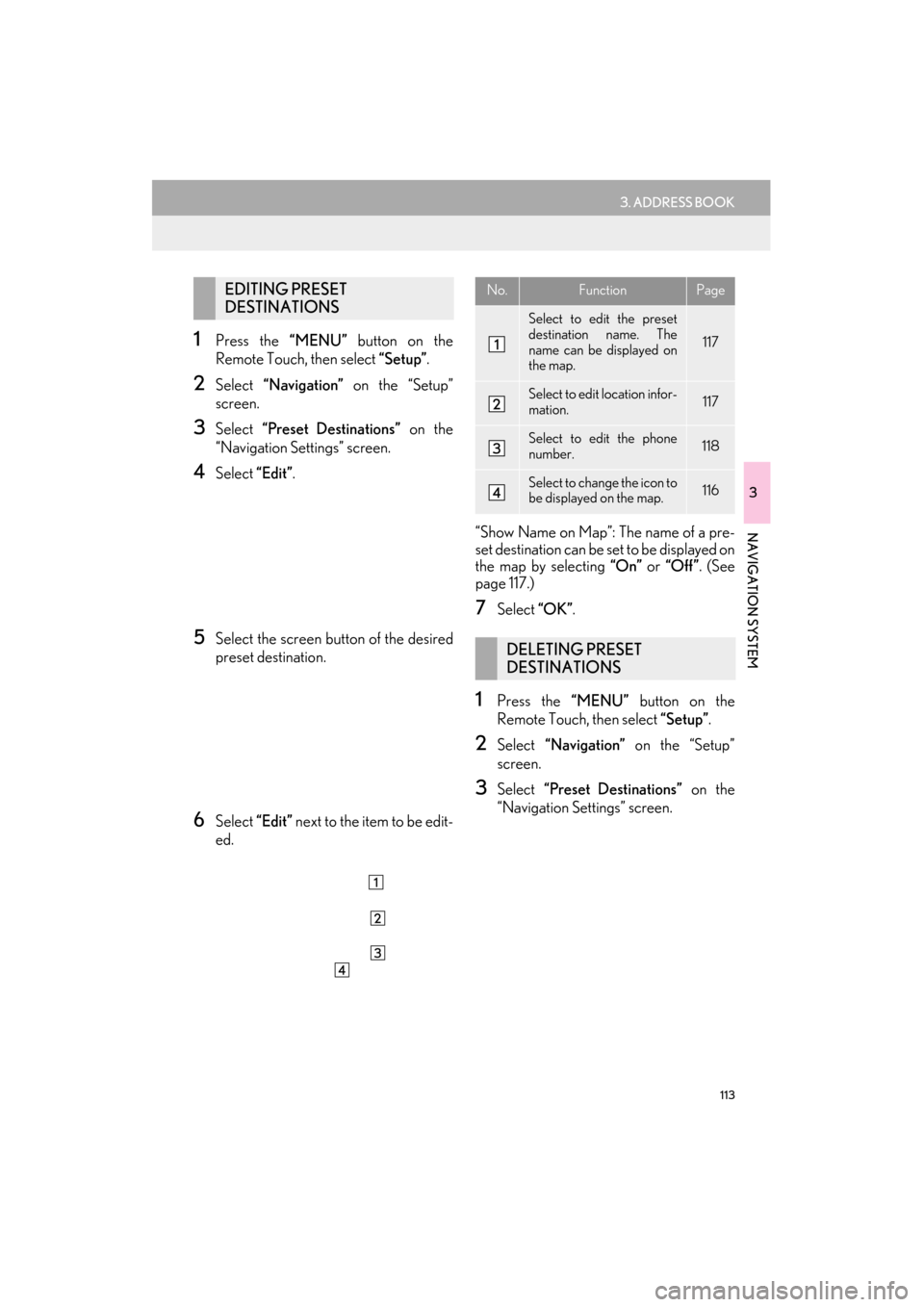
113
3. ADDRESS BOOK
ES350/300h_Navi_OM33A66U_(U)13.07.11 10:10
3
NAVIGATION SYSTEM
1Press the “MENU” button on the
Remote Touch, then select “Setup”.
2Select “Navigation” on the “Setup”
screen.
3Select “Preset Destinations” on the
“Navigation Settings” screen.
4Select “Edit”.
5Select the screen button of the desired
preset destination.
6Select “Edit” next to the item to be edit-
ed. “Show Name on Map”: The name of a pre-
set destination can be set to be displayed on
the map by selecting
“On” or “Off ” . (See
page 117.)
7Select “OK”.
1Press the “MENU” button on the
Remote Touch, then select “Setup”.
2Select “Navigation” on the “Setup”
screen.
3Select “Preset Destinations” on the
“Navigation Settings” screen.
EDITING PRESET
DESTINATIONSNo.FunctionPage
Select to edit the preset
destination name. The
name can be displayed on
the map.
117
Select to edit location infor-
mation.117
Select to edit the phone
number.118
Select to change the icon to
be displayed on the map.116
DELETING PRESET
DESTINATIONS
Page 116 of 424

115
3. ADDRESS BOOK
ES350/300h_Navi_OM33A66U_(U)13.07.11 10:10
3
NAVIGATION SYSTEM
1Press the “MENU” button on the
Remote Touch, then select “Setup”.
2Select “Navigation” on the “Setup”
screen.
3Select “Address Book” on the “Naviga-
tion Settings” screen.
4Select “New”.
5Select the desired screen button and
enter the location in the same way as for
a destination search. (See “DESTINA-
TION SEARCH” on page 68.)
�zAfter the address book entry has been reg-
istered, the “Edit Address Book Entry”
screen will be displayed.
6Select “OK”.
1Press the “MENU” button on the
Remote Touch, then select “Setup”.
2Select “Navigation” on the “Setup”
screen.
3Select “Address Book” on the “Naviga-
tion Settings” screen.
4Select “Edit”.
5Select the screen button of the desired
address book entry.
REGISTERING ADDRESS
BOOK ENTRIES
�zTo edit registered information, see
“EDITING ADDRESS BOOK
ENTRIES” on page 115.
INFORMATION
●
Up to 100 address book entries can be
registered.
EDITING ADDRESS BOOK
ENTRIES
The icon, name, location and/or phone
number of a registered address book
entry can be edited.
Page 117 of 424
116
3. ADDRESS BOOK
ES350/300h_Navi_OM33A66U_(U)13.07.11 10:10
6Select “Edit” next to the item to be edit-
ed.
“Show Name on Map”: The name of an ad-
dress book entry can be set to be displayed
on the map by selecting “On” or “Off” . (See
page 117.)
7Select “OK”.
■TO CHANGE “Icon”
1Select “Edit”.
2Select the desired icon.
�zChange pages by selecting the “Page 1”,
“Page 2” or “With Sound” tab.
■SOUND ICONS
1Select the “With Sound” tab on the “Ad-
dress Book Entry Icon” screen.
2Select the desired sound icon.
�z The next screen appears when “Bell (with
Direction)” is selected.
No.FunctionPage
Select to edit the address
book entry name. The
name can be displayed on
the map.
117
Select to edit location infor-
mation.117
Select to edit the phone
number.118
Select to change the icon to
be displayed on the map.116
A sound for some ad dress book entries
can be set. When the vehicle approach-
es the location of the address book en-
try, the selected sound will be heard.