Page 7 of 424
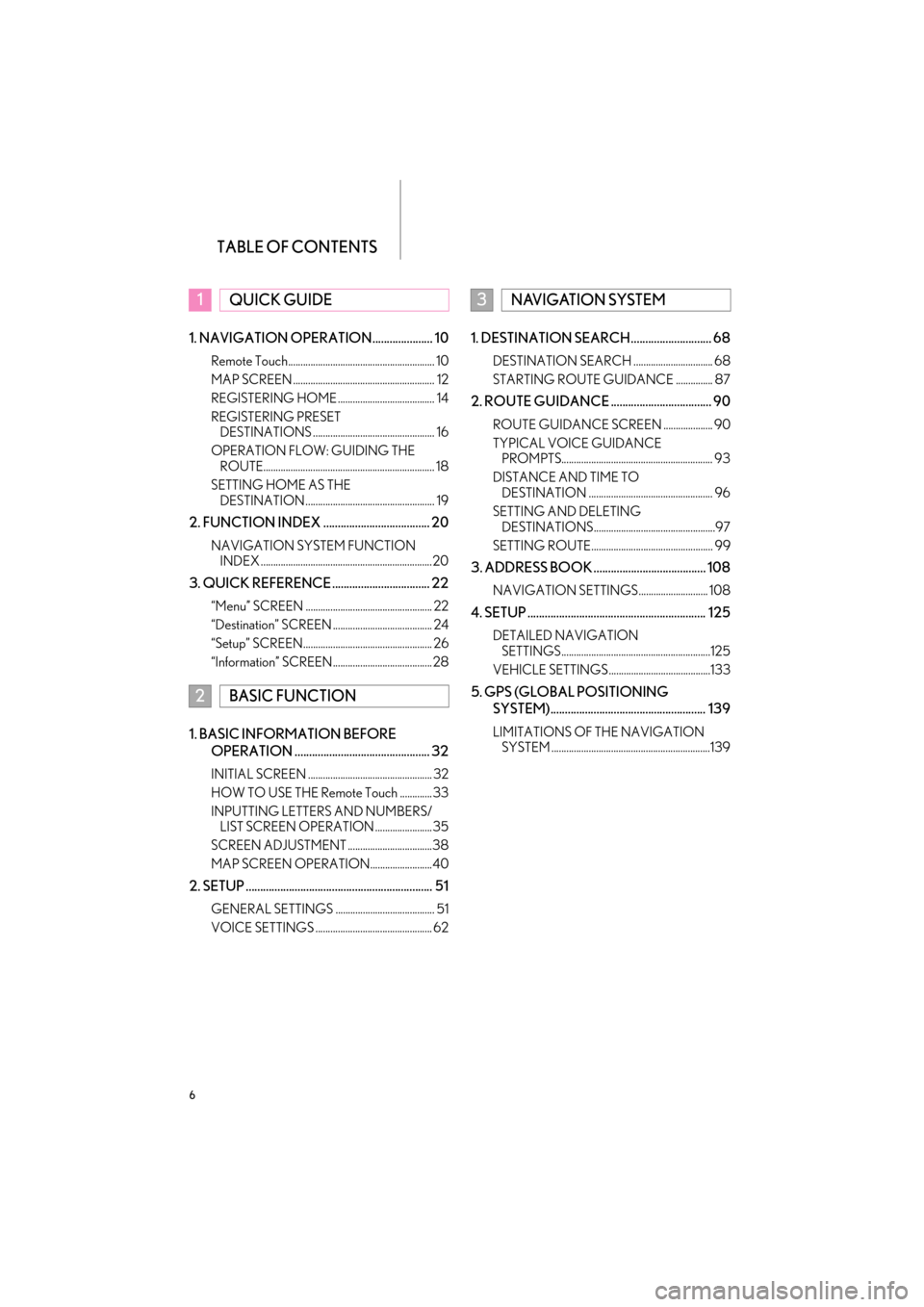
TABLE OF CONTENTS
6
ES350/300h_Navi_OM33A66U_(U)13.07.11 10:10
1. NAVIGATION OPERATION..................... 10
Remote Touch........................................................... 10
MAP SCREEN ......................................................... 12
REGISTERING HOME ....................................... 14
REGISTERING PRESET DESTINATIONS ................................................. 16
OPERATION FLOW: GUIDING THE ROUTE..................................................................... 18
SETTING HOME AS THE DESTINATION .................................................... 19
2. FUNCTION INDEX ..................................... 20
NAVIGATION SYSTEM FUNCTION INDEX .....................................................................20
3. QUICK REFERENCE .................................. 22
“Menu” SCREEN ................................................... 22
“Destination” SCREEN ........................................ 24
“Setup” SCREEN.................................................... 26
“Information” SCREEN........................................28
1. BASIC INFORMATION BEFORE
OPERATION ............................................... 32
INITIAL SCREEN .................................................. 32
HOW TO USE THE Remote Touch ............. 33
INPUTTING LETTERS AND NUMBERS/LIST SCREEN OPERATION .......................35
SCREEN ADJUSTMENT ..................................38
MAP SCREEN OPERATION.........................40
2. SETUP ................................................................. 51
GENERAL SETTINGS ........................................ 51
VOICE SETTINGS ............................................... 62
1. DESTINATION SEARCH............................ 68
DESTINATION SEARCH ................................ 68
STARTING ROUTE GUIDANCE ............... 87
2. ROUTE GUIDANCE ................................... 90
ROUTE GUIDANCE SCREEN .................... 90
TYPICAL VOICE GUIDANCE PROMPTS............................................................. 93
DISTANCE AND TIME TO DESTINATION .................................................. 96
SETTING AND DELETING DESTINATIONS.................................................97
SETTING ROUTE................................................. 99
3. ADDRESS BOOK ....................................... 108
NAVIGATION SETTINGS............................ 108
4. SETUP .............................................................. 125
DETAILED NAVIGATION SETTINGS............................................................125
VEHICLE SETTINGS .........................................133
5. GPS (GLOBAL POSITIONING SYSTEM)...................................................... 139
LIMITATIONS OF THE NAVIGATION SYSTEM ................................................................139
1QUICK GUIDE
2BASIC FUNCTION
3NAVIGATION SYSTEM
Page 12 of 424
1. NAVIGATION OPERATION
1
QUICK GUIDE
11
ES350/300h_Navi_OM33A66U_(U)13.07.11 10:10
No.NameFunctionPa g e
“MENU” buttonPress to display the “Menu” screen.22
“ · ” buttonPress to change the scale of the map and to scroll
the list screen.33, 36, 48
“MAP/VOICE”
buttonPress to repeat a voice guidance, cancel the
screen scroll, start guidance, and display the cur-
rent position.
40
Remote Touch
knob
Move in the desired direction to select a function,
letter and map screen button.
Press to enter the selected function, letter or map
screen button.
33
Page 19 of 424
18
1. NAVIGATION OPERATION
ES350/300h_Navi_OM33A66U_(U)13.07.11 10:10
5. OPERATION FLOW: GUIDING THE ROUTE
Press the “MENU” button on the
Remote Touch.
Select “Destination” and press the
Remote Touch knob.
There are 11 different methods to
search destinations. (See “DESTI-
NATION SEARCH” on page 68.)
�X Page 1 �X
Page 2
Select “Go to ” and press the
Remote Touch knob.
The navigation system performs a search
for the route.
Select “OK” and press the Remote
Touch knob. Then start driving.
Routes other than the one recommended
can also be selected. (See “STARTING
ROUTE GUIDANCE” on page 87.)
Guidance to the destination is displayed
on the screen and can be heard via voice
guidance.
1
2
3
4
5
Page 20 of 424
19
1. NAVIGATION OPERATION
1
QUICK GUIDE
ES350/300h_Navi_OM33A66U_(U)13.07.11 10:10
6. SETTING HOME AS THE DESTINATION
Press the “MENU” button on the
Remote Touch.
Select “Destination” and press the
Remote Touch knob.Select “Go Home” and press the
Remote Touch knob.
“Go Home”
can be used if your home ad-
dress has been registered. (To register
home, see “REGISTERING HOME” on
page 109.)
Your home address is set as the destina-
tion. The navigation system performs a
search for the route.
Select “OK” and press the Remote
Touch knob. Then start driving.
Routes other than the one recommended
can also be selected. (See “STARTING
ROUTE GUIDANCE” on page 87.)
Guidance to the destination is displayed
on the screen and can be heard via voice
guidance.
1
2
3
4
Page 25 of 424
24
3. QUICK REFERENCE
ES350/300h_Navi_OM33A66U_(U)13.07.11 10:10
2. “Destination” SCREEN
The “Destination” screen enables a destination search. Press the “MENU” button on
the Remote Touch, then select “Destination” to display the “Destination” screen.
No.NameFunctionPa g e
“Address”Select to input a house nu mber and the street ad-
dress using the input keys.70
“Point of Interest”Select one of the POIs that have already been
stored in the system’s database.73, 367
“Destination
Assist”Select to provide you with live assistance finding
destinations via the Le xus Enform with Safety
Connect response center.
80, 365
“Previous
Destinations”Select a destination from any of the last 100 previ-
ously set destinations and from the previous start-
ing point.
80
“Del.Dest.”Select to delete set destinations.86
Page 33 of 424
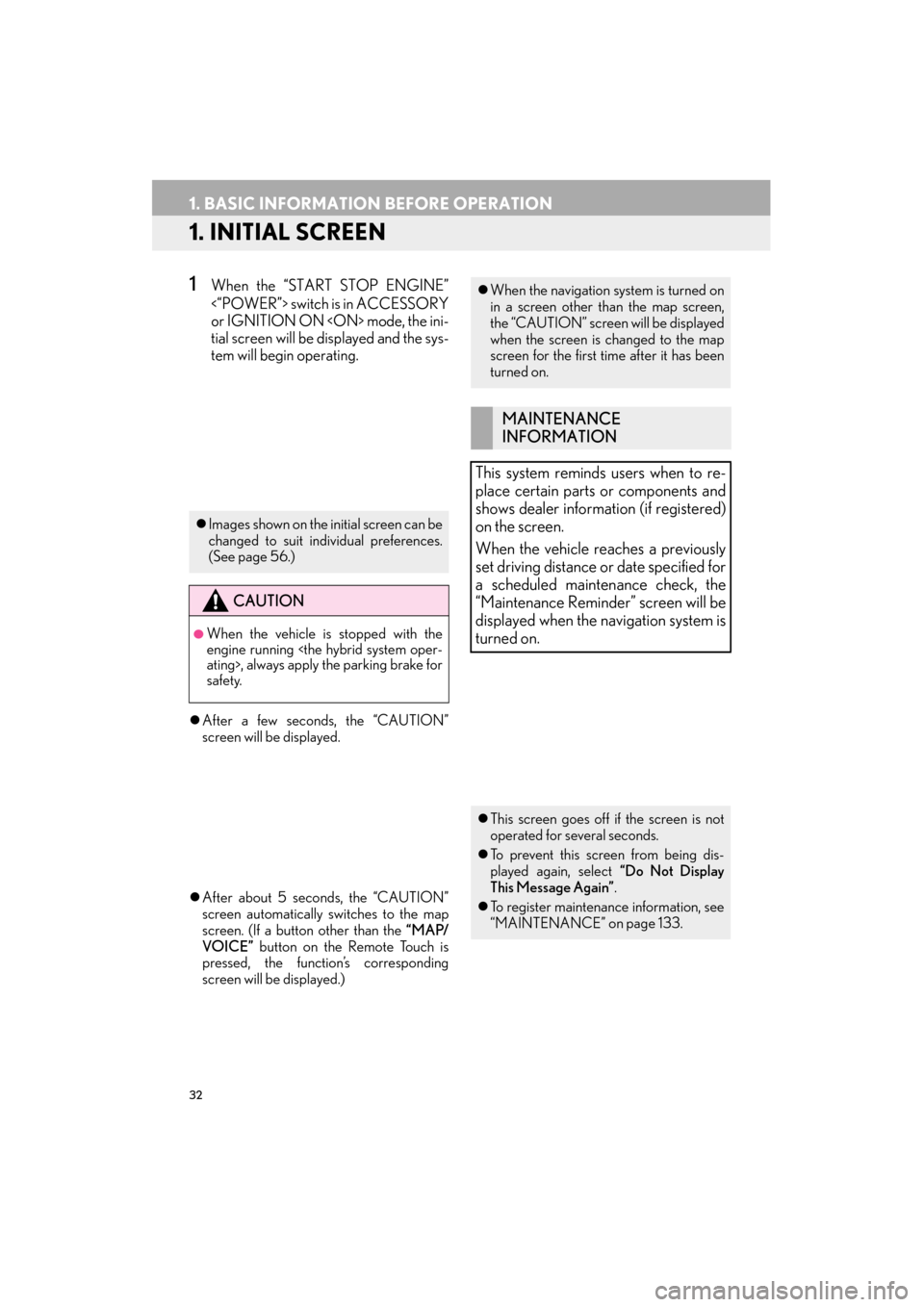
32
ES350/300h_Navi_OM33A66U_(U)13.07.11 10:10
1. BASIC INFORMATION BEFORE OPERATION
1. INITIAL SCREEN
1When the “START STOP ENGINE”
<“POWER”> switch is in ACCESSORY
or IGNITION ON mode, the ini-
tial screen will be displayed and the sys-
tem will begin operating.
�z After a few seconds, the “CAUTION”
screen will be displayed.
�z After about 5 seconds, the “CAUTION”
screen automatically switches to the map
screen. (If a button other than the “MAP/
VOICE” button on the Remote Touch is
pressed, the function’s corresponding
screen will be displayed.)
�z Images shown on the initial screen can be
changed to suit individual preferences.
(See page 56.)
CAUTION
●When the vehicle is stopped with the
engine running
ating>, always apply the parking brake for
safety.
�zWhen the navigation system is turned on
in a screen other than the map screen,
the “CAUTION” screen will be displayed
when the screen is changed to the map
screen for the first time after it has been
turned on.
MAINTENANCE
INFORMATION
This system reminds users when to re-
place certain parts or components and
shows dealer information (if registered)
on the screen.
When the vehicle reaches a previously
set driving distance or date specified for
a scheduled maintenance check, the
“Maintenance Remind er” screen will be
displayed when the navigation system is
turned on.
�z This screen goes off if the screen is not
operated for several seconds.
�z To prevent this screen from being dis-
played again, select “Do Not Display
This Message Again” .
�z To register maintenance information, see
“MAINTENANCE” on page 133.
Page 34 of 424
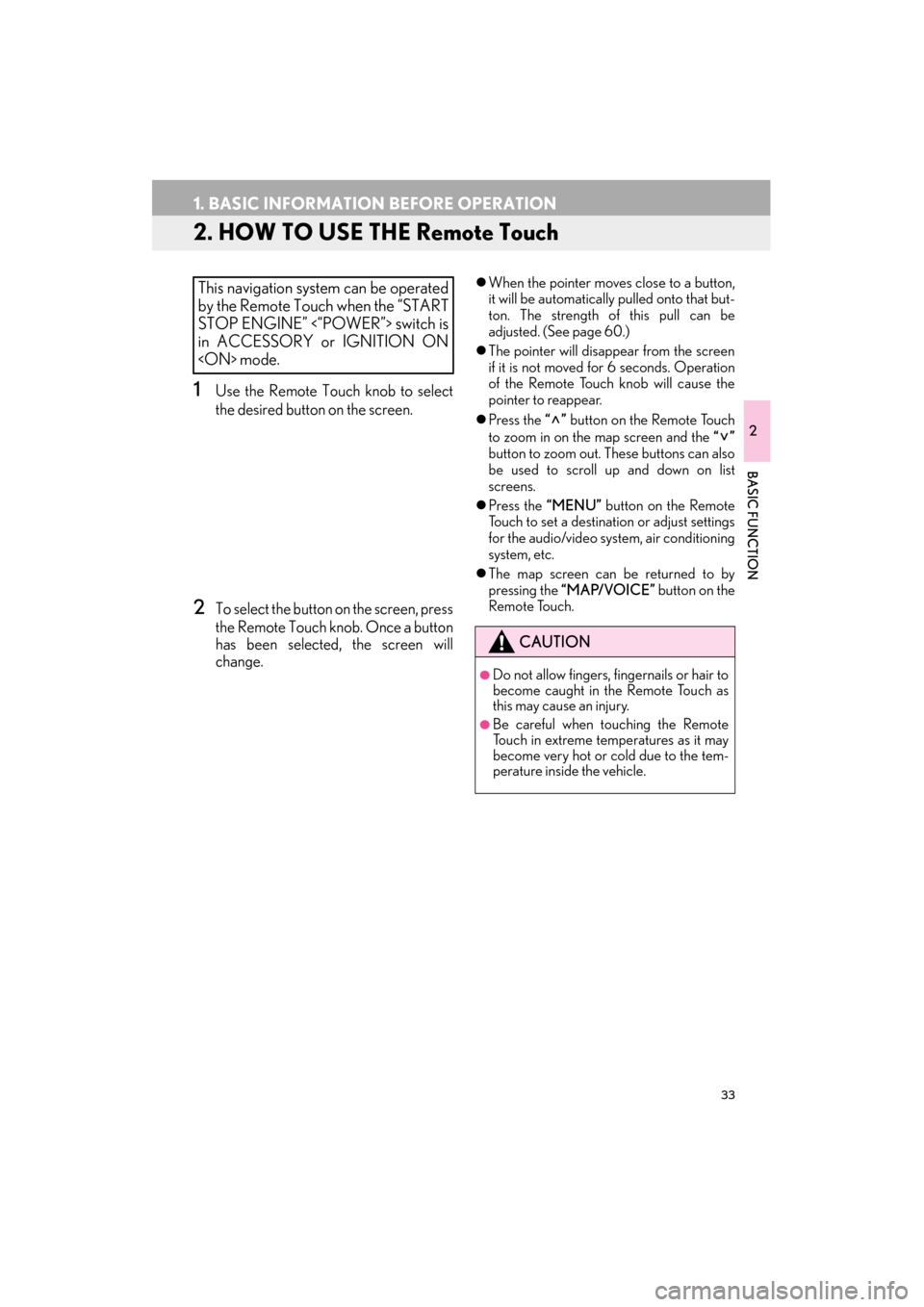
33
1. BASIC INFORMATION BEFORE OPERATION
ES350/300h_Navi_OM33A66U_(U)13.07.11 10:10
2
BASIC FUNCTION
2. HOW TO USE THE Remote Touch
1Use the Remote Touch knob to select
the desired button on the screen.
2To select the button on the screen, press
the Remote Touch knob. Once a button
has been selected, the screen will
change.
�zWhen the pointer moves close to a button,
it will be automatically pulled onto that but-
ton. The strength of this pull can be
adjusted. (See page 60.)
�z The pointer will disappear from the screen
if it is not moved for 6 seconds. Operation
of the Remote Touch knob will cause the
pointer to reappear.
�z Press the “” button on the Remote Touch
to zoom in on the map screen and the “”
button to zoom out. These buttons can also
be used to scroll up and down on list
screens.
�z Press the “MENU” button on the Remote
Touch to set a destination or adjust settings
for the audio/video system, air conditioning
system, etc.
�z The map screen can be returned to by
pressing the “MAP/VOICE” button on the
Remote Touch.This navigation system can be operated
by the Remote Touch when the “START
STOP ENGINE” <“POWER”> switch is
in ACCESSORY or IGNITION ON
mode.
CAUTION
●Do not allow fingers, fingernails or hair to
become caught in the Remote Touch as
this may cause an injury.
●Be careful when touching the Remote
Touch in extreme temperatures as it may
become very hot or cold due to the tem-
perature inside the vehicle.
Page 35 of 424
34
1. BASIC INFORMATION BEFORE OPERATION
ES350/300h_Navi_OM33A66U_(U)13.07.11 10:10
NOTICE
●Do not allow the Remote Touch to come
into contact with food, liquid, stickers or lit
cigarettes as doing so may cause it to
change color, emit a strange odor or stop
functioning.
●Do not subject the Remote Touch to
excessive pressure or strong impact as
the knob may bend or break off.
●Do not allow coins, contact lenses or
other such items to become caught in the
Remote Touch as this may cause it to stop
functioning.
●Items of clothing may rip if they become
caught on the Remote Touch knob.
●If your hand or any object is on the
Remote Touch knob when the “START
STOP ENGINE” <“POWER”> switch is
turned to ACCESSORY mode, the
Remote Touch knob may not operate
properly.
INFORMATION
●
Under extremely cold conditions, the
Remote Touch knob may react slowly.