Page 86 of 424
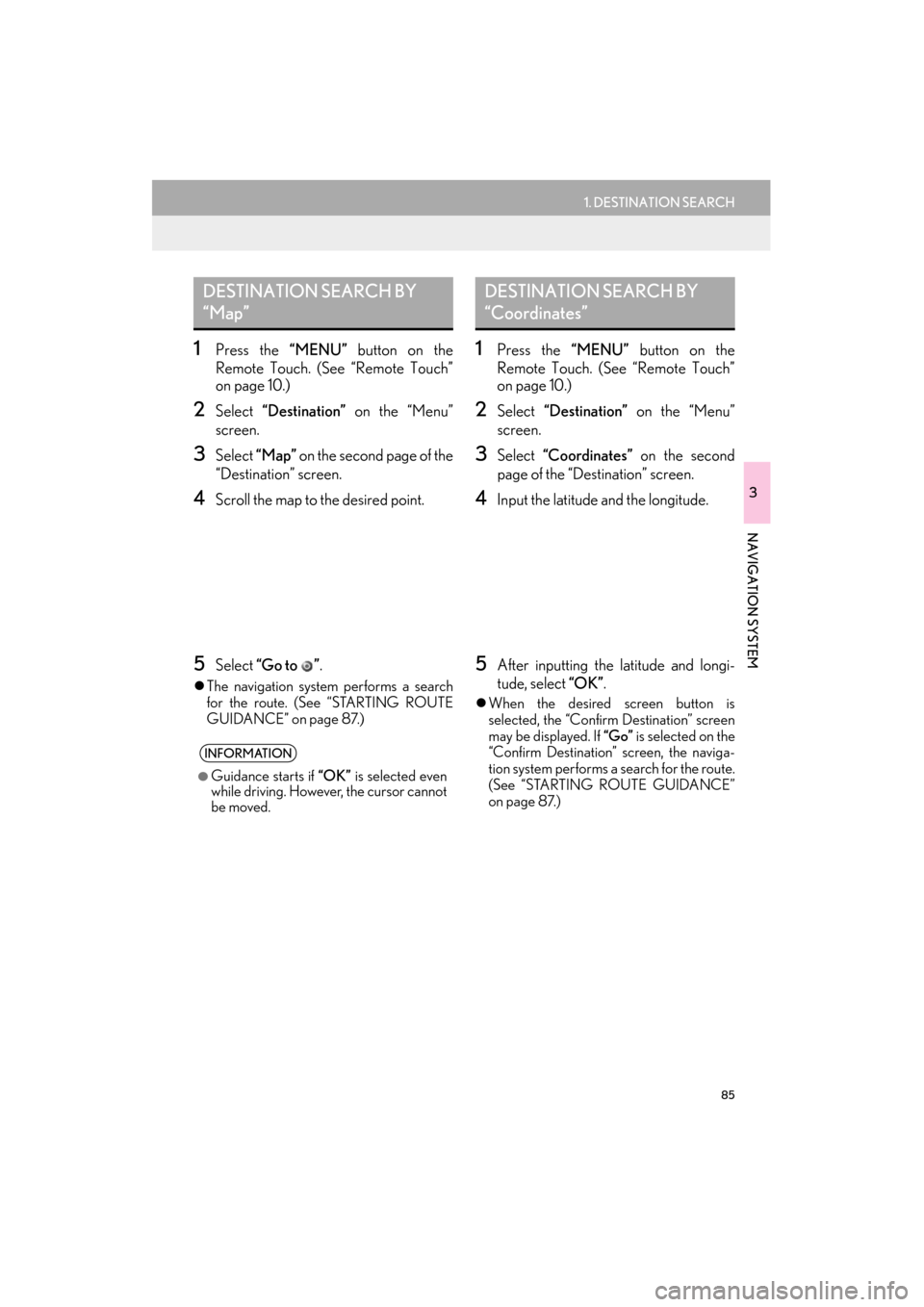
85
1. DESTINATION SEARCH
3
NAVIGATION SYSTEM
ES350/300h_Navi_OM33A66U_(U)13.07.11 10:10
1Press the “MENU” button on the
Remote Touch. (See “Remote Touch”
on page 10.)
2Select “Destination” on the “Menu”
screen.
3Select “Map” on the second page of the
“Destination” screen.
4Scroll the map to the desired point.
5Select “Go to ” .
�zThe navigation system performs a search
for the route. (See “STARTING ROUTE
GUIDANCE” on page 87.)
1Press the “MENU” button on the
Remote Touch. (See “Remote Touch”
on page 10.)
2Select “Destination” on the “Menu”
screen.
3Select “Coordinates” on the second
page of the “Des tination” screen.
4Input the latitude and the longitude.
5After inputting the latitude and longi-
tude, select “OK”.
�zWhen the desired screen button is
selected, the “Confirm Destination” screen
may be displayed. If “Go” is selected on the
“Confirm Destination” screen, the naviga-
tion system performs a search for the route.
(See “STARTING ROUTE GUIDANCE”
on page 87.)
DESTINATION SEARCH BY
“Map”
INFORMATION
●
Guidance starts if “OK” is selected even
while driving. However, the cursor cannot
be moved.
DESTINATION SEARCH BY
“Coordinates”
Page 87 of 424
86
1. DESTINATION SEARCH
ES350/300h_Navi_OM33A66U_(U)13.07.11 10:10
1Press the “MENU” button on the
Remote Touch. (See “Remote Touch”
on page 10.)
2Select “Destination” on the “Menu”
screen.
3Select “Del.Dest.” on the “Destination”
screen.
�z When more than 1 destination is set, a list
will be displayed on the screen.
4Select the destination to be deleted.
“Delete All” : Select to delete all destina-
tions on the list.
5Select “Yes” to delete the destination(s).
�zA message appears to confirm the request
to delete.
�z If “Yes” is selected, th e data cannot be
recovered. If more than 1 destination has
been set, the system will recalculate the
route(s) to the set destination(s) as neces-
sary.
�z If “No” is selected, the previous screen will
be displayed.
DELETING SET
DESTINATIONS
A set destination can be deleted.
�zSet destinations can also be deleted by
selecting “Route”. (See “DELETING
DESTINATIONS” on page 98.)
Page 88 of 424
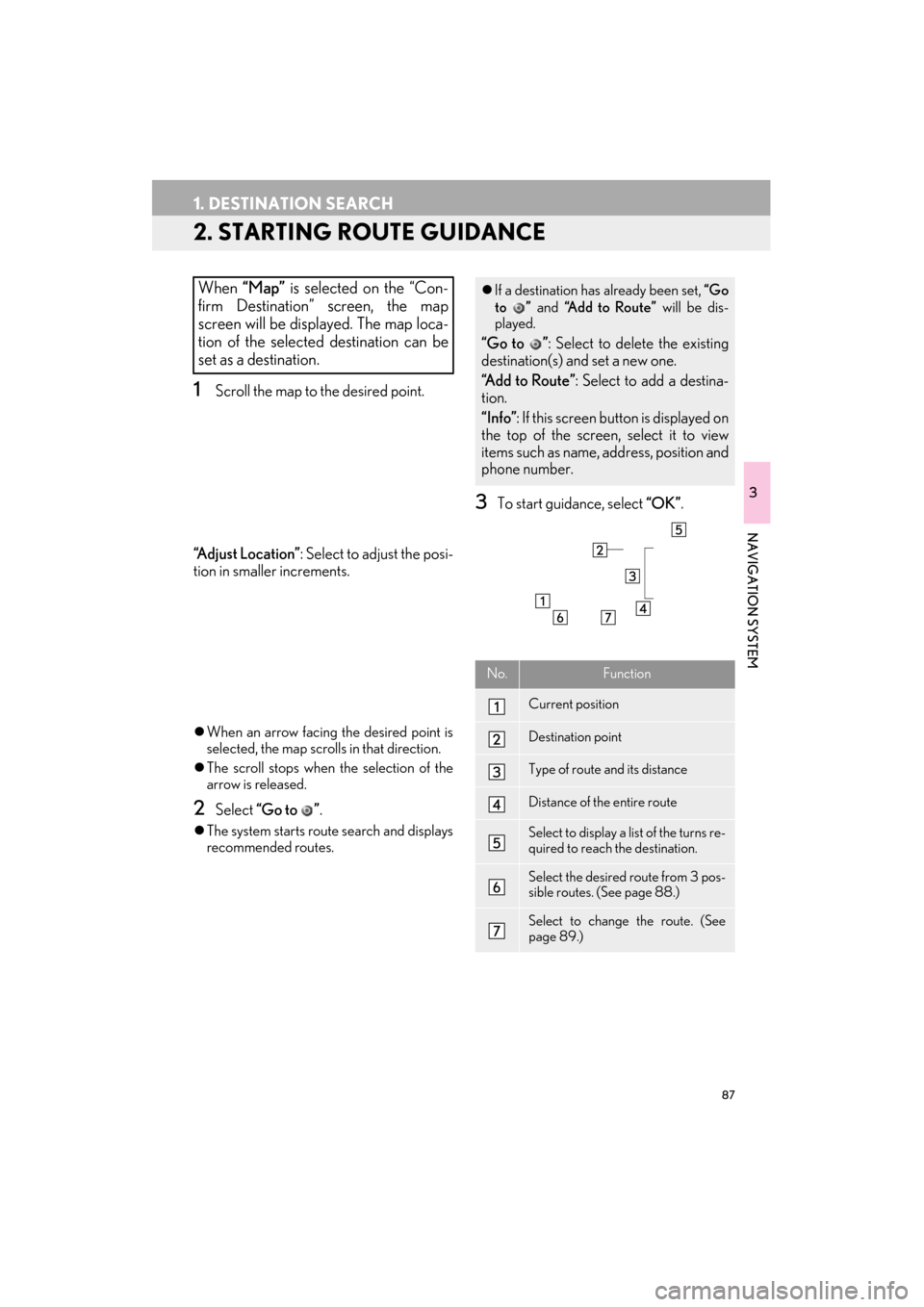
87
1. DESTINATION SEARCH
ES350/300h_Navi_OM33A66U_(U)13.07.11 10:10
3
NAVIGATION SYSTEM
2. STARTING ROUTE GUIDANCE
1Scroll the map to the desired point.
“A d j u s t L o c a t i o n ” : Select to adjust the posi-
tion in smaller increments.
�z When an arrow facing the desired point is
selected, the map scrolls in that direction.
�z The scroll stops when the selection of the
arrow is released.
2Select “Go to ” .
�zThe system starts route search and displays
recommended routes.
3To start guidance, select “OK”.
When “Map” is selected on the “Con-
firm Destination” screen, the map
screen will be displayed. The map loca-
tion of the selected destination can be
set as a destination.�z If a destination has already been set, “Go
to ” and “A d d t o R o u t e ” will be dis-
played.
“Go to ” : Select to delete the existing
destination(s) and set a new one.
“Add to Route” : Select to add a destina-
tion.
“Info” : If this screen button is displayed on
the top of the screen, select it to view
items such as name, address, position and
phone number.
No.Function
Current position
Destination point
Type of route and its distance
Distance of the entire route
Select to display a list of the turns re-
quired to reach the destination.
Select the desired route from 3 pos-
sible routes. (See page 88.)
Select to change the route. (See
page 89.)
Page 89 of 424

88
1. DESTINATION SEARCH
ES350/300h_Navi_OM33A66U_(U)13.07.11 10:10
1Select “3 Routes” .
2Select “Preferred” , “Alternate” or
“Short” .
�zGuidance can be paused or resumed.
(See “PAUSING AND RESUMING
GUIDANCE” on page 103.)
�z If “OK” is selected until a beep sounds,
demo mode will start. Press the “MAP/
VOICE” button on the Remote Touch to
end demo mode.
CAUTION
●Be sure to obey traffic regulations and
keep road conditions in mind while driv-
ing. If a traffic sign on the road has been
changed, the route guidance may not
indicate such changed information.
INFORMATION
●
The route for returning may not be the
same as that for going.
●The route guidance to the destination
may not be the shortest route nor a route
without traffic congestion.
●Route guidance may not be available if
there is no road data for the specified
location.
●When setting the destination on a map
with a scale larger than 0.5 miles (800
m), the map scale changes to 0.5 miles
(800 m) automatically. If this occurs, set
the destination again.
●If a destination that is not located on a
road is set, the vehicle will be guided to
the point on a road nearest to the destina-
tion. The road nearest to the point
selected is set as the destination.
3 ROUTES SELECTION
No.Function
Select to display the recommended
route.
Select to display the alternative
route.
Select to display the route that is the
shortest distance to the set destina-
tion.
Select to display the information
shown below about each of the 3
routes.
Page 90 of 424
89
1. DESTINATION SEARCH
3
NAVIGATION SYSTEM
ES350/300h_Navi_OM33A66U_(U)13.07.11 10:10
1Select “Edit Route” .
2This screen is displayed.
No.Function
Time necessary for the entire trip
Distance of the entire trip
Toll road
Freeway
Ferry
EDIT ROUTE
Conditions for the route to the destina-
tion can be set again.
No.FunctionPage
Select to add destinations.97
Select to delete destina-
tions. 98
Select to reorder destina-
tions. 97
Select to display the choic-
es available when setting
the conditions the system
uses to determine the route
to the destination.
101
INFORMATION
●
Even if the “Freeways” indicator is
dimmed, the route cannot avoid including
a freeway in some cases. (See page 101.)
●If the calculated route includes a trip by
ferry, the route guidance shows a sea
route. After you travel by ferry, the cur-
rent position may be incorrect. Upon
reception of GPS signals, it is automati-
cally corrected.
Page 91 of 424

90
ES350/300h_Navi_OM33A66U_(U)13.07.11 10:10
2. ROUTE GUIDANCE
1. ROUTE GUIDANCE SCREEN
During route guidance, various types of
guidance screens can be displayed de-
pending on conditions.
SCREEN LAYOUT
No.Function
Distance to the next turn and an ar-
row indicating the turning direction
Guidance route
Current position
Distance and travel/arrival time to
the destination
Current street name
INFORMATION
●
If the vehicle goes off the guidance route,
the route is searched again.
●For some areas, the roads have not been
completely digitized in our database. For
this reason, the route guidance may
select a road that should not be traveled
on.
●When arriving at the set destination the
destination name will be displayed on the
top of the screen. Selecting “Off ” clears
the display.
DURING FREEWAY DRIVING
During freeway driving, the freeway exit
information screen will be displayed.
This screen displays the distance to the
next junction/exit, or POIs in the vicinity
of the freeway exit.
No./ IconFunction
Distance from the current position to
the exit or junction
Exit number and junction name
Current position
POIs that are close to a freeway exit
Current street name
Select to display the selected map of
the exit vicinity.
Select to scroll to farther junctions or
exits.
Select to scroll to closer junctions or
exits.
Select to display the closest 3 junc-
tions or exits.
Page 92 of 424
91
2. ROUTE GUIDANCE
ES350/300h_Navi_OM33A66U_(U)13.07.11 10:10
3
NAVIGATION SYSTEM
: Select to hide the freeway guidance
screen.
�z Select “Intersection” , or press the “MAP/
VOICE” button on the Remote Touch, to
change back to the freeway guidance
screen.
: Select to hide th e intersection guid-
ance screen.
�z Select “Intersection” , or press the “MAP/
VOICE” button on the Remote Touch, to
change back to the intersection guidance
screen.
WHEN APPROACHING A
FREEWAY EXIT OR
JUNCTION
When the vehicle approaches an exit or
junction, the freeway guidance screen
will be displayed.
No.Function
Next street name
Current position
Distance from the current position to
the exit or junction
WHEN APPROACHING AN
INTERSECTION
When the vehicle approaches an inter-
section, the intersection guidance
screen will be displayed.
No.Function
Next street name
Current position
Distance to the intersection
Page 93 of 424
92
2. ROUTE GUIDANCE
ES350/300h_Navi_OM33A66U_(U)13.07.11 10:10
■TURN LIST SCREEN
1Select “Turn List” during guidance to
display the turn list.
■ ARROW SCREEN
1Select “Turn-by-Turn Arrow” during
guidance to display the arrow screen.
OTHER SCREENS
On this screen, the list of turns on the
guidance route can be viewed.
No.Function
Turn direction
Distance between turns
Next street or destination name
Current street name
On this screen, information about the
next turn on the guidance route can be
viewed.
No.Function
Exit number or street name
Turn direction
Distance to the next turn
Current street name