Page 381 of 622
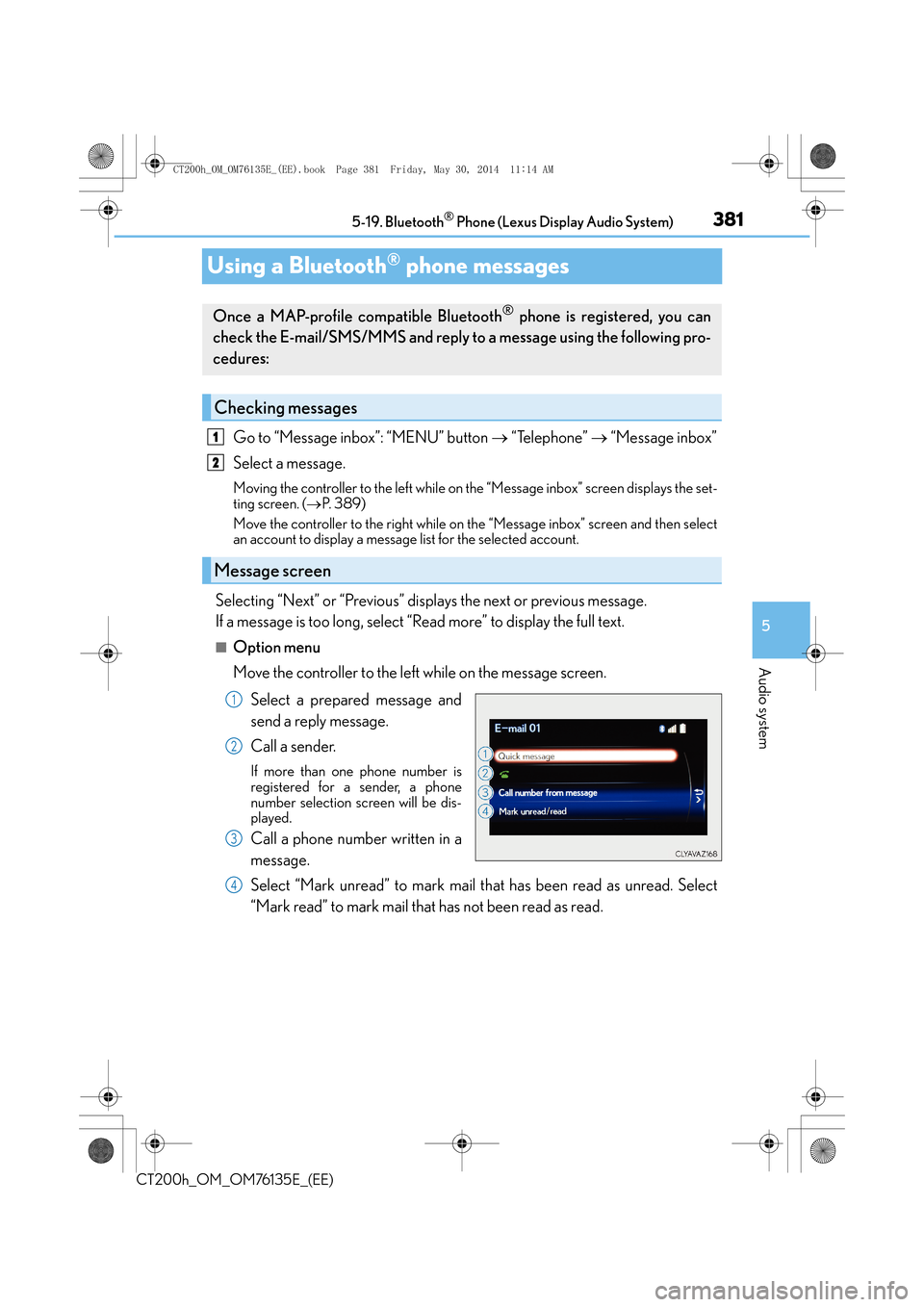
381
5
5-19. Bluetooth
® Phone (Lexus Display Audio System)
Audio system
CT200h_OM_OM76135E_(EE)
Using a Bluetooth® phone messages
Go to “Message inbox”: “MENU” button
→ “Telephone” → “Message inbox”
Select a message.
Moving the controller to the left while on the “Message inbox” screen displays the set-
ting screen. ( →P. 3 8 9 )
Move the controller to the right while on the “Message inbox” screen and then select
an account to display a message list for the selected account.
Selecting “Next” or “Previous” displays the next or previous message.
If a message is too long, select “Read more” to display the full text.
■Option menu
Move the controller to the left while on the message screen.
Select a prepared message and
send a reply message.
Call a sender.
If more than one phone number is
registered for a sender, a phone
number selection screen will be dis-
played.
Call a phone number written in a
message.
Select “Mark unread” to mark mail that has been read as unread. Select
“Mark read” to mark mail that has not been read as read.
Once a MAP-profile compatible Bluetooth® phone is registered, you can
check the E-mail/SMS/MMS and reply to a message using the following pro-
cedures:
Checking messages
Message screen
1
2
1
2
3
4
CT200h_OM_OM76135E_(EE).book Page 381 Friday, May 30, 2014 1 1:14 AM
Page 382 of 622
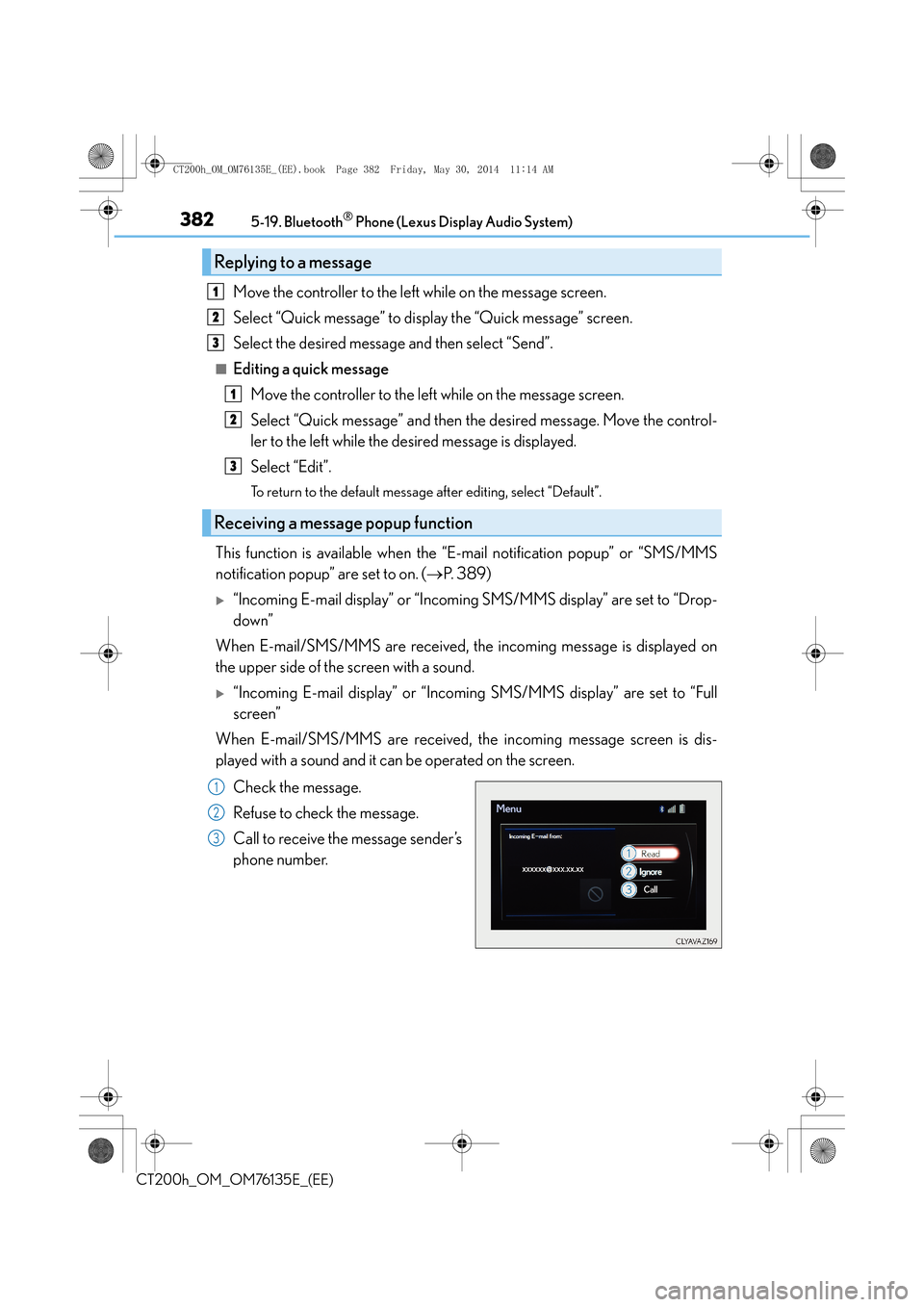
3825-19. Bluetooth® Phone (Lexus Display Audio System)
CT200h_OM_OM76135E_(EE)
Move the controller to the left while on the message screen.
Select “Quick message” to display the “Quick message” screen.
Select the desired message and then select “Send”.
■Editing a quick messageMove the controller to the left while on the message screen.
Select “Quick message” and then the desired message. Move the control-
ler to the left while the desired message is displayed.
Select “Edit”.
To return to the default message after editing, select “Default”.
This function is available when the “E-mail notification popup” or “SMS/MMS
notification popup” are set to on. ( →P. 3 8 9 )
�X“Incoming E-mail display” or “Incoming SMS/MMS display” are set to “Drop-
down”
When E-mail/SMS/MMS are received, the incoming message is displayed on
the upper side of the screen with a sound.
�X“Incoming E-mail display” or “Incoming SMS/MMS display” are set to “Full
screen”
When E-mail/SMS/MMS are received, the incoming message screen is dis-
played with a sound and it can be operated on the screen.
Check the message.
Refuse to check the message.
Call to receive the message sender’s
phone number.
Replying to a message
Receiving a message popup function
1
2
3
1
2
3
1
2
3
CT200h_OM_OM76135E_(EE).book Page 382 Friday, May 30, 2014 1 1:14 AM
Page 383 of 622
383
5
5-19. Bluetooth
® Phone (Lexus Display Audio System)
Audio system
CT200h_OM_OM76135E_(EE)
Using the steering wheel switches
Volume switch
During an incoming call: Adjusts the
ring tone volume
During speaking on the phone:
Adjusts in call volume.
The voice guidance volume cannot be
adjusted using this button.
Off-hook switch
•Start call
• Receiving
• Phone top screen display
On-hook switch •End call
• Refuse call
Talk switch
Press: Turns the voice command system on
Press and hold: Turns the voice command system off
The steering wheel switches can be used to operate a connected cellular
phone.
Operating a telephone using the steering wheel switches
1
2
3
4
CT200h_OM_OM76135E_(EE).book Page 383 Friday, May 30, 2014 1 1:14 AM
Page 384 of 622
3845-19. Bluetooth® Phone (Lexus Display Audio System)
CT200h_OM_OM76135E_(EE)
Bluetooth® phone settings
Go to “Telephone settings”: “MENU” button → “Setup” → “Telephone”
Register and connect a Bluetooth
®
device. ( →P. 3 6 4 )
Adjust the call volume. ( →P. 3 8 4 )
Change the contact/call history set-
tings. ( →P. 386)
Change the mess aging settings.
( → P. 3 8 9 )
Change the phone display settings. ( →P. 3 8 5 )
Go to “Sound settings”: “MENU” button → “Setup” → “Telephone” → “Sound
settings”
Change the ring tone type
Adjust the ring tone volume
Change incoming SMS/MMS tone
type
Adjust the incoming SMS/MMS
tone volume
Change the incoming e-mail tone
type
Adjust the incoming e-mail tone vol-
ume
Adjust in call tone volume
You can adjust the hands-free system to your desired settings.
“Telephone settings” screen
1
2
3
4
Sound settings
5
1
2
3
4
5
6
7
CT200h_OM_OM76135E_(EE).book Page 384 Friday, May 30, 2014 1 1:14 AM
Page 385 of 622
3855-19. Bluetooth® Phone (Lexus Display Audio System)
5
Audio system
CT200h_OM_OM76135E_(EE)
Go to “Telephone display settings”: “MENU” button → “Setup” → “Telephone”
→ “Telephone display settings”
Change the incoming call display
Set the phonebook/history transfer
status notification display on/off
■To return to the default volume settings
Move the controller to the left and then select “Defaults”.
Phone display settings
1
2
CT200h_OM_OM76135E_(EE).book Page 385 Friday, May 30, 2014 1 1:14 AM
Page 386 of 622
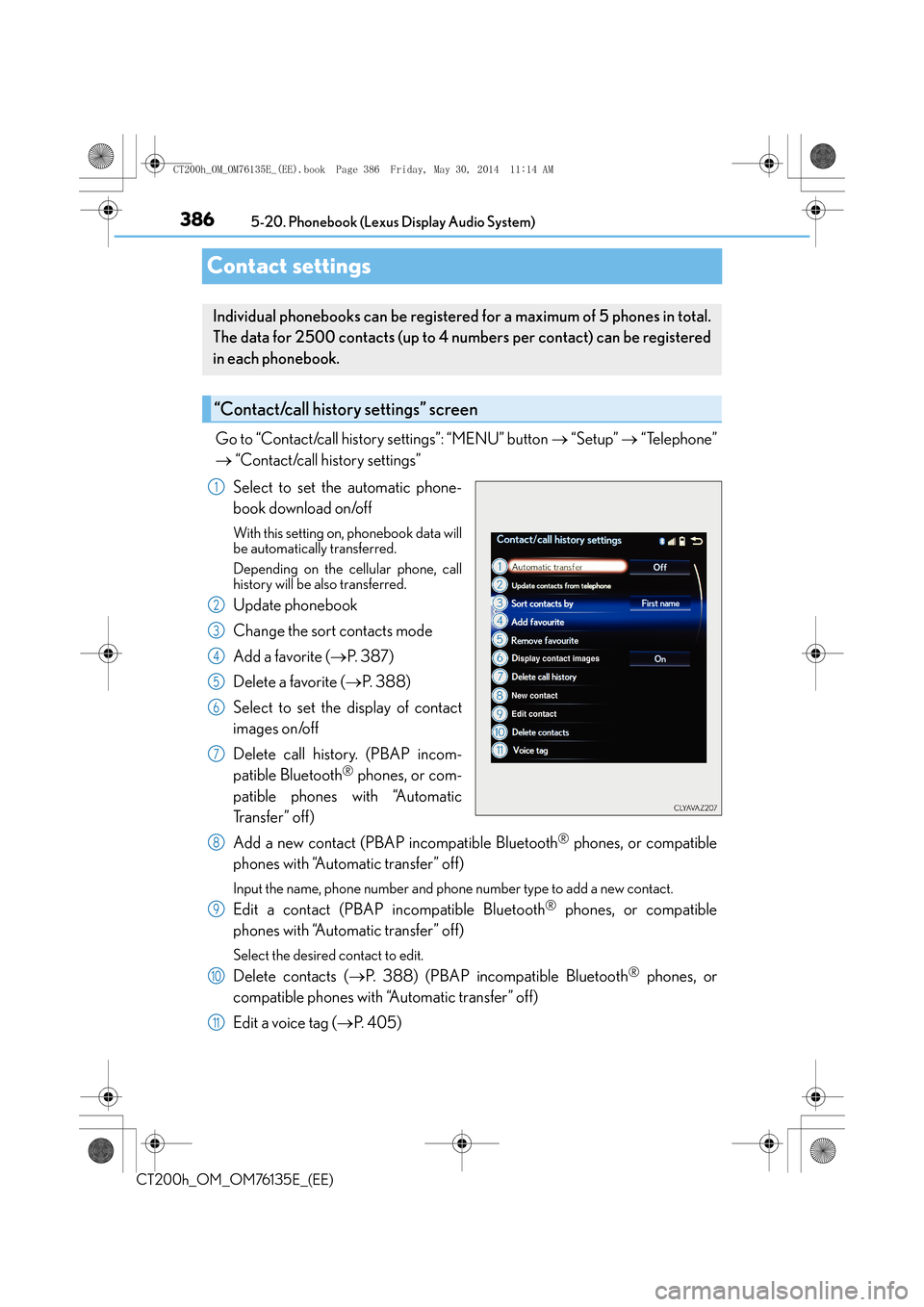
3865-20. Phonebook (Lexus Display Audio System)
CT200h_OM_OM76135E_(EE)
Contact settings
Go to “Contact/call history settings”: “MENU” button → “Setup” → “Telephone”
→ “Contact/call history settings”
Select to set the automatic phone-
book download on/off
With this setting on, phonebook data will
be automatically transferred.
Depending on the cellular phone, call
history will be also transferred.
Update phonebook
Change the sort contacts mode
Add a favorite ( →P. 3 8 7 )
Delete a favorite ( →P. 3 8 8 )
Select to set the display of contact
images on/off
Delete call history. (PBAP incom-
patible Bluetooth
® phones, or com-
patible phones with “Automatic
Tr a n s f e r ” o f f )
Add a new contact (PBAP incompatible Bluetooth
® phones, or compatible
phones with “Automatic transfer” off)
Input the name, phone number and phone number type to add a new contact.
Edit a contact (PBAP incompatible Bluetooth® phones, or compatible
phones with “Automatic transfer” off)
Select the desired contact to edit.
Delete contacts ( →P. 388) (PBAP incompatible Bluetooth® phones, or
compatible phones with “Automatic transfer” off)
Edit a voice tag ( →P. 4 0 5 )
Individual phonebooks can be registered for a maximum of 5 phones in total.
The data for 2500 contacts (up to 4 nu mbers per contact) can be registered
in each phonebook.
“Contact/call history settings” screen
1
2
3
4
5
6
7
8
9
10
11
CT200h_OM_OM76135E_(EE).book Page 386 Friday, May 30, 2014 1 1:14 AM
Page 387 of 622
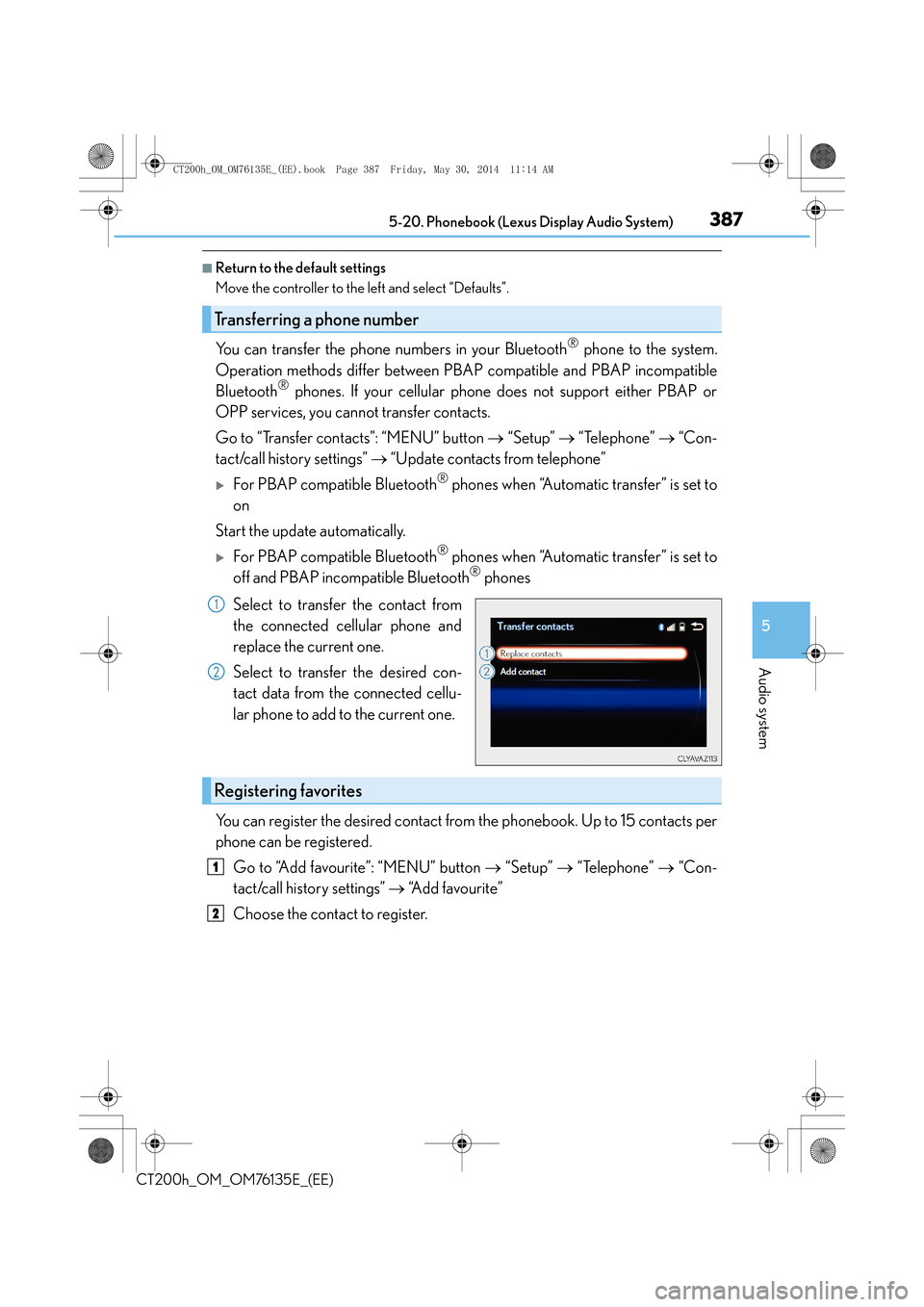
3875-20. Phonebook (Lexus Display Audio System)
5
Audio system
CT200h_OM_OM76135E_(EE)
■Return to the default settings
Move the controller to the left and select “Defaults”.
You can transfer the phone numbers in your Bluetooth® phone to the system.
Operation methods differ between PBAP compatible and PBAP incompatible
Bluetooth
® phones. If your cellular phone does not support either PBAP or
OPP services, you cannot transfer contacts.
Go to “Transfer contacts”: “MENU” button → “Setup” → “Telephone” → “Con-
tact/call history settings” → “Update contacts from telephone”
�XFor PBAP compatible Bluetooth® phones when “Automatic transfer” is set to
on
Start the update automatically.
�XFor PBAP compatible Bluetooth® phones when “Automatic transfer” is set to
off and PBAP incompatible Bluetooth® phones
Select to transfer the contact from
the connected cellular phone and
replace the current one.
Select to transfer the desired con-
tact data from the connected cellu-
lar phone to add to the current one.
You can register the desired contact from the phonebook. Up to 15 contacts per
phone can be registered.
Go to “Add favourite”: “MENU” button → “Setup” → “Telephone” → “Con-
tact/call history settings” → “Add favourite”
Choose the contact to register.
Transferring a phone number
1
2
Registering favorites
1
2
CT200h_OM_OM76135E_(EE).book Page 387 Friday, May 30, 2014 1 1:14 AM
Page 388 of 622
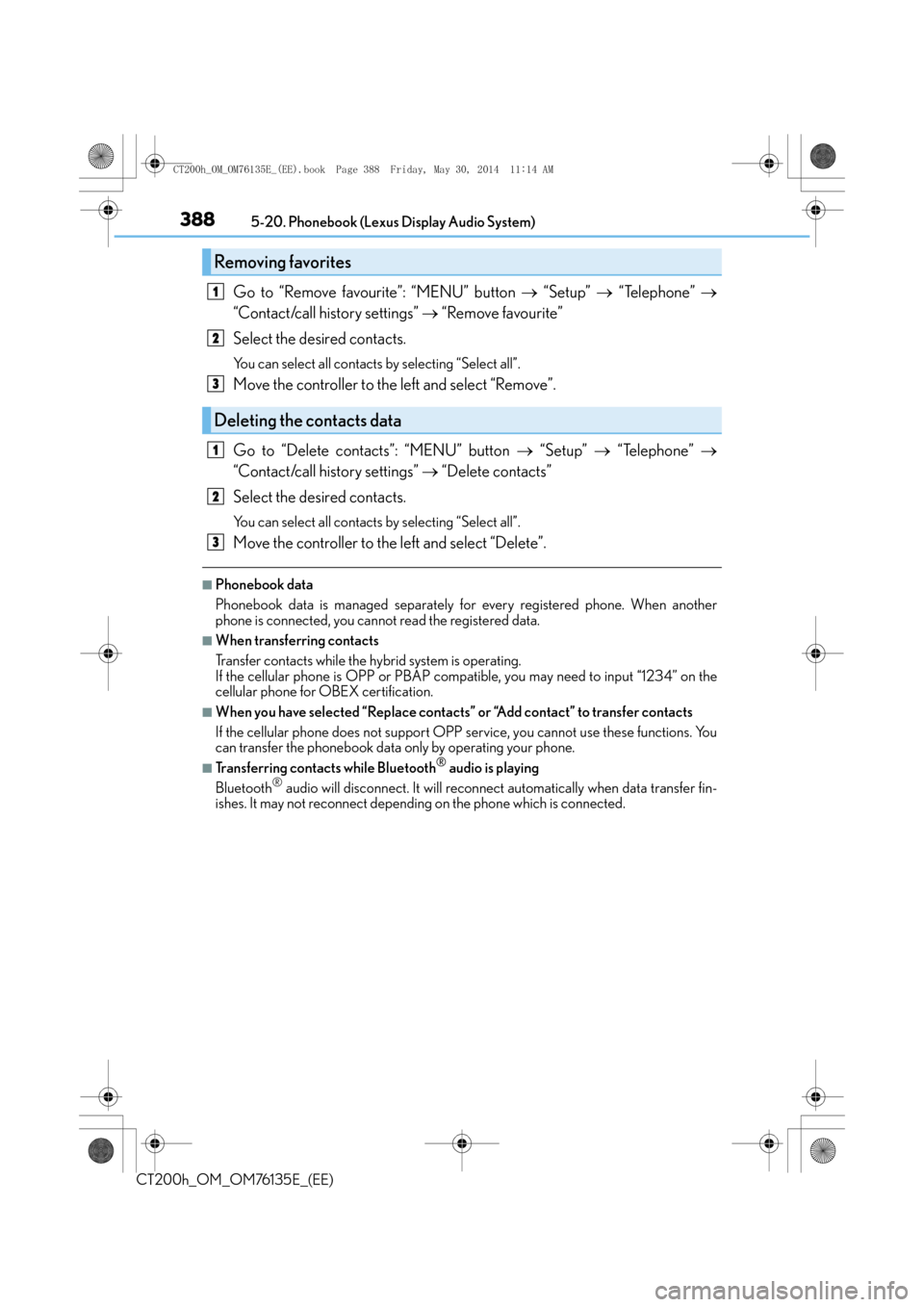
3885-20. Phonebook (Lexus Display Audio System)
CT200h_OM_OM76135E_(EE)
Go to “Remove favourite”: “MENU” button → “Setup” → “Telephone” →
“Contact/call history settings” → “Remove favourite”
Select the desired contacts.
You can select all contacts by selecting “Select all”.
Move the controller to the left and select “Remove”.
Go to “Delete contacts”: “MENU” button → “Setup” → “Telephone” →
“Contact/call history settings” → “Delete contacts”
Select the desired contacts.
You can select all contacts by selecting “Select all”.
Move the controller to the left and select “Delete”.
■Phonebook data
Phonebook data is managed separately fo r every registered phone. When another
phone is connected, you cannot read the registered data.
■When transferring contacts
Transfer contacts while the hy brid system is operating.
If the cellular phone is OPP or PBAP compat ible, you may need to input “1234” on the
cellular phone for OBEX certification.
■When you have selected “Replace contacts” or “Add contact” to transfer contacts
If the cellular phone does not support OPP service, you cannot use these functions. You
can transfer the phonebook data only by operating your phone.
■Transferring contacts while Bluetooth® audio is playing
Bluetooth® audio will disconnect. It will reconnect automatically when data transfer fin-
ishes. It may not reconnect depending on the phone which is connected.
Removing favorites
Deleting the contacts data
1
2
3
1
2
3
CT200h_OM_OM76135E_(EE).book Page 388 Friday, May 30, 2014 1 1:14 AM