Page 365 of 622
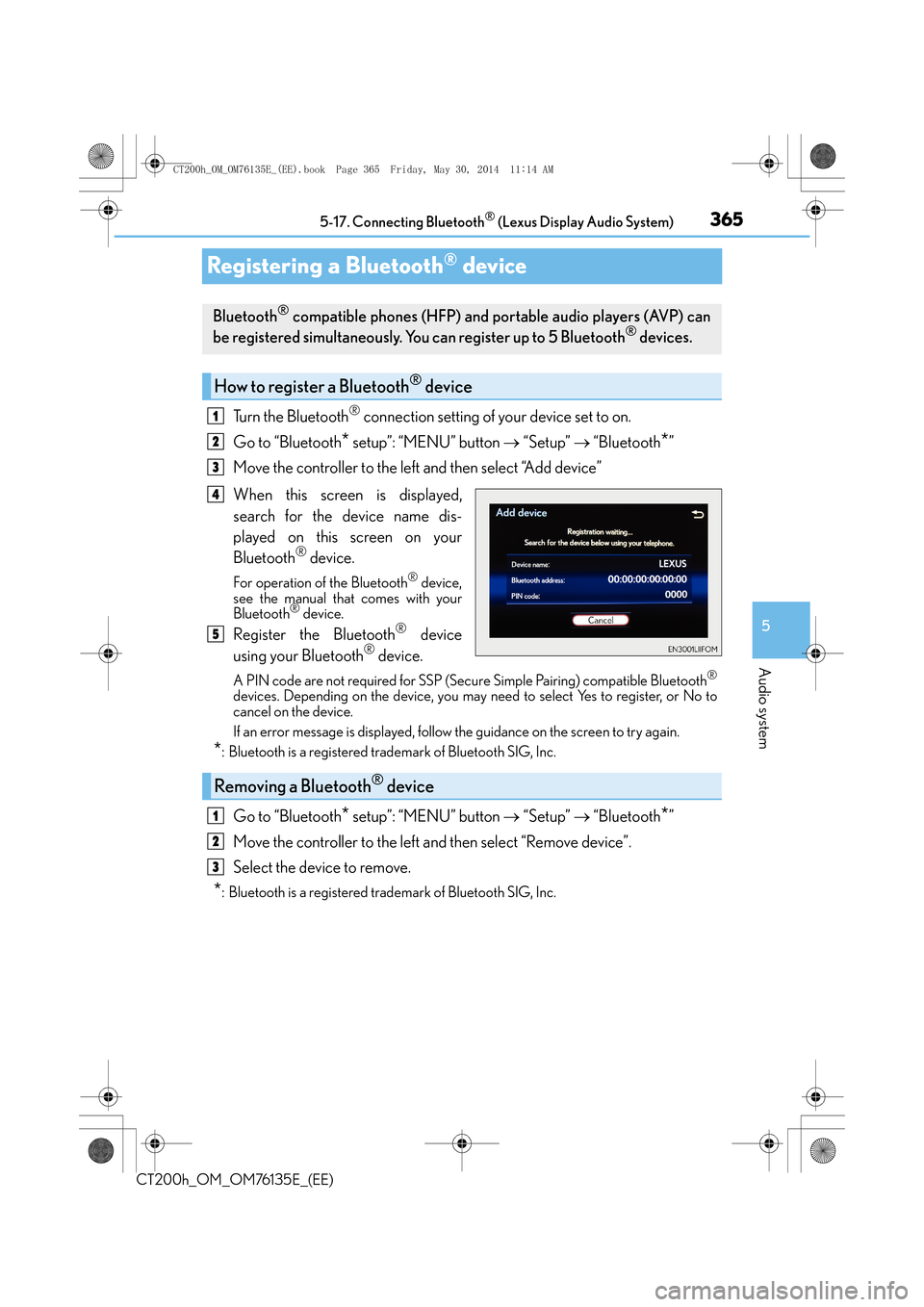
365
5
5-17. Connecting Bluetooth
® (Lexus Display Audio System)
Audio system
CT200h_OM_OM76135E_(EE)
Registering a Bluetooth® device
Turn the Bluetooth® connection setting of your device set to on.
Go to “Bluetooth
* setup”: “MENU” button → “Setup” → “Bluetooth*”
Move the controller to the left and then select “Add device”
When this screen is displayed,
search for the device name dis-
played on this screen on your
Bluetooth
® device.
For operation of the Bluetooth® device,
see the manual that comes with your
Bluetooth
® device.
Register the Bluetooth® device
using your Bluetooth® device.
A PIN code are not required for SSP (Secur e Simple Pairing) compatible Bluetooth®
devices. Depending on the device, you may need to select Yes to register, or No to
cancel on the device.
If an error message is displayed, follow the guidance on the screen to try again.
*: Bluetooth is a registered trademark of Bluetooth SIG, Inc.
Go to “Bluetooth* setup”: “MENU” button → “Setup” → “Bluetooth*”
Move the controller to the left and then select “Remove device”.
Select the device to remove.
*: Bluetooth is a registered trademark of Bluetooth SIG, Inc.
Bluetooth® compatible phones (HFP) and portable audio players (AVP) can
be registered simultaneously. You can register up to 5 Bluetooth® devices.
How to register a Bluetooth® device
1
2
3
4
5
Removing a Bluetooth® device
1
2
3
CT200h_OM_OM76135E_(EE).book Page 365 Friday, May 30, 2014 1 1:14 AM
Page 366 of 622
3665-17. Connecting Bluetooth® (Lexus Display Audio System)
CT200h_OM_OM76135E_(EE)
Selecting a Bluetooth® device
Go to “Bluetooth* setup”: “MENU” button → “Setup” → “Bluetooth*”
Select the device to connect.
Select “Connect all”, “Connect as a telephone” or “Connect as audio player”.
If the desired Bluetooth
® device is not displayed, register the device.
( → P. 3 6 5 )
*: Bluetooth is a registered trademark of Bluetooth SIG, Inc.
If multiple Bluetooth® devices are registered, follow the procedure below to
select the Bluetooth® device to be used. You may only use one device at a
time.
How to select a Bluetooth® device
1
2
3
CT200h_OM_OM76135E_(EE).book Page 366 Friday, May 30, 2014 1 1:14 AM
Page 367 of 622
367
5
5-17. Connecting Bluetooth
® (Lexus Display Audio System)
Audio system
CT200h_OM_OM76135E_(EE)
Connecting a Bluetooth® audio player
When the portable audio player is in standby for a connection, it will be automat-
ically connected whenever the power switch is in either ACCESSORY or ON
mode.
Operate the portable player and connect it to the Bluetooth
® audio system.
Go to “Bluetooth
* setup”: “MENU” button → “Setup” → “Bluetooth*”
Select the device to connect.
Select “Connect all” or “Connect as audio player”.
If the desired Bluetooth
® device is not displayed, register the device.
( → P. 3 6 5 )
*: Bluetooth is a registered trademark of Bluetooth SIG, Inc.
There are 2 portable audio player conn ection settings available: connecting
from the vehicle and connecting from the portable player.
Connecting method is set to “Vehicle”
Connecting method is set to “Device”
1
2
3
CT200h_OM_OM76135E_(EE).book Page 367 Friday, May 30, 2014 1 1:14 AM
Page 368 of 622
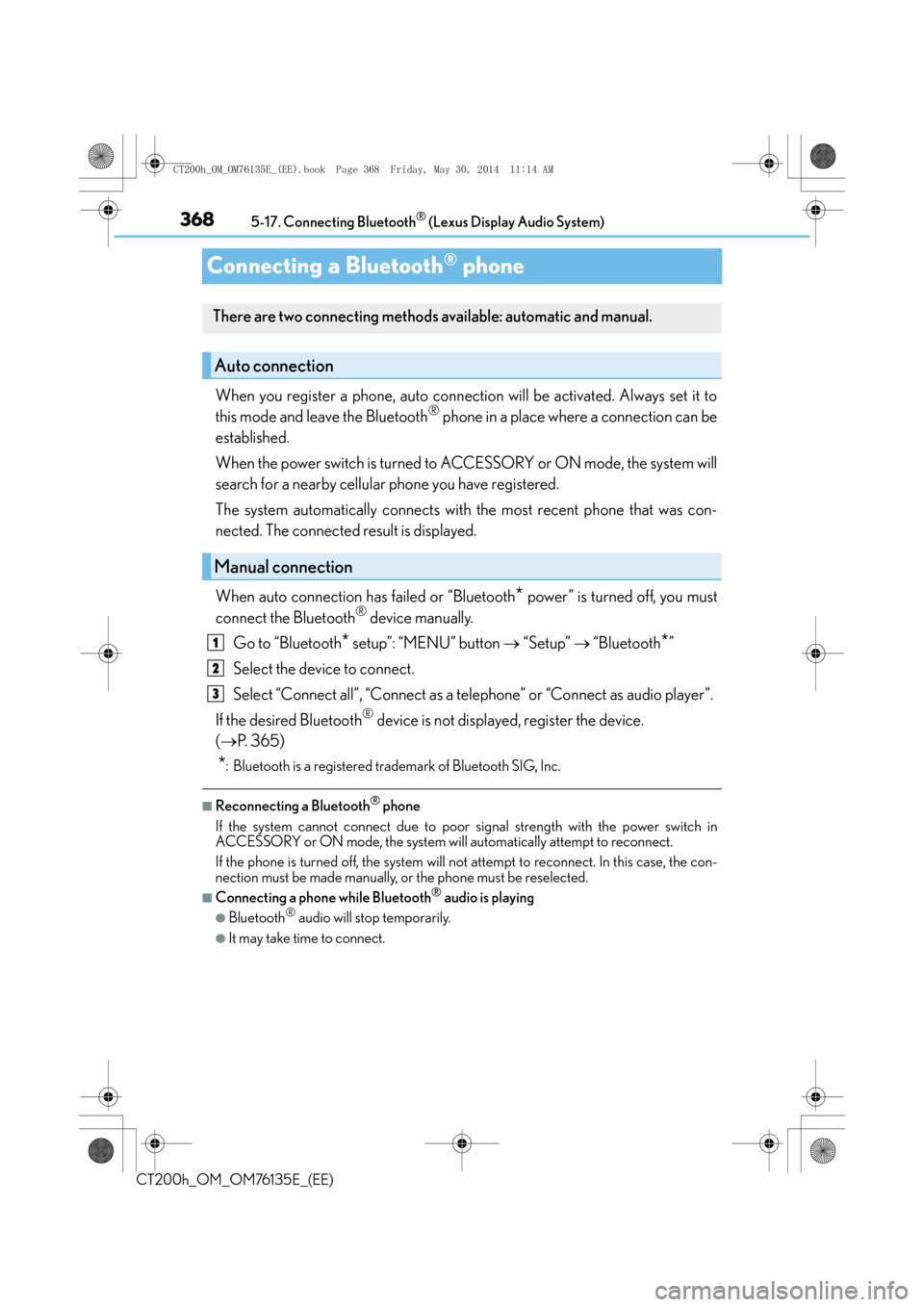
3685-17. Connecting Bluetooth® (Lexus Display Audio System)
CT200h_OM_OM76135E_(EE)
Connecting a Bluetooth® phone
When you register a phone, auto connection will be activated. Always set it to
this mode and leave the Bluetooth® phone in a place where a connection can be
established.
When the power switch is turned to ACCESSORY or ON mode, the system will
search for a nearby cellular phone you have registered.
The system automatically connects with the most recent phone that was con-
nected. The connected result is displayed.
When auto connection has failed or “Bluetooth
* power” is turned off, you must
connect the Bluetooth® device manually.
Go to “Bluetooth
* setup”: “MENU” button → “Setup” → “Bluetooth*”
Select the device to connect.
Select “Connect all”, “Connect as a telephone” or “Connect as audio player”.
If the desired Bluetooth
® device is not displayed, register the device.
( → P. 3 6 5 )
*: Bluetooth is a registered trademark of Bluetooth SIG, Inc.
■Reconnecting a Bluetooth® phone
If the system cannot connect due to poor signal strength with the power switch in
ACCESSORY or ON mode, the system will automatically attempt to reconnect.
If the phone is turned off, the system will no t attempt to reconnect. In this case, the con-
nection must be made manually, or the phone must be reselected.
■Connecting a phone while Bluetooth® audio is playing
●Bluetooth® audio will stop temporarily.
●It may take time to connect.
There are two connecting methods available: automatic and manual.
Auto connection
Manual connection
1
2
3
CT200h_OM_OM76135E_(EE).book Page 368 Friday, May 30, 2014 1 1:14 AM
Page 369 of 622
369
5
5-17. Connecting Bluetooth
® (Lexus Display Audio System)
Audio system
CT200h_OM_OM76135E_(EE)
Displaying a Bluetooth® device details
Go to “Bluetooth* setup”: “MENU” button
→ “Setup” → “Bluetooth*”
Select the desired device and then select “Device info”.
Change the name of the device
Change the connection method
“Vehicle”: Connect the audio system
to the portable audio player.
“Device”: Connect the portable
audio player to the audio system
Device address
Compatibility profile of the
device
*: Bluetooth is a registered trademark of Bluetooth SIG, Inc.
■Restoring the default settings
Move the controller to the left and select “D efaults” on the “Device information” screen.
You can confirm and change the registered device details.
Bluetooth® device registration status
1
2
1
2
3
4
CT200h_OM_OM76135E_(EE).book Page 369 Friday, May 30, 2014 1 1:14 AM
Page 370 of 622
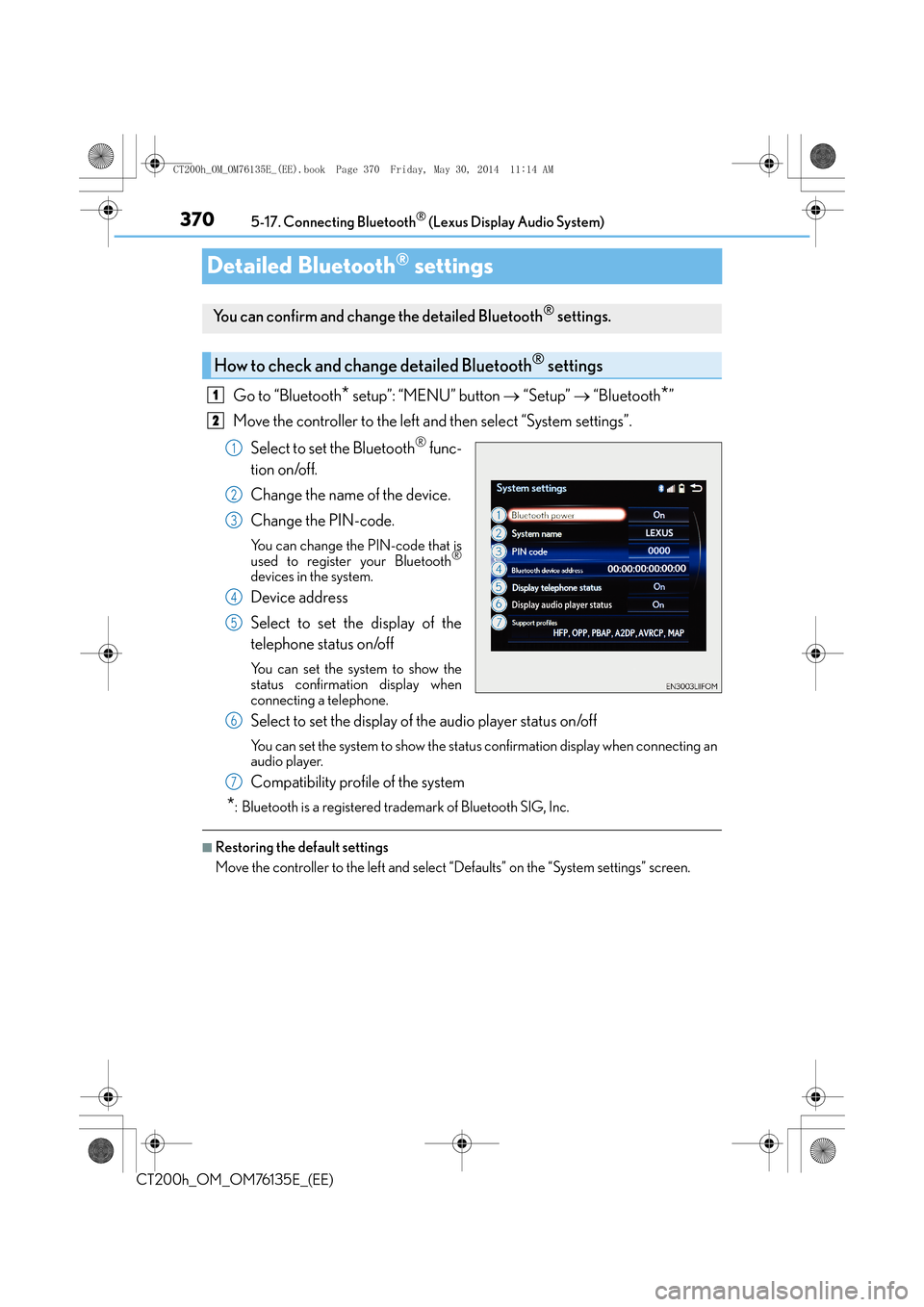
3705-17. Connecting Bluetooth® (Lexus Display Audio System)
CT200h_OM_OM76135E_(EE)
Detailed Bluetooth® settings
Go to “Bluetooth* setup”: “MENU” button → “Setup” → “Bluetooth*”
Move the controller to the left and then select “System settings”.
Select to set the Bluetooth
® func-
tion on/off.
Change the name of the device.
Change the PIN-code.
You can change the PIN-code that is
used to register your Bluetooth®
devices in the system.
Device address
Select to set the display of the
telephone status on/off
You can set the system to show the
status confirmation display when
connecting a telephone.
Select to set the display of the audio player status on/off
You can set the system to show the status confirmation display when connecting an
audio player.
Compatibility profile of the system
*: Bluetooth is a registered trademark of Bluetooth SIG, Inc.
■Restoring the default settings
Move the controller to the left and select “Defaults” on the “System settings” screen.
You can confirm and change the detailed Bluetooth® settings.
How to check and change detailed Bluetooth® settings
1
2
1
2
3
4
5
6
7
CT200h_OM_OM76135E_(EE).book Page 370 Friday, May 30, 2014 1 1:14 AM
Page 371 of 622
371
5
5-18. Bluetooth
® Audio (Lexus Display Audio System)
Audio system
CT200h_OM_OM76135E_(EE)
Listening to Bluetooth® Audio
When a Bluetooth® device cannot be connected, check the connection status
on the “Bluetooth
* audio” screen. If the device is not connected, either register
or reconnect the device. ( →P. 3 6 5 , 3 6 7 )
*: Bluetooth is a registered trademark of Bluetooth SIG, Inc.
You can check indicators, such as, signal strength and battery charge on the
screen.
Connection status
Battery charge
Depending on the type of portable
audio player used, some titles may not
be displayed.
The Bluetooth® audio system enables the user to enjoy music played on a por-
table player from the vehicle speakers via wireless communication.
Status display
1
2
IndicatorsConditions
Connection statusGood Not connected
Battery chargeFull Empty
CT200h_OM_OM76135E_(EE).book Page 371 Friday, May 30, 2014 1 1:14 AM
Page 372 of 622
3725-18. Bluetooth® Audio (Lexus Display Audio System)
CT200h_OM_OM76135E_(EE)
Pressing the “MEDIA” button displays the Bluetooth® audio top screen from any
screen of the selected source.
■Menu screen
→ P. 3 4 2
■Selecting a song
Press the “ <” or “ >” button or turn the “TUNE•SCROLL” knob to select the
desired song number.
To fast-forward or rewind, press and hold the “ <” or “ >” button.
■Selecting a play mode
Move the controller to the right and then select “Browse”.
Select the desired play mode, and then select a song to begin using the
selected play mode.
■Displaying the now playing list
Move the controller to the right and then select “Now playing list”.
Bluetooth® audio top screen
1
2
CT200h_OM_OM76135E_(EE).book Page 372 Friday, May 30, 2014 1 1:14 AM