Page 262 of 622
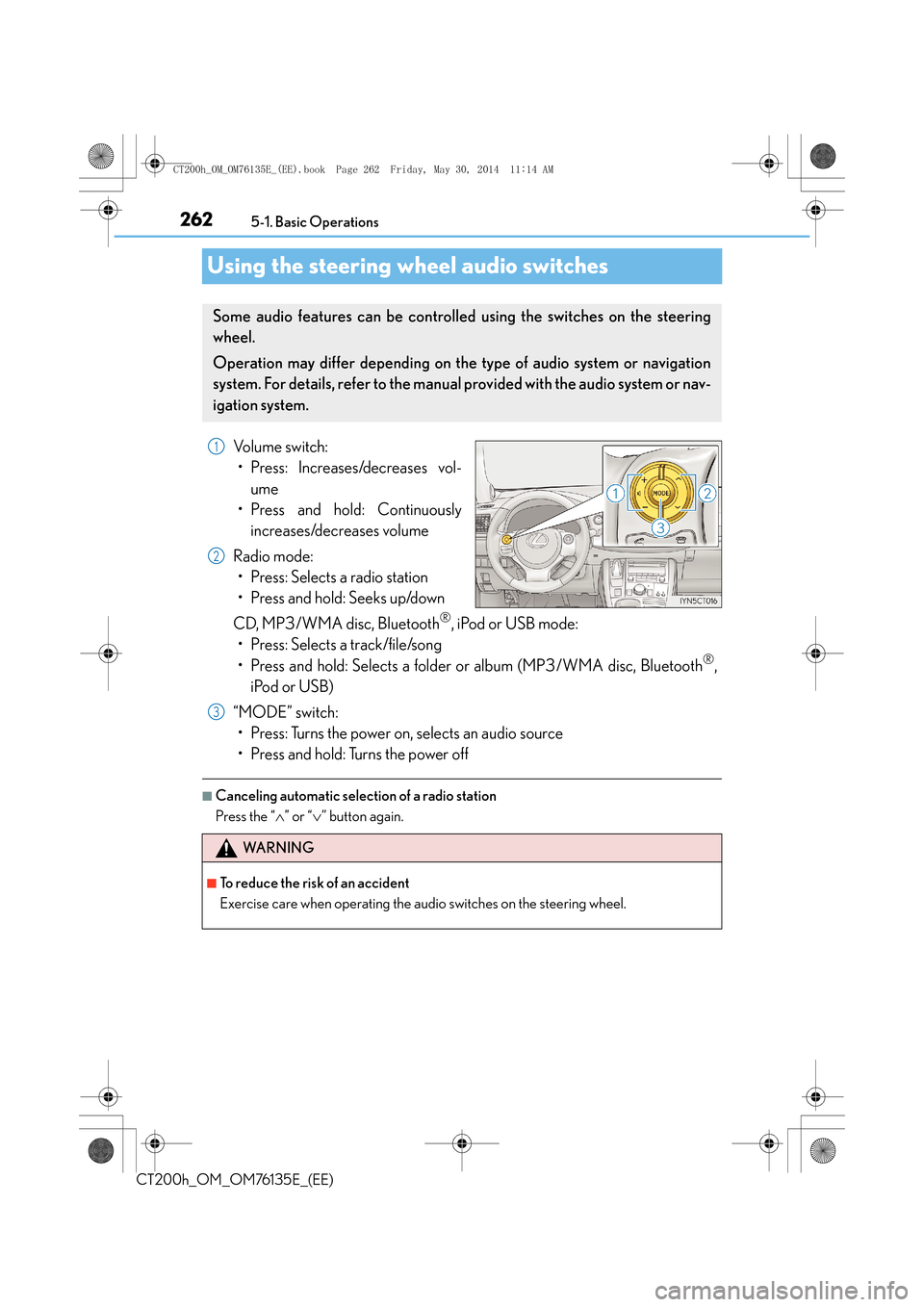
2625-1. Basic Operations
CT200h_OM_OM76135E_(EE)
Using the steering wheel audio switches
Volume switch: • Press: Increases/decreases vol-
ume
• Press and hold: Continuously
increases/decreases volume
Radio mode: • Press: Selects a radio station
• Press and hold: Seeks up/down
CD, MP3/WMA disc, Bluetooth
®, iPod or USB mode:
• Press: Selects a track/file/song
• Press and hold: Selects a folder or album (MP3/WMA disc, Bluetooth
®,
iPod or USB)
“MODE” switch: • Press: Turns the power on, selects an audio source
• Press and hold: Turns the power off
■Canceling automatic selection of a radio station
Press the “ ∧” or “ ∨” button again.
Some audio features can be controlled using the switches on the steering
wheel.
Operation may differ depending on the type of audio system or navigation
system. For details, refer to the manual provided with the audio system or nav-
igation system.
1
2
3
WA R N I N G
■To reduce the risk of an accident
Exercise care when operating the audio switches on the steering wheel.
CT200h_OM_OM76135E_(EE).book Page 262 Friday, May 30, 2014 1 1:14 AM
Page 268 of 622
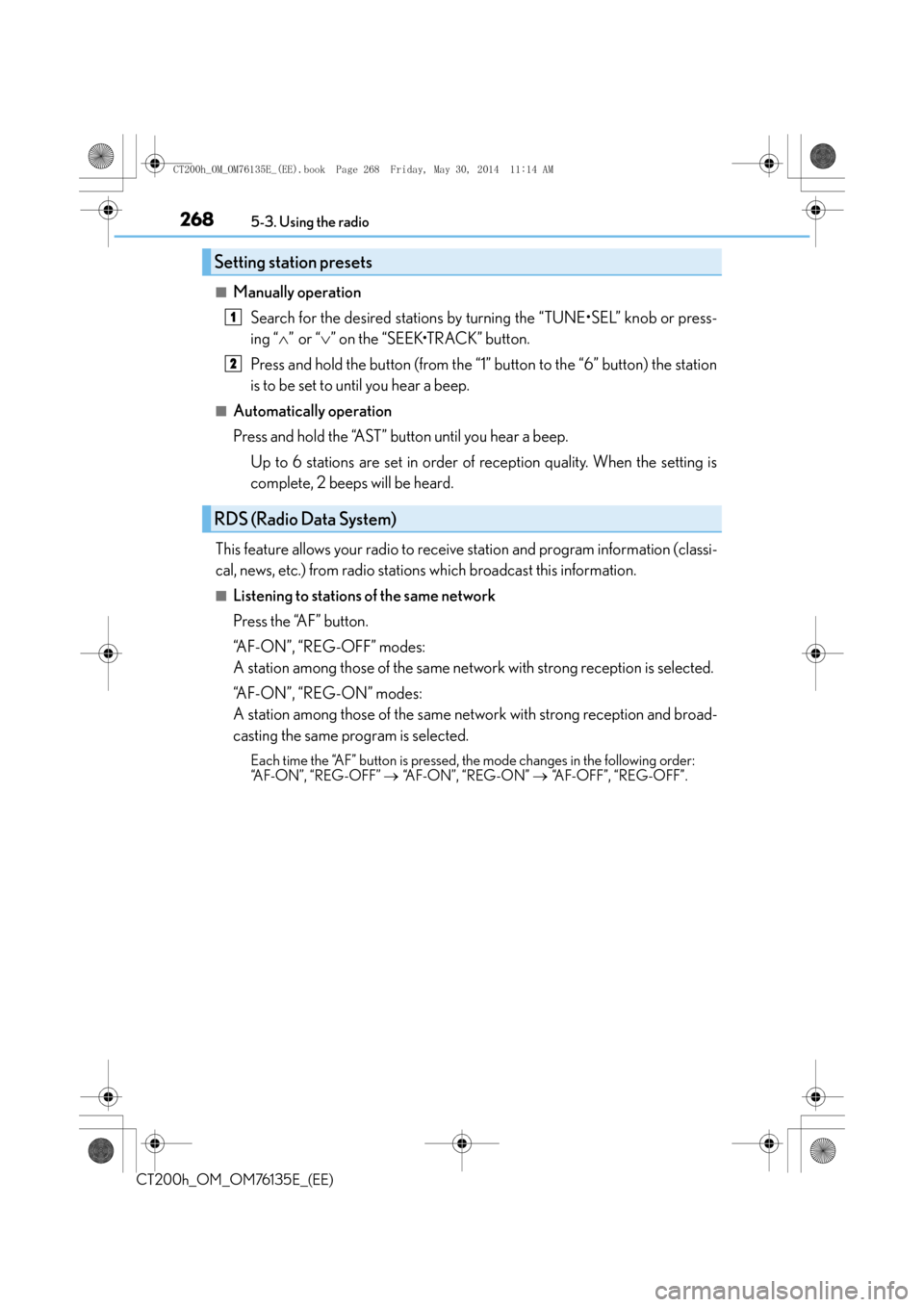
2685-3. Using the radio
CT200h_OM_OM76135E_(EE)
■Manually operationSearch for the desired stations by turning the “TUNE•SEL” knob or press-
ing “ ∧” or “ ∨” on the “SEEK•TRACK” button.
Press and hold the button (from the “1” button to the “6” button) the station
is to be set to until you hear a beep.
■Automatically operation
Press and hold the “AST” button until you hear a beep. Up to 6 stations are set in order of reception quality. When the setting is
complete, 2 beeps will be heard.
This feature allows your radio to receive station and program information (classi-
cal, news, etc.) from radio stations which broadcast this information.
■Listening to stations of the same network
Press the “AF” button.
“AF-ON”, “REG-OFF” modes:
A station among those of the same network with strong reception is selected.
“A F - O N ” , “ R E G - O N ” m o d e s :
A station among those of the same netw ork with strong reception and broad-
casting the same program is selected.
Each time the “AF” button is pressed, the mode changes in the following order:
“AF-ON”, “REG-OFF” → “A F - O N ” , “ R E G - O N ” → “AF-OFF”, “REG-OFF”.
Setting station presets
RDS (Radio Data System)
1
2
CT200h_OM_OM76135E_(EE).book Page 268 Friday, May 30, 2014 1 1:14 AM
Page 280 of 622
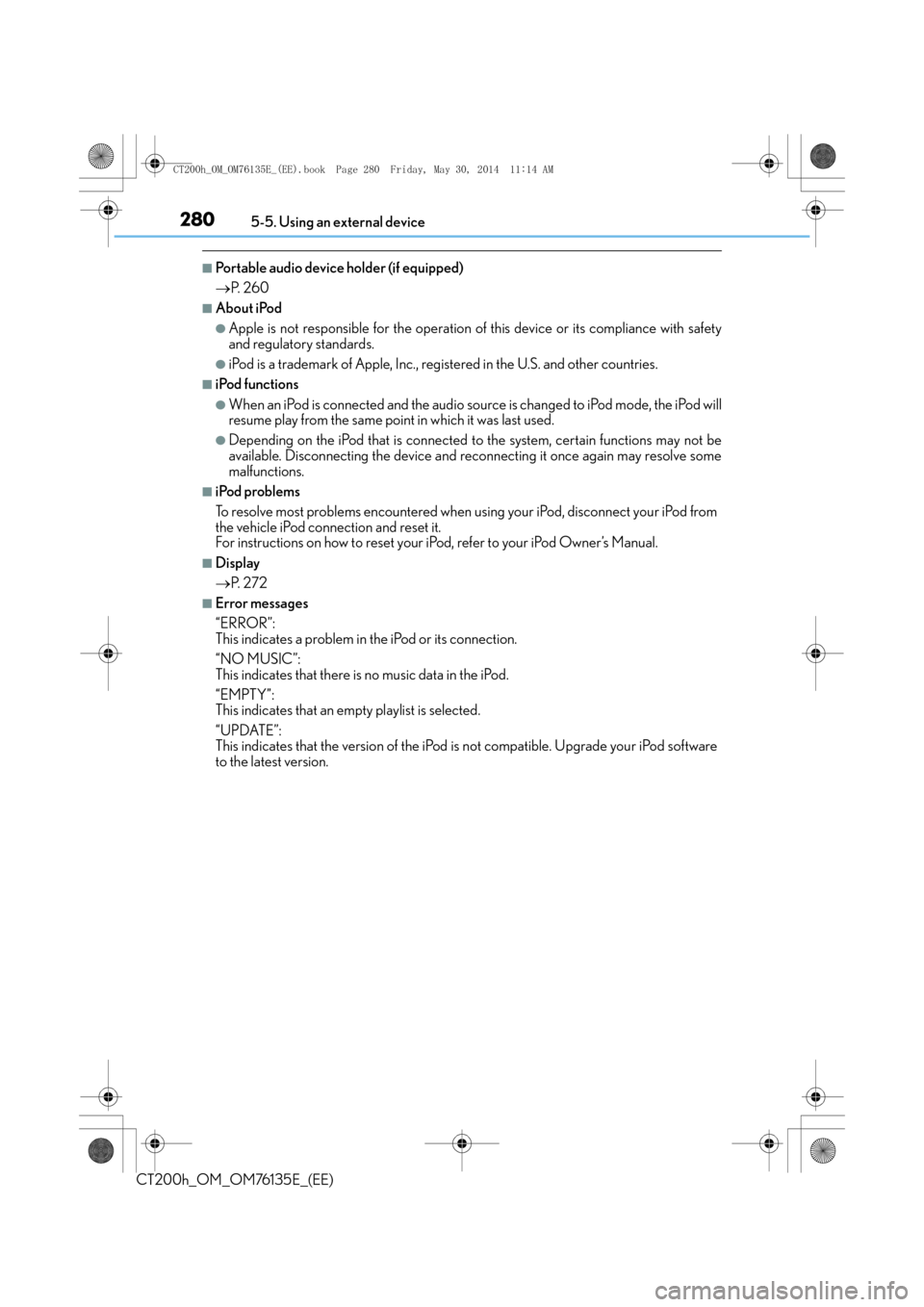
2805-5. Using an external device
CT200h_OM_OM76135E_(EE)
■Portable audio device holder (if equipped)
→P. 2 6 0
■About iPod
●Apple is not responsible for the operation of this device or its compliance with safety
and regulatory standards.
●iPod is a trademark of Apple, Inc., registered in the U.S. and other countries.
■iPod functions
●When an iPod is connected and the audio source is changed to iPod mode, the iPod will
resume play from the same point in which it was last used.
●Depending on the iPod that is connected to the system, certain functions may not be
available. Disconnecting the device and reconnecting it once again may resolve some
malfunctions.
■iPod problems
To resolve most problems encountered when using your iPod, disconnect your iPod from
the vehicle iPod connection and reset it.
For instructions on how to reset your iP od, refer to your iPod Owner’s Manual.
■Display
→P. 2 7 2
■Error messages
“ERROR”:
This indicates a problem in the iPod or its connection.
“NO MUSIC”:
This indicates that there is no music data in the iPod.
“EMPTY”:
This indicates that an empty playlist is selected.
“UPDATE”:
This indicates that the version of the iPod is not compatible. Upgrade your iPod software
to the latest version.
CT200h_OM_OM76135E_(EE).book Page 280 Friday, May 30, 2014 1 1:14 AM
Page 295 of 622
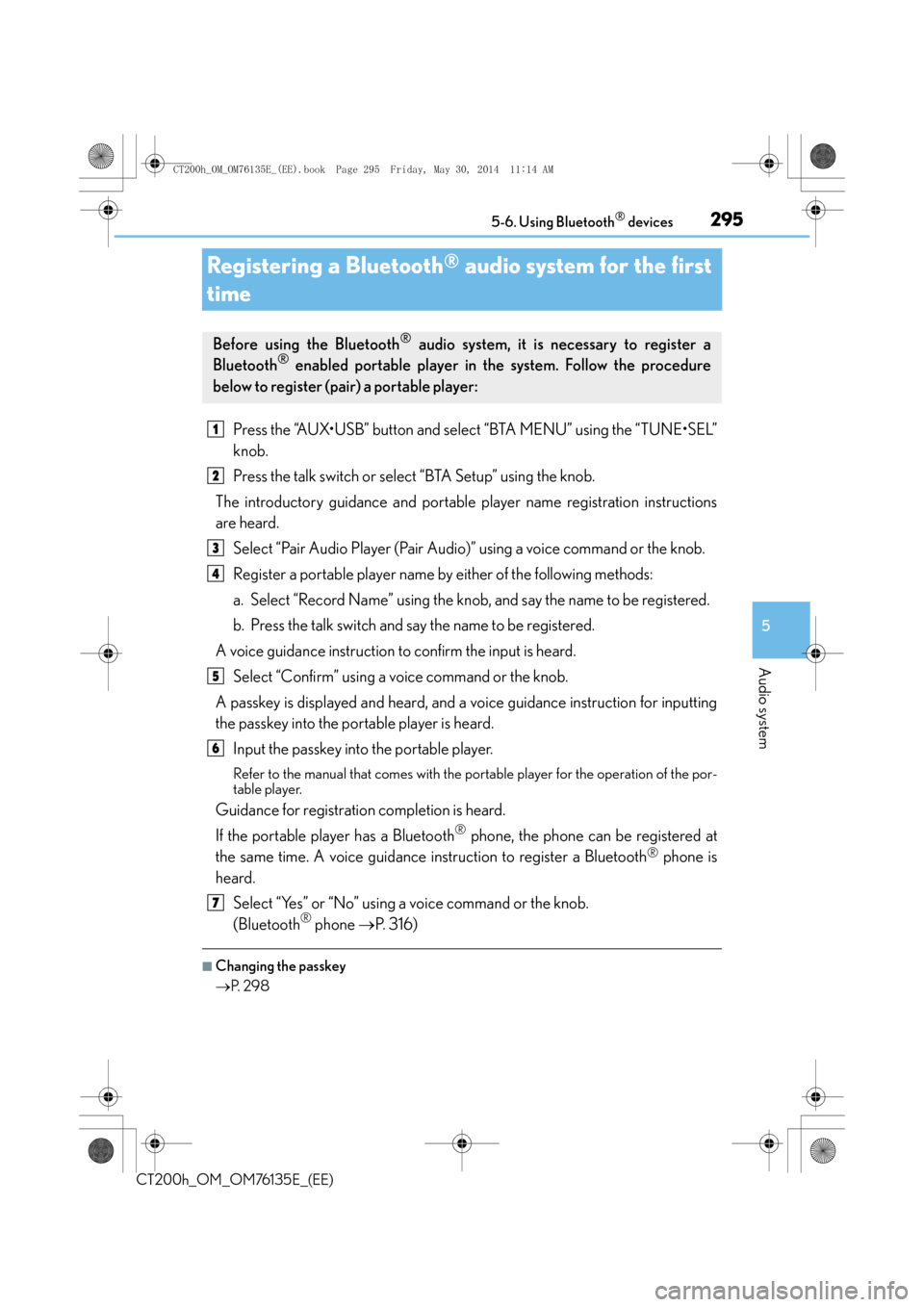
295
5
5-6. Using Bluetooth
® devices
Audio system
CT200h_OM_OM76135E_(EE)
Registering a Bluetooth® audio system for the first
time
Press the “AUX•USB” button and select “BTA MENU” using the “TUNE•SEL”
knob.
Press the talk switch or select “BTA Setup” using the knob.
The introductory guidance and portable player name registration instructions
are heard.
Select “Pair Audio Player (Pair Audio)” using a voice command or the knob.
Register a portable player name by either of the following methods:
a. Select “Record Name” using the knob, and say the name to be registered.
b. Press the talk switch and say the name to be registered.
A voice guidance instruction to confirm the input is heard. Select “Confirm” using a voice command or the knob.
A passkey is displayed and heard, and a voice guidance instruction for inputting
the passkey into the portable player is heard. Input the passkey into the portable player.
Refer to the manual that comes with the portable player for the operation of the por-
table player.
Guidance for registration completion is heard.
If the portable player has a Bluetooth
® phone, the phone can be registered at
the same time. A voice guidance instruction to register a Bluetooth
® phone is
heard.
Select “Yes” or “No” using a voice command or the knob.
(Bluetooth
® phone →P. 316)
■Changing the passkey
→P. 2 9 8
Before using the Bluetooth® audio system, it is necessary to register a
Bluetooth® enabled portable player in the system. Follow the procedure
below to register (pair) a portable player:
1
2
3
4
5
6
7
CT200h_OM_OM76135E_(EE).book Page 295 Friday, May 30, 2014 1 1:14 AM
Page 296 of 622
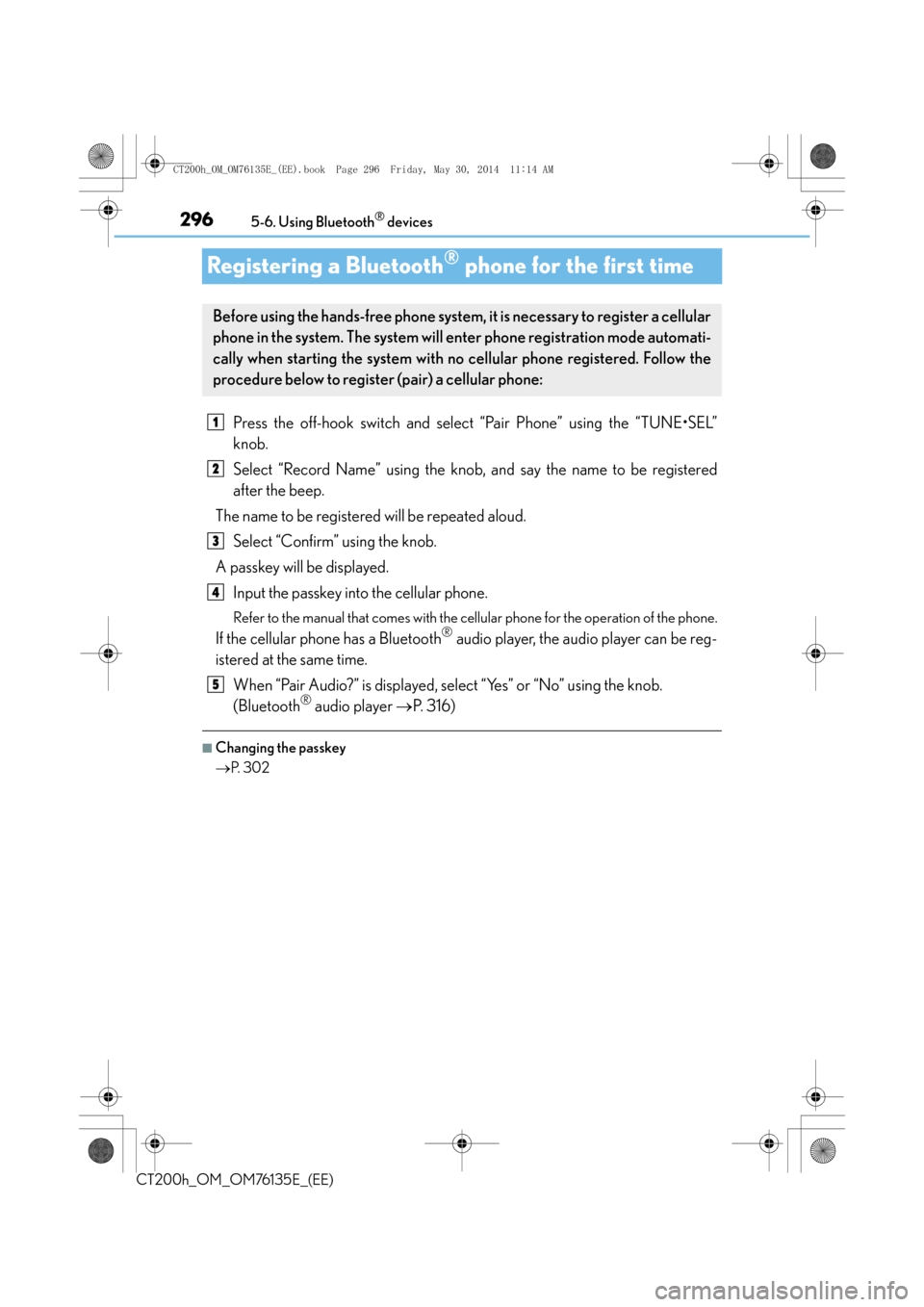
2965-6. Using Bluetooth® devices
CT200h_OM_OM76135E_(EE)
Registering a Bluetooth® phone for the first time
Press the off-hook switch and select “Pair Phone” using the “TUNE•SEL”
knob.
Select “Record Name” using the knob, and say the name to be registered
after the beep.
The name to be registered will be repeated aloud. Select “Confirm” using the knob.
A passkey will be displayed. Input the passkey into the cellular phone.
Refer to the manual that comes with the cellular phone for the operation of the phone.
If the cellular phone has a Bluetooth® audio player, the audio player can be reg-
istered at the same time.
When “Pair Audio?” is displayed, select “Yes” or “No” using the knob.
(Bluetooth
® audio player →P. 316)
■Changing the passkey
→P. 3 0 2
Before using the hands-free phone system, it is necessary to register a cellular
phone in the system. The system will en ter phone registration mode automati-
cally when starting the system with no cellular phone registered. Follow the
procedure below to register (pair) a cellular phone:
1
2
3
4
5
CT200h_OM_OM76135E_(EE).book Page 296 Friday, May 30, 2014 1 1:14 AM
Page 306 of 622
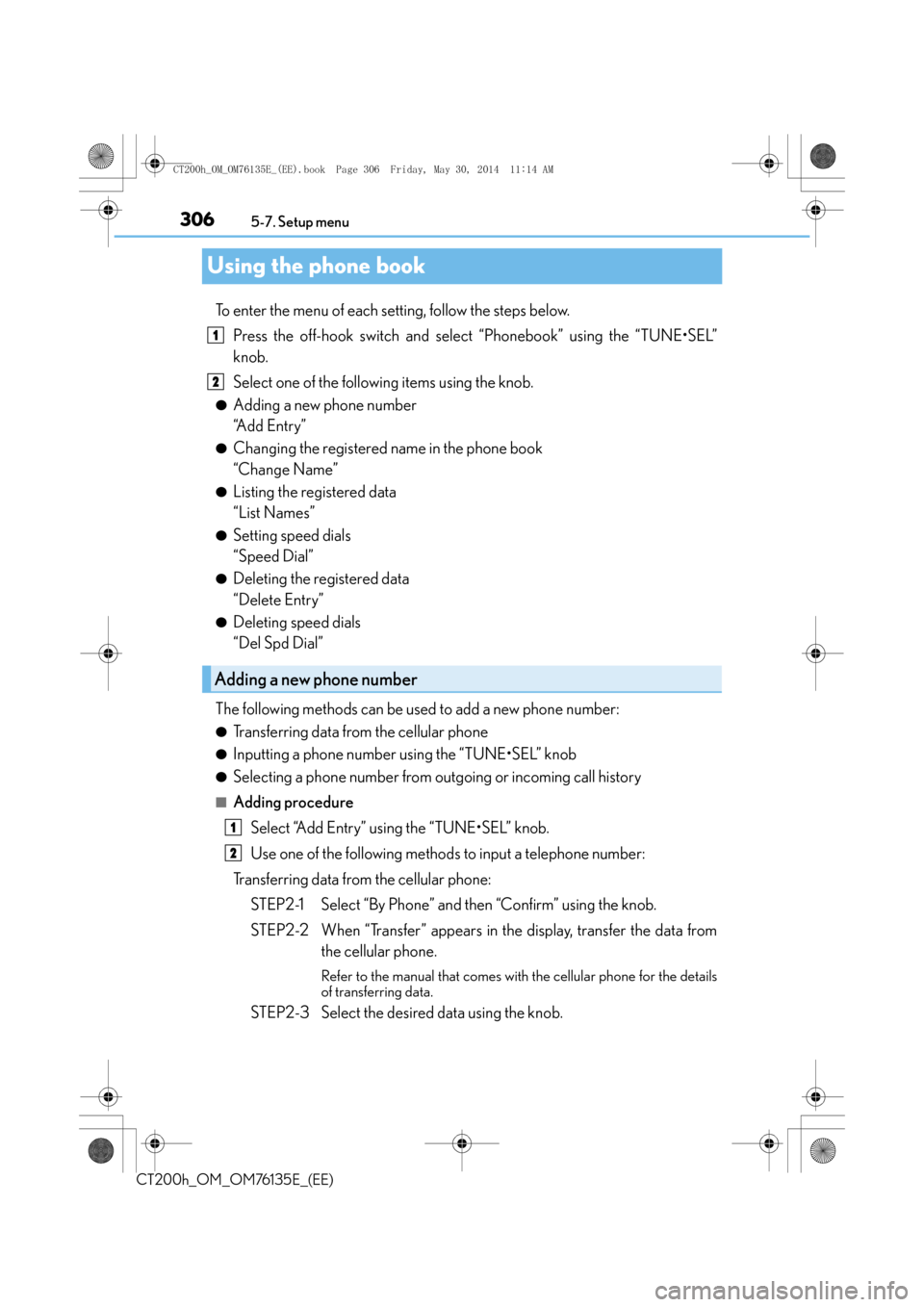
3065-7. Setup menu
CT200h_OM_OM76135E_(EE)
Using the phone book
To enter the menu of each setting, follow the steps below. Press the off-hook switch and select “Phonebook” using the “TUNE•SEL”
knob.
Select one of the following items using the knob.
●Adding a new phone number
“A d d E n t r y ”
●Changing the registered name in the phone book
“Change Name”
●Listing the registered data
“List Names”
●Setting speed dials
“Speed Dial”
●Deleting the registered data
“Delete Entry”
●Deleting speed dials
“Del Spd Dial”
The following methods can be used to add a new phone number:
●Transferring data from the cellular phone
●Inputting a phone number using the “TUNE•SEL” knob
●Selecting a phone number from outgoing or incoming call history
■Adding procedure Select “Add Entry” using the “TUNE•SEL” knob.
Use one of the following methods to input a telephone number:
Transferring data from the cellular phone: STEP2-1 Select “By Phone” and then “Confirm” using the knob.
STEP2-2 When “Transfer” appears in the display, transfer the data from the cellular phone.
Refer to the manual that comes with the cellular phone for the details
of transferring data.
STEP2-3 Select the desired data using the knob.
Adding a new phone number
1
2
1
2
CT200h_OM_OM76135E_(EE).book Page 306 Friday, May 30, 2014 1 1:14 AM
Page 307 of 622
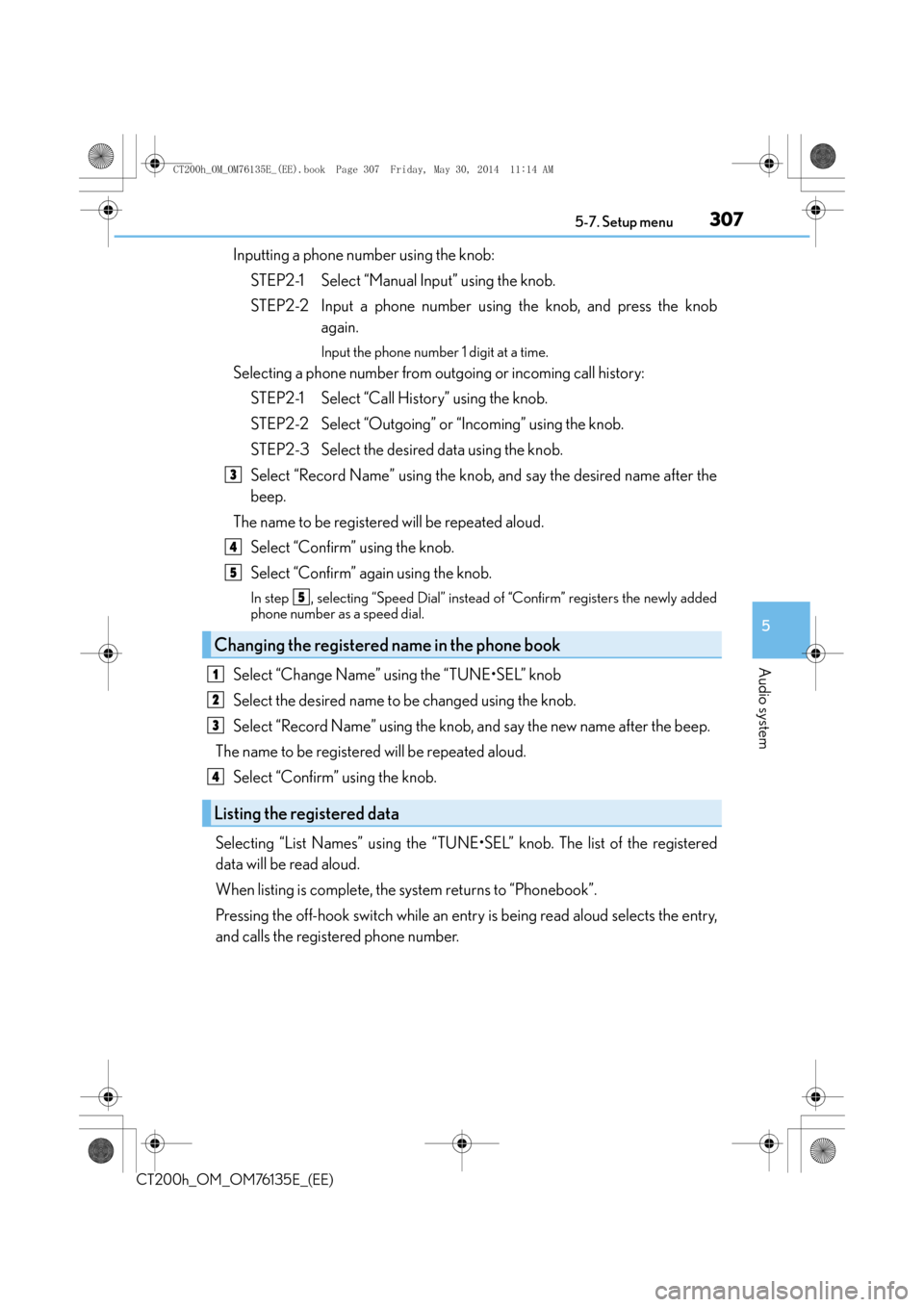
3075-7. Setup menu
5
Audio system
CT200h_OM_OM76135E_(EE)
Inputting a phone number using the knob:STEP2-1 Select “Manual Input” using the knob.
STEP2-2 Input a phone number us ing the knob, and press the knob
again.
Input the phone number 1 digit at a time.
Selecting a phone number from outgoing or incoming call history:
STEP2-1 Select “Call History” using the knob.
STEP2-2 Select “Outgoing” or “Incoming” using the knob.
STEP2-3 Select the desired data using the knob.
Select “Record Name” using the knob, and say the desired name after the
beep.
The name to be registered will be repeated aloud. Select “Confirm” using the knob.
Select “Confirm” again using the knob.
In step , selecting “Speed Dial” instead of “Confirm” registers the newly added
phone number as a speed dial.
Select “Change Name” using the “TUNE•SEL” knob
Select the desired name to be changed using the knob.
Select “Record Name” using the knob, and say the new name after the beep.
The name to be registered will be repeated aloud.
Select “Confirm” using the knob.
Selecting “List Names” using the “TUNE•SEL” knob. The list of the registered
data will be read aloud.
When listing is complete, the system returns to “Phonebook”.
Pressing the off-hook switch while an entry is being read aloud selects the entry,
and calls the registered phone number.
Changing the registered name in the phone book
Listing the registered data
3
4
5
5
1
2
3
4
CT200h_OM_OM76135E_(EE).book Page 307 Friday, May 30, 2014 1 1:14 AM
Page 314 of 622
3145-9. Bluetooth® Phone
CT200h_OM_OM76135E_(EE)
Speaking on the phone
A call can be transferred between the cellular phone and system while dialing,
receiving a call, or during a call. Use one of the following methods:
a. Operate the cellular phone.
Refer to the manual that comes with the cellular phone for the operation of the phone.
b. Press the off-hook switch*.
*: This operation can be performed only when transferring a call from the cellular phone
to the system during a call.
■When talking on the phone
●Do not talk simultaneously with the other party.
●Keep the volume of the received voice down. Otherwise, voice echo will increase.
Transferring a call
CT200h_OM_OM76135E_(EE).book Page 314 Friday, May 30, 2014 1 1:14 AM